Other than a Homeplace, We mostly use Mobile data in our mobile. Unfortunately, Mobile data is costlier than regular Home Internet. In m most, Mobile Data plans have a limited amount of data or restricted speed after the particular data usage. So, It is necessary to limit unwanted apps that use data in the background or preload the contents, which we will not use anyway. This article will learn how you can Restrict Android Apps from using Mobile Data and Allow Only Wi-Fi. We disable the background usage or restrict the app to use only to work with the Wi-Fi connections.
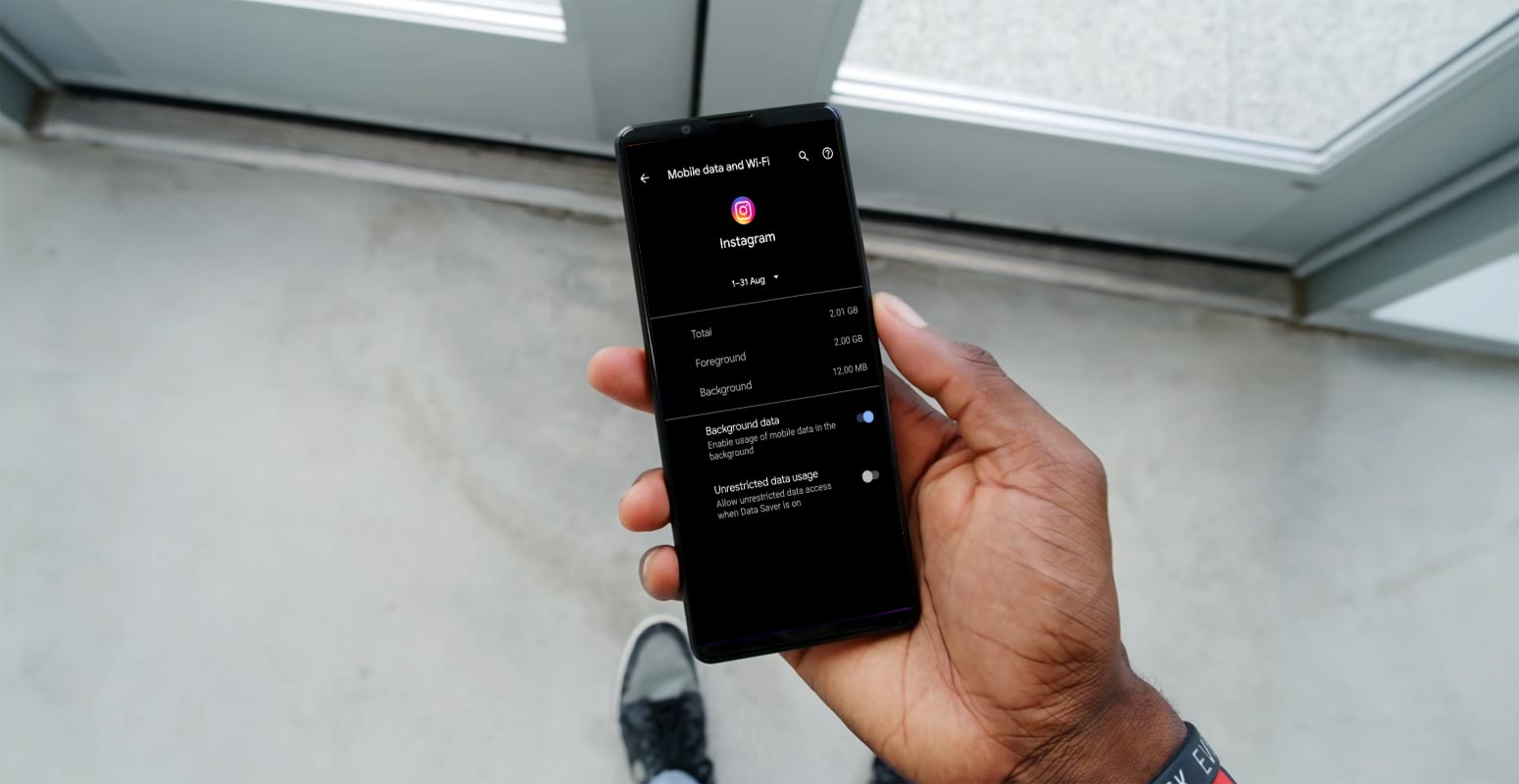
Not everyone is using unlimited plans – a lot of people still use mobile data for browsing. Android smartphones come with many bloatware apps (preinstalled applications), which are basically configured to run in the background. Apparently, when these apps run in the background, they use network data; hence, for someone on a limited mobile data plan, such background processes can drain the data much faster than expected.
However, the good thing is, you can restrict background data usage for mobile networks. That is to say, you can stop all those apps that run in the background from using your mobile data; instead, they can run with Wi-Fi networks when you connect to such.
What Does it Mean to Restrict Background Data?
Restricting background data simply means stopping your mobile apps (including default phone apps) from connecting to the internet when you’re not using them. Many apps do run in the background – most especially social media and instant messaging apps. Streaming apps also run in the background for offline downloads. Regardless, following the steps explained below, you can restrict background data for both Wi-Fi and mobile data connections or allow background data over Wi-Fi while restricting it over a cellular connection.
How to Restrict Apps using Mobile Data or Wi-Fi in Android Mobiles?
Interestingly, on Android smartphones, there are many ways to configure your data usage. The built-in data restriction feature on Android is pretty effective and useful.
1. From Phone Settings
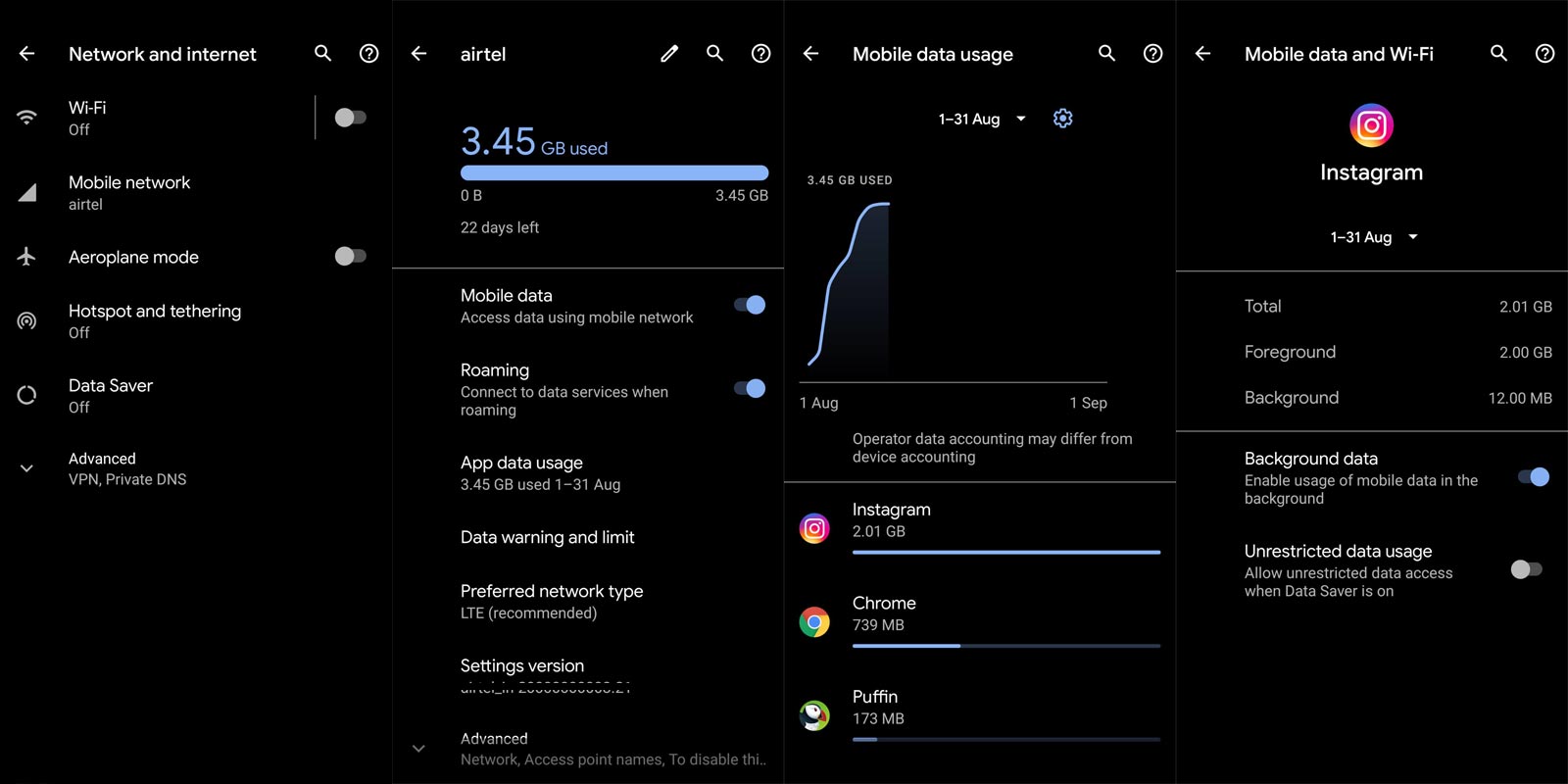
The settings are available on all Android smartphones; however, how to get to it differs from phone to phone. Basically, you’d find the “Restrict background data” option in Settings >>> Network >>> Data Usage.
- So, when you open the Settings app, look out for Sim cards & Mobile networks or just Network. Tap on either of them that you see and look for the “Restrict background data usage” or “App data usage” option.
- If you need to restrict background data for a particular app, look for the app on the Network Usage page, tap on the app name and toggle the switch beside “Background Data.”
- If your phone supports a Search Bar on the Settings page, you can quickly find the option to restrict background data by simply searching the keyword “background data.”
2. Using a Third-Party Application
Yes, there are third-party mobile apps that we can use to set up data restrictions on Android phones. These apps tend to come with more advanced and customizable features than the default options on the Android settings page.
A good example of such an app is NetGuard. You must have heard about the app. NetGuard is a free, open-source Android application that allows smartphone users to gain absolute control over how the various apps on their devices utilize data. It acts as a firewall and lets you stop both mobile network and Wi-Fi network data connections in the background. The app’s interface is pretty intuitive and easy to understand.
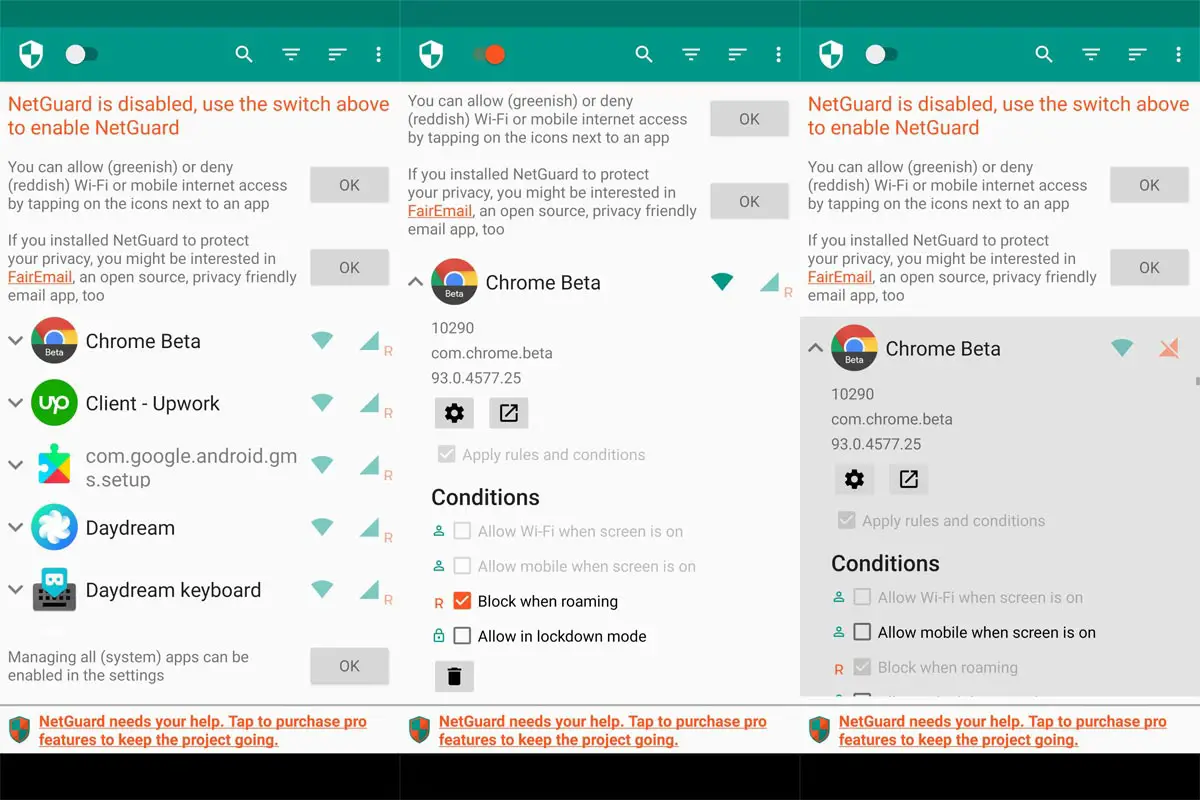
- You can install the app in the Play Store. You don’t need root access to use this app.
- You have to enable the app after the installation and allow Network permission like a VPN service. To avoid task manager disable the app, Exclude the app from Battery restrictions.
- After setup initial steps, Select the app you want to restrict from Mobile Data. You have to press the Mobile data symbol to enable or disable the Network access. You can also disable access to the Wi-Fi connection.
Restrict Mobile data and Allow Wi-Fi Only
Not all Android phones come with the option to restrict only mobile data from running in the background while Wi-Fi connections remain unlimited. Thus, the best way to achieve this is via 3rd-party applications, and then again, NetGuard is the best-recommended app.
On the NetGuard app, you can easily stop your apps from running in the background while you’re on a mobile network, but they can run when you connect to Wi-Fi. Another way to get this done is if your phone is rooted.
We can customize rooted Android phones to any level the user wants. Thus, it is quite easier to set up this restriction on a rooted device than a device running stock Android.
For Rooted Android mobiles, use AFWall – available at F-Droid open-source depository.
Interestingly, for non-rooted Android devices, other good firewall applications (asides from NetGuard) also work well for restricting mobile background data while allowing Wi-Fi.
Furthermore, there are other things you may need to know about managing your limited network data usage. For example, you can set up a data usage alert, which notifies you when you use up to 80% or 70% of your allocated data.
How to Set Up Data Usage Alert in Android Mobiles?
Data warnings can be vital and help a lot in data management. When you set a data limit, your network would stop connecting when you use up the set data limit. For example, if you set your data limit to 15GB, you will receive a warning when you use up to 13GB, and your internet would stop connecting when you finally use up to 15GB.
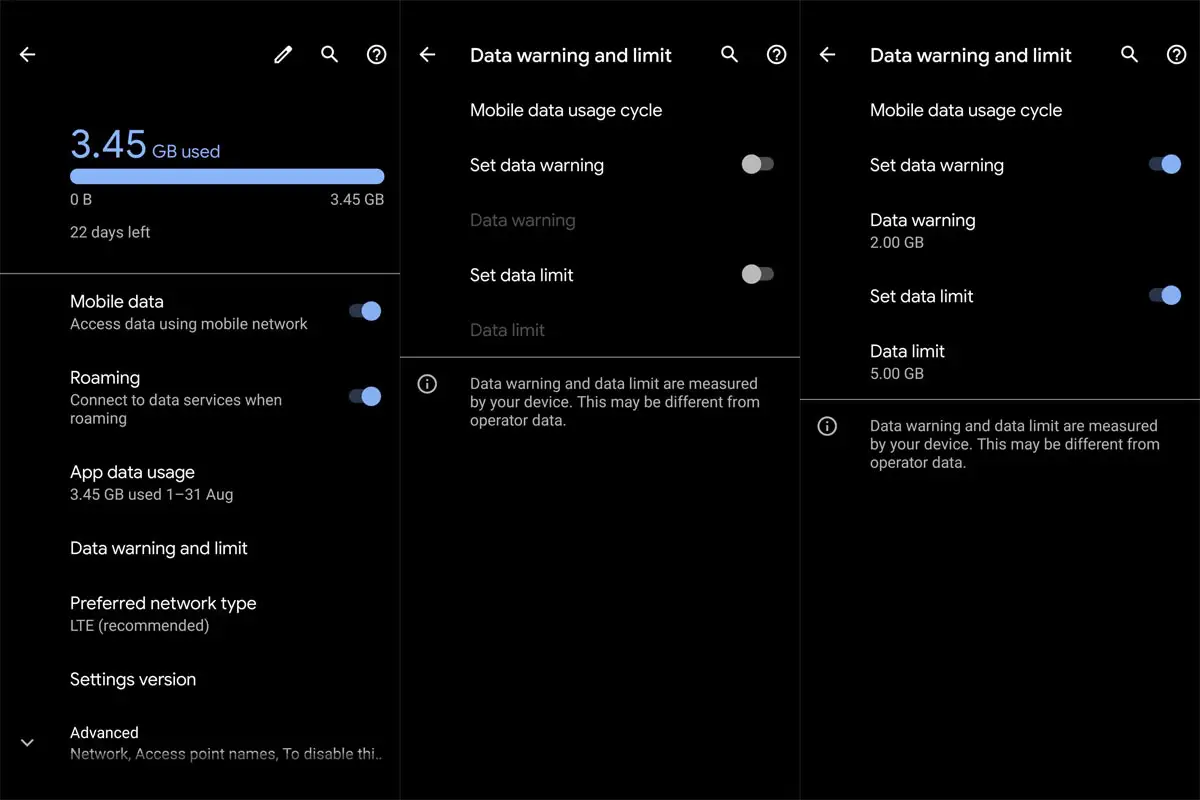
First Step: Open your phone settings and go to the Network options page.
Second Step: Look out for Data Usage, open it and click on Data Limit or Data Warning.
Third Step: Toggle the switch beside the Data Warning & Limit and input the amount of data you want to set as a limit. We can set data limits in GB or MB.
Fourth Step: After setting the limit, if your device supports a data warning, also toggle the switch and turn it on.
After you have done this, apparently, your data should last longer, and you’d be able to account for how we used the data properly.
Wrap Up
The benefits of restricting your background data cannot be overemphasized. Asides from saving you enough data, it also prevents apps from synchronizing or running background updates without your notice. This especially applies to people who are on limited data plans. Well, there’s an alternative, if you don’t want to go through the stress of customizing all these settings – you can always switch to an unlimited plan or purchase a higher data bundle.
The Net guard remains the surest third-party application for regulating app data usage on Android devices. It runs on virtually all versions of Android OS and does not require root access. The interface is also intuitive, and it is a free app. Hopefully, this article solved your need – looking out for means to restrict background data usage.

Selva Ganesh is the Chief Editor of this Blog. He is a Computer Science Engineer, An experienced Android Developer, Professional Blogger with 8+ years in the field. He completed courses about Google News Initiative. He runs Android Infotech which offers Problem Solving Articles around the globe.



Leave a Reply