OnePlus always out a lot of useful features along with the near-stock Android experience. The users welcome most of the OnePlus features, and all others want those features in their Android mobile. From Navigation and Intelligent Gesture patterns, everything is useful in OnePlus devices. In this feature, Pocket Mode is one of the valuable elements. The problem is sometimes it can break Ambient Display. In old Oxygen OS versions, there is an option to disable it in the settings. But the latest versions don’t have this option. The problem is Pocket Mode will still running in the background as a hidden process. So, here we are going to Restore Pocket Mode Option in OnePlus devices. By enabling this option, you have 100% control over the feature.
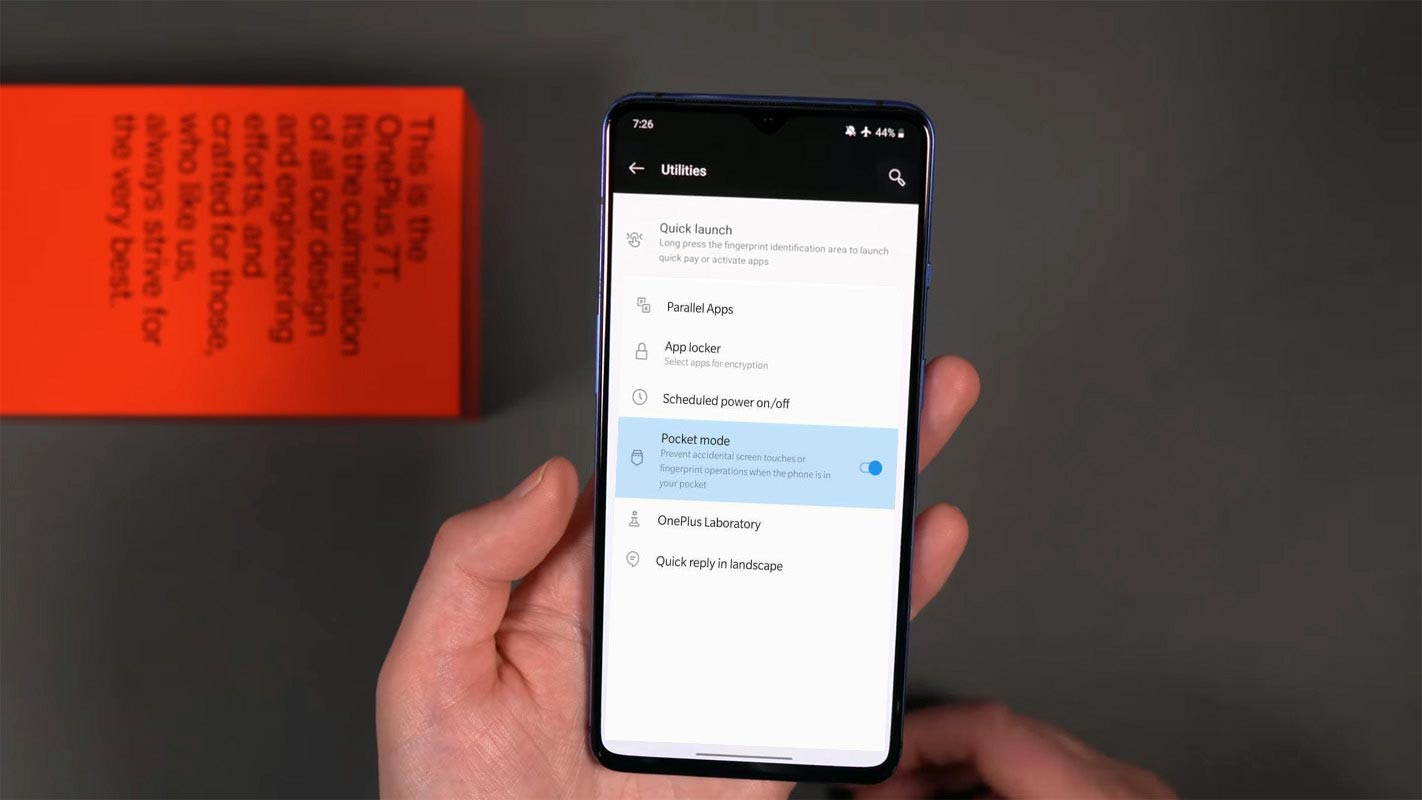
What is Pocket Mode?
Among plenty of useful features from OnePlus, Pocket mode can help you in real-time scenarios. It avoids the interaction with the phone when you put it in your pocket. Also, It is useful when you use the lift to wakeup. It can save a lot of battery by avoiding accidental wakeups. Also, It will increase the Volume and put your mobile into vibrate to prevent calls missing. Pocket Mode halts mobile actions until you take the mobile in hand. The problem is sometimes it accidentally detect your mobile is in the pocket even if you put the mobile on the surface; thus, it breaks the ambient display feature and double-tap wake feature. Fortunately, we can restore the Pocket mode disable option using the below method. This method will work on most of the OnePlus devices that don’t have a Pocket mode option.
How to Restore Pocket Mode Option in OnePlus devices?
You need root file explorer Apps. Some of these apps may require Root. New mobiles have the default hidden folder visible and edit options. When you can’t explore folders, You can use ES file explorer.
- Navigate to the following folder-/system/etc/feature_list. Edit this file and add the following code at the end of the code.
- ,
{
“featureName”: “OP_FEATURE_ENABLE_POCKETMODE_SWITCH”
}
- Now you restored the Pocket Mode option in settings. Follow the below methods to enable or disable the option.
Turn on/off Pocket Mode in OnePlus 7, 7 Pro, 7T, 7T Pro, 8, 8 Pro devices?
When you have the latest variants, follow the below steps to enable Pocket Mode.
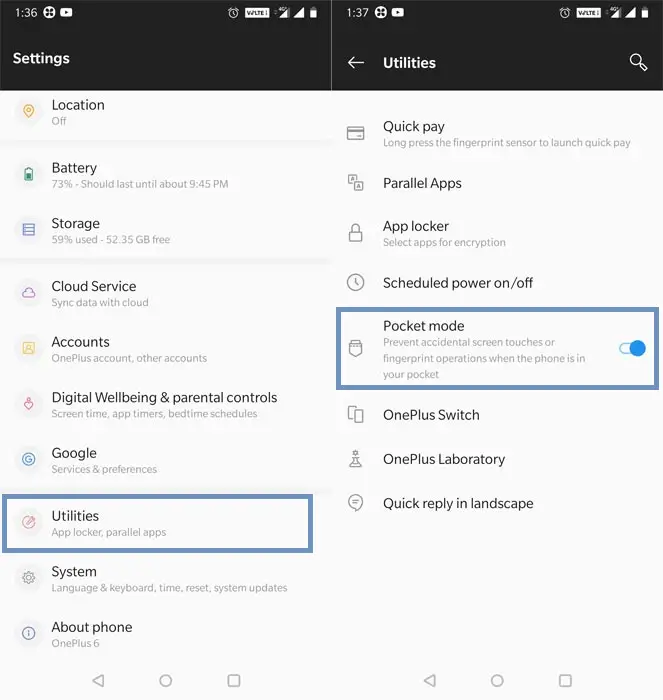
- Open Settings scroll down to the bottom and select “Utilities.”
- Under the “Utilities” option, select Pocket Mode.
- Enable/Disable option based on your need.
Turn on/off Pocket Mode in OnePlus 5 and below devices?
When you have the latest variants, follow the below steps to enable Pocket Mode.
- Open Settings scroll down to the bottom and select “Advanced Settings.”
- Enable/Disable option based on your need.
Wrap Up
When a company provides useful features that should not disturb other features, it should be flawless. Pocket Mode is excellent in many real-time situations. But sometimes it broke Adaptive Brightness and other features like Double-tap or Lifted to wake. It was even making problems with the display fingerprint scanner. By getting the Pocket Mode controller, we can enable and disable the option based on our needs. Don’t use any third-party apps for this process. The apps may request additional unwanted system-related permissions. That is not good for user data. I hope you can resolve the issue using the above steps. When you face any problems during the process, Comment below.

Selva Ganesh is the Chief Editor of this Blog. He is a Computer Science Engineer, An experienced Android Developer, Professional Blogger with 8+ years in the field. He completed courses about Google News Initiative. He runs Android Infotech which offers Problem Solving Articles around the globe.



Leave a Reply