In the contemporary digital landscape, smartphones have seamlessly woven themselves into the fabric of our daily existence, serving as indispensable tools for communication, memory preservation, and crucial data storage. Yet, the accidental erasure of messages often induces distress. Fortunately, a beacon of hope exists – the ability to restore deleted Samsung Galaxy messages without the need for intricate rooting procedures. Within this all-encompassing guide, we embark on a journey through diverse methods meticulously designed to reclaim those lost messages, ensuring a streamlined and efficient recovery process. So fear not, for in the realm of digital intricacies, the retrieval of valuable messages stands as a plausible and achievable feat, enhancing the resilience of our digital experiences.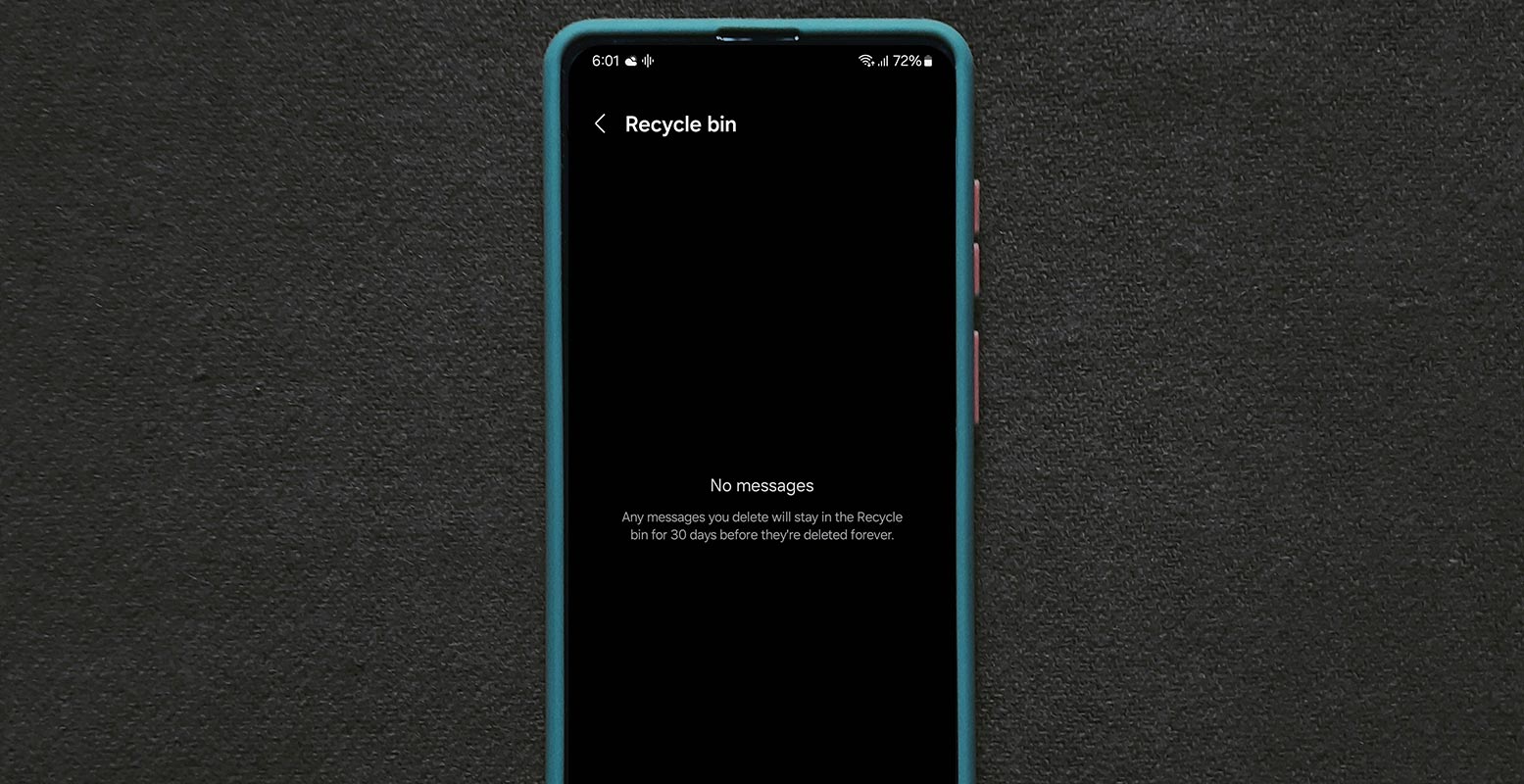
Understanding Data Deletion
When we hit the delete button on our smartphones, we often assume that the data is gone forever. Contrary to this belief, the data remains on the device’s drive until overwritten by new information. Secure Data Recovery emphasizes the importance of halting any actions that generate new data on your phone to increase the chances of successful message recovery.
How to Restore Deleted Samsung Galaxy Messages?
Cease Phone Usage
To maximize the chances of message recovery, refrain from using your phone for any new activities like sending messages or taking photos. New content can replace the deleted files, making recovery difficult.
Accessing Backup through Settings
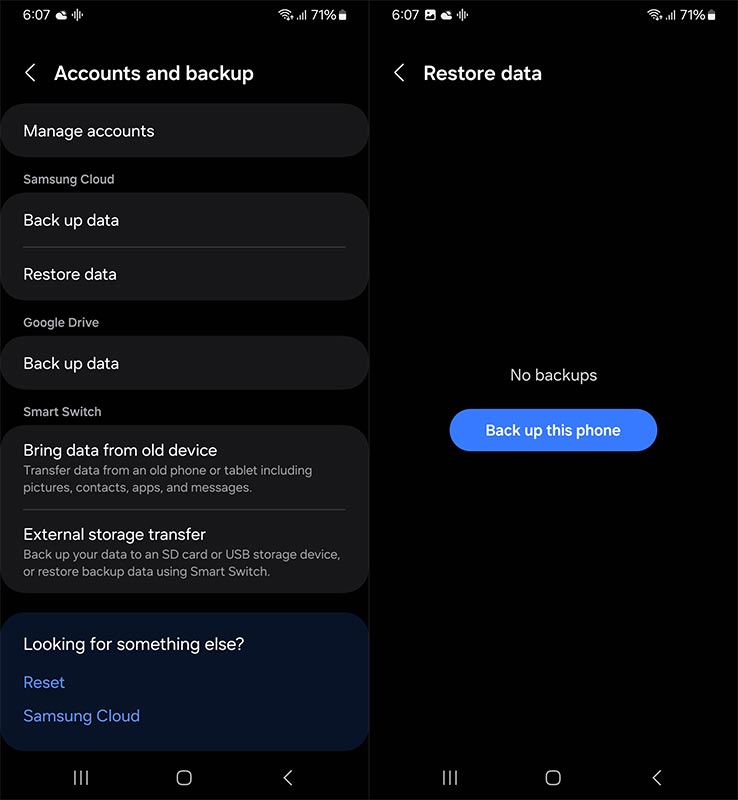
- Swipe down with two fingers from the top of your home screen.
- Tap the Settings gear.
- In Settings, scroll up and tap on Accounts and Backup.
- Select Restore data to view your backup history.
- Choose the device and data to restore, ensuring Messages are selected.
- Tap Restore and patiently wait for the messages to finish restoring.
Utilizing the Samsung Smart Switch
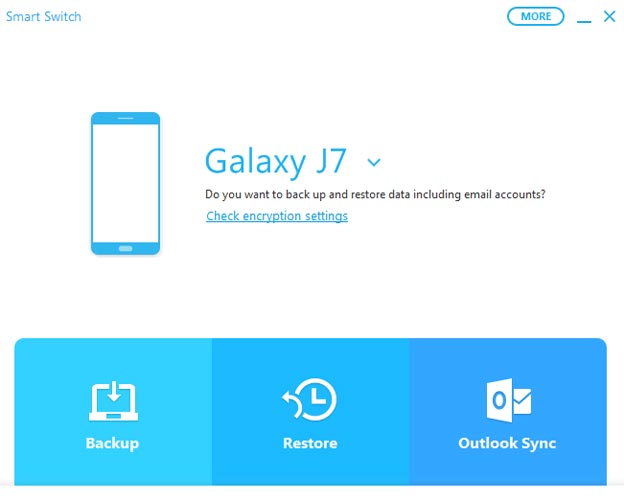
- Connect your Samsung smartphone to your computer via a USB cable.
- Launch Smart Switch on your PC.
- Click Restore and allow the software to find and recover backed-up data.
- If needed, manually select the backup file for restoration.
- Wait for Smart Switch to complete the data recovery process.
A Special Feature: Samsung Messages Recycle Bin
Samsung’s Messages app offers a unique feature – the recycle bin. By default, it retains deleted messages for 30 days, providing users with a safety net. However, it’s crucial to note that if you turn off this feature, messages are permanently deleted without entering the bin. So, be mindful of your settings to ensure the recycle bin remains active.
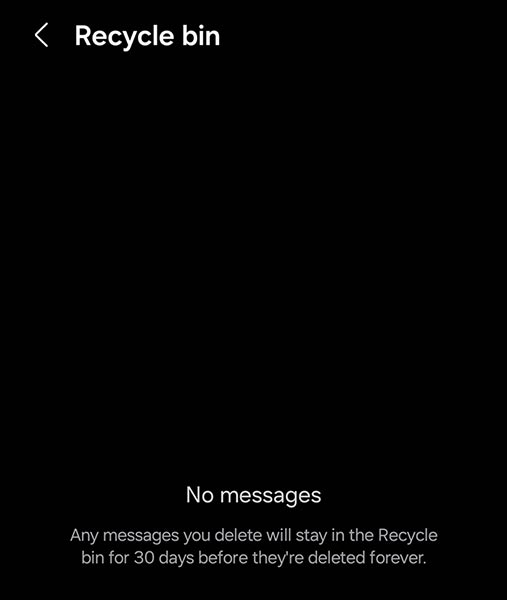
- If Samsung Messages is your default texting app, it has a built-in recycle bin that stores deleted messages for 30 days.
- Open the Samsung Messages app.
- Tap the three-dot icon and select Recycle Bin.
- Locate your deleted text, long-press to select it, and tap Restore.
By following these steps, you increase the likelihood of recovering your deleted messages without the need for root access.
FAQs
Can I recover messages if I continue using my phone after deletion?
Unfortunately, continued usage increases the risk of overwriting deleted messages, making recovery challenging. It’s best to stop using the device immediately.
How do I turn off the Samsung Messages Recycle Bin feature?
Open the Samsung Messages app, tap the three-dot icon, select Settings, and toggle off the Recycle bin option.
Is rooting my Samsung Galaxy necessary for message recovery?
No, rooting is not necessary. The methods mentioned here allow you to recover messages without compromising your device’s security.
What if I don’t have a backup of my messages?
While having a backup is ideal, you can still use the Samsung Messages Recycle Bin or other recovery methods mentioned in this guide.
How long does it take for Smart Switch to recover data?
The recovery time with Smart Switch depends on the amount of data being restored. It may take some time, so be patient during the process.
Wrap Up
The loss of crucial messages can undoubtedly raise anxiety levels. Still, armed with the appropriate information and prompt action, there is a viable solution to restore deleted Samsung Galaxy messages without resorting to the intricate process of rooting your device. Time is of the essence in such situations, emphasizing the importance of swift action. Ceasing any new activities on your phone is paramount to prevent overwriting deleted files, ensuring a higher chance of successful recovery.
Delving into the array of available recovery options is the next crucial step, each method offering a unique approach to retrieving the lost messages. So, in moments of digital distress, it’s imperative to equip oneself with the right knowledge, act promptly, and explore the recovery avenues at your disposal, transforming what may seem like a setback into a manageable and solvable challenge.

Selva Ganesh is the Chief Editor of this Blog. He is a Computer Science Engineer, An experienced Android Developer, Professional Blogger with 8+ years in the field. He completed courses about Google News Initiative. He runs Android Infotech which offers Problem Solving Articles around the globe.



Leave a Reply