In a recent update, Google has rebranded its collaboration AI tool from Bard to Gemini. Now, Android users can seamlessly integrate Gemini into their devices as a replacement for Google Assistant. This article will guide you through the process of downloading and using the Gemini app on your Android phone, as well as how to set it up as your default digital assistant. With Gemini, users can expect enhanced collaboration features, more thoughtful responses, and improved integration with other Google services. Its intuitive interface and advanced AI capabilities promise to streamline tasks and improve productivity for users across various domains. Embracing Gemini marks a significant step forward in Google’s quest to revolutionize digital assistance and collaboration tools for its vast user base.![]()
How to Download the Google Gemini Android App?
Step 1: Visit the Google Play Store
Navigate to the Google Play Store on your Android device.
Step 2: Search for Gemini
In the search bar, type “Google Gemini” and hit enter.
Step 3: Install the App
Find the Gemini app in the search results and tap on the “Install” button next to its name.
Step 4: Confirmation
Once installed, you will have the Gemini app on your Android device.
How to Replace Google Gemini as a Google Assistant App?
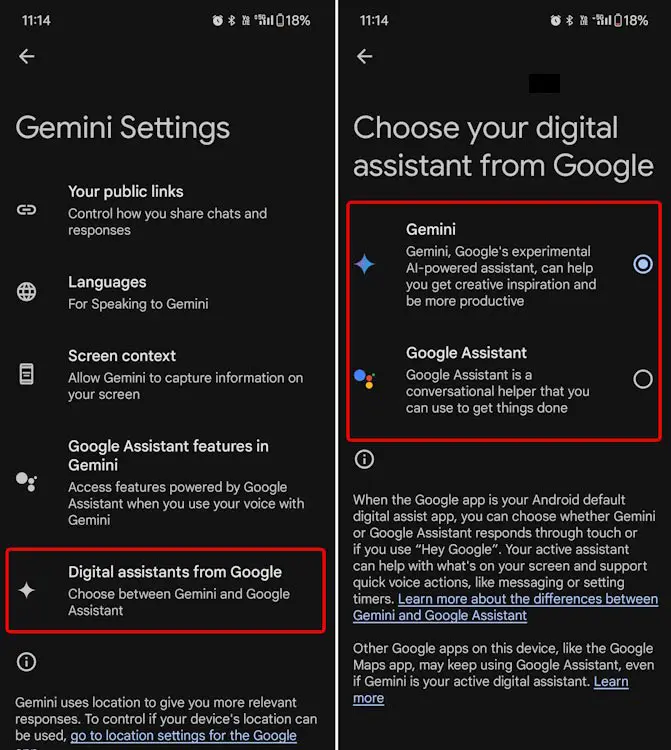
Step 1: Open the App
Locate the Gemini app on your device and open it.
Step 2: Get Started
Tap on the “Get started” button to initiate the setup process.
Step 3: Review and Agree
Review the features of Gemini and select “More.” Then, agree to the terms by selecting “I agree.”
Step 4: Start Using Gemini
Explore the various ways Gemini can assist you, whether through voice commands, text inputs, or image recognition.
Step 5: Perform Searches
Type, talk, or share a photo to initiate a search or command. You can also choose from suggestions provided by Gemini.
Step 6: Access Previous Interactions
Your previous requests and questions will be saved in the Chats section for easy reference.
How to Replace Google Assistant with Gemini?
Step 1: Access Settings
In the Gemini app, tap on your Profile picture located at the top right corner.
Step 2: Navigate to Digital Assistants
Select “Settings” and then choose “Digital assistants from Google.”
Step 3: Set Gemini as Default
Choose Gemini as your default digital assistant to replace Google Assistant.
Step 4: Revert if Needed
If you wish to switch back to Google Assistant, repeat the steps and select it as your default assistant.
Availability
Gemini is currently available for Android users in the U.S. with English language support. Expansion to other countries and languages is anticipated in the future. The app is continuously improving, with updates and new features being added regularly to enhance user experience.
FAQs
Can I use Gemini on iOS devices?
Gemini is expected to be added to the Google app on iOS in the coming weeks, offering similar functionality.
Is Gemini available in languages other than English?
Currently, Gemini is only available in English, but expansion to other languages is on the horizon.
Does Gemini work offline?
Gemini’s functionalities may be limited when offline, as it heavily relies on internet connectivity for processing requests. However, basic tasks like setting alarms or reminders may still be accessible offline.
Can I revert to Google Assistant after setting up Gemini?
Yes, you can easily switch back to Google Assistant by adjusting the settings within the Gemini app. Follow the steps outlined in the article to make the switch.
Are there any privacy concerns with using Gemini?
Gemini, like other AI assistants, collects data to improve its services, but users have control over their privacy settings within the app. Google ensures stringent privacy measures to protect user data and offers transparency regarding data usage and storage practices.
Wrap Up
Gemini offers Android users a transformative way to engage with their devices, leveraging advanced AI capabilities and tailored assistance to enhance their digital experience. This article serves as a comprehensive guide, detailing the straightforward steps to seamlessly integrate Gemini into your Android ecosystem, replacing Google Assistant effortlessly. By following these instructions, users can unlock a myriad of new possibilities for device interaction and productivity, tapping into Gemini’s intelligent features and personalized assistance. From managing tasks to retrieving information and executing commands, Gemini empowers users with intuitive and efficient tools to streamline their daily routines.
Its integration promises a smoother and more responsive digital experience tailored to individual preferences and needs. Embracing Gemini represents a significant evolution in Android device interaction, marking a leap forward in the realm of AI-driven personal assistance and enhancing the overall usability and functionality of Android devices.

Selva Ganesh is the Chief Editor of this Blog. He is a Computer Science Engineer, An experienced Android Developer, Professional Blogger with 8+ years in the field. He completed courses about Google News Initiative. He runs Android Infotech which offers Problem Solving Articles around the globe.



Leave a Reply