We may install a bunch of apps on our Android mobile for different purposes. But still, for small tasks and for getting information, mostly we use browsers. Even if lots of browsers are available for Android. Most of the time, we use Google Chrome for comfortable usage. Like other third-party browsers, Google always keeps adding new features and updates to make Chrome useful for its users. Most of the time, the updates will be useful in real-time situations. When you are dealing with limited resource devices, You should be careful about the user experience. Some of the sites consume high resources when they run in the background. To deal with this kind of issue, you can preview the webpage in your Android Chrome browser before entering the web page.
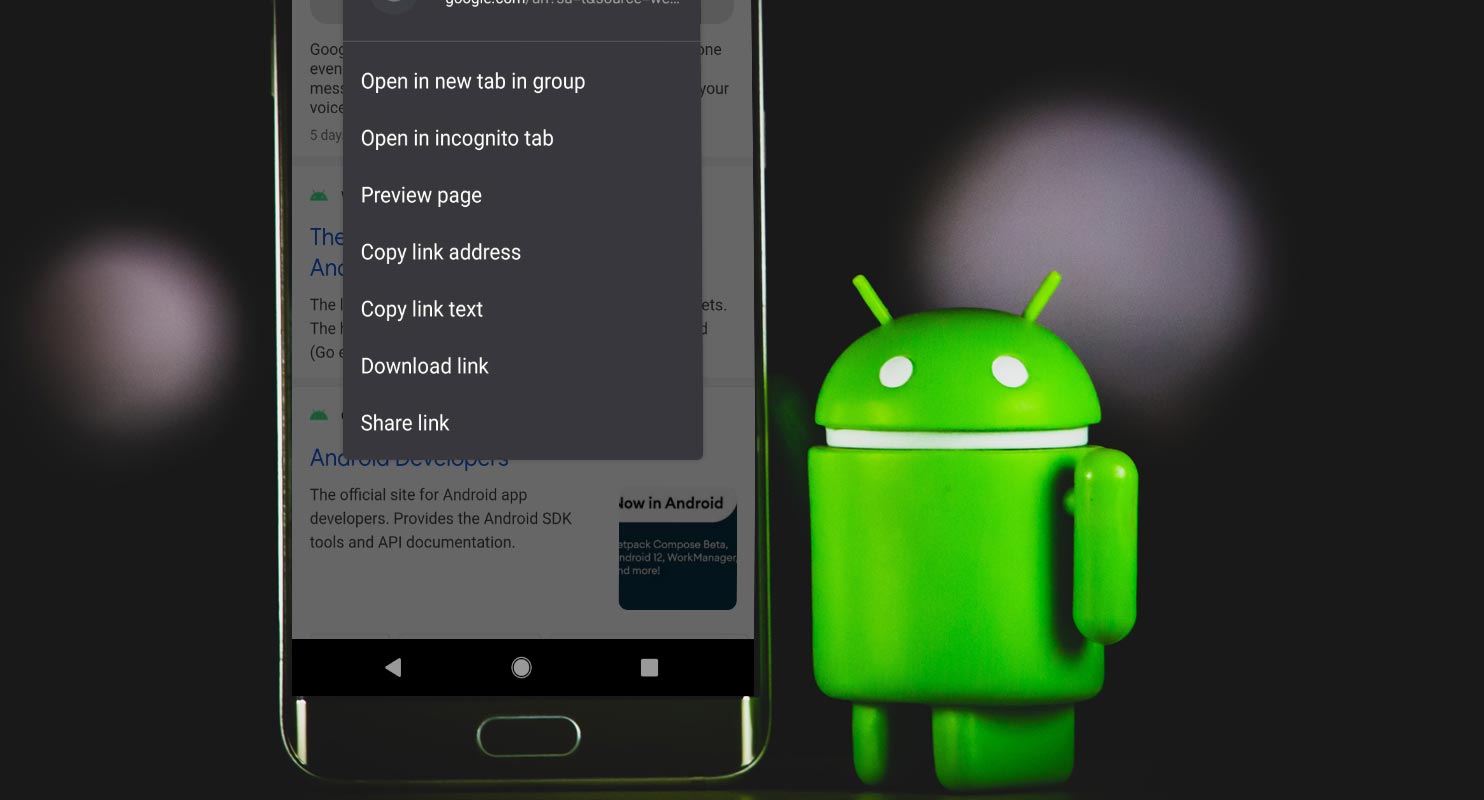
Google Chrome is one of the most used and most advanced web browsers across platforms. The mobile version for smartphones (iOS and Android devices) has received several updates over the years, with the last major update introducing a grid layout for tabs and also the ability to group similar tabs. Again, another important feature has been added to the web browser, and it’s something you’d definitely find interesting. This new feature allows you to “preview” web links before opening them. It will consume fewer data and resources compare with the regular tab. Below we will mention how you can do this task and how much it can be useful for you in every situation.
Google Chrome Android Adds “Preview Page” Feature to Context Menu
There are sometimes; you may want to have a glance at the website page you’re about to open, but, before now, Old Google Chrome versions does not support such functions. But, when you update to the latest version of the browser and long press on a link, you will notice a new addition to the pop-up context menu – the new addition is a “Preview page” option, which appears in-between “Open in the incognito tab” and “Copy link address.”
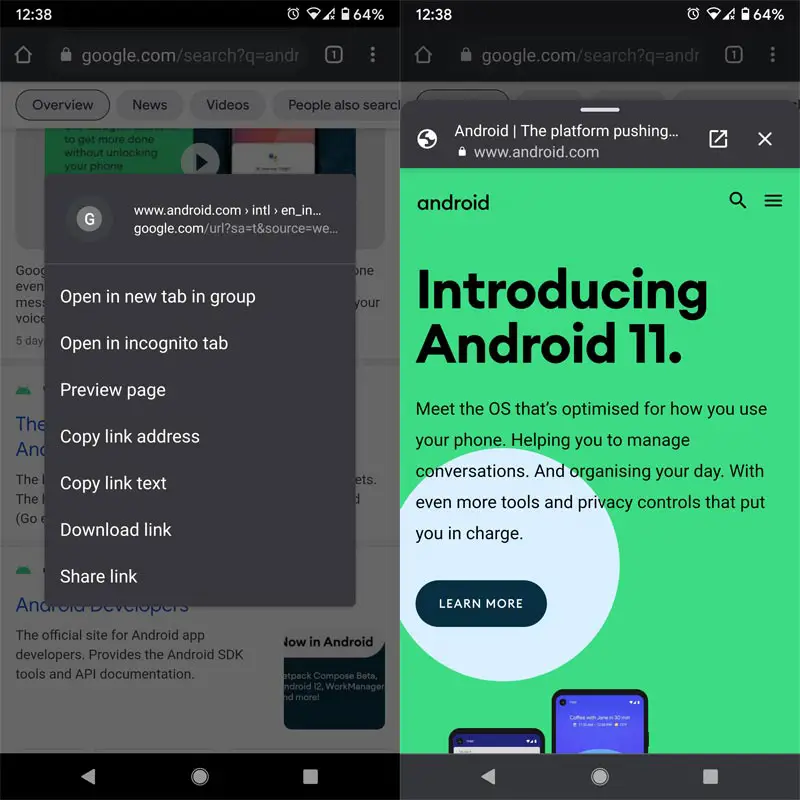
When you tap on the “Preview Page” option, it slides up a sheet in front of your screen – more like an overlay – but it won’t occupy your entire screen, and you can’t expand it further.
This preview overlay displays the site’s favicon, page name, and domain. It also provides a button to open the page in a proper browsing window and another button to close the page – though the previewed page can be closed by simply swiping it down.
How to Enable Preview Webpage Feature On Chrome for Android Manually? (Open Preview in Peek, Half and Full State)
The feature will be available in the latest Chrome browsers. But when you can’t find the option, You can enable it manually using the below steps.
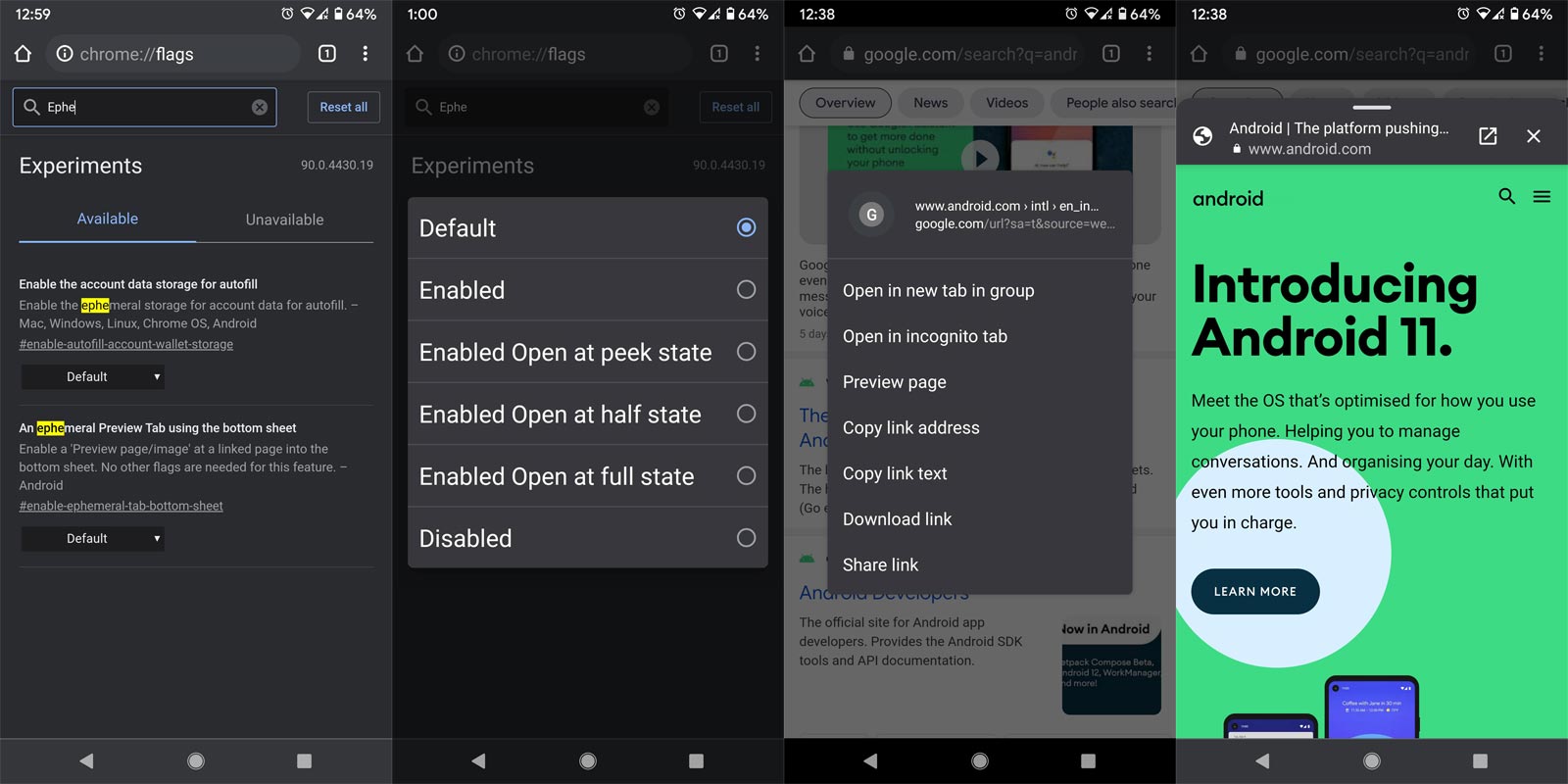
- Open Google Chrome and visit chrome://flags.
- Search for enable-ephemeral-tab or an ephemeral tab in an overlay panel.
- Enable the flag once you see it.
- Close and reopen the browser.
Use of Preview Page
When you click on the “Preview Page” option, and the “Sneak Peek” mini tab appears, you can expand it further if you need; so, you may or may not read the first few sentences (or the first full paragraph) of the page or skip the page. This would now urge content writers to write compelling sentences in the first paragraph of their topics.
You can call this new feature a “Sneak Peek” feature that lets you have a glance at the website page you’re about to visit. This new feature is definitely important for some users; instead of opening several tabs, you can quickly glance at the pages and continue reading the actual page you’re on to. Reports have it that Google has actually been working on this feature for about two (2) years now, and it’s finally official – rolled out to all Google Chrome users globally.
Wrap Up
Google always helps to reduce the user tasks with featured snippets. But when you can’t get what you want in the first post, You will move into few pages in Google Search. Opening every page in the background and go through all pages will consume more data and resources. So, The Preview feature allows us to go through the page before opening it. There are many more Google Chrome features like full webpage dark mode you can activate via “Flags.” However, this particular feature being discussed is handy and needed by most users. But, what do you think about the feature? Have you tried it out yet?.

Selva Ganesh is the Chief Editor of this Blog. He is a Computer Science Engineer, An experienced Android Developer, Professional Blogger with 8+ years in the field. He completed courses about Google News Initiative. He runs Android Infotech which offers Problem Solving Articles around the globe.



Leave a Reply