You can change or make your device decide which resolution you want to be played on YouTube. When you select “Auto,” Based on your Data speed and mobile hardware specs, the YouTube app will select the best resolution for you. Also, YouTube may restrict the quality based on your device. All of the Android users can’t select the highest resolution for a particular video. Sometimes it may restrict the video to 720p when you have an HD display instead of an FHD+ screen. But now YouTube allows all Android users to select the available video resolution up to 4K. Here we will explain how you can Play YouTube 4K Videos Officially on All Android Mobiles.

YouTube remains the number one streaming platform in terms of users and streaming hours. Though owned by Google, the platform functions more like a separate entity and has been doing well. In recent news, it appears like YouTube is adding an interesting feature to its Android app – stream 4K HDR videos on the platform, on mobile Android devices. So, if you were looking to crash your bandwidth by streaming 4K on a 720p display, YouTube made that possible.
YouTube Android App Now Supports 4K Streaming At 60fps for All Android Mobiles.
Before now, it is not possible to stream high-quality YouTube videos in 4K resolution when you’re on mobile, on the Android app, to be precise. Although this feature is somehow still available as a server-side update, it is expected to roll out widely on the next official version of the YouTube for Android app. This feature makes it possible for YouTube users to stream at 4K resolution at 60FPS with HDR on low-res displays.
This new feature works on most Android smartphones, regardless of the device’s screen resolution support. However, if your device supports 4K resolution by default, this new feature would boost your streaming experience. Still, for people who own devices that don’t support 4K by default, this feature would deliver a whole new experience to watching YouTube videos in stunning high-quality.
How to enable YouTube 4K video play in All Android Mobiles?
Well, 4K playback has been available on the iOS app since last year, 2020, when iOS 14 launched. If you usually get Google’s server-side updates, you may need to update your YouTube app to 15.05.35 or above.
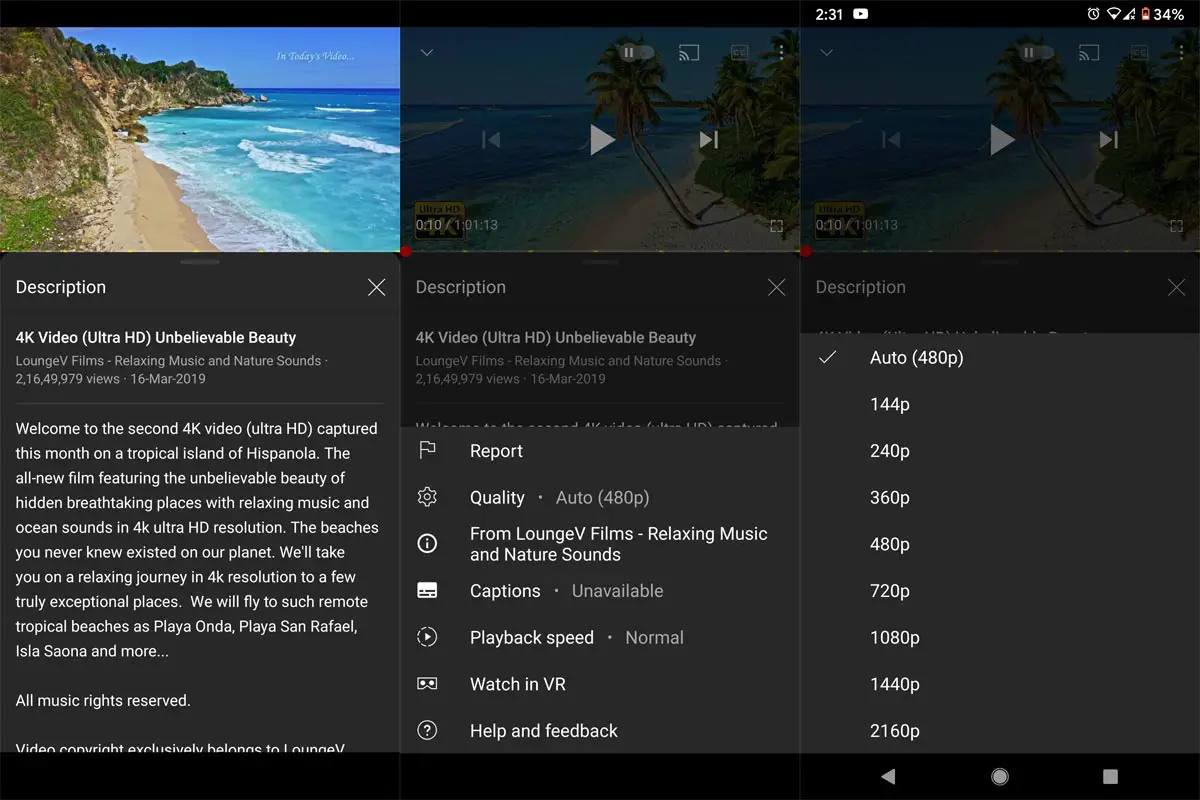
- After the update, Open the YouTube app and search for 4K videos.
- Play the video and select the three-dot icon in the video.
- Choose Video Quality from “Auto” to “2160p”.
Limitations
Of course, Not all videos on YouTube can be watched in 2160p quality. Similarly, not all Android smartphones may be able to get this feature. So, while everyone would love to watch the favorite or recommended videos in the highest possible resolution, some factors may hinder certain YouTube users from enjoying the 4K playback support that’s now supported on the Android app.
- It is imperative to say that you won’t find the 2160p resolution on all videos you find on YouTube; the option to choose 4K (2160p) resolution would only appear on videos uploaded in 4K HDR quality to YouTube.
- Well, if you’re always on a mobile network, apparently, exploring this feature would cost you more data than ever.
- If you have less RAM and a mid-range processor, Selecting the 4K video play will affect or freeze your mobile.
The feature is already available on the latest version of the YouTube Android app. All you need do is to update the version of the one you have on your device and look out for 4K videos to watch.
Wrap Up
Yes, There are unofficial methods are available to further configuration in YouTube Videos. But when you use YouTube Premium, your account may affect when you use this kind of practice. Using official methods is always safe for our devices. Also, You should know your mobile hardware limit. Using 4K in entry-level mobile is not a good practice. The feature is now available for many Android smartphone users regardless of the country, device, account type, and any other factor you can imagine. Now, let’s know, did you get the feature? Have you tried it out? How was the experience? Share your thoughts via comments.

Selva Ganesh is the Chief Editor of this Blog. He is a Computer Science Engineer, An experienced Android Developer, Professional Blogger with 8+ years in the field. He completed courses about Google News Initiative. He runs Android Infotech which offers Problem Solving Articles around the globe.



Leave a Reply