Instagram Pin lets users prioritize their most essential chats by keeping them at the top of their inbox for quick and easy access. Whether personal conversations or group chats, pinning ensures you never have to scroll through a long list of messages to find what matters most. This convenient feature helps streamline communication, particularly for those who frequently engage with multiple chats daily. Available for Android and iPhone users, pinning and unpinning chats is simple and efficient. In this guide, you’ll learn how to pin conversations on both platforms, making it easier to stay organized and manage your Instagram inbox more effectively.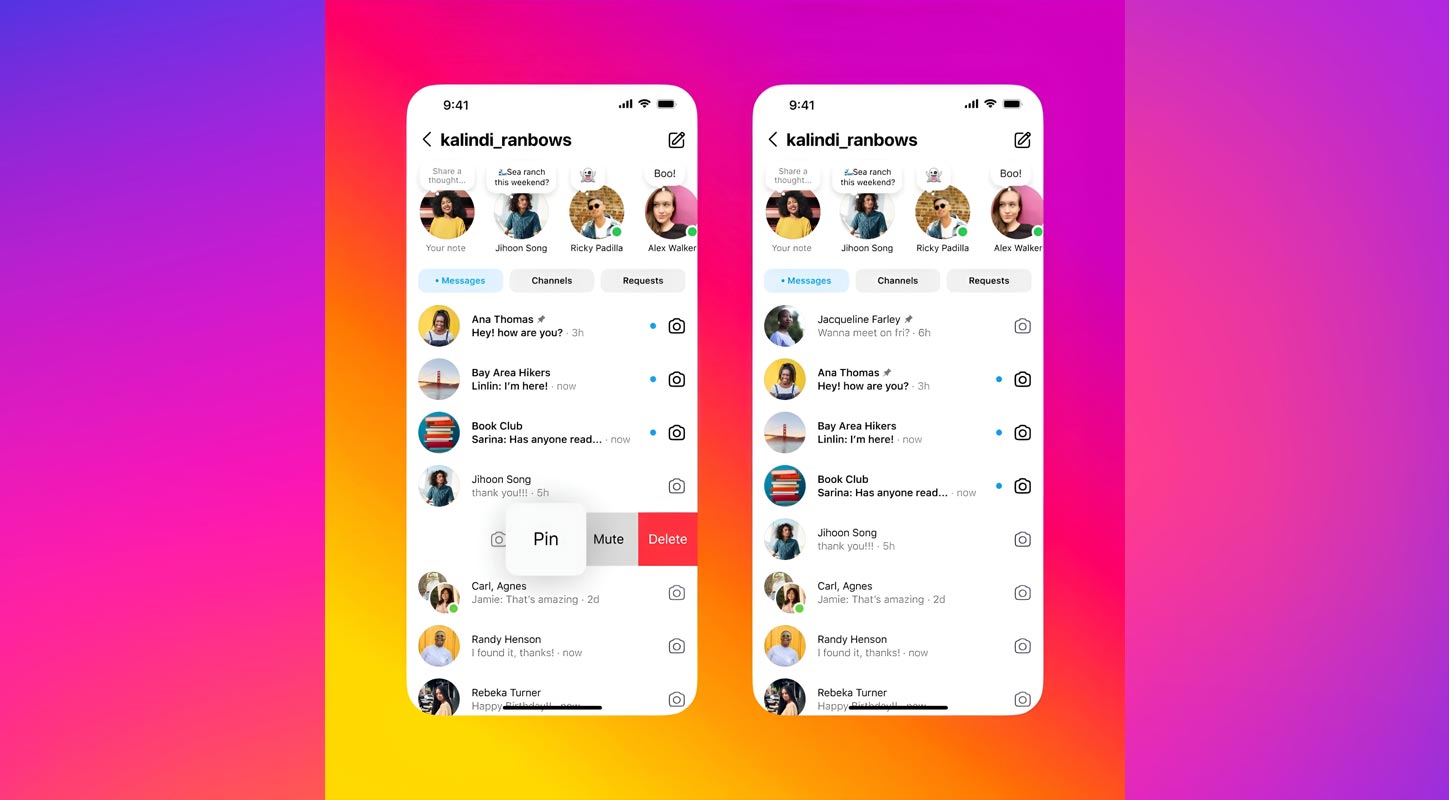
Why Pin Chats on Instagram?
Pinning chats on Instagram is a convenient way to ensure that your favorite conversations are always just a tap away. Whether it’s a best friend, family group, or an essential business contact, pinning their chats saves time and frustration. Instagram allows you to pin up to three chats at the top of your inbox, ensuring your essential messages stay visible. This feature is available for personal accounts only and is easy to use on Android and iPhone devices.
Pin/Unpin Instagram Chats on Android
If you’re an Android user, here’s how to pin chats for quick and easy access.
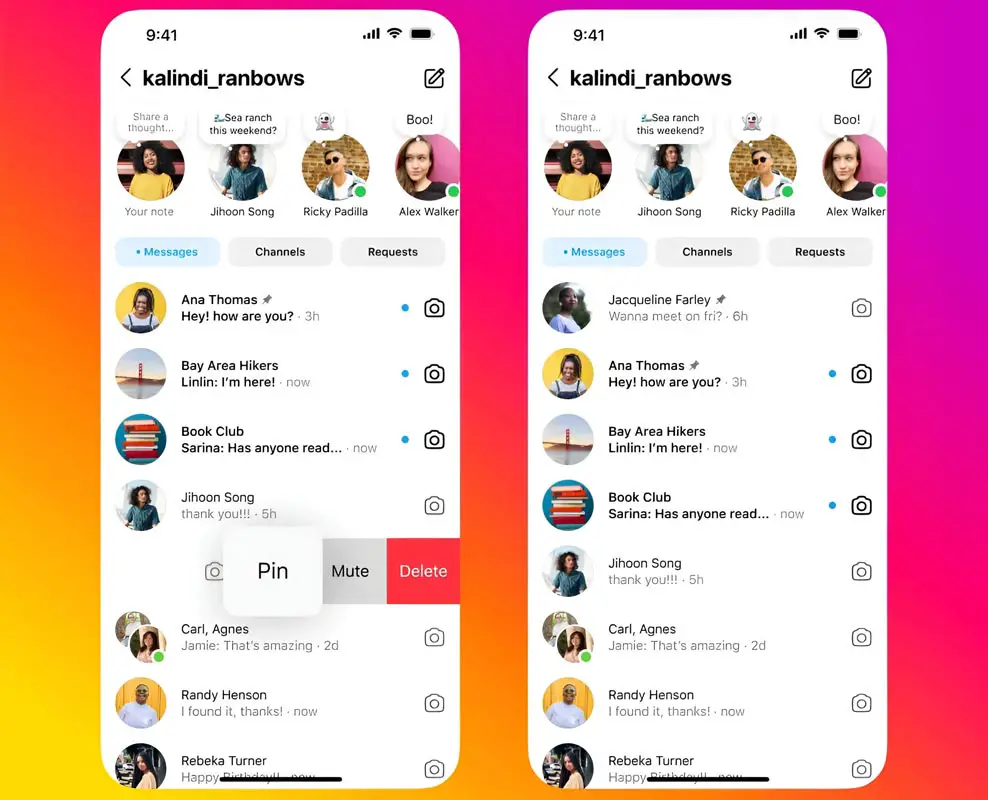
Steps to Pin a Chat on Android:
- Open your Instagram app and head to the inbox by tapping the send or messenger icon in the top right corner of your feed.
- In your inbox, find the conversation you want to pin.
- Press and hold the chat until a menu pops up.
- From the options presented, tap Pin.
After you’ve pinned the chat, it will move to the top of your inbox, and a small pin icon will appear next to the conversation. This visual indicator ensures that the chat stays pinned no matter how many new messages you receive.
Unpin a Chat on Android:
Unpinning a chat is just as easy as pinning one. Follow these steps:
- Open the Instagram inbox and press and hold the pinned conversation.
- Select Unpin from the menu that appears.
The conversation will return to its regular position in your inbox, and the pin icon will disappear, freeing up a spot for you to pin another chat.
Pin Instagram Chats on iPhone
For iPhone users, the process to pin chats on Instagram is slightly different but equally straightforward.
Steps to Pin a Chat on iPhone:
- Open your Instagram app and tap the send or messenger icon in the top right of your feed to access your inbox.
- Swipe left on the conversation you want to pin.
- Tap Pin directly or tap More, then select Pin from the additional options.
Once the chat is pinned, it will immediately move to the top of your inbox, and a pin icon will appear beside the conversation to indicate that it’s been pinned.
Unpin a Chat on iPhone:
To unpin a chat, follow these steps:
- Go to your inbox and swipe left on the pinned conversation.
- Tap Unpin from the menu.
The chat will then revert to its original position in your inbox.
Critical Differences Between Android and iPhone Pinning
Though the feature is the same across both platforms, the steps to pin and unpin chats vary slightly:
- Android users must press and hold the chat they want to pin or unpin.
- iPhone users can swipe left on a conversation to pin or unpin it.
Both methods are intuitive and designed to make organizing your inbox a breeze.
Managing Your Pinned Chats
Instagram currently allows you to pin up to three chats at a time. This includes both one-on-one conversations and group chats. If you’ve pinned three chats and want to pin a new one, you must unpin one of your existing ones first.
Reviewing and updating your pinned conversations regularly is an excellent way to ensure that the essential chats are always at the top.
Benefits of Pinning Instagram Chats
- Quick Access: Pinning ensures that your most frequent and essential chats are always within reach, saving time from scrolling through your inbox.
- Organized Inbox: It helps keep your inbox organized, especially if you receive many messages.
- Personalization: You can customize which chats appear at the top based on your preferences or needs.
Common Issues and Troubleshooting
If you’re having trouble pinning chats, here are a few things to check:
- Update Your Instagram App: Make sure that your Instagram app is up to date. Older versions of the app might not support the pinning feature.
- Personal Account: Pinning is currently only available for individual accounts. If using a business account, consider switching to a personal one to access this feature.
- App Glitches: Occasionally, you might experience glitches where the pinning function doesn’t work as expected. In this case, try restarting the app or reinstalling it.
Pinning Chats for Efficient Communication
Whether you use Instagram for personal or professional communication, pinning chats can significantly enhance your experience by keeping meaningful conversations easily accessible. It’s a minor feature that substantially impacts how you manage your inbox.
Wrap Up
Pin chats on Instagram are an incredibly effective tool for organizing conversations and ensuring that your most important messages are always within easy reach. The pinning process is straightforward and user-friendly whether you use an Android or iPhone. It allows you to keep up to three chats at the top of your inbox. This feature is perfect for prioritizing meaningful one-on-one conversations or group chats, ensuring they are readily available whenever needed.
Pinning your top chats can significantly reduce the time spent scrolling through a cluttered inbox. Important messages are always visible, so you won’t risk missing out on critical updates. This feature is especially beneficial for users who receive many messages daily. Whether using Instagram for personal, social, or professional purposes, pinning chats helps keep your inbox organized, efficient, and tailored to your communication needs.

Selva Ganesh is the Chief Editor of this Blog. He is a Computer Science Engineer, An experienced Android Developer, Professional Blogger with 8+ years in the field. He completed courses about Google News Initiative. He runs Android Infotech which offers Problem Solving Articles around the globe.



Leave a Reply