Effective communication is paramount in today’s fast-paced digital landscape, and your iPhone’s Mail app serves as a linchpin in keeping you seamlessly connected. However, encountering mail issues on iOS 17.1.1, especially with Outlook/Exchange, can be frustrating. Fear not, as this guide is designed to navigate you through practical troubleshooting steps, ensuring your email experience remains uninterrupted. Whether creating an app-specific password, refreshing account settings, or tackling network data corruption, these steps are tailored to address the intricacies of iOS 17.1.1 mail issues. By following this comprehensive guide, you can overcome challenges and enjoy the convenience of a well-functioning email system on your iPhone.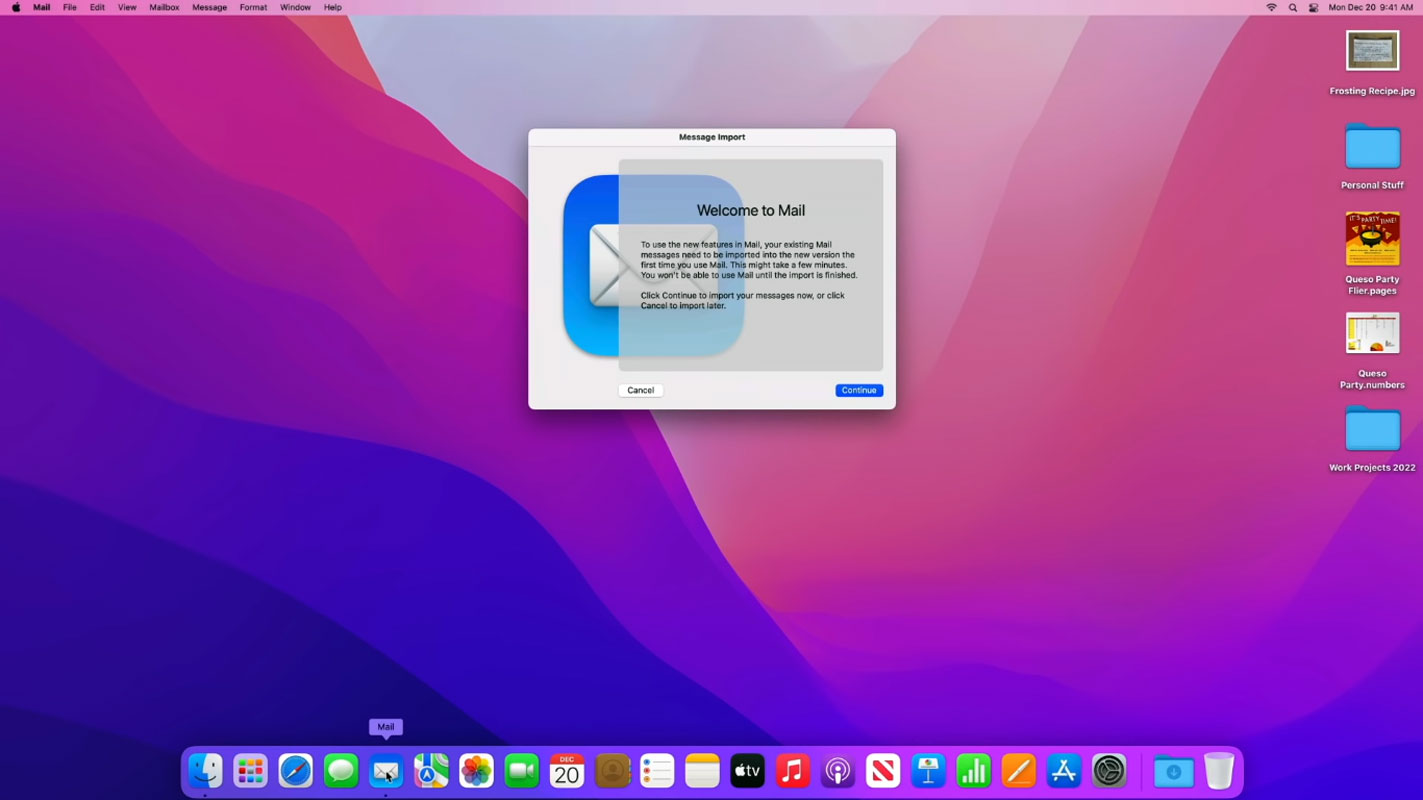
App-Specific Password: Your First Line of Defense
Creating an app-specific password in your Microsoft account should be your initial step. This password, dedicated to your iPhone, is a secure gateway for email access. Let’s dive into the process:
- Head to your Microsoft account settings to generate an app-specific password.
- Implement the password on your iPhone in Settings > Passwords & Accounts.
Account Refresh: Deleting and Re-adding
Refreshing the settings of your affected account can often work wonders. Follow these steps to delete and re-add the account:
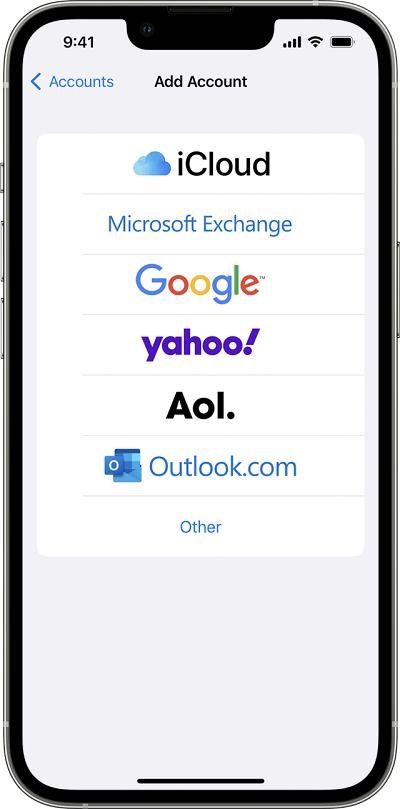
- Go to Settings > Passwords & Accounts.
- Select your Microsoft account and hit Delete Account.
- Move to Settings > Mail > Account > Add Account.
- Check if this resolves the Mail app issue on iOS 17.1.1.
Network Reset: Cleaning the Slate
Corrupted network data can be the culprit behind mail troubles. Consider resetting your network settings to their defaults:
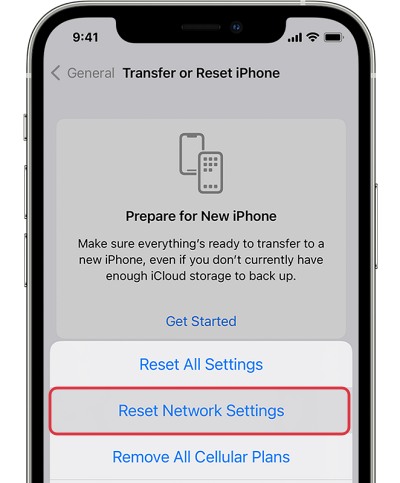
- Head over to Settings > General.
- Navigate to Transfer or Reset iPhone > Reset.
- Tap on Reset Network Settings and observe the outcomes.
Note: Resetting the network erases saved WiFi networks, passwords, cellular settings, and VPN/APN settings. Ensure you have your Apple account details handy.
The Last Resort: Factory Reset
If all else fails, a factory reset might be the ultimate solution. However, proceed with caution, as this wipes all data. Here’s how to go about it:
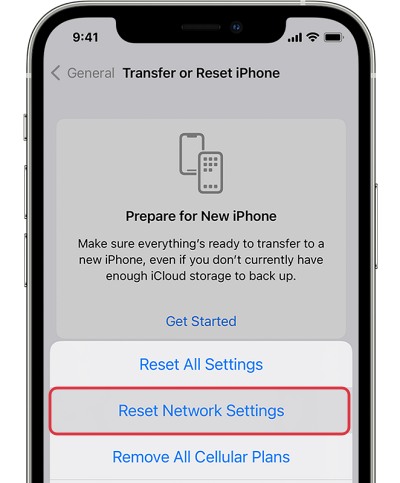
- Head to Settings > General.
- Navigate to Transfer or Reset iPhone > Reset.
- Follow the prompts and set up your device using your Apple ID.
After the reset, check if the underlying mail issue is resolved. Always remember to back up your data before taking this drastic step.
FAQs
Is a factory reset the only solution if nothing else works?
No, it’s the last resort. Try the earlier steps first.
Will resetting network settings affect my saved WiFi passwords?
Yes, be prepared to re-enter WiFi passwords after the reset.
Can I use the same app-specific password for multiple devices?
No, it’s device-specific for security reasons.
Do I need to back up before deleting and re-adding the account?
It’s advisable to back up your data to avoid any potential loss.
How often should I reset network settings?
Only when facing persistent connectivity issues.
Wrap Up
Troubleshooting mail issues on iOS 17.1.1 requires a systematic approach to ensure a seamless email experience. Establish an app-specific password within your Microsoft account dedicated to your iPhone, providing a secure gateway for email access. Following this, delve into the systematic process of deleting and re-adding the affected account, refreshing its settings to rectify potential issues. Address possible network data corruption by resetting your network settings to default, keeping in mind that this action erases saved WiFi networks, passwords, and other settings. If all else fails, consider the last resort—a factory reset. Caution is crucial here, as it resets the device to its default state, akin to its initial unboxing.
Always back up your data before taking this drastic step. Through these strategic measures, you can navigate the complexities of iOS 17.1.1 mail issues, ensuring optimal functionality and a hassle-free email experience.

Selva Ganesh is the Chief Editor of this Blog. He is a Computer Science Engineer, An experienced Android Developer, Professional Blogger with 8+ years in the field. He completed courses about Google News Initiative. He runs Android Infotech which offers Problem Solving Articles around the globe.



Leave a Reply