Oppo Reno and Reno 10x zoom released in the same time but with different Hardware Specs. Oppo Reno is an Upper Mid-range phone, Where Reno 10x zoom is a Flagship level mobile with Snapdragon 855 processor. But, both devices come with Color OS 6 based on Pie 9.0 version. The below method covers both mobile’s firmware flash. We divided the firmware flash into various ways based on your comfort level. If you are a regular user, you can use the Simple mode. When this method doesn’t work, you can try the recovery and Online Update method. When you accidentally bricked your OS, recovery method will help you to repair your mobile. Rooted users should try TWRP method. The firmware files are from official Mirrors, So, there will be no compatibility issues.

Pie 9.0 Firmware Flash- Oppo Reno and Reno 10X Zoom
Official OTA Method
If you’re going to update a security patch to the current month. Don’t go for the manual method. Try this Automatic method.
The process is straightforward and straightforward;

-
Go to your device setting menu and scroll down to the bottom
-
Tap on “Software Update”
-
You may have to refresh the page to start the OTA upgrade process.
Manual Method (CPH1917, CPH1919)
Note
- Check Your Device Mobile No. If you flash Different model number, you will lose some features based on your region.
- Battery Percentage Above 50.
- Backup Your Device.
Download Firmware
- Reno (CPH1917).
- Reno 10x zoom (CPH1919).
Simple Method
Method-1
- Copy Downloaded firmware in your mobile Root Internal storage.
- Don’t put the file in the folder.
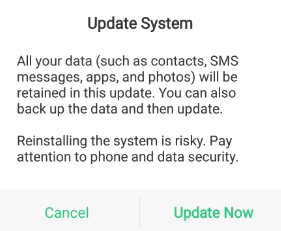
- Go to File Manager, Select downloaded firmware. It will ask for the update process, Select “Update Now.”
Method-2
- Copy Downloaded firmware in your mobile Root Internal storage.
- Don’t put the file in the folder.
- Go to Settings >> About >> Software Update. Your Mobile will detect the file and apply that update automatically.
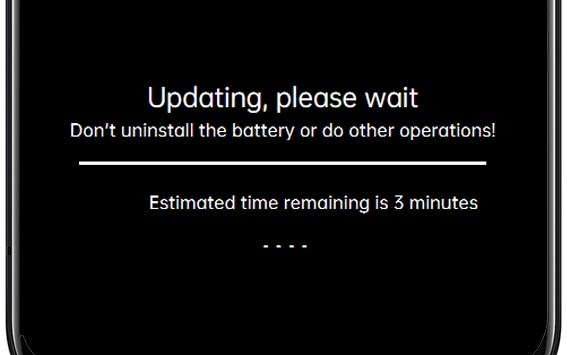
Stock Recovery Method
- Download firmware from above link and copy it in your mobile.
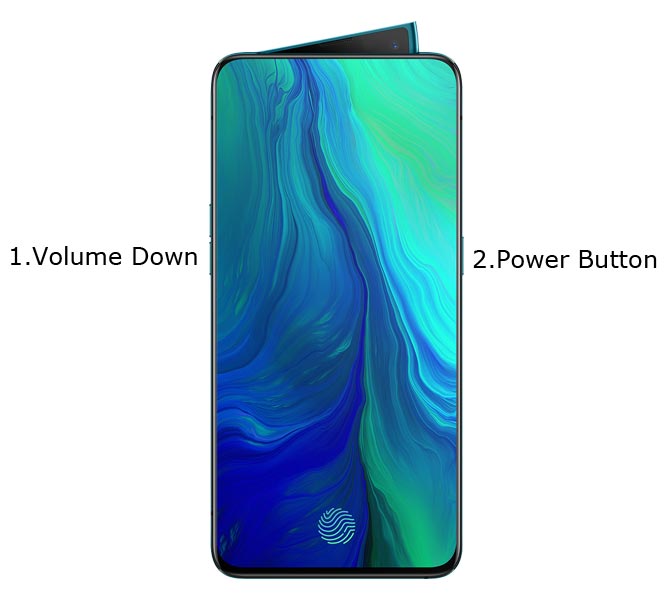
- Switch off your device. Then, enter into Recovery mode. To do this; press and hold down the Volume Down+ Power buttons at the same time for some time.
-
Press the Volume Down button to continue when you see the warning message.
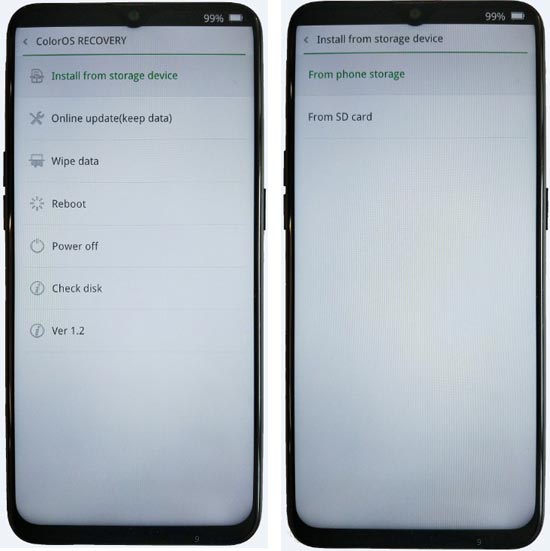
- Select “Install from the storage device.” select the storage where you downloaded your firmware file.
- Wait for the process to complete. Don’t interrupt your mobile during the process.
Online Update Method
This method will not wipe user data. But, You need Stable Wi-Fi Connection for this. The Network should not be interrupted during the process.
- Connect your mobile with W-Fi and test the Data Network is working correctly.
- Switch off your device. Then, enter into Recovery mode. To do this; press and hold down the Volume Down+ Power buttons at the same time for some time.
-
Press the Volume Down button to continue when you see the warning message.
- Select “Online update.”
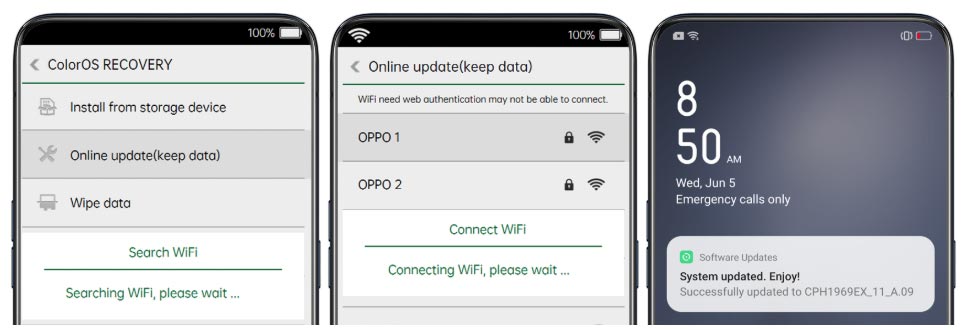
- Wait for the process to complete. Don’t interrupt your mobile during the process.
TWRP Recovery Method
This method is for those who want to return to Stock firmware If you are using Custom ROM. Full TWRP Backup on External storage is necessary. You will lose All Data.
- Download firmware from above link and Download Magisk, Copy those files in your External mobile storage using OTG Cable. Don’t copy it in your Internal Storage. We are going to Wipe the entire mobile Internal memory.
- Switch off your device. Then, enter into TWRP Recovery mode. To do this; press and hold down the Volume Down+ Power buttons at the same time for some time.

- Select Wipe->Advance Wipe->Select System, Dalvik Cache Data. (Will Wipe all Data Including user Data)
- Return to Home of TWRP select Install.
- Select firmware.ozip.
- After the Installation again navigates to Home, Select Install.
- Select Magisk.zip.
- When you successfully installed Magisk, Reboot Your Mobile. If you didn’t flash Magisk, you would lose root access in the new firmware.
- You can Check the Firmware Details->Settings->About->Version.
Oppo Color OS 6.0 Pie 9.0 Features
Main Features
- Upgrade system from Android Oreo to Pie 9.0 Update. There are a lot of features added in Pie. Here I mentioned some Important features.
- We have optimized Recent apps Switcher.
- Volume Rocker contains Silent/Vibrate/Mute Options with Easy adjustable navigation.
- Notification enhanced. Instead of replying to a single message, now you can reply to the whole conversation.
- Lock Screen Visualizer for music.
- New Set of Emoji.
![]()
- Adaptive Battery- This feature gives you Better Battery optimization.
![]()
- Improved Gesture navigation compared with the Oreo version and most of the features available in Pixel devices.
Oppo Exclusive Features
System
- Notification icons in status bar Added
- Lock Screen Magazine feature
- A new navigation gesture based on Pie 9.0 Gestures.
- App drawer to ColorOS launcher
- Riding Mode
- Live Wallpaper Feature
UI
- Notification panel UI Enhanced
- AI Board Feature enhancement
- Default theme updated
Camera
- Chroma Boost Mode
- HAL3 support. You should enable this option in Developer Mode. You can enable Developer options by Tapping 7-10 times in your software version.
Gaming
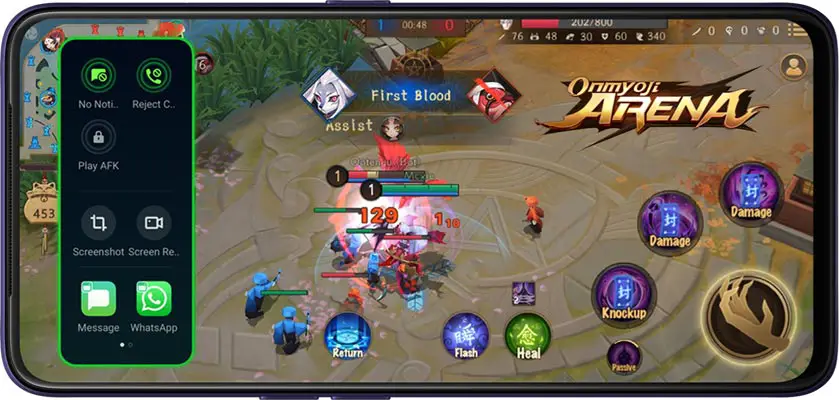
- Gaming Assistant– When you are gaming, you can do some necessary other activities without interrupting your game.
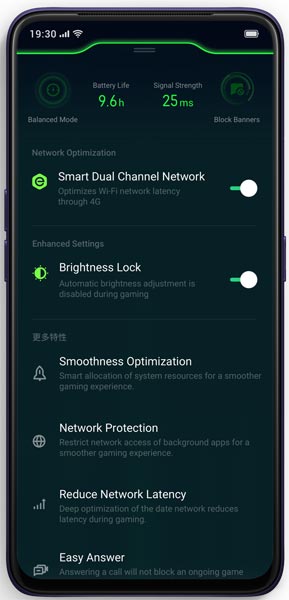
- Game Space– To Enhance the gaming experience, you can configure your Hardware to give more power.
Hyper Boost
- It is like Gaming mode in other phones. It gives you more weight to the CPU and GPU. But It will consume extra Battery power. It will be handy when you want to play high FPS rate games.
Wrap Up
If you are in Stock firmware, Use Simple method. It is comfortable and safe; You can update like a Regular OTA Update. But if you were already using Custom OS or Rooted devices, You can try TWRP Method. Don’t download any third-party apps; sometimes, it may trigger the updates process. In my opinion, Color OS is better to compare with some other Custom Skin OS like MIUI. So try to use this OS instead of a Custom OS. But the decision is your choice…:)

Selva Ganesh is the Chief Editor of this Blog. He is a Computer Science Engineer, An experienced Android Developer, Professional Blogger with 8+ years in the field. He completed courses about Google News Initiative. He runs Android Infotech which offers Problem Solving Articles around the globe.



Leave a Reply