OnePlus is always Reasonable at maintaining updates. Reasonable means they are not best, like Pixel devices with monthly updates. But, It is an excellent option to provide 45-60 Days interval updates. Also, like Pixel and Nexus devices, OnePlus will push their limit to support their devices as much as possible. OnePlus 3 and 3T comes with the Marshmallow Version. They received Pie 9.0 stable version after a long gap. These devices received regular patch updates, But the Pie Upgrade took a prolonged duration. To get the update, you can always use the Software update option in settings. Or try with OnePlus Software update app in Play Store. When you can’t update using these methods, you can work with the following manual methods.

If you can access your mobile in live condition, use the Local Upgrade method. Stock Recovery and Fastboot processes will be helpful when you accidentally bricked your mobile. TWRP users must use the TWRP based method. Don’t forget to flash the Magisk after the ROM Flash.
Pre-Requirement Steps
You should perform these steps before starting the process.
Run a backup
Always and always, you must run a comprehensive backup of all files, documents, and data on the Android device to be worked on. While the action may be done by a professional, if there be any mistakes, all data on the Mobile will be lost.
So, to be on the safe side, do run a backup first before continuing.
Charge the device fully
A lot of people will say you should charge the device up to 50% battery percentage or more. We recommend a fully loaded mobile so that there won’t be any stories.
Download ADB drivers, and ROM
- Yeah, it is essential. You must download and install the ADB drivers on the PC, which you’ll be using for this action.
- Download the ADB drivers. Install it on your PC.
- Download Oxygen OS ROM below. Copy this file to ADB Folder.
Sideload OTA Files
- OnePlus 3 (Oxygen OS 9.0.6)
- OnePlus 3T (Oxygen OS 9.0.6)
Full ROM fastboot Files
- OnePlus 3 (Oxygen OS 9.0.6)
- OnePlus 3T (Oxygen OS 9.0.6)
Flash Official Firmware Oxygen OS Pie 9.0 in OnePlus 3 and 3T devices (International Variants)
Official OTA Method
If you want to update a security patch to the current month. Don’t go for the manual method. Try this Automatic method.
The process is straightforward and simple;

-
Go to your device setting menu and scroll down to the bottom
-
Tap on “Software Update”
-
You may have to refresh the page to start the OTA upgrade process.
Manual Method
Local Upgrade Method
- Download OTA firmware from the above link and copy it on your mobile Root folder. Don’t put the file into any folder.
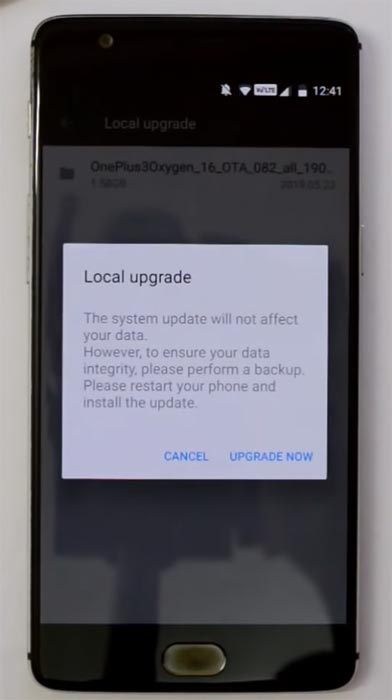
- Go to Settings> Software Update> Select gear icon>Local Upgrade. Select the Downloaded ROM file; the mobile will automatically update with the file.
- Wait for the process to complete. Don’t interrupt your mobile during the process.
Using the Stock Recovery Method
- Download firmware from the above link and copy it on your mobile.
- Switch off your device. Then, enter into Recovery mode. To do this, press and hold down the Volume Down+ Power buttons at the same time for some time.
-
Press the Volume Down button to continue when you see the warning message.
- Select “Install from internal storage.” select the storage where you downloaded your firmware file.
- Wait for the process to complete. Don’t interrupt your mobile during the process.
Using ADB sideload method (OTA Files)
This method requires PC support; You can only use this method If you have Stock Recovery.
- Copy your downloaded firmware to PC and rename it to firmware.zip. Copy those files to the folder where you installed ADB and Fastboot.
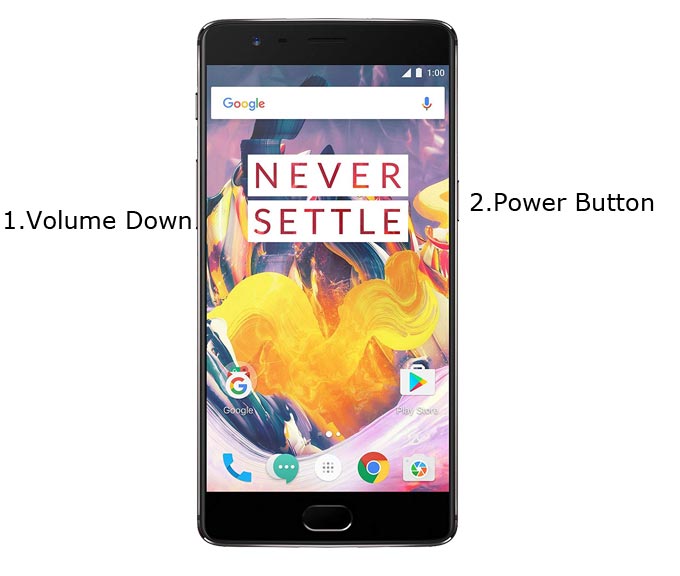
- Switch off your device. Then, enter into the Stock Recovery mode. To do this- Press and hold down the Volume Down + Power buttons at the same time for some time.
-
Press the Volume Up button to continue when you see the warning message.
-
Now, connect the OnePlus 3/3T mobile to the computer via USB cable.
- In Your Mobile stock recovery, select “Install from ADB.”
-
Launch the fastboot on your computer. Open a Command prompt on your PC and type below command.
- fastboot devices
- It should display the connected devices. If you didn’t get the Mobile, restart the command prompt and Disconnect and Connect your mobile. If you are detected, type below commands.
- adb sideload firmware.zip
- The command will install all the files. When the process complete, It will reboot your mobile.
Using fastboot commands method (Full ROM Files)
This method requires PC support and unlocked Bootloader; You can also use this method to flash Stock ROM If you are using Custom ROMs.
Unlock Bootloader using ADB and Fastboot
- Switch off your device. Then, enter into Fastboot mode. To do this, For Both Devices- Press and hold down the Volume Down + Power buttons at the same time for some time.
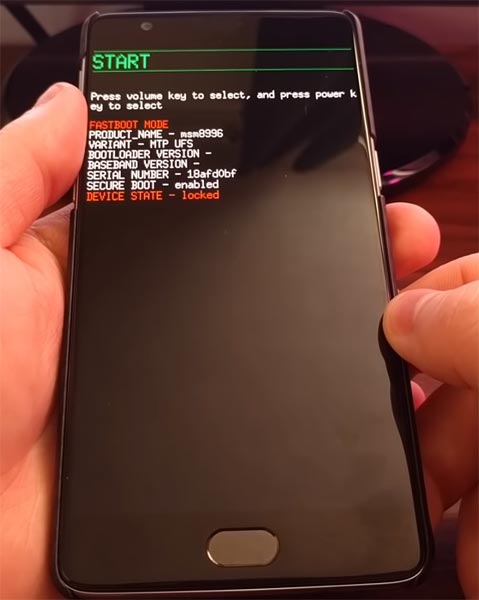
-
Press the Volume Up button to continue when you see the warning message. If it is the first time to boot fastboot, Advanced-> Reboot to Fastboot.
-
Now, connect the OnePlus 3 and 3T mobile to the computer via USB cable.
-
Launch the fastboot on your computer. Open a Command prompt on your PC and type below command.
- fastboot devices
- It should display the connected devices. If you didn’t get the device, restart the command prompt and Disconnect, and Connect your mobile. If you are detected, type below commands.
- fastboot oem unlock

- Hit enter, you will prompt to select an option in your mobile, Select Unlock Bootloader.
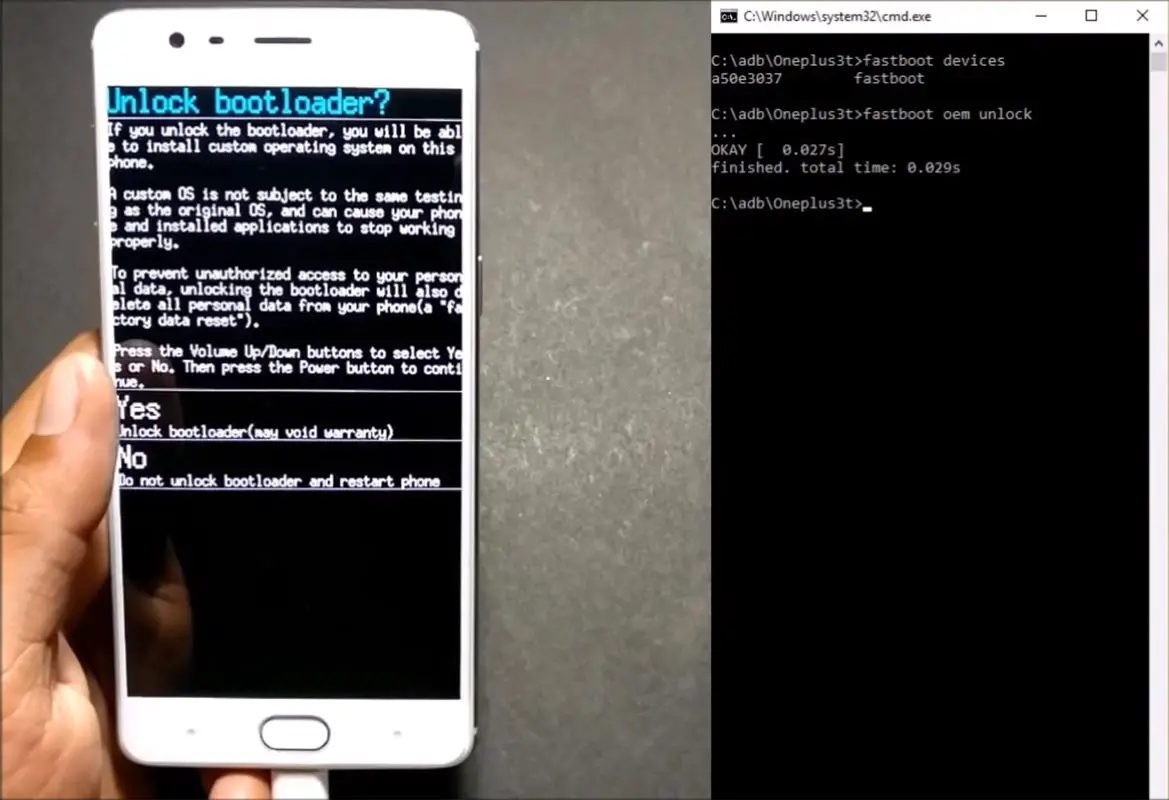
-
After the process complete, It will boot into the regular operation. Now you have Unlocked Bootloader.
-
Check again enable “Developer Options,” then go to the “Developer Options” and enable USB Debugging Mode, OEM Unlock and Enable the “Advanced Reboot.” Sometimes they disabled themselves after the boot.
Flash Firmware
- Copy your downloaded firmware to PC and extract the files. Copy those files to the folder where you installed ADB and Fastboot.
- Switch off your device. Then, enter into the Stock Recovery mode. To do this- Press and hold down the Volume Down + Power buttons at the same time for some time.
-
Press the Volume Up button to continue when you see the warning message.
-
Now, connect the OnePlus 3/3T mobile to the computer via USB cable.
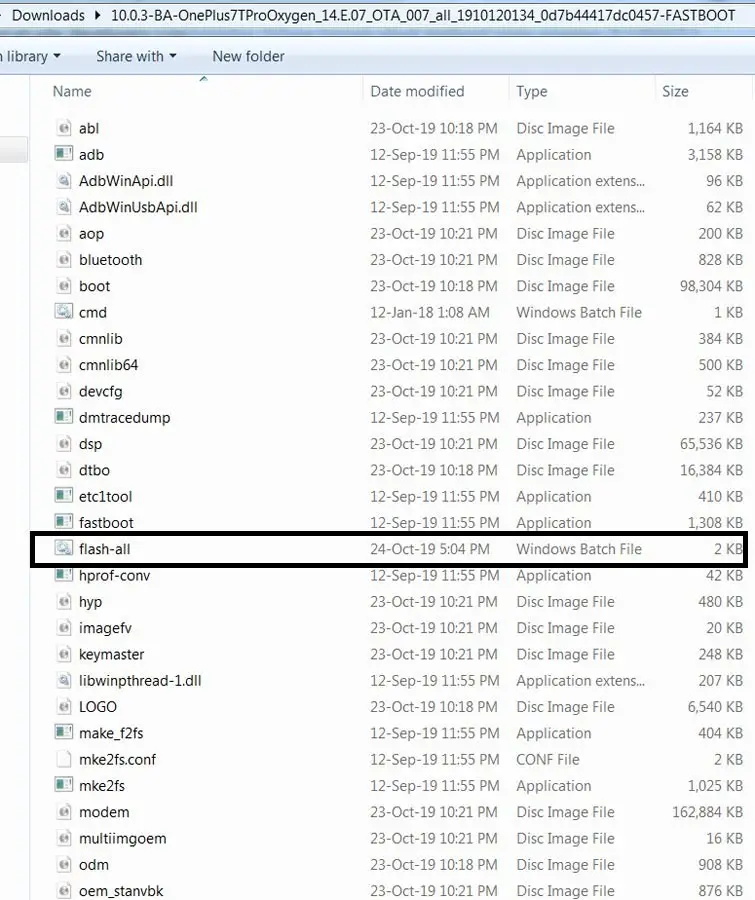
- In Your PC, open the “flash-all.bat” file.
-
It will launch the fastboot on your computer. Type below command.
- fastboot devices
- It should display the connected devices. If you didn’t get the Mobile, restart the command prompt and Disconnect and Connect your mobile. If you are detected, type below commands.
- fastboot -w
- The command will Wipe your current ROM. After that, Download, this set of fastboot Commands.txt.
- Paste these commands in the command prompt; It will be executed one by one. After the successful process, your mobile will boot into the regular OS.
TWRP Recovery Method
This method is for those who are using Custom Recovery. Full TWRP Backup on External storage is necessary. You will lose All Data.
- Download firmware from the above link, Magisk.Zip, and Copy it in your External mobile storage (OTG Cable). Don’t copy it in your Internal Storage. We are going to Wipe the entire mobile Internal memory.
- Switch off your device. Then, enter into TWRP Recovery mode. To do this, press and hold down the Volume Down+ Power buttons at the same time for some time.
- Select Wipe->Advance Wipe->Select System, Dalvik Cache Data. (Will Wipe all Data Including user Data)

- Return to Home of TWRP select Install.
- Select firmware.zip.
- After the Installation, Install Magisk.zip.
- Reboot Your Mobile.
Check Firmware
Since you have just flashed new firmware to your OnePlus 3T device, you may want to check if the firmware is correctly installed or not. Follow the step below to check your device firmware version.
You can check the firmware details >>> settings >>> about >>> version.
OnePlus 3 and 3T Pie 9.0 Features
Main Feature
- Upgrade system from Android Oreo to Android Pie
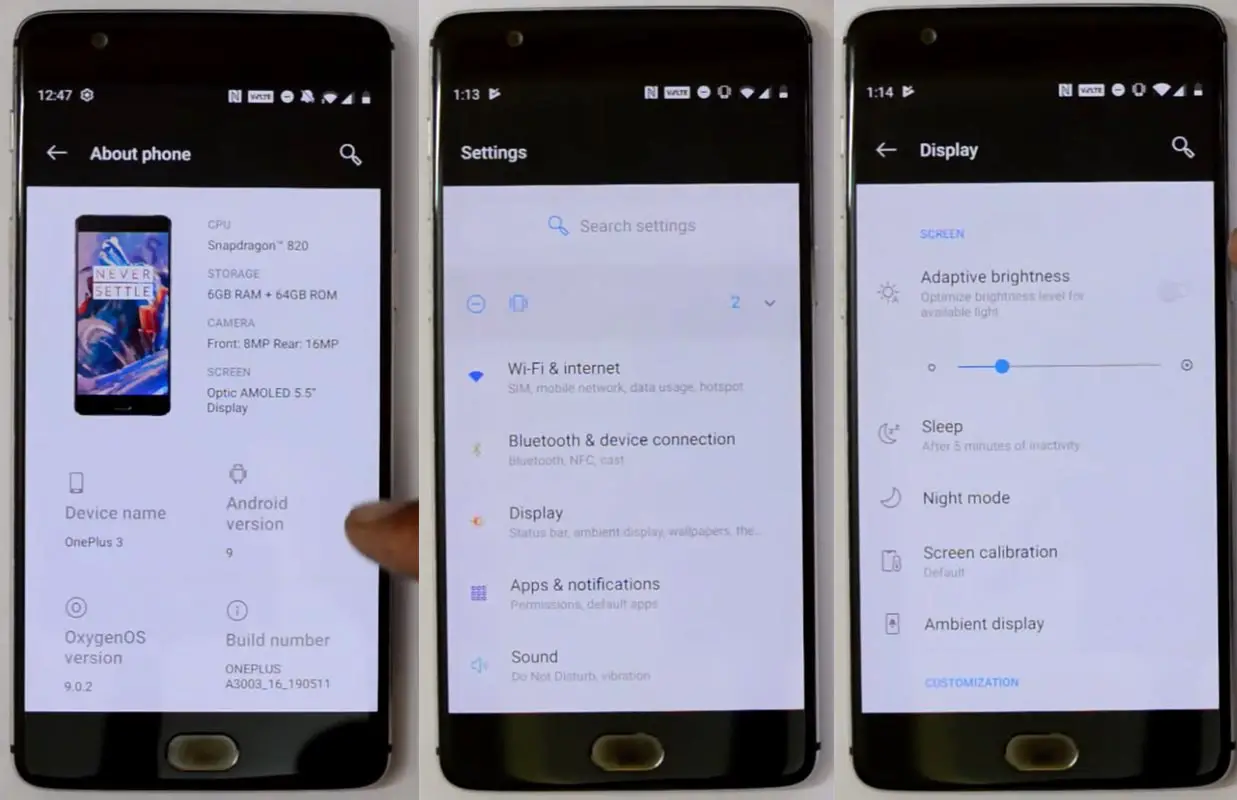
Notifications
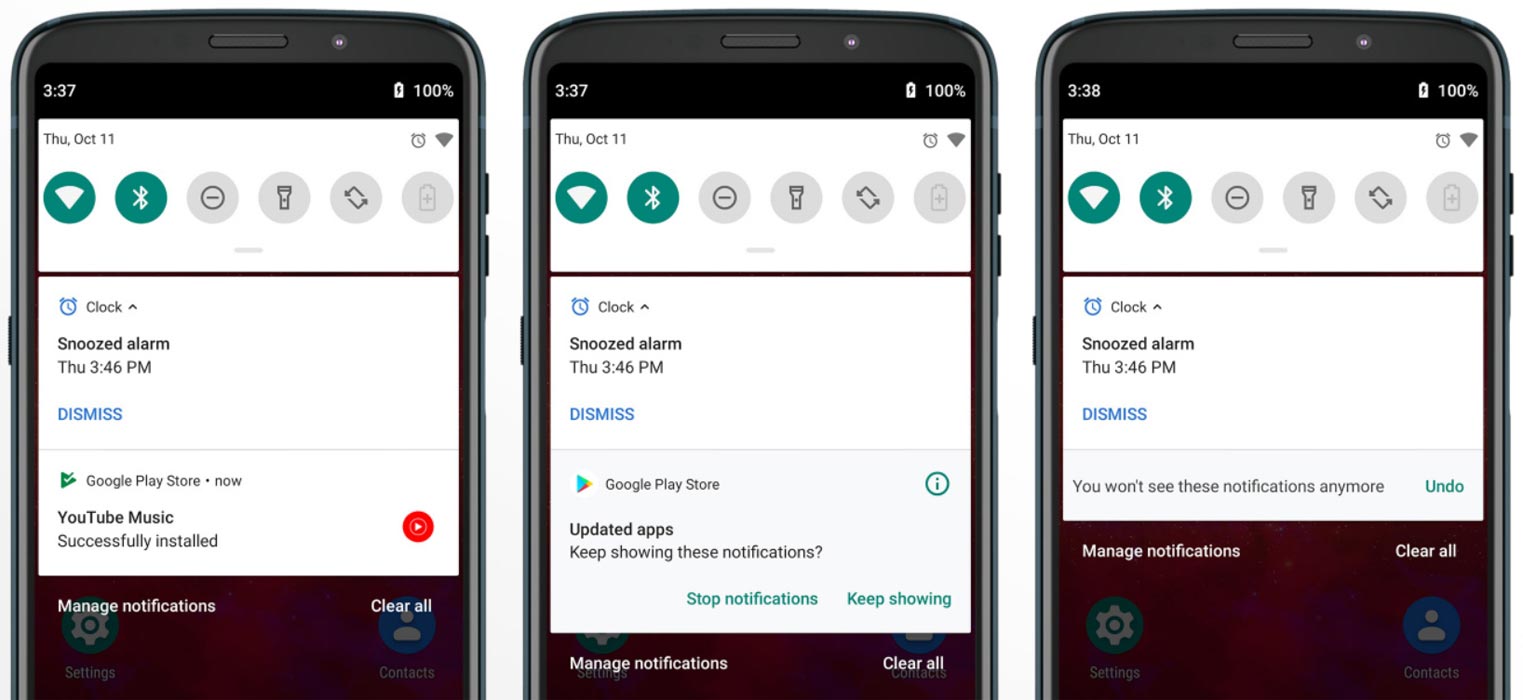
- Now you can disable some unwanted notifications based on your explicit frequent. If you clear notifications without reading for some specific apps, based on your usage, the system will ask to disable for the separate app.
Adaptive Brightness and Battery
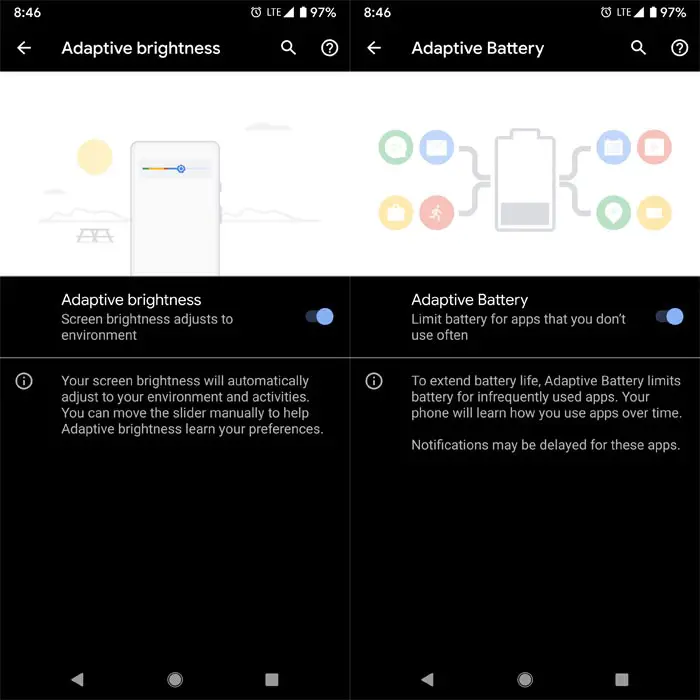
- Based on the environment, your device can automatically adjust the Brightness. To enable this go to Settings >> Display >> Adaptive Brightness.
- The Same way based on the app usage, If you enable the Adaptive battery, you can save some battery. To enable this go to Settings >> Battery >> Adaptive Battery.
Battery Manager
- If you enable the Battery manager, you can restrict apps that use unwanted power in the background.
Gesture Features
- Swipe up for recent apps
- Swipe tray up for the app tray
- Single tap to return home
- Long press to activate Google Assistant
- Swipe left to go back
- Swipe right to flip between the last two apps. You can refer to a lot more Gestures.
Gaming Mode 3.0
- Added Notification mode for texts and Calls.
Security and Privacy
There are plenty of system-wide security measures added in the Pie version. I will mention the Important features.
- Pie version will restrict the app permissions like Mic, Camera when they are running in the background.
- Encrypted Android Backups that can only be decrypted with the User Side Password, PIN, or Fingerprint unlock.
Other Features
- Added LTE+LTE (Dual Volte) feature
- Added Panorama feature for the camera
- Some Camera improvements
- Easy Volume Controls
- New DND Mode added with adjustable settings.
Final Words
If you are in Stock firmware, Use the Internal memory update method. It is comfortable and safe; You can update like a Regular OTA Update. But if you were already using Rooted devices, You can try TWRP based Method. Don’t download any third-party apps; sometimes, it may trigger the updates process. There are a lot of new Gestures available in this Update, try them also. In my opinion, OnePlus 3/3T near Stock Android is better to compare with some other Custom Skin OS. So try to use this OS instead of a Custom OS. But the decision is your choice…:)

Selva Ganesh is the Chief Editor of this Blog. He is a Computer Science Engineer, An experienced Android Developer, Professional Blogger with 8+ years in the field. He completed courses about Google News Initiative. He runs Android Infotech which offers Problem Solving Articles around the globe.



Leave a Reply