Tech Companies always roll out massive new features. But what users also want is improved useful small additions. When a company hears what users need, then they can keep up their track in the platform. Along with the new features, Google always adds user need features. During this time, Most of the people work from home. Mostly they use Google GSuite Workspace platforms. So, It is important to focus on those areas. Now Offline Web View available in Google Calendar For Workspace users. It may help you access the data quickly and when you have to work in different places where the network may be slow.
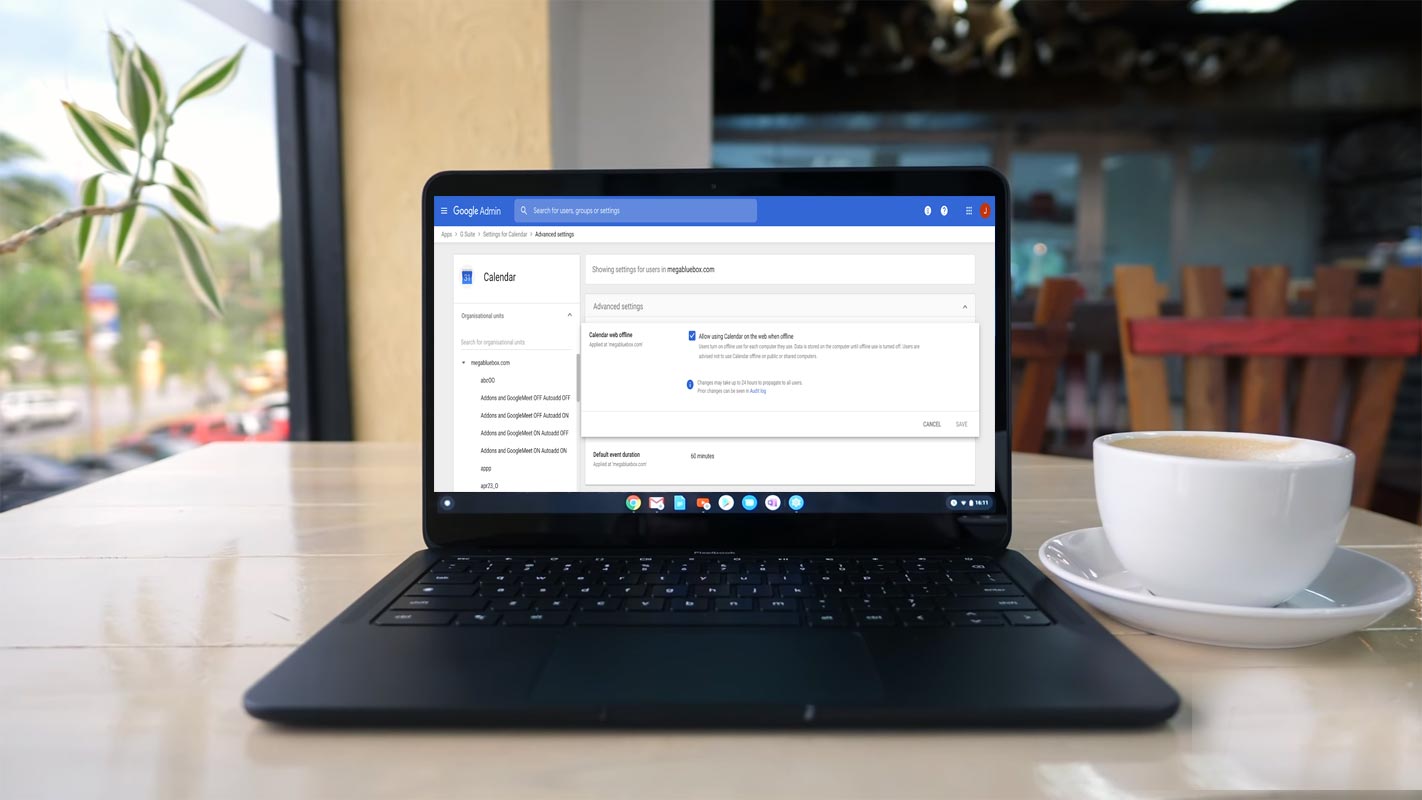
Google, through a web blog, announced that it enables the offline web view in Google Calendar. With this roll-out, you can turn on the offline support in Google calendar on your computer using the Chrome browser. Either you are offline, or your internet connection is unstable, now you can see your Calendar Events by week, day, or month, even from four weeks prior.
Features of Offline Web View in Google Calendar
Before 2018, you could easily view your Calendar Events and other appointments on your computer browser even when you didn’t have an internet connection. On January 08, 2018, Google rolled out a new User Interface for Google Calendar on the web that gave it a mobile version look. Still, intentionally or unintentionally, it removed your ability to access the Calendar data in your browser without an internet connection.
Now Google announced on the Workspace Update blog that this feature is coming back. You can now see your Calendar Events on your Chrome browser any time by days, week or months.
How to setup Offline Google Calendar in Browser?
For Workspace customers, this feature is ON by default; however, you can disable it if you don’t want to facilitate your users with this feature. To disable this feature on the Domain Level, use the following procedure.
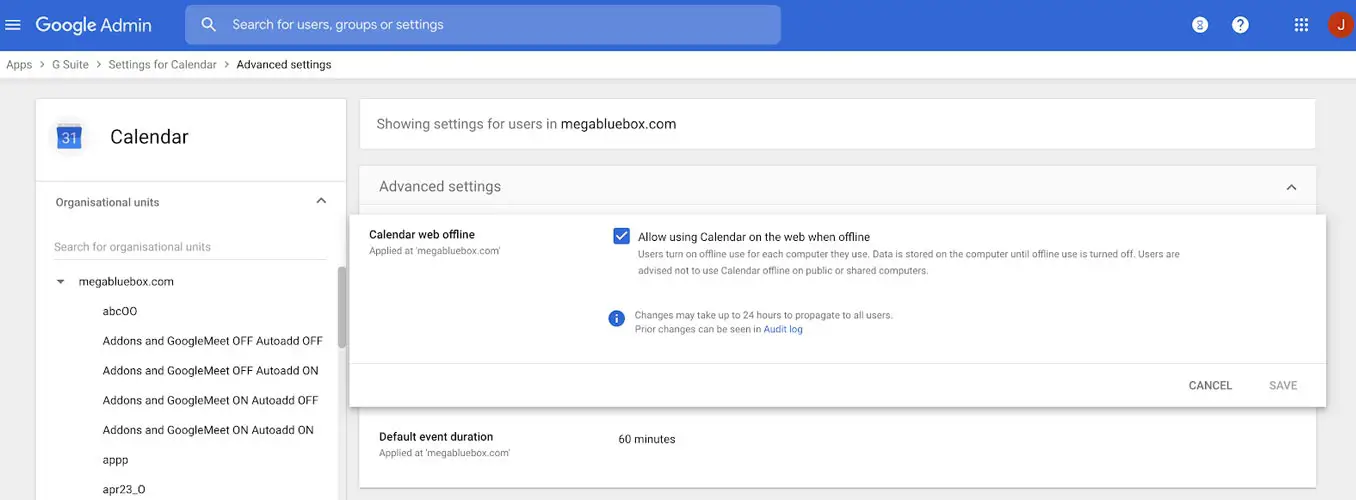
From the Admin console:
- Go to Workspace
- Tap Calendar
- Tap Settings for Calendar
- Select Advanced Settings
- Scroll down for Calendar web offline
- Uncheck the option Allow using Calendar on the web when offline.
This feature is off by default for end-users, and you have to turn it on if you want to use it. Use the following simple steps to turn on this feature.
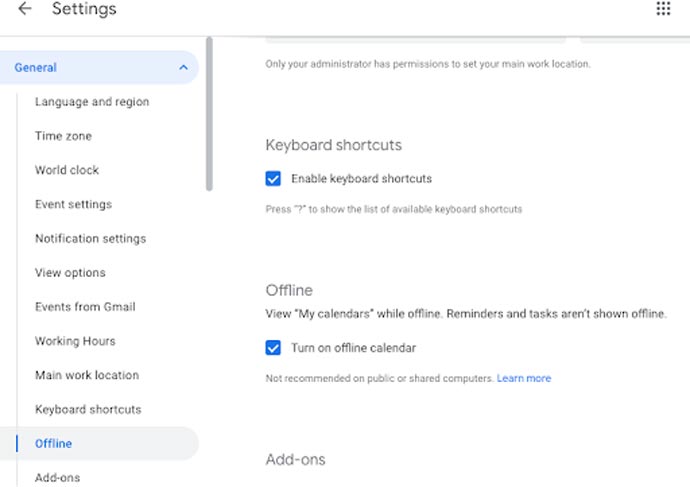
- Open Google Calendar from Chrome Desktop browser.
- Tap Settings on the top right.
- Tap Settings
- Under “General,” Scroll down and click offline.
- Select the option Turn on offline Calendar
- Tap Reload now.
A sync icon will display and show your Calendar is synchronizing. When the sync is done, you will see the Ready for the offline icon on your status. When you get offline, your status will indicate with this offline icon.
Limitations
When you don’t have a reliable internet connection, then you can view your Calendar Events, but you cannot:
- Create a new Event
- Edit previous Events
- Email your guests
- Access your Task or Reminders.
When will you get it?
Google announced this feature as a gradual roll-out, and it will reach you up to 15 days starting from:
- January 20, 201, for Admin control, both for Rapid and scheduled Release domains
- January 25, 2021, for End users with Rapid Release domains.
- February 8, 2021, for End users with Scheduled Release domains.
Availability
Google rolls out this feature only for Workspace Essentials, Enterprise (Essential, Standard, Plus), Business (Starter, Standard, Plus), G Suit Basic, Enterprise for Education, Business Education, and non-profit Customers.
Wrap Up
Google keeps adding useful features like Google Meet integration in Gmail and Google Contacts sidebar in Workspace. If you are a regular user of Google Calendar, it is not the first time you observe the fading in and out of various features. The roll-out of the offline web-view feature in Google Calendar is a reminder of how Google features come and go quietly or Google hides those behind paywalls. You were able to use this feature from 2011 to 2018. In 2018 it was removed, and now you are again enabling to view your Calendar Events even when you are offline. However, It really helps when your internet is not reliable or stable. Do tell us in the comments below how beneficial this feature is for you.

Selva Ganesh is the Chief Editor of this Blog. He is a Computer Science Engineer, An experienced Android Developer, Professional Blogger with 8+ years in the field. He completed courses about Google News Initiative. He runs Android Infotech which offers Problem Solving Articles around the globe.



Leave a Reply