Arkane Austin is developing an upcoming game called Redfall, which is expected to be a thrilling and captivating experience for players, offering hours of entertainment. With its unique story, challenging gameplay, and stunning graphics, Redfall will surely be a hit among gamers, and playing it on the Steam Deck will only enhance the overall experience. Gamers eagerly anticipating playing this game on the Steam Deck may wonder how to optimize their settings for the best gaming experience. Thankfully, this article provides a step-by-step guide to help players get the most out of Redfall on the Steam Deck. Players can enrich their gameplay and fully engage themselves in the world of Redfall by implementing these tips and tricks.

Setting Up Redfall on Steam Deck
First, the initial step is installing Redfall on your Steam Deck. If you haven’t done so yet, download and install Redfall on your Steam Deck.
Optimizing Your Settings
Redfall is a game that demands a lot of resources and requires powerful hardware to run seamlessly. Optimizing your settings is crucial to achieving the ultimate gaming experience. Here are the necessary steps you must follow:
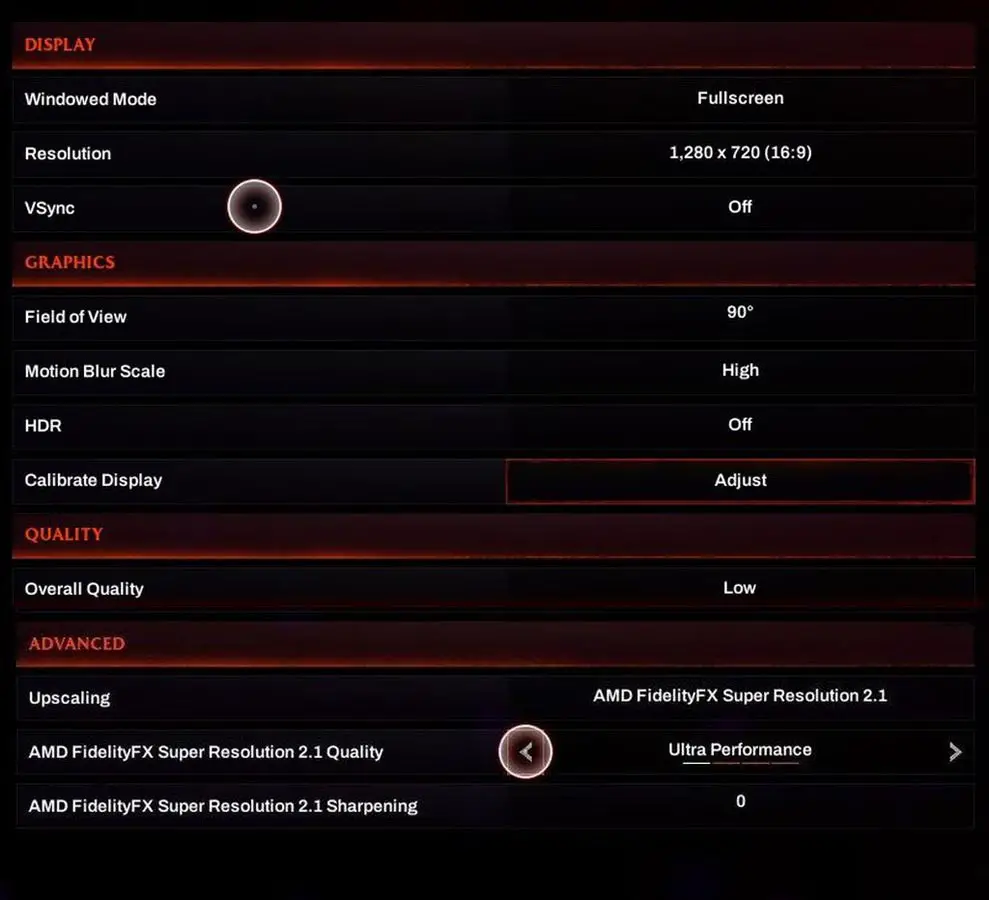
2.1 Adjusting the Resolution and Graphics Quality
By default, Redfall runs at 800p medium spec on Steam Deck, which might not be optimal for some gamers. To optimize your gaming experience, you need to adjust the resolution and graphics quality.
Deal of the Day
Anker 737 Power Bank Now Available for $74: Cyber Monday Deal
We recommend running the game at 1280 x 720p, low spec, with FSR 2.1 Ultra Performance. This will make the game look muddy in motion, but at least it will be playable.
2.2 Setting the Refresh Rate and Frame Limiter
For better battery life and faster responsiveness, we suggest adjusting your Refresh Rate to 40Hz and Frame Limiter to 40fps. This might consume more energy than the default settings, but you should notice an improvement in the game’s overall performance.
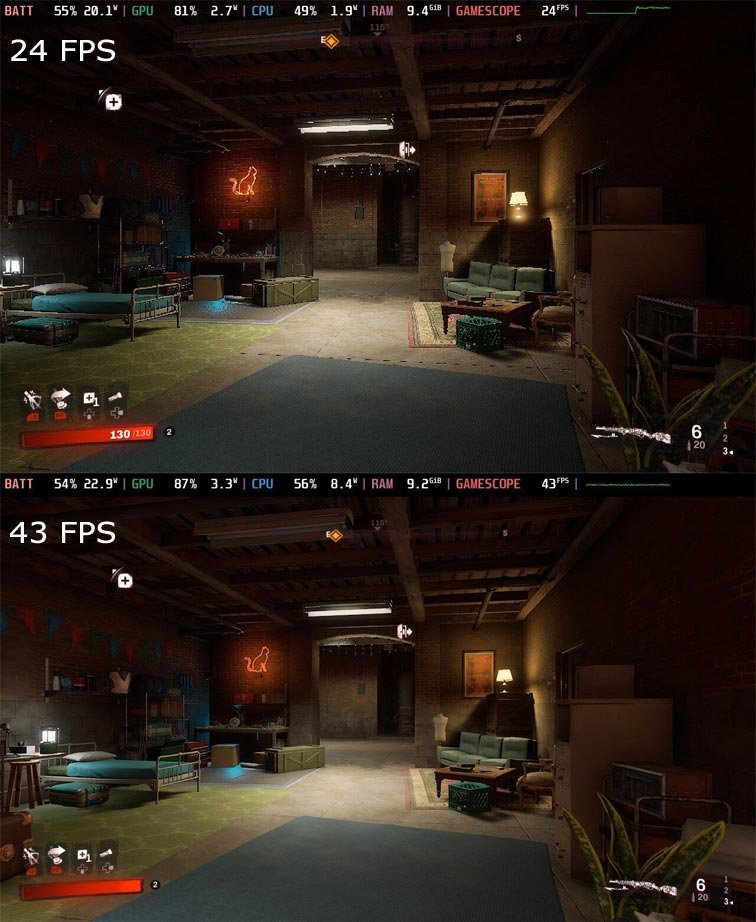
Playing Redfall
Once you have optimized your settings, you can start playing Redfall. As one of the four characters, your task is to explore the reason behind the vampire invasion, protect a group of surviving humans, and strive to flee from the island.
FAQs
Can I play Redfall on Steam Deck without optimizing my settings?
Yes, you can play Redfall on Steam Deck without optimizing your settings, but you might not get the best gaming experience.
What is the recommended resolution and graphics quality for Redfall on Steam Deck?
We recommend running the game at 1280 x 720p, low spec, with FSR 2.1 Ultra Performance.
How do I adjust the resolution and graphics quality for Redfall on Steam Deck?
You can adjust the resolution and graphics quality from the game’s settings menu.
How do I set the Refresh Rate and Frame Limiter for Redfall on Steam Deck?
You can set the Refresh Rate and Frame Limiter from the Steam Deck’s quick settings menu.
What should I do if Redfall is still not running smoothly on Steam Deck?
If Redfall is still not running smoothly on Steam Deck, you can further lower the graphics quality or upgrade your hardware.
Wrap Up
If you’re looking to play Redfall on Steam Deck, you can have a great time and feel satisfied with your experience as long as you’re willing to take some time to adjust your settings for optimal performance. By tweaking various aspects such as resolution, graphics quality, refresh rate, and frame limiter, you can optimize the game’s performance to get the most out of your gaming experience. These adjustments can help you achieve the best possible graphics and gameplay, creating a more enjoyable and immersive experience. Therefore, if you’re interested in playing Redfall on Steam Deck, taking the time to fine-tune your settings is worth considering.

Selva Ganesh is the Chief Editor of this Blog. He is a Computer Science Engineer, An experienced Android Developer, Professional Blogger with 8+ years in the field. He completed courses about Google News Initiative. He runs Android Infotech which offers Problem Solving Articles around the globe.



Leave a Reply