As our lives intertwine with our digital devices, protecting our privacy and maintaining control over our conversations becomes increasingly essential. To improve the security of Chats, WhatsApp has recently introduced a new feature called “Chat Lock.” With Chat Lock, you can add more protection to your conversations. This article will provide a step-by-step guide on enabling Chat Lock in WhatsApp and ensuring your Chat’s privacy. In addition, Chat Lock automatically hides the contents of the Chat in notifications, providing that no one can read your messages without your authorization. Overall, Chat Lock is an outstanding feature that adds an extra layer of security and privacy to your conversations in WhatsApp.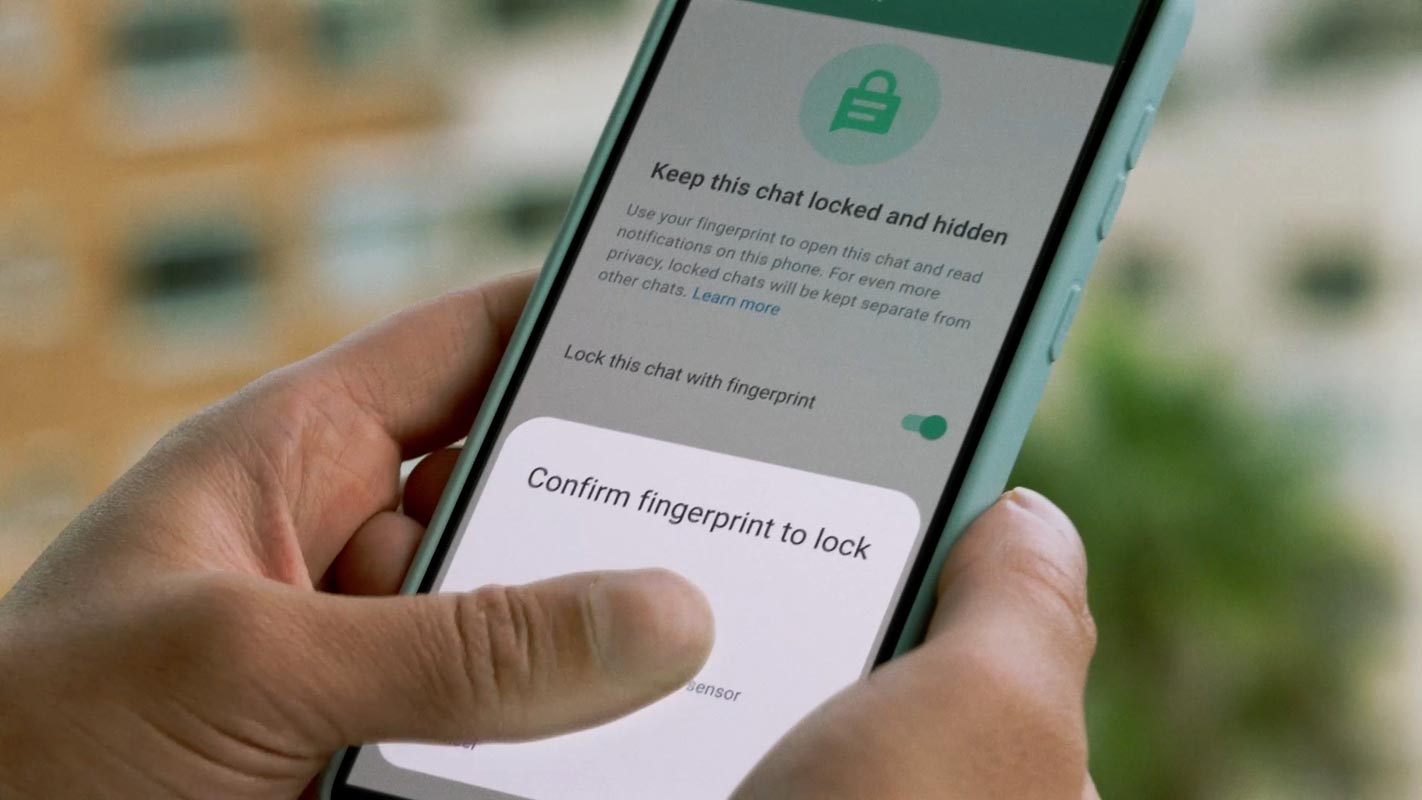
What is Chat Lock in WhatsApp?
By utilizing a password or biometric authentication, such as fingerprint or facial recognition, the Chat Lock feature in WhatsApp allows you to safeguard a specific Chat. When a discussion is locked, it is moved to its folder, which can only be accessed by entering the correct password or using biometric authentication. Moreover, the contents of the Chat are also hidden from the notifications, making it more secure.
How to Enable Chat Lock in WhatsApp?
Enabling Chat Lock in WhatsApp is a straightforward process. Follow these simple steps to secure your Chats:
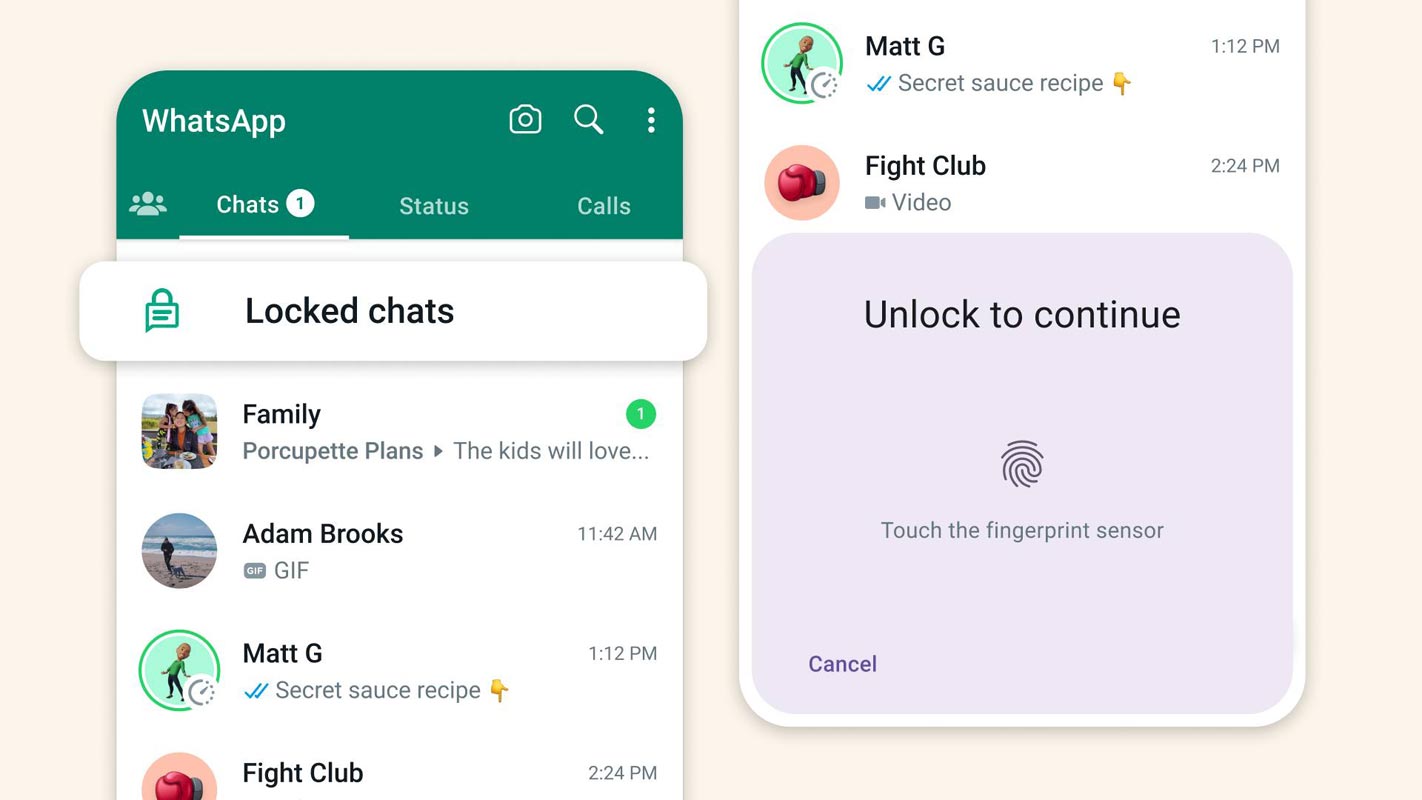
Step 1: Update WhatsApp
Ensure you have the latest version of WhatsApp installed on your device. You can update the newest version from the App Store or Play Store if you don’t have the latest version.
Step 2: Access the Chat to be Locked
Go to the specific Chat that you would like to lock. You can close a one-to-one or group Chat.
Step 3: Tap on Profile Picture
Tap on the profile picture of the person or group you want to lock. It will take you to the contact or group info page.
Step 4: Enable Chat Lock
When you navigate the contact or group information page, you will notice a new option called “Chat Lock” below the vanishing message menu. To activate Chat Lock, click on it.
Step 5: Authenticate
After enabling Chat Lock, WhatsApp will ask you to authenticate using your phone password or biometrics, like a fingerprint or facial recognition.
Step 6: Final Step
Once authenticated, your Chat is now locked and secure. You can access the conversation by slowly pulling down your inbox and entering your password or using biometric authentication.
Benefits of Using Chat Lock
Chat Lock provides an extra layer of security to your Chats and gives you control over who can access them. Here are some benefits of using Chat Lock:
Enhanced Privacy
With Chat Lock, you can ensure that your Chats are secure and private. It adds extra protection to your conversations, preventing unauthorized access.
Control Over Chats
Chat Lock gives you control over who can access your Chats. You can lock specific Chats containing sensitive information or conversations you want to keep private.
Safe Sharing of Devices
Chat Lock is great for people who share their phones from time to time with a family member, friend, or colleague. It lets you keep your conversations private even when someone else uses your device.
FAQs
Can I lock multiple Chats in WhatsApp?
Yes, you can lock multiple Chats in WhatsApp. Follow the same steps for each conversation you want to Lock.
Can I change the password for a locked Chat?
Yes, you can change the password for a locked Chat. Go to the Chat info page and select the “Change Password” option.
What is Chat lock in WhatsApp?
Chat lock is a security feature in WhatsApp that allows users to lock individual Chats with a password or biometric, such as fingerprint or face ID.
Why should I use Chat lock in WhatsApp?
Chat lock is a great way to add an extra layer of security and privacy to your conversations. Sharing your phone with others or having sensitive information in a Chat you want to keep private is beneficial.
How do I enable Chat to lock in WhatsApp?
To enable Chat lock, go to the specific Chat that you want to lock, click on the profile picture, and select the “Chat lock” option. You will be asked to authenticate using your phone password or biometrics.
Can I lock all my Chats in WhatsApp at once?
No, you cannot lock all your Chats in WhatsApp at once. You will need to enable a Chat lock for each discussion separately.
What happens if I forget my Chat lock password?
If you forget your Chat lock password, you can reset it by going to WhatsApp settings > Account > Privacy > Fingerprint lock > Reset fingerprint lock. Note that resetting the password will delete all your Chat lock data, including all locked Chats.
Wrap Up
Chat Lock is an excellent feature that ensures the privacy and security of your chats in WhatsApp. With Chat Lock, you can add a layer of protection to your conversations, allowing only authorized individuals to access them. The feature will enable you to regulate who can access your chats and guarantee they are secure.
Enabling Chat Lock is simple and easy and only takes a few steps. The “Chat Lock” option is below the vanishing message menu on the contact or group information page. This excellent feature offers peace of mind, knowing your conversations are safe and secure. The Chat Lock feature also automatically hides the contents of the Chat in notifications, ensuring that no one can read your messages without your permission. Overall, the Chat Lock feature is an exceptional tool that adds an extra layer of security and privacy to your conversations on WhatsApp.

Selva Ganesh is the Chief Editor of this Blog. He is a Computer Science Engineer, An experienced Android Developer, Professional Blogger with 8+ years in the field. He completed courses about Google News Initiative. He runs Android Infotech which offers Problem Solving Articles around the globe.



Leave a Reply