The Samsung Galaxy S21 FE, already a standout smartphone, has become even more impressive with the addition of the Camera Assistant app. Previously available only on Samsung’s flagship models, this app enhances the phone’s camera functionality and offers a range of customization options to improve your photography experience. The Camera Assistant app is a game-changer for Galaxy S21 FE owners looking to elevate their photo-taking capabilities. It provides features like a customizable timer function and a dedicated 2x zoom button. This guide will provide all the information needed to download, install, and make the most of this powerful app, ensuring you can fully exploit the enhanced camera features now available on your device.
What is a Camera Assistant?
Camera Assistant is a specialized app developed by Samsung that allows users to customize and enhance the functionality of the stock camera app. It has features like customizable timer settings and a dedicated zoom button to give you more control over your photography.
Key Features and Benefits
- Customizable Timer Function: Adjust how many photos are taken with the timer.
- Dedicated 2x Zoom Button: Quickly access 2x Zoom from the viewfinder.
- Enhanced User Interface: More intuitive controls and options for camera settings.
Availability of Camera Assistant
The Camera Assistant app was initially available only on Samsung’s flagship devices. However, support for the Galaxy S21 FE was quietly added earlier this year. S21 FE users can now enjoy some of the app’s benefits, although only some features are supported.
Features of Camera Assistant for Galaxy S21 FE
Customizable Timer Function
One of the standout features is the ability to customize the timer function. This allows you to set how many photos are taken when the timer is used, making it perfect for group shots or selfies.
Dedicated 2x Zoom Button
Another great feature is the dedicated 2x zoom button in the viewfinder. This makes zooming in and out much quicker and more convenient, ensuring you capture the perfect shot every time.
Deal of the Day
Anker 737 Power Bank Now Available for $74: Cyber Monday Deal
Other Available Features
While the S21 FE does not offer advanced features, such as disabling auto lens switching and automatic HDR capture, you still get robust tools to enhance your camera experience.
Limitations for Galaxy S21 FE Users
Unfortunately, not all Camera Assistant features are available on the Galaxy S21 FE. For instance, the ability to turn off auto lens switching and automatic HDR image capture are missing. These limitations mean that while you get many benefits, the whole experience is unavailable to flagship users.
Comparison with Flagship Models
The S21 FE falls short of flagship models regarding the full spectrum of Camera Assistant features. However, for most casual photographers, the available features will still offer significant improvements over the stock camera app.
Downloading the Camera Assistant App
To get started with Camera Assistant on your Galaxy S21 FE, you’ll need to download it from the Galaxy Store. Here’s a step-by-step guide to help you:
- Open Galaxy Store: Navigate to the Galaxy Store app on your phone.
- Search for Camera Assistant: Find the Camera Assistant app in the search bar.
- Download and Install: Tap on the app and click the download button. Follow the prompts to install it on your device.
Troubleshooting Common Download Issues
If you encounter issues while downloading, ensure your phone’s software is up to date and check your internet connection. Restarting your device can also resolve many common problems.
Installing the Camera Assistant App
Once downloaded, installing the app is straightforward. Follow these steps:
- Open the Installer: Locate the downloaded file in your notifications or file manager.
- Grant Permissions: The app will request the necessary permissions to access your camera.
- Complete Installation: Follow the on-screen instructions to complete the installation.
Setting Up Camera Assistant
After installation, setting up Camera Assistant is a breeze. Here’s how:
- Open the App: Launch the Camera Assistant app from your app drawer.
- Initial Configuration: Follow the setup wizard to configure basic settings.
- Personalize Settings: Dive into the settings menu to tweak the app according to your preferences.
Using Camera Assistant for Better Photography
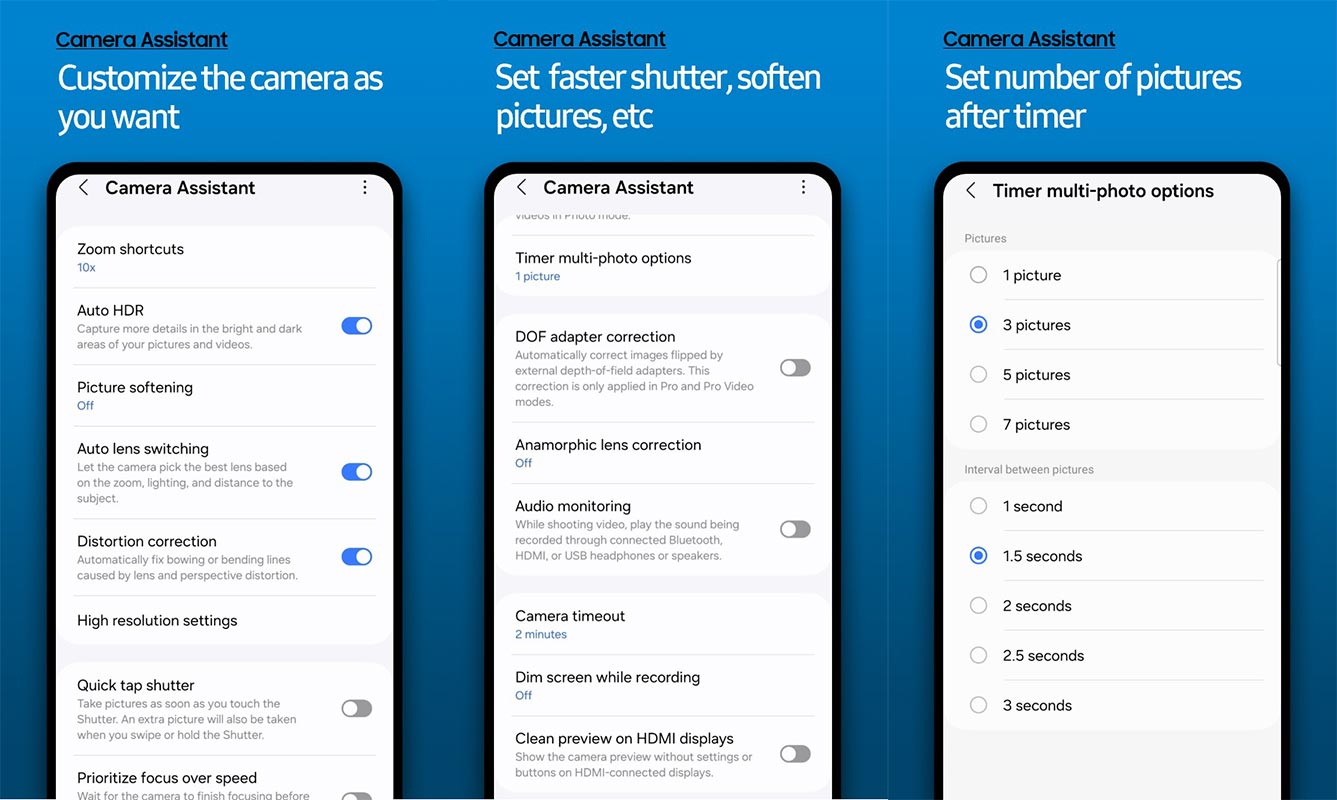
Camera Assistant offers several ways to enhance your photography. Here are some tips:
- Experiment with Timer Settings: Adjust the timer to capture multiple shots and choose the best one.
- Use the Zoom Button: Use the 2x zoom button for quick adjustments.
- Explore Settings: Take some time to explore all available settings and find what works best for your style.
Maximizing Timer Function
The customizable timer function can be a game-changer for group photos and selfies. Set the timer to take a burst of photos, giving you plenty of options.
Practical Uses for Group Photos and Selfies
A customizable timer ensures everyone is ready and in position when taking group photos. For selfies, it allows you to pose perfectly without rushing.
Utilizing the 2x Zoom Button
Another helpful feature is the dedicated 2x zoom button. It allows for quick zoom adjustments without having to pinch the screen.
Best Practices for Using Zoom in Photography
Try to maintain a steady hand or use a tripod to avoid blurry images when using the zoom. The 2x zoom is handy for capturing distant subjects without losing image quality.
Potential Updates and Future Features
Samsung is known for regularly updating its apps, and Camera Assistant is no exception. Look for future updates that may add additional features to the Galaxy S21 FE.
Possible Feature Additions in Future Updates
Future updates might add features like turning off auto lens switching and automatic HDR capture, further enhancing the app’s functionality.
Comparison with Native Camera App
The Camera Assistant app offers more customization and control than the stock camera app. While the native app is sufficient for basic photography, Camera Assistant unlocks advanced features that can significantly improve your photos.
Differences Between Camera Assistant and Stock Camera App
- Customization: Camera Assistant allows for more personalized settings.
- Additional Features: Features like the 2x zoom button are unavailable in the stock app.
- Enhanced User Interface: The app offers a more user-friendly interface with intuitive controls.
User Experiences and Feedback
Many Galaxy S21 FE users have reported positive experiences with Camera Assistant, praising its added functionality and ease of use.
Common Feedback from Galaxy S21 FE Users
Users appreciate the customizable timer and zoom button but note the absence of some advanced features as a drawback. The feedback is mainly positive, with many recommending the app for casual and enthusiast photographers.
FAQs
What is a Camera Assistant?
Camera Assistant is an app developed by Samsung that allows users to customize and enhance their camera settings for better photography.
How do I download Camera Assistant on Galaxy S21 FE?
You can download Camera Assistant from the Galaxy Store. Please search for the app and follow the prompts to install it.
Are all Camera Assistant features available on Galaxy S21 FE?
Some features, like turning off auto lens switching and automatic HDR capture, are unavailable on the Galaxy S21 FE.
How do I enable the 2x zoom button?
Once you install the Camera Assistant app, you can help it from its settings menu.
Will there be future updates for the Camera Assistant on the Galaxy S21 FE?
Samsung will likely continue updating the Camera Assistant app, potentially adding more features.
Wrap Up
The Camera Assistant app introduces various valuable features to the Samsung Galaxy S21 FE, significantly enhancing its impressive camera capabilities. Although it doesn’t offer every feature found on Samsung’s flagship models, the app substantially improves the stock camera app, making it an excellent upgrade for photography enthusiasts. Users can enjoy enhanced functionality, such as customizable timer settings and a dedicated 2x zoom button, contributing to a more versatile and user-friendly photography experience.
The app’s easy installation and straightforward setup further add to its appeal, ensuring that even less tech-savvy users can quickly benefit from its features. For any Galaxy S21 FE owner seeking to maximize their smartphone’s photography potential, the Camera Assistant app stands out as a must-have tool, offering enhanced control and customization to capture stunning photos easily.

Selva Ganesh is the Chief Editor of this Blog. He is a Computer Science Engineer, An experienced Android Developer, Professional Blogger with 8+ years in the field. He completed courses about Google News Initiative. He runs Android Infotech which offers Problem Solving Articles around the globe.



Leave a Reply