Yes, Moto is sometimes late in rolling out updates, especially you are not using Android One devices. Since Android One devices are directly getting updates from Google, Compared with regular Moto mobiles, the timeline for the update is less. Moto G7 Play is a mid-range mobile, and Moto updated this mobile up to Android 10. You can expect the Android 11 rollout soon. Since you already have near Stock Android, You don’t need custom ROMs. But when you want to use high customization and features, you can try to use Lineage OS. Since it is famous and high in users, you will get regular OTA updates like official ROMs. When you want to use stable custoM ROM, you can try Moto G7 Play Lineage OS 18.1 Android 11 Official ROM.

Before going to flash Custom ROMs
If you are a regular user, I advise you not to go for Root and flash this custom ROM to stay secure with the latest patch updates. Because with Stock Android, Even if you are not getting regular patch updates, You can remain safe from significant issues. The following Lineage OS version is the official version, which means it is fully compatible with your mobile and free from most major bugs. Official Custom ROMs are always better, and they are free from significant issues and will receive regular patch updates. To flash the firmware, you should have root access with Custom recovery installed on your mobile.
Should you need to flash Official Lineage OS 18.1 Android 11 on Motorola Moto G7 Play?
We are thankful for the Hard Work of the Lineage OS team. Without this team, this method is not possible. Your mobile has 2-3 GB of RAM. It is more than enough for everyday usage. The problem is that Google stopped maintaining the security patch and Major upgrades; It has a Mid-level-level Qualcomm MSM8953 Snapdragon 632. But coming to OS, You already have the latest Android 11 OS. The OS is not old. But, If you are comfortable using custom ROMs, you can use Lineage OS. Most of the users use Lineage ROM for the Stock Android Experience. If you love extra Lineage OS features, you can use this official Lineage OS. It is near the Stock Android with a lot of features.
If we optimize correctly with the correct Lineage OS after rooting, we can see some Improvements. So, after rooting, can I expect a Lag-free experience? Probably. If we hibernate and eliminate many unwanted apps and optimize some apps, your device is hardware limited. Within these limits, we can enhance performance by 30-40% compared with your old usage. If you use Lineage Custom ROMs, you can expect a 50-80% improvement in performance.
How to install Motorola Moto G7 Play Lineage OS 18.1 Android 11 Official ROM?
Motorola Moto G7 Play comes with a flexible bootloader other than Verizon devices. Verizon devices come with a locked Bootloader, which means that We can easily root different smartphone variants. The device can also accept installing TWRP recovery or any other custom recovery file/app.
TWRP recovery is a custom recovery file installed on Google devices because you can root them successfully. This article explained the easiest method to follow and install TWRP recovery on the Motorola Moto G7 Play. However, the tool required for rooting this device is the Magisk App.
With the help of TWRP Recovery, you can quickly flash the latest version of Lineage OS into your Motorola Moto G7 Play. Before sharing the tutorial, you may want to know that, with the TWRP recovery present on your device, you can easily install any custom ROM or firmware. Does it seem complicated? Relax; We will explain everything briefly in bullets. If you didn’t root your mobile, Refer– Root Motorola Moto G7 Play.
Things to check out for;
-
Check your device model number.
- Exynos processor only. Don’t try with the Snapdragon processor variants.
- It would be best if you had TWRP custom recovery installed on your mobile.
-
Make sure your device battery is above 50%.
-
You should back up your current files and data, just in case (save them on external storage using TWRP Backup).
Pre-Requirement Steps

-
Enable USB Debugging Mode and OEM Unlock on your mobile. To do this, go to settings >>> about >>> Tap on the “Build Number” 7-10 times consistently to enable “Developer Options,” then go to the “Developer Options” and enable USB Debugging Mode and OEM Unlock. There is no complicated process in Motorola Moto G7 Play.
-
Download Motorola Moto G7 Play Lineage ROM 18.1 and copy it in your SD Card/ Pendrive OTG Cable. There are plenty of works that We can do with OTG Cable.
- Channel (Motorola Moto G7 Play).
Flash Lineage OS 18.1 in Motorola Moto G7 Play using TWRP
- Switch off your device. Then, enter into Recovery mode. To do this, press and hold down the Volume Down + Power Button and connect your USB Cable. While holding Volume Up, release the Power Button.
-
Press the Volume Up button to continue when you see the warning message.
- Now it Will Boot into TWRP Recovery Mode.
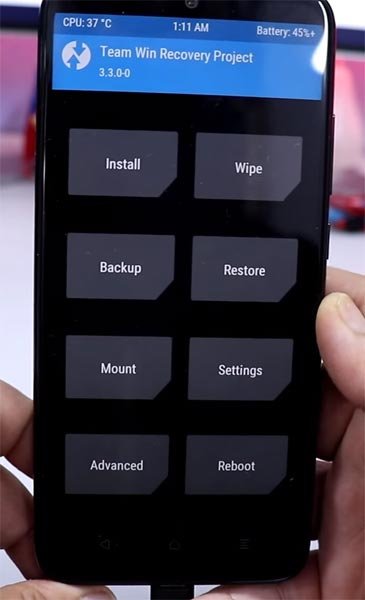
- Select Wipe->Advance Wipe->Select Cache, Dalvik, System Data. System Data will delete all files, including your Current OS.
- Return to Home of TWRP select Install.
- Select Lineage OS.Zip.
- After the Installation, Reboot Your Mobile.
- We have successfully Installed Lineage OS on our mobile.
Install Gapps For Motorola Moto G7 Play
Google Apps Called Gapps. That is Pre-Installed on All Android Mobiles. Google apps are Gmail, Google Maps, Play Store, YouTube, Google+, Search, Google Docs, Google Music, etc. These Gapps are not Pre-Installed With Custom ROMs Like CyanogenMod and others, Due to Some License Problems. All the Gapps Applications are the property of Google, and there is no Re-modification in the Gapps.
Steps
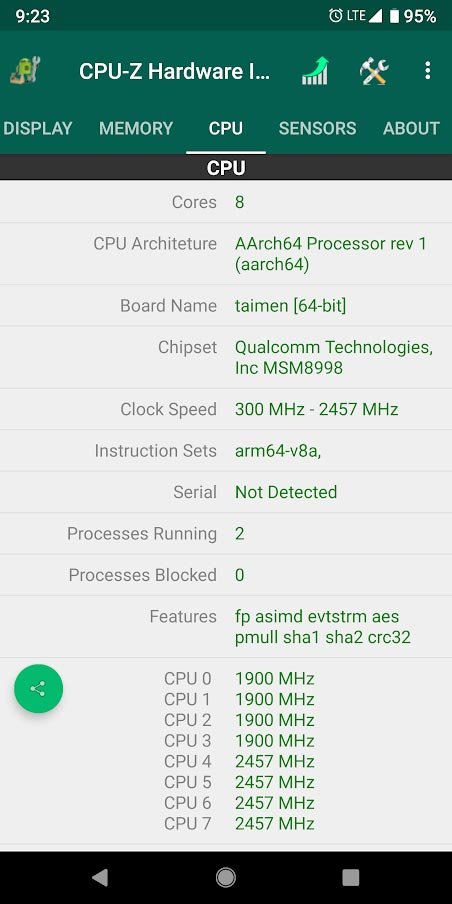
- Install the CPU Hardware app on your mobile. Go to CPU and Note down your Architecture. It is essential to select the correct Gapps for your mobile.
- Download Gapps For Motorola Moto G7 Play Official ROM 18.1 Android 11 version and Copy it into your Internal Memory. If you are confused with the Packages, you can refer Official Gapps Package comparison.
- Switch Off Your Mobile. Boot it into recovery mode->Volume Down+ Power Button.
- Now it Will Boot into TWRP Recovery Mode.
- Select Wipe->Advance Wipe->Select Cache Data.
- Return to Home of TWRP select Install. Select Gapps.Zip.
- After the Installation, Reboot Your Mobile.
Motorola Moto G7 Play Lineage OS 18.1 Android 11 Features
There are a lot of features added to Lineage OS 18.1. Here I mentioned some Important features.
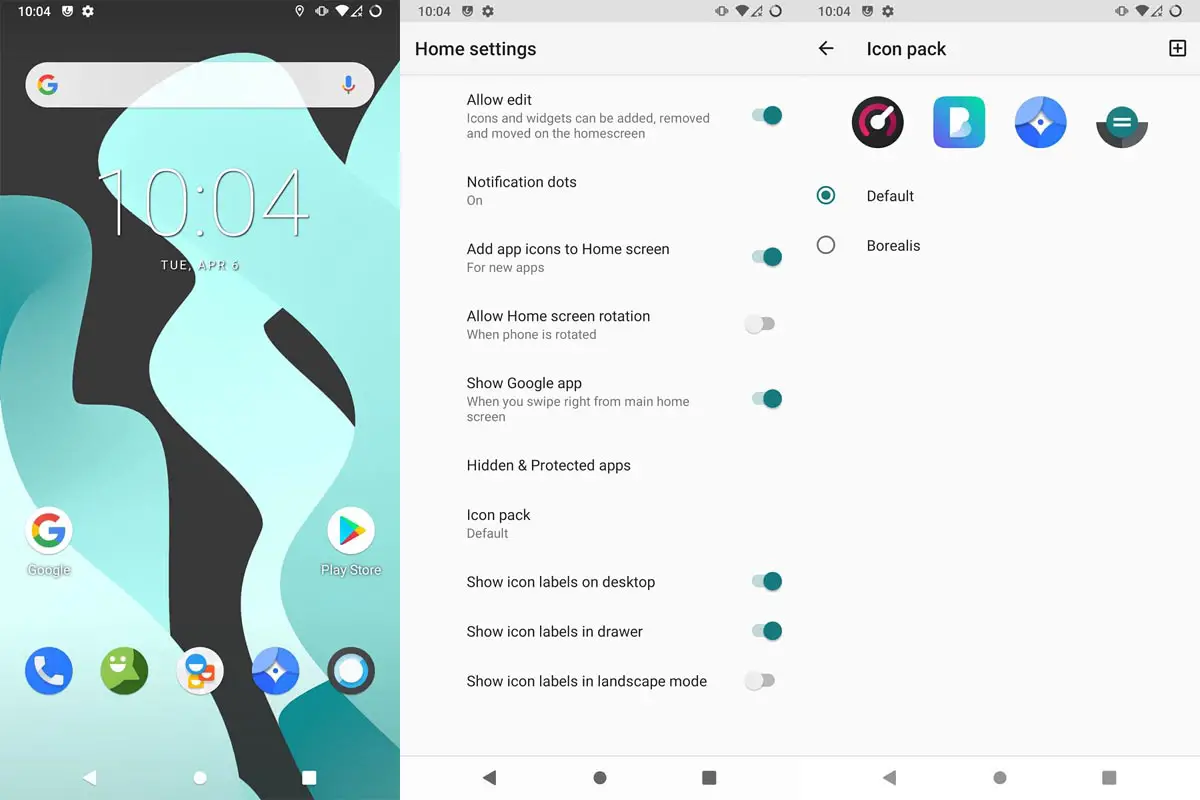
- Lineage OS 18.1 is Android 11 Stock Android ROM with System-Wide Color options available. Dark, Grey themes are also available.
- We have optimized Recent apps Switcher.
- Volume Rocker contains Silent/Vibrate/Mute Options with Easy adjustable navigation.
- Notification enhanced. Instead of replying to a single message, you can now respond to the whole conversation.
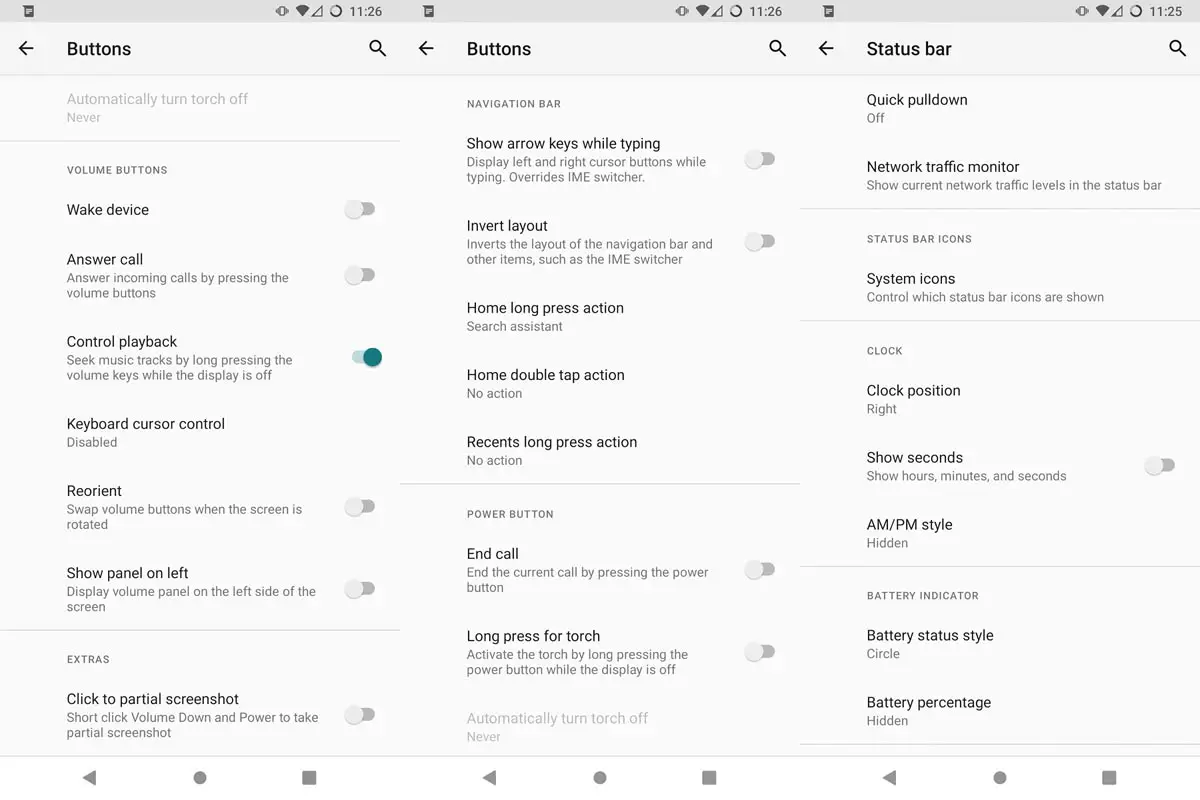
- Heavily customizable status bar including Network Traffic Monitor available.
- Lock Screen Visualizer for music.
- New Set of Emoji.
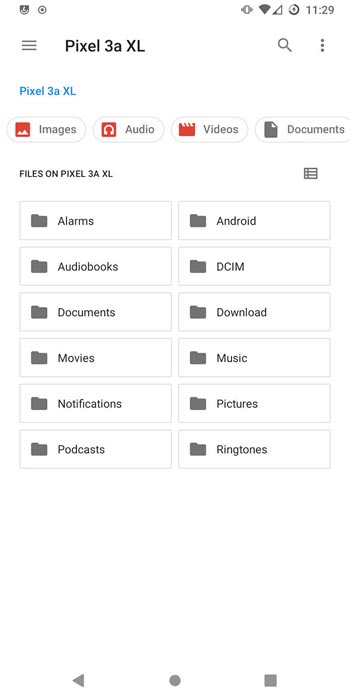
- The New Gallery app is available with a timeline and other similar Files features.
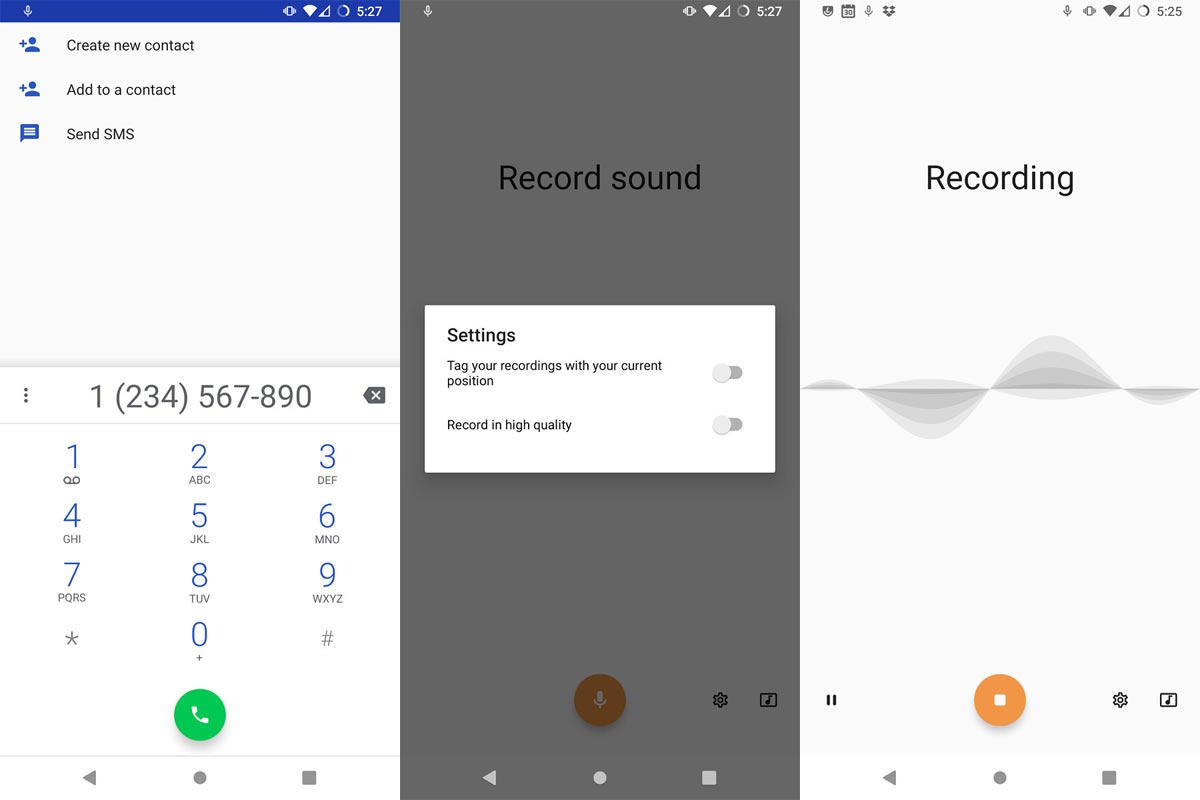
- Dialer app is available with Call recording similar to Google Phone app.
- You can configure the notification light with a lot of colors.
- Google Camera app, All Banking apps, and Payment apps will work without any issues.
![]()
- Digital Wellbeing- Optimize your time with Social Network interaction. Also, They added the new flip to shhh features.
![]()
- Adaptive Battery- Better Battery optimization.
Live Caption
-
You know this already; if you turn on Subtitles on Youtube, It will auto-generate the captions. The Same functionality can be work on all over your device videos, and it Doesn’t require Wi-Fi/ Data. This feature is now widely available.

-
We have limited Languages as per Google Data.
Smart Reply

-
It is already available in the Pie version. But it is limited. Now you can explore more actions when you get the messages, and you can Open Links, Open Apps based on the messages.
Sound Amplifier
-
We always do this using Third-party apps. Now we can adjust the Volume and Tune, Equalize using the in-built feature. You can do a lot of things like Reduce noise, Enhance the Tune like that.
Enhanced Gesture Navigation

-
The True Gesture Navigation has finally arrived. It may not be best compare with OnePlus devices, But It is way better than the Pie 9.0 version. If you swipe From Left to Right, It goes forward, and right to Left goes Backward. Home button work as usual. We can access recently used apps By Swiping Quarter Screen to the Top. Simple navigation to avoid confusion.
Dark Mode
-
It is not like Night Mode, and it didn’t add a filter in the Display. If you have OLED Display, It will surely save your battery power from 5-30% based on your usage.
Privacy

-
Google always added enhanced Privacy features in every Android version. In the 10th version, You can handle your Privacy a lot better. It will always tell you when your installed apps access your location in the background to manage whether you need that permission on Always or During the app usage.
Direct System Updates
-
Unlike regular OTA updates from your Manufacturers, the regular patch updates will be handled by Google After you update to the Android 11 version. It can be done using your Google Play App. If you have Custom Skin OS from your Manufacturer, Google will not change the UI, and they will handle only Patch updates. This is one of the most critical steps taken from their side, and it will help all the users who are tired of their Manufacturer’s Late updates. Due to we are in Custom ROM, we have to update our OS manually.
Focus Mode

-
It can be an additional function of Digital well-being. Now you can Pause some apps to avoid the Notifications For a short time or a Long time. Some mobiles are made based on this scenario. To avoid distractions and get focused on what you are doing. Think you are Studying, and a Single Whatsapp message can redirect you. With the help of this feature, you can use only Study apps during your Study time.
Family Link
-
It is like Parental Control, and you can control the App Timings within your Added Google Accounts.
Other improvements and changes
- HEIF Image, Monochrome Camera Support.
- New Set of Emoji.
- Enhanced Adaptive Battery Improvements compare with the previous versions.
- Contaminant Detection- If any moistures are in your USB Ports, your mobile will alert you.
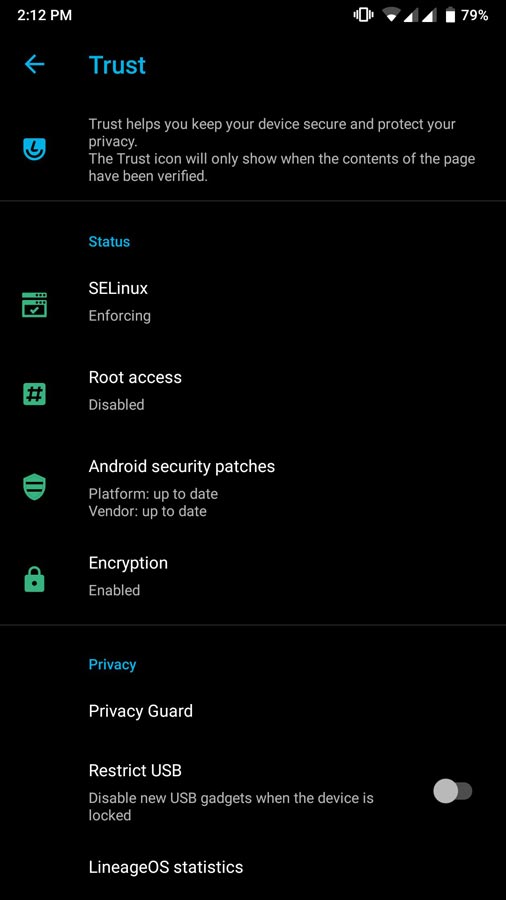
- It supports Full device encryption.
- The new Partial screenshot option allows you to capture a small part of the screen.
![]()
- Adapted Theme selector allows you to change system-wide colors, Icons, and Sizes.
- Now Wi-Fi Display option is available.
- Support for Rotate and Pop-Up cameras added in the update.
What More?
Motorola Moto G7 Play is a Mid-Range-level device; We can expect Some Improvement by rooting. But, If you use Lineage Custom Roms, you can expect considerable performance Improvement. If you have little tech knowledge and know what you are doing, you can Root and flash Lineage Custom ROM. If you flash other Custom ROM, check what is working and what is not working. It is wise to use Some Official Custom ROMs like Lineage. If you feel you are limited with Hardware, Trust me, 2-3 GB RAM is more than enough for Heavy usage. Refer- How Much RAM you need. Like Lineage OS, there are plenty of other best Pie 9.0 based custom ROMs available for your device. During the process, if you face any problems, comment below.

Selva Ganesh is the Chief Editor of this Blog. He is a Computer Science Engineer, An experienced Android Developer, Professional Blogger with 8+ years in the field. He completed courses about Google News Initiative. He runs Android Infotech which offers Problem Solving Articles around the globe.



Leave a Reply