Moto G5 Plus comes with the Nougat version, and it received an Oreo update. It is a two-year-Old Device. We assume It may receive a Pie update. But, there is no sign from Moto. When manufacturers don’t release updates, We can get the latest OS features by flashing Custom ROM. This Pixel Experience ROM is ported from Pixel Devices. And it is based on Pie 9.0 OS. Unlike other Custom ROMs, It is official means; It will receive regular updates. Also, most of the bank apps will work correctly. If you are a regular user, you don’t have to root and flash Custom ROMs. Moto OS is near Stock Android, and It can perform well for some years. We can wait for some days for the Pie version. When there is Official “No,” you can try these ROMs. If you are a Developer or regular root apps user, you can try this ROM by following the below steps.

Why should you flash Official Pixel Experience Pie 9.0 on Moto G5 Plus?
We are thanks for the Hard Work of the Pixel Experience OS team and Maintainer Nick van Bokhorst. Without this team, this method is not possible. Your mobile has 2/4 GB of RAM. It is more than enough for normal usage and heavy usage too. Your mobile will receive regular patch updates officially from Moto for some years; Coming to CPU- Your mobile has a Mid-Range-level Qualcomm MSM8953 Snapdragon 625 Processor. Coming to OS, It is Near Stock Android With some added Moto features. Some users prefer Pure Android. If you are a one, you can use this official Pixel Experience ROM. It is near the Stock Android with a lot of features. You can experience most of the Pixel phone features.
If we optimize correctly with correct OS after rooting, we can see some Improvements. So, after rooting, I can expect a Lag-free experience? Probably. Also, if we hibernate and eliminate a lot of unwanted apps and optimize some apps, your device is hardware limited. But, within these limits, we can enhance the performance by 30-40% compared with your old usage. If you use Pixel Experience Custom ROMs, you can expect a 50-80% improvement in performance.
How to Install Moto G5 Plus Pixel Experience Pie 9.0 Official ROM
Moto G5 Plus comes with a flexible bootloader other than Verizon devices. Verizon devices come with locked Bootloader. This means that different smartphone variants can be easily rooted. Also, the device can accept to install TWRP recovery or any other custom recovery file/app alike.
TWRP recovery is a custom recovery file that must be installed on your devices because you can root them successfully. In this article, we explained the easiest method to follow and install TWRP recovery on Moto G5 Plus. However, the tool required for rooting this device is the Magisk App.
With the help of TWRP Recovery, you can quickly flash the latest version of Pixel Experience ROM into your Moto G5 Plus. Before sharing the tutorial, you may want to know that, with the TWRP recovery present on your device, you can easily install any custom ROM or firmware. Does it seem complicated? Relax, everything will be explained succinctly in bullets. If you didn’t root your mobile, Refer- Root Moto G5 Plus.
Things to check out for;
-
Check your device model number.
- We should have TWRP installed on your mobile.
-
Make sure your device battery is charged above 50%
-
Backup your current files and data, just in case (save them on external storage using TWRP Backup).
Pre-Requirement Steps

-
Enable USB Debugging Mode and OEM Unlock on your mobile. To do this; go to settings >>> about >>> Tap on the “Build Number” 7-10 times consistently to enable “Developer Options,” then go to the “Developer Options” and enable USB Debugging Mode and OEM Unlock. There is no complicated process in Moto G5 Plus.
-
Download below Pixel Experience Pie 9.0 and copy it in your Mobile SD Card.
Flash Pixel Experience ROM using TWRP
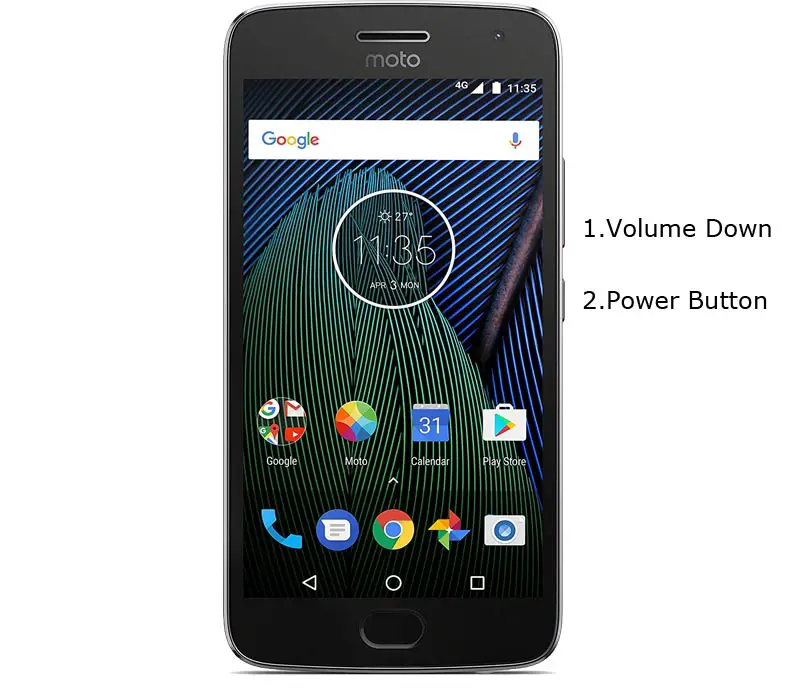
- Switch off your device. Then, enter into Recovery mode. To do this; press and hold down the Volume Down+ Power buttons at the same time for some time. You will see Android Logo Appears, Release Volume Down while holding Power Button, Press Volume Up.
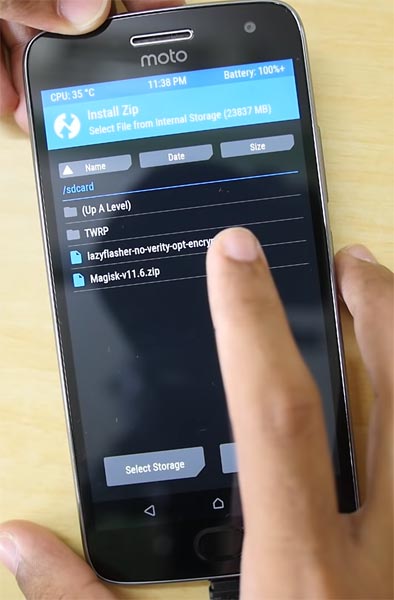
-
Press the Volume Up button to continue when you see the warning message.
- Now it Will Boot into TWRP Recovery Mode.
- Select Wipe->Advance Wipe->Select Cache, Dalvik, System Data. System Data will delete all files including your Current OS.
- Return to Home of TWRP select Install.
- Select Pixel Experience ROM.Zip.
- After the Installation Reboot Your Mobile.
![]()
- We have successfully Installed Pixel Experience ROM on our mobile.
Regarding Gapps For Moto G5 Plus
Google Apps Called Gapps. That is Pre-Installed on All Android Mobiles. Google apps are Gmail, Google Maps, Play Store, YouTube, Google+, Search, Google Docs, Google Music, etc. These Gapps are not Pre-Installed With Custom ROMs Like CyanogenMod and others, Due to Some License Problems. All the Gapps Applications are the property of Google. There is no Re-modification in the Gapps. If you flash other Custom ROMs, you should flash Gapps separately. But in Pixel Experience, they come as In-Built apps.
Considerable Pixel Experience ROM Pie 9.0 Features
There are a lot of features added to this Custom ROM. Here I mentioned some Important features.
![]()
- Android Pie 9.0 Stock Android ROM with System-Wide Color options available. Dark, Grey themes are also available.
- We have optimized Recent apps Switcher.
- Volume Rocker contains Silent/Vibrate/Mute Options with Easy adjustable navigation.
- Notification enhanced. Instead of replying to a single message, now you can reply to the whole conversation.
- Lock Screen Visualizer for music.
- New Set of Emoji.
- Notification light can be configured with a lot of colors.
- Google Camera app, All Banking apps, and Payment apps will work without any issues.
![]()
- Digital Wellbeing- Optimize your time with Social Network interaction.
![]()
- Adaptive Battery- Better Battery optimization.
![]()
- Improved Gesture navigation compared with the Oreo version and most of the features available in Pixel devices.
What More?
Moto G5 Plus is a Mid-level Mobile; We can expect Some Improvement After Rooting. But, If you use Pixel Experience Custom Roms, you can expect a considerable performance Improvement and Clear UI. So, If you have little knowledge in rooting, flash, you can flash Pixel Experience Custom ROM. If you flash other Custom ROM, check what is working and what is not working. It is wise to use Some Official Custom ROMs like Lineage or Pixel Experience. You will not get issues in HD streaming services like Netflix and Amazon Prime. Most of the Banking apps Will work without problems. Also, they have Improved Pie Gestures.

Selva Ganesh is the Chief Editor of this Blog. He is a Computer Science Engineer, An experienced Android Developer, Professional Blogger with 8+ years in the field. He completed courses about Google News Initiative. He runs Android Infotech which offers Problem Solving Articles around the globe.



Leave a Reply