Moto E4 series are released to attract budget users, who want everything fulfilled within their budget. Moto E4 Comes with the Near Stock Android, Excellent Battery, and Enough RAM. It comes with Nougat 7.1.1 version as a default OS. It has limited hardware, So most of the users try to root their mobile and enhance the Performance. In those situations, some users may Brick their mobile during the root process. You can unbrick your mobile by Flashing this Stock firmware. If you can’t update to the latest features, Due to you have rooted mobile, this method can update your device to the latest features.

Nougat 7.1.1 Firmware Flash- Motorola E4/E4 Plus
Official OTA Method
If you’re going to update a security patch to the current month. Don’t go for the manual method. Try this Automatic method.
The process is straightforward and straightforward;

-
Go to your device setting menu and scroll down to the bottom
-
Tap on “Software Update”
-
You may have to refresh the page to start the OTA upgrade process.
Manual Method (XT1766, XT1763, XT1770, XT1773)
Note
- Check Your Device Mobile No. If you flash Different model number, you will lose some features based on your region.
- Battery Percentage Above 50.
- Backup Your Device.
RSD Lite Method
Unlock Bootloader using ADB and Fastboot
Following RSD Lite Method required Unlocked Bootloader. Follow the below steps to unlock Bootloader.

- Switch off your device. Then, enter into Fastboot mode. To do this- Press and hold down the Volume Down + Power buttons at the same time for some time.
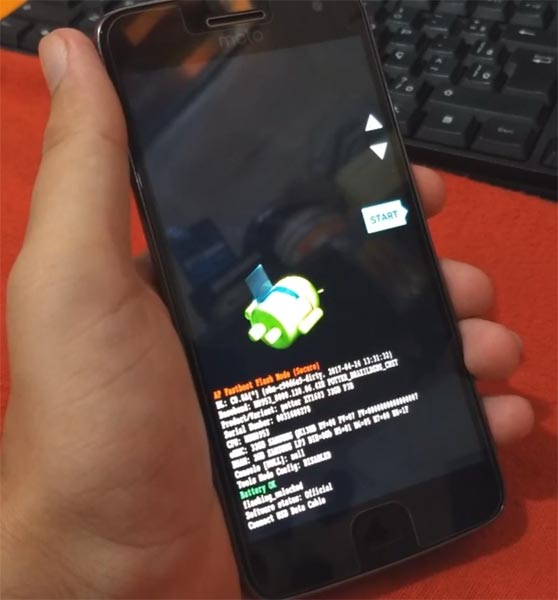
-
Press the Volume Up button to continue when you see the warning message.
-
Now, connect the Moto E4/Moto E4 Plus mobile to the computer via USB cable.
-
Launch the fastboot on your computer. Open a Command prompt on your PC and type below command.
- fastboot devices
- It should display the connected devices. If you didn’t get the device, restart the command prompt and Disconnect and Connect your Moto E4/Moto E4 Plus. If you are detected type below commands.
- fastboot oem get_unlock_data

- Hit enter, you will get some unlock data. Copy those codes and remove <bootloader> Prefix from those lines and copy them into one single line.
- Go to Official Moto Unlock Page. Log in with your moto account and in the Box, Paste those codes and Check the unlock Bootloader Status. If you get, Yes you can unlock, You can request unlock Key from Moto.
-
After the process complete, you will get 20 Digit to unlock key in your email. Now type the following command to unlock bootloader in your device.
- fastboot oem unlock UNIQUE CODE

-
You should type this code two times and Hit enter to unlock your device successfully. After the successful unlock your device will automatically reboot to the standard OS.
- Check again enable “Developer Options,” then go to the “Developer Options” and enable USB Debugging Mode, OEM Unlock and Enable the “Advanced Reboot.” Sometimes they disabled them self after the boot.
Flash Firmware
This method can be used to flash firmware if you are using Custom ROM or a rooted device like that. You need a PC for this process. If you already rooted or have Custom OS, your bootloader is unlocked. But if you relocked your bootloader, you should unlock the bootloader. After unlock, Follow steps one by one carefully.

-
Enable USB Debugging Mode and OEM Unlock; you’ll find these options at Settings >>> Developer options. If you didn’t see the developer options on your settings menu, then go to about >>> build number; click on the “Build Number” row for about ten times regularly to activate “Developer Option” on your device.
- Download Motorola USB driver and install it in your PC.

- We are using third party software flashing. Download RSD Lite and install this also in your PC.
- Download Firmware From below links, For Moto E4 Official Firmware.
- Connect Your Mobile With the PC Using USB Cable.

- Switch off Your Mobile and Enter into Fastboot Mode->Press and Hold Volume Down+ Power Button.
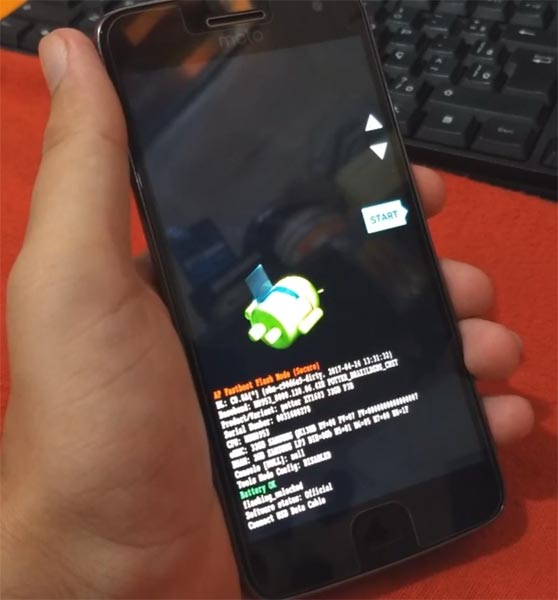
- Release all the keys when you enter into Fastboot mode.
- Now Launch RSD Lite Select Your Downloaded Firmware Using this “…” The symbol in the RSD Lite.

- It Will Asks For the Unzip Just Select Uncompress.
- Check With Your Mobile Details.
- Now go to Your Mobile Press Volume Down Key And Select AP Fastboot. Make Sure that USB Connected Message is Display(Transfer Mode: USB Connected).
- Now Select the Start in the RSD Lite Wait For the Process to Complete, Your Mobile Will Reboot After the Process Completion.
- You can Check the Firmware Details->Settings->About->Version.
Motorola Nougat 7.1.1 Features
Main Feature
- Upgrade system from Android Marshmallow to Nougat Update. There are a lot of features added in Nougat. Here I mentioned some Important features.
Quick Switch Between Apps
- Double Tap between apps to access Last used app.
Multi Window View

- Now you can run two apps at a time. You can use simultaneously.
Work Mode
- Work and normal profile toggle allow you to change the profile comfortably.
Snooze Notifications
- Like Gmail reminders, you can Snooze the notifications for Some time.
Smart Text Selection
- A lot of new features like Translate within Selection feature added.
Enhanced File Manager
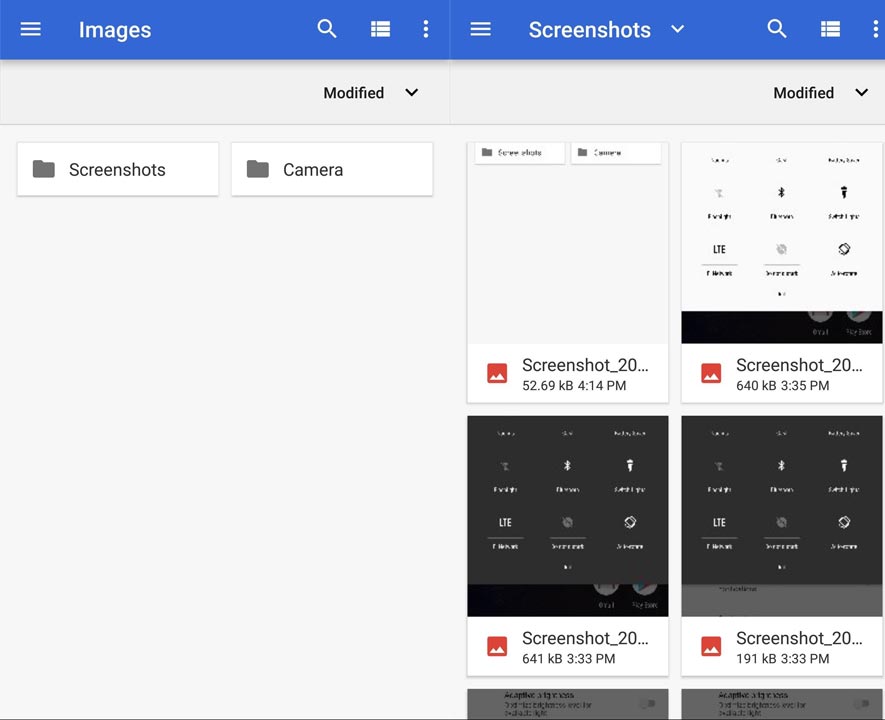
- A lot of features added with simple navigation. Now you can view hidden files without third-party apps.
Android Messages
- Official Android Messages allow you to manage SMS, MMS, and all chat in one place.
Google Duo App
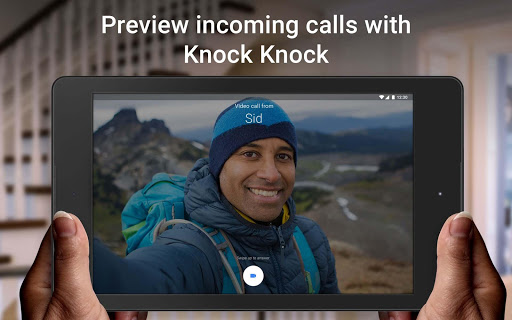
- Video calling app from Google is included in this update. Get Google Duo.
Doze on the Go
- With this feature, you can save a lot of Power. Even if you are moving.
Notification Direct reply
- Without opening a specific app, and closing the current app, you can reply within a Small window. If you play a Game, without a closing game, you can make a reply in for your Whatsapp message.
Bundled Notifications
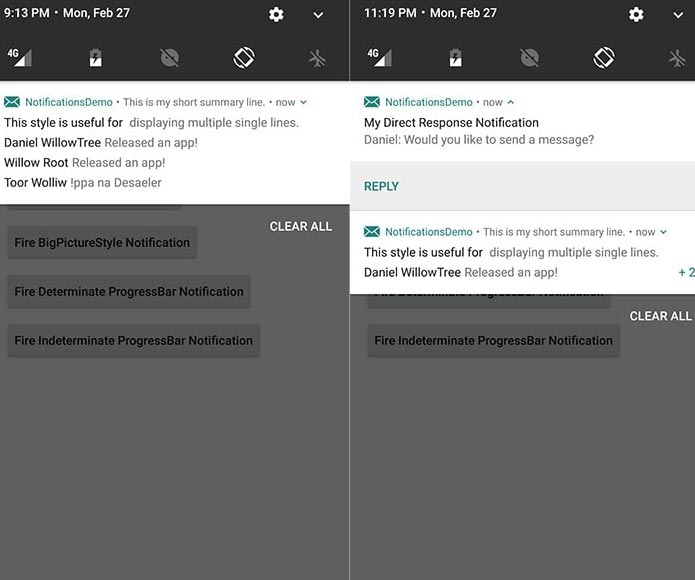
- All Notifications for a Similar app can be grouped.
Custom Quick Settings
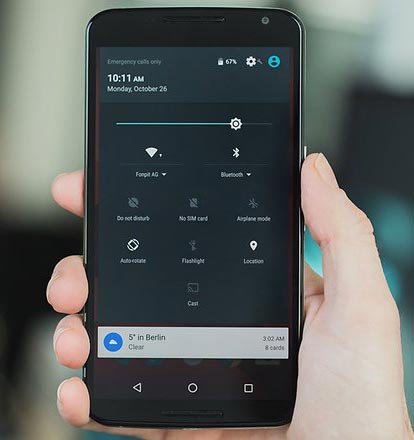
- You can make Quick Icon settings within the Notification Bar.
Navigation in Settings
- The latest update in settings allows you to navigate within the settings easily.
Lock Screen Wallpaper
- Now you can set two different Wallpaper for Lock Screen and Home Screen.
Re-Designed Emoji
- With the New set of Emoji, you can explore a lot of Situation-related Emoji.
Trusted Face Improvement
- This nougat new update, Allows you to unlock your mobile, using your Face.
Call Screening
- Without using a third-party app, you can Block Numbers within the Call App.
Security
- Improved Security measures, compared with the previous Marshmallow version.
Wrap Up
If you are in Stock firmware, Use Internal Memory method. It is comfortable and safe; You can update like a Regular OTA Update. But if you were already using Custom OS or Rooted devices, You can try RSD Lite Method. Don’t download any third party apps; sometimes, it may trigger the updates process. In my opinion, Moto near Stock Android is better to compare with some other Custom Skin OS. So try to use this OS instead of a Custom OS. But the decision is your choice…:)

Selva Ganesh is the Chief Editor of this Blog. He is a Computer Science Engineer, An experienced Android Developer, Professional Blogger with 8+ years in the field. He completed courses about Google News Initiative. He runs Android Infotech which offers Problem Solving Articles around the globe.



Leave a Reply