DND – Do Not Disturb mode already available in a lot of Samsung mobiles from the beginning of Android versions. But it is now only becoming popular, a lot of people are beginning to use the feature. It is a cool feature on Android devices that allows users’ to put their smartphone into total silence or choose to receive only Alarm notifs while other notifications remain muted. The DND feature was introduced widely in Android 6.0 Marshmallow, and it helps us in a lot of situations. With your Android smartphone on DND mode, you can concentrate more during meetings, conferences, Sleep, and other essential life activities. Simply DND used to focus on what you are doing in your daily life without interruption from your mobile.
What is DND on Android?
DND stands for Do Not Disturb, and it is available by default on all smartphones running on Android Marshmallow (6.0) or newer versions. The feature allows you to put your Android device into total silence or control the notifications you want to receive within a period. DND mode is more powerful, flexible, and effective than putting your phone in “Silence” way or “Vibrate only.” Google announced the Digital Well Being and Focused mode. They maybe look like Do Not Disturb. But, they have different features.
DND mode is available from Android 6.0 on all devices. It means all devices are running on Android Marshmallow, or later versions come with DND feature built-in. However, for Android devices running on older versions of Android OS, users can download free DND apps from Playstore to enjoy the benefits of Do Not Disturb Mode. DND is one of the best features to focus on our essential activities.
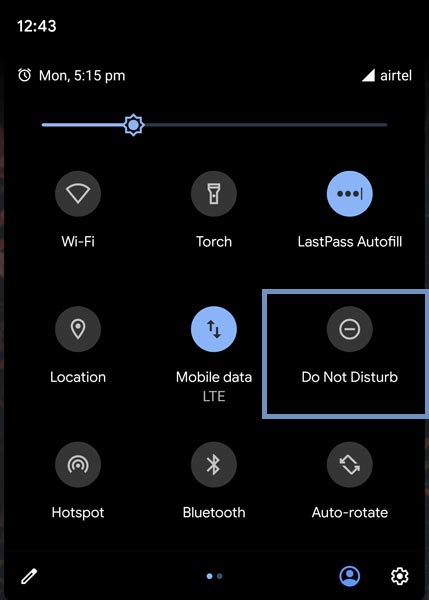
One of the good things about DND mode is that you can set up different rules for different reasons. You can also customize what and what should be allowed even when your device is in DND mode. That is to say; you can setup a DND rule that blocks all your phone calls and messages from both unsaved contacts and contact but allow calls and messages from a specific group of contact. Also, you can set up rules to allow only alerts while other notifications are blocked entirely. There are just many DND rules you can set up.
Three Ways to Activate and Configure Do Not Disturb on Android Mobiles
1. Default method
To quickly activate DND mode, pull down the notification panel and click on the DND icon. It will immediately put your phone in total silence if you haven’t configured or set up any DND rules. However, if you’ve previously configured DND rules, the rules will be activated.
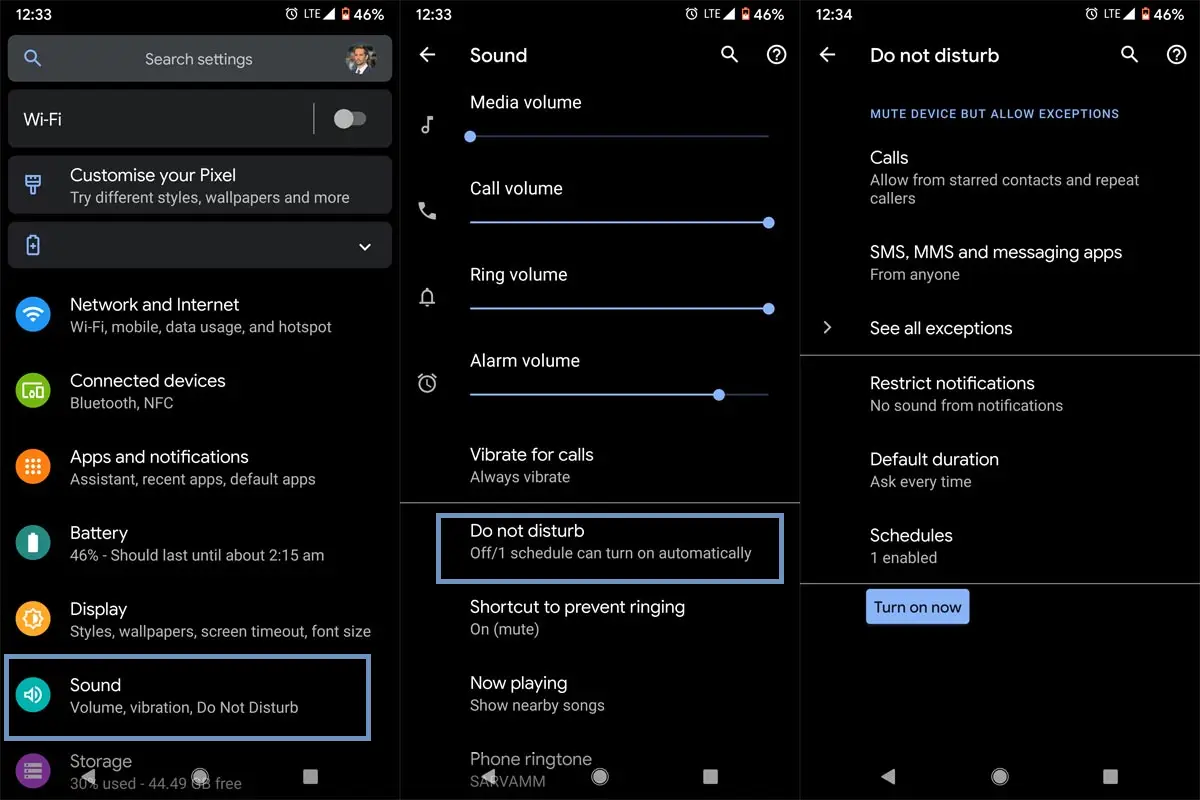
Depending on your smartphone manufacturer, DND features differ on different Android devices. To set up DND rules, pull down the notification panel, tap and hold on the DND icon and it will take you the DND settings page. Alternatively, you can go to your device settings >>> sound >>> Do not disturb.
All Android smartphones running on Android versions 6.0, 7.0, 8.0, 9.0, and 10.0 have the DND feature available by default. Other devices with older versions will need a third-party app to activate this feature. If you’re looking for how to set up DND rules on your smartphone, continue reading.
2. Using 3rd Party apps
Some 3rd party apps allow you to set up DND mode on your Android device. Also, these apps feature a lot of settings to configure DND rules on your device. If your device doesn’t come with DND built-in, here are some recommendable Do Not Disturb mobile apps you can get from Google Playstore; There are plenty of apps are available. But, the below apps are significant compared with other some exclusive features.
These DND apps have unique features, and they work very well for the purpose. Also, the apps are compatible with most Android devices, and they have a similar interface, like the default feature on the stock Android OS. However, these apps are free, and you may meet several ads.
2.1-Auto Do Not Disturb
In Default Settings, you can only control calls, SMS, and Sound modes. But, In this app, you can manage your Wi-Fi settings, Location and Setup Activate Rules and Deactivate Rules. When you are moving to the office on Partculr Tim, you can set one set of rules. When you came home at a particular time, you can set up different rules. You can set up the rules based on the Location Also. These features are not available in the default method.
How to Setup
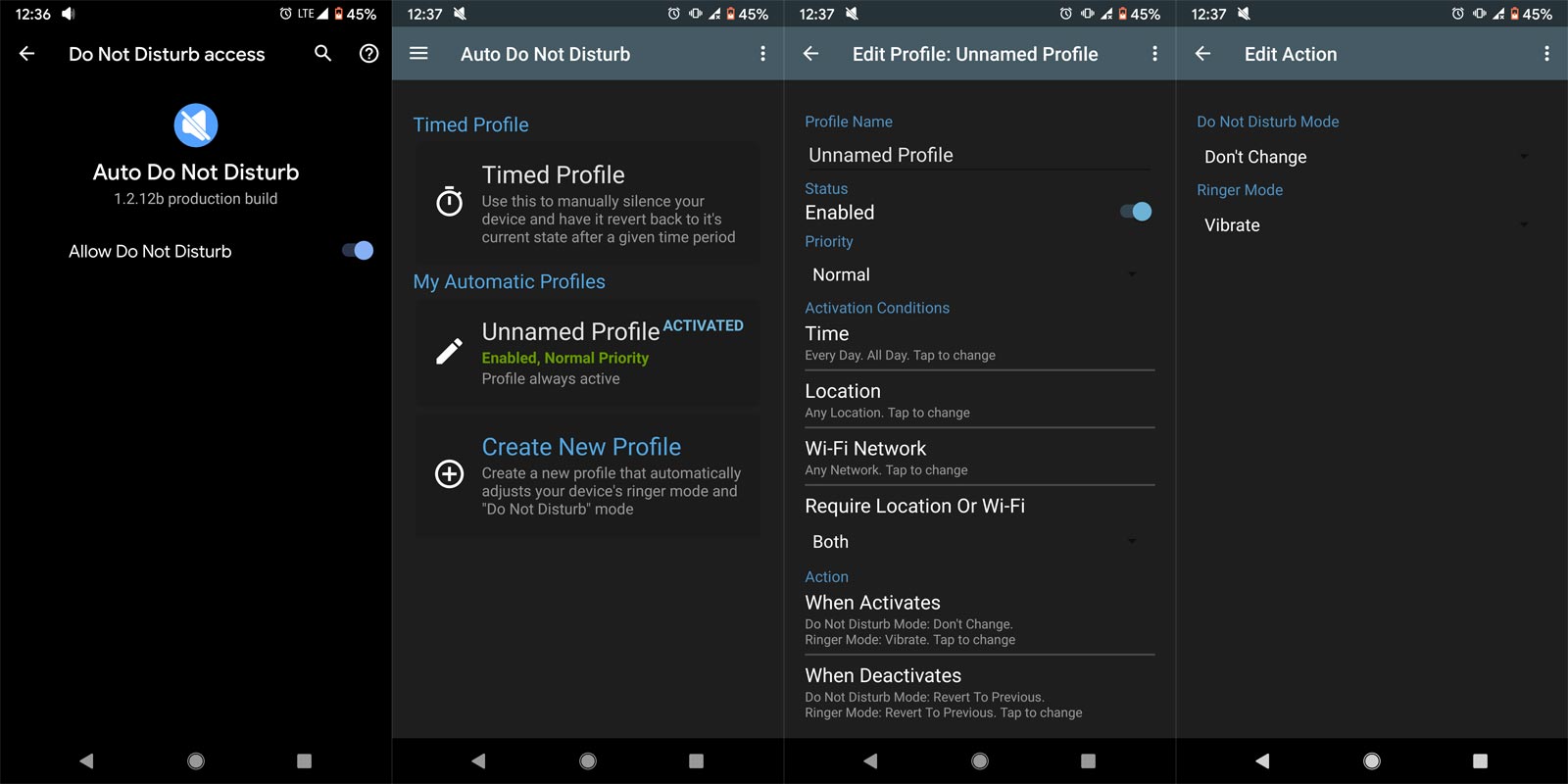
- Allow necessary permissions in the App. You will find two Profiles. Timed and New profile.
- If you want to use Frequent Time-based tasks like Alarm Clock, You can set Weekly and Daily based Rules.
- When you want to create Day Specific Rules, create a New Profile.
- You will find a lot of options like Day, Wi-Fi, and Location settings. If you move to Certain locations, You can enable the Particular Network. You can set up a lot of Scenarios based on your needs.
Features
- You can create Wi-Fi and Location-based Rules.
- We can set up location-based Rules.
2.2-Do Not Disturb – Call Blocker
Like the Above mention app, You can control Hardware features like Wi-Fi and Location. Additional to this, Beyond Weekly configurations, you can set up monthly rules with the help of your default Calendar app.
How to Setup
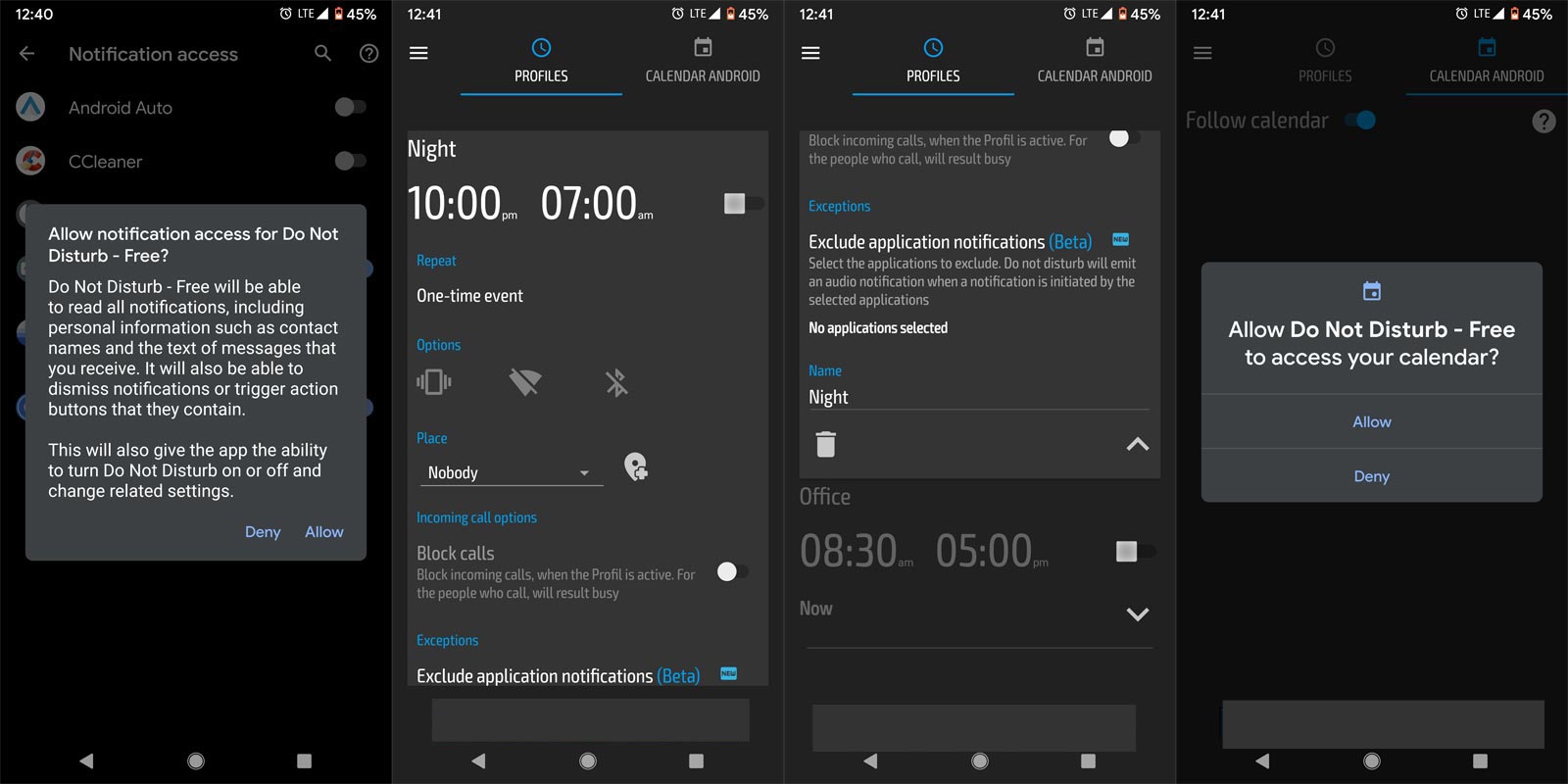
- Allow necessary permissions in the App. You will find Profiles. Timed and Calendar profile.
- If you want to use Frequent Time-based tasks like Alarm Clock, You can set Weekly and Daily based Rules.
- When you want to create Day Specific Rules, create a New Profile on Calendar Profile. It can be your Default Calendar or Google Calendar.
- You will find a lot of options like Day, Wi-Fi, and Location settings. You can set up the rules based on monthly, Two Weeks once like that.
Features
- You can create Wi-Fi and Location-based Rules.
- We can create Day Specific Rules.
Download Do Not Disturb – Call Blocker
3. Using Google Assistant
You already know, you can do a lot of things using Google Assistant. You can also use Google Assistant’s voice commands to activate DND mode on your device. However, on some devices, the voice command won’t turn on the DND mode. Instead, it will call up the feature and present a toggle for you to activate DND on the device manually.
How to Activate
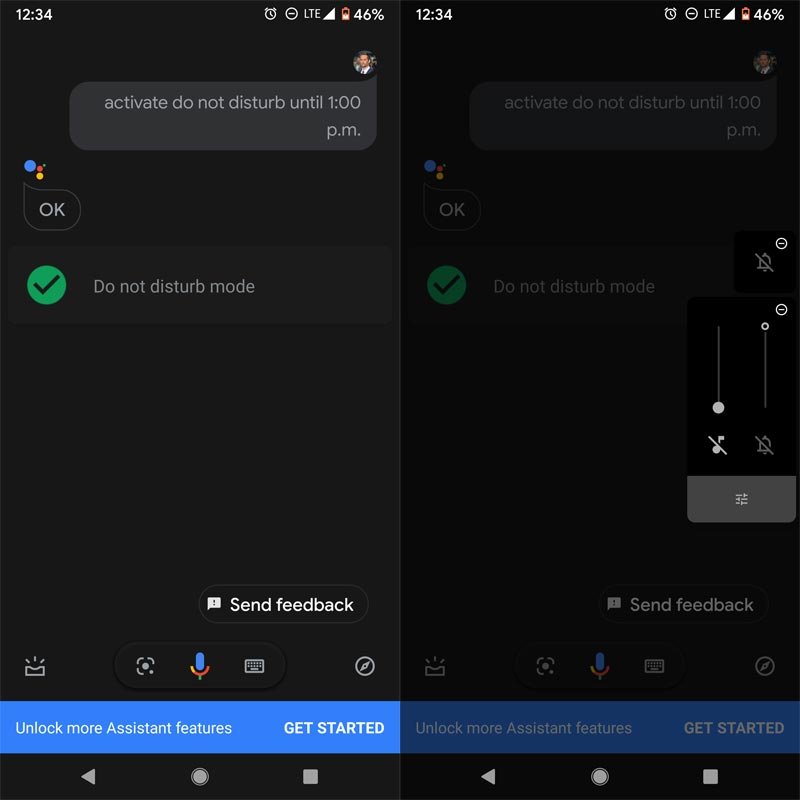
- Call up your assistant with “Ok Google” or “Hey Google,” You can also trigger a Google Assistant using the Long Press Home button.
- Say the command “Activate Do Not Disturb.” So this is what to say – “Ok, Google, activate Do not disturb.” Also, you can say, “Ok Google, turn on do not disturb mode.” Either of those commands will help you to turn on DND on your Android mobile using Google Assistant.
- If you want to expire the DND at a specific time, you can use the time along with this. Say-“Ok, Google Activate DND until 1 PM”. It will enable the DND until 1 PM. After this time, the rule will expire.
If you don’t want your Voice data stored by Google Assistant, You can delete your Google Assistant data using commands or settings.
How to configure DND rules and exceptions?
You have to set up rules and exceptions for DND mode to work correctly on your device. These rules and exception control Notifications display on your device. Also, you can schedule DND to activate automatically at certain times.
Setting DND behavior
This controls how DND will display allowed notifications on your device when you activate the mode. Although DND mutes sound and vibration, you can activate some alerts that will be active when the method is enabled on your device; this setting is available in settings >>> sounds >>> DND >>> sound and vibration. Also, you can control how notifications will appear on your screen when DND is enabled. Furthermore, you can set “Custom Restrictions” for further customization.
Scheduling and DND rules
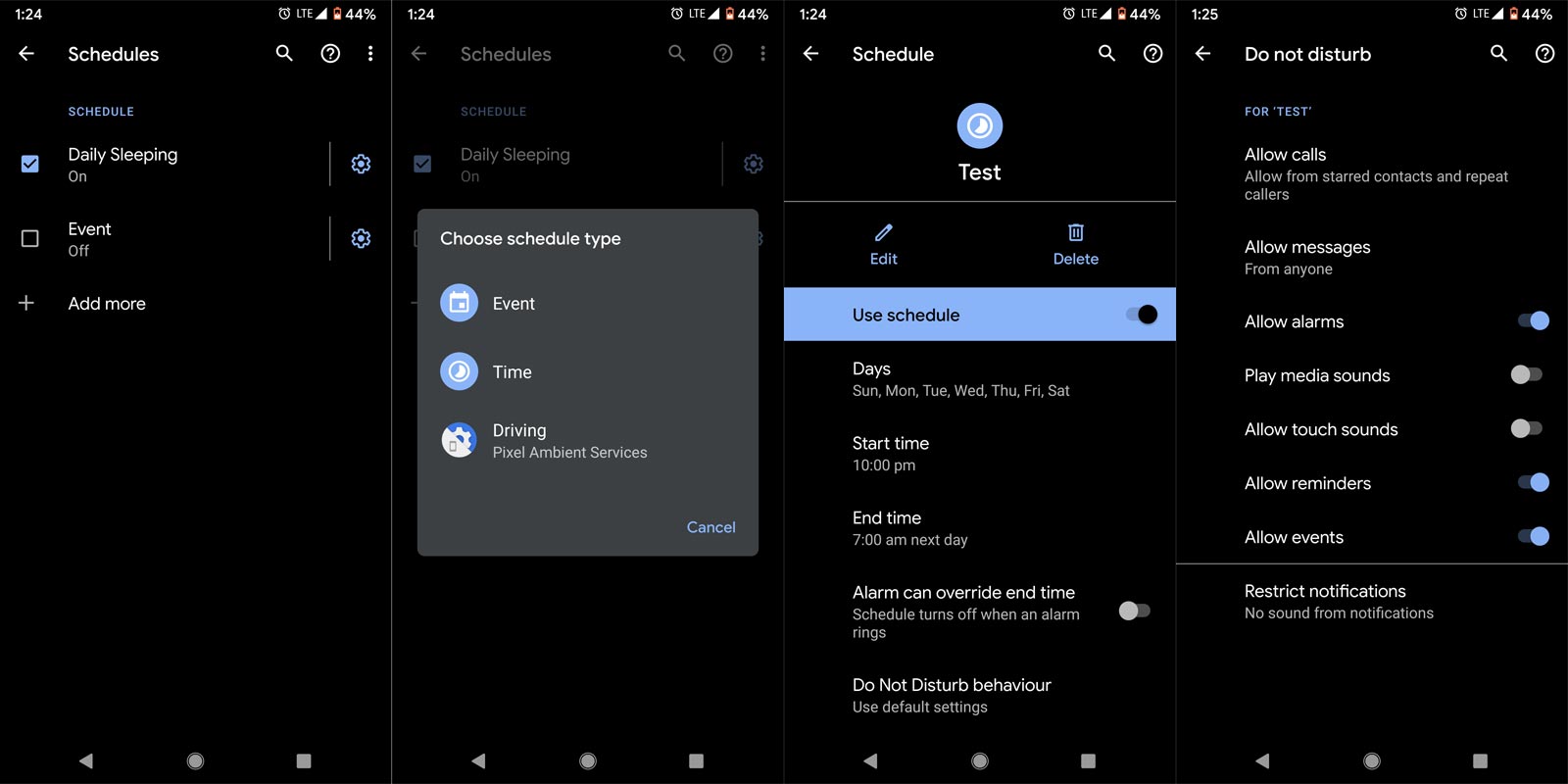
Interestingly, you can set up DND rules to automatically put your device into DND mode at specific times. Maybe during the night when you’ll be asleep or work hours when you do not need distractions of any sort. In Pixel devices, you can also set up day based event rules.
These settings are also available when you use 3rd party apps. Plus, you may access more features on 3rd party apps.
DND exceptions
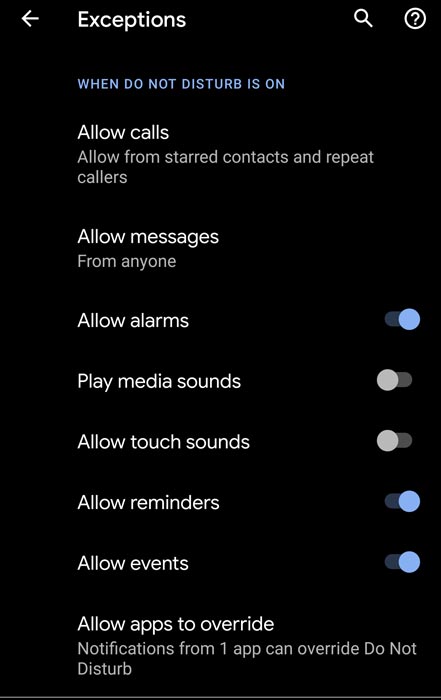
You can set up activities that won’t be affected even if you turn on DND. The Exception includes allowing calls from selected contacts. Also, you can exempt repeated callers from DND. More so, you can choose to allow messages and some alerts. The Exceptions can be Reminders, Events, and Alarm Clock. In some devices, you can enable the calls if they make the second call within a specific period. It means they have to contact you in an emergency. So, You won’t ignore the call. But, You can also disable this feature, If you don’t need it.
Conclusion
DND mode is becoming very popular and often used by many people. It is perfect for controlling notifications when in a meeting or trying to focus on a particular assignment. The primary purpose of DND is to promote your privacy and convenience as you wish. If you haven’t started using DND mode, try it out now; you’ll love it. Beyond these scenarios, If you are on an unexpected Meeting, you can use Flip to Shhh feature. This is not only available in Google Pixel Devices. You can also activate Flip to Shhh on all Android Mobiles. I hope I covered most of the possible methods to Activate Don Not Disturb. If you have any suggestions, Apps, or settings, You can comment below.

Selva Ganesh is the Chief Editor of this Blog. He is a Computer Science Engineer, An experienced Android Developer, Professional Blogger with 8+ years in the field. He completed courses about Google News Initiative. He runs Android Infotech which offers Problem Solving Articles around the globe.



Leave a Reply