Paint 3D, developed by Microsoft, is a dynamic tool that transforms creativity into reality, offering a unique platform for experienced artists and casual doodlers. Unlike the classic Paint application, Paint 3D introduces various innovative features, including diverse brushes, advanced tools, and the ability to create and manipulate 3D objects. This makes it ideal for crafting both 2D masterpieces and detailed 3D models. Whether you’re aiming to experiment with new artistic techniques or explore your creative potential, Paint 3D has something to offer. If you’re ready to start using this versatile tool but don’t have it installed on your Windows PC, don’t worry. This article will guide you through the straightforward steps to manually install Paint 3D, ensuring you can dive into your creative projects.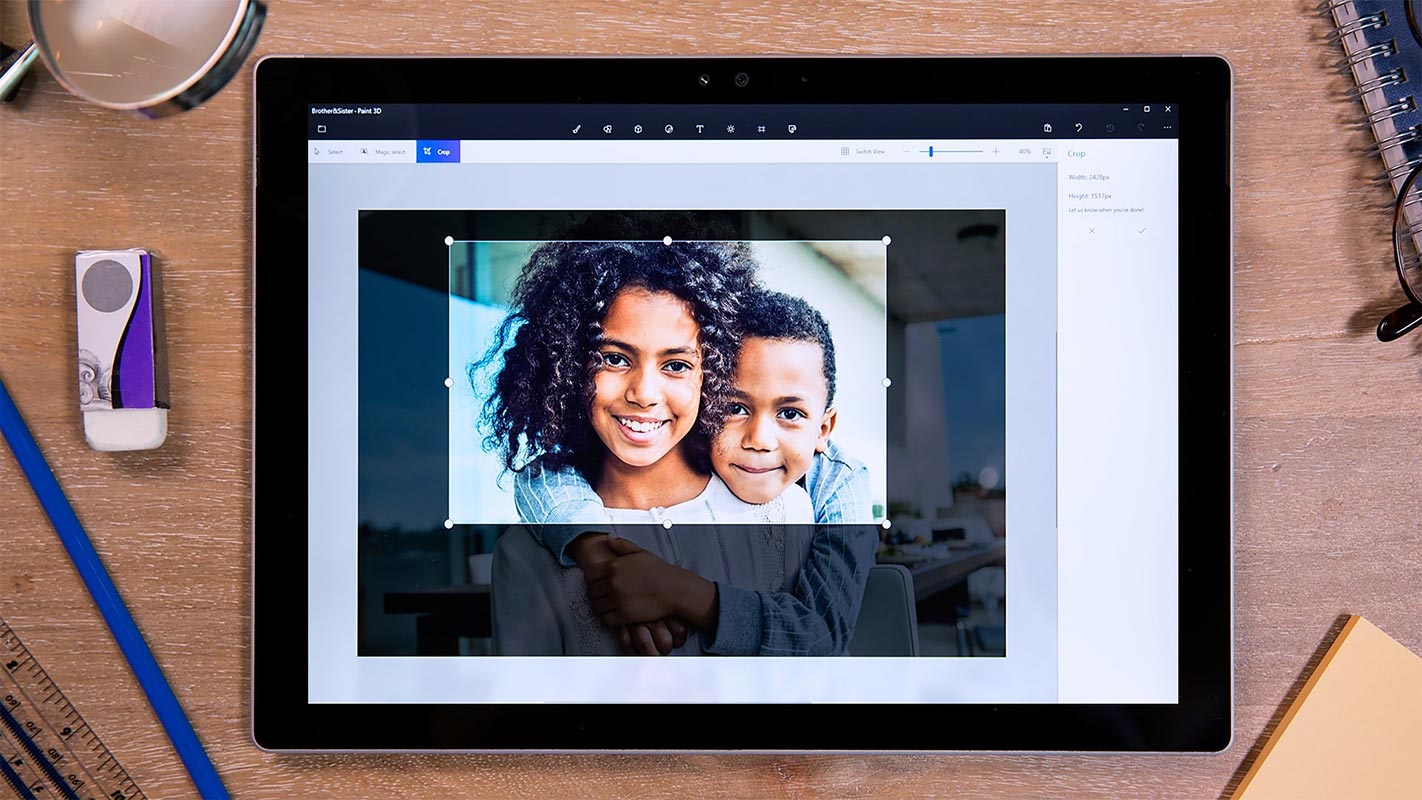
Why Install Paint 3D?
Unleash Creativity
With Paint 3D, the possibilities are endless. You can create anything from simple doodles to complex 3D models. The application’s user-friendly interface makes it easy to start creating.
Powerful Tools
Paint 3D is packed with tools that go beyond the basics. From Magic Select to 3D Doodle tools, you can experiment with various textures and lighting options and even create cutouts from your favorite images.
Share Your Creations
Once you’ve created your masterpiece, you can share it with the world via Remix3D.com, where you can discover thousands of 3D models created by the community.
Integration with Microsoft Office
Easily copy and paste your 3D models into Microsoft Office apps like Word and PowerPoint, or even view them in the Mixed Reality Viewer app.
System Requirements
Before you proceed with the installation, it’s essential to ensure that your system meets the following requirements:
- Operating System: Windows 10 version 16299.0 or higher
- Device: PC or Surface Hub
Steps to Manually Install Paint 3D in Windows
Check If Paint 3D Is Pre-Installed
Many Windows 10 devices come with Paint 3D pre-installed. Before you proceed with a manual installation, search for Paint 3D on your device:
- Step 1: Click on the Start Menu.
- Step 2: Type Paint 3D in the search bar.
- Step 3: If the application appears in the search results, you don’t need to install it manually. Click to open it.
Download Paint 3D from the Microsoft Store
If Paint 3D isn’t pre-installed on your device, you can easily download it from the Microsoft Store:
- Step 1: Open the Microsoft Store on your Windows device.
- Step 2: In the search bar, type Paint 3D.
- Step 3: Click the Get button to download and install the application.
Manually Download the App
If you encounter issues downloading from the Microsoft Store, you can manually download the Paint 3D installation file from a trusted source:
- Step 1: Open your preferred web browser.
- Step 2: Visit the official Microsoft website or a reliable software download site.
- Step 3: Search for Paint 3D and download the installation file.
Install Paint 3D on Your PC
Once you have the installation file, follow these steps to install Paint 3D
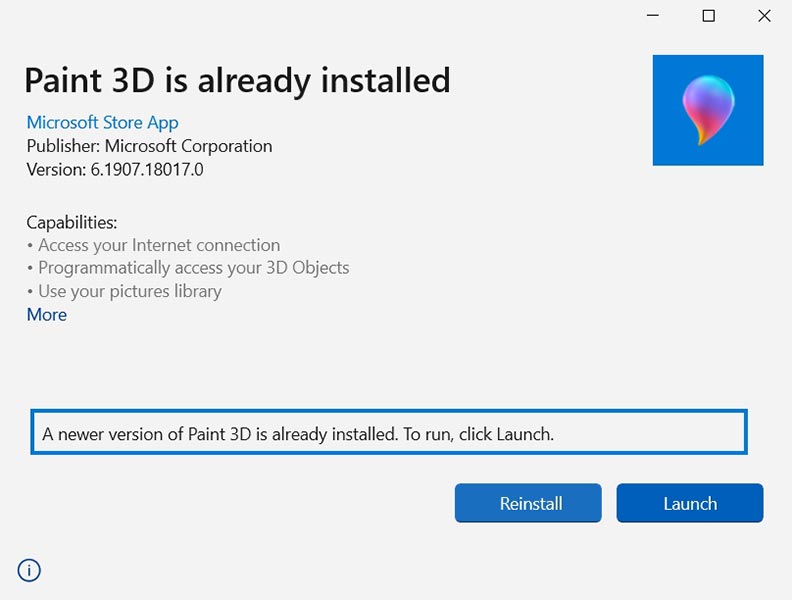
- Step 1: Locate the downloaded file on your PC (usually in the Downloads folder).
- Step 2: Double-click on the file to start the installation process.
- Step 3: Follow the on-screen instructions to complete the installation.
Launch Paint 3D
After installation, you can start using Paint 3D immediately:
- Step 1: Click on the Start Menu.
- Step 2: Type Paint 3D in the search bar.
- Step 3: Click on the application to launch it.
Exploring Paint 3D Features
Magic Select
One of Paint 3D’s standout features is Magic Select. This tool lets you create cutouts from your favorite pictures and use them as stickers on your 3D models. It’s a great way to add a personal touch to your creations.
3D Doodle Tool
The 3D Doodle tool is perfect for bringing your sketches to life. Draw a shape, and Paint 3D will instantly turn it into a 3D object you can rotate and view from any angle.
Textures and Filters
With Paint 3D, you can experiment with realistic textures like hardwood or soft grass. You can also choose different filters and lighting options to enhance the appearance of your model.
Remix 3D Community
Paint 3D integrates with Remix3D.com, where you can share your creations and discover thousands of models made by others. It’s a fantastic way to find inspiration and showcase your work.
Tube Brush
The new Tube Brush tool allows you to create long ribbons or short dollops of volume. Choose from different shapes, such as circles, stars, or triangles, to add more depth to your 3D models.
Export and Share
Once you’ve finished your creation, you can export a video of your creative process or easily share your 3D model with others.
Common Issues and Troubleshooting
Installation Problems
If you encounter issues during installation, try restarting your computer or checking for Windows updates. Ensure that your device meets the system requirements mentioned earlier.
Application Crashes
If Paint 3D crashes frequently, consider updating your graphics drivers or reinstalling the application. You can also check for updates in the Microsoft Store.
Missing Features
If certain features aren’t working as expected, ensure your Windows version is up-to-date. Paint 3D requires Windows 10 version 16299.0 or higher.
FAQs
Is Paint 3D free to use?
Yes, Paint 3D is free and available for download from the Microsoft Store.
Can I use Paint 3D on Windows 7?
Paint 3D is only compatible with Windows 10 version 16299.0 or higher.
How can I share my Paint 3D creations?
You can share your creations by uploading them to Remix3D.com or exporting them as images or videos.
What is the Magic Select tool?
Magic Select allows you to create cutouts from your images, which you can use as stickers on your 3D models.
Can I import models from other 3D programs into Paint 3D?
Yes, Paint 3D supports various file formats, allowing you to import models from other 3D software.
Wrap Up
Paint 3D is an exceptional tool for anyone looking to explore and express their creativity, whether in 2D or 3D formats. The installation process is simple and user-friendly, allowing you to access many features to enhance your artistic experience quickly. Once installed, Paint 3D opens up possibilities with tools catering to beginners and seasoned artists.
From basic doodles to complex 3D models, the platform is versatile enough to accommodate all levels of expertise. With features like Magic Select, 3D Doodle, and various textures, you can easily create, customize, and share your artwork. The seamless integration with other Microsoft applications further enhances its utility, making it a must-have for anyone interested in digital art. Whether you’re just starting or have years of experience, Paint 3D offers something for everyone, making art accessible and enjoyable for all.

Selva Ganesh is the Chief Editor of this Blog. He is a Computer Science Engineer, An experienced Android Developer, Professional Blogger with 8+ years in the field. He completed courses about Google News Initiative. He runs Android Infotech which offers Problem Solving Articles around the globe.



Leave a Reply