Download Magisk.zip and Magisk Manager App All Versions (V28.0)– For seasoned Android enthusiasts, Magisk is a trusted tool known for its systemless rooting approach. Developed by Topjohnwu, Magisk allows users to root Android devices without altering core system files. This method not only simplifies the rooting process but also maintains system integrity. The app includes Magisk Manager, combining the capabilities of a Superuser Manager and Xposed installer, offering a streamlined way to manage root access and modules. In this article, we’ve compiled all versions of Magisk and Magisk Manager, giving users full insight into their options. Magisk’s focus on systemless root offers a significant advantage over traditional methods like SuperSu, especially for those using custom ROMs or firmware, ensuring seamless Android experiences with maximum control and flexibility.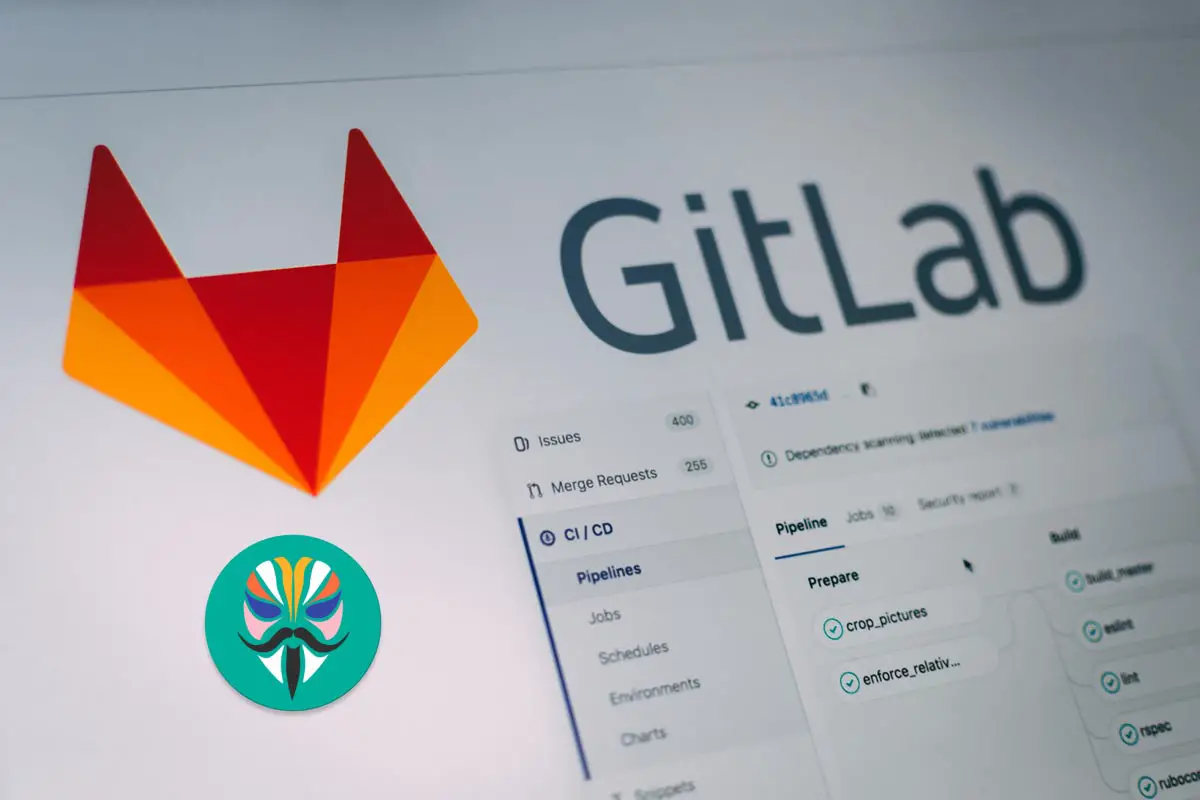
Interestingly, this app helps Android users hide their roots from specific apps. This rooting app functions in a unique way that distinguishes it from other rooting apps out there. It does not affect your system partition, so you’ll still retain the benefits packed by your device, such as receiving OTA updates from your manufacturer. Even the app skips practically all security checks when rooting Android devices, making the process more accessible and straightforward. When this app is rooting a device, the Android device will still receive OTA updates.
This app has many features, and we have listed them in this article. This is a comprehensive article for Magisk and Manager.
Supporting Android Versions
-
All Android devices running on custom recovery installations
Things to note
-
Check the mobile device number
-
Make sure the mobile Android device is charged above 50% (a fully charged battery will be best)
-
Run a full backup of the device files because performing advanced user actions on Android devices can lead to unrecoverable data loss.
Magisk.zip All Versions
Below are the links to download the available Magisk app versions. If you can’t download the files below, try our AFH Mirror.
- Canary version, Android 14 and 15 Canary version(For better patch image files and latest features)
- Magisk Version Latest
Latest V 28.0 Update Log:
Here’s a summary of Magisk v28.0 updates:
– **General**
– Added 16k page size support
– Introduced basic RISC-V support (not in releases)
– Minimized libc for smaller static executables (magiskinit and magiskboot)
– **Core**
– Removed unnecessary magic mount mirror
– Enhanced boot image detection for broader device support
– **MagiskInit**
– Rewrote 2SI logic for magiskinit injection as init
– Updated preinit partition detection
– **Zygisk**
– Improved JNI hooking implementation
– **MagiskPolicy**
– Preserved sepolicy config flag after patching
– Optimized patching rules to minimize new rule injections
– **DenyList**
– Added denylist enforcement when Zygisk is disabled
– **Resetprop**
– Improved property modification detection workarounds
– Updated for compatibility with property overlays
– **App**
– Major internal code refactoring
– Added support for patching Samsung firmware images over 8GiB
– Switched to user-initiated job for Android 14 instead of foreground services
– Enabled per-app language preferences for Android 13+
– Added `action.sh` support for module-triggered actions from the UI
– **MagiskBoot**
– Supported splitting kernel images without decompression
– Improved vendor boot image handling
– Disabled Samsung PROCA in kernel images
How do Flash and root Android devices use Magisk?
It is pretty easy to use this flexible app to root or flash Android mobile devices using this app, unlike other Android rooting apps.
-
You must download Magisk.Zip from any links above and copy them to the device’s internal memory.
-
After that, power off the Android mobile device and boot it into recovery mode. To boot an Android device into recovery mode, press the Volume Up + Home + Power buttons simultaneously for a few seconds. Your device will boot into recovery mode when you press those buttons.
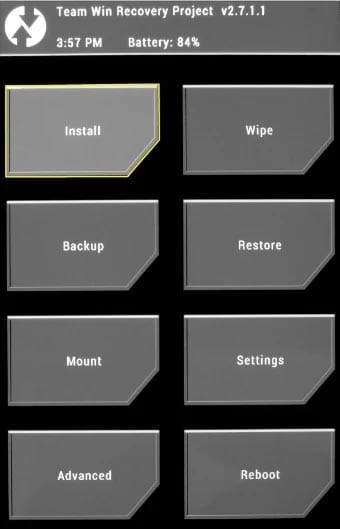
-
In the recovery mode, select Wipe >>> advance wipe >>> select cache data.
-
Return to the main menu in recovery mode and choose the “Install” option. Select Magisk.Zip from the file browser.
Note: Magisk.Zip has to be installed on your device’s internal memory so you can see it when you choose the “install” option in recovery mode.
-
After installing Magisk.Zip, reboot the Android device.
-
You will find the SuperSu app icon in your drawer when the device is booted up.
How to uninstall Unwanted apps?
Typically, Android devices come with many bloatware apps that are unusable to the device owner. Unfortunately, the sad news is that you can’t remove these apps unless you root your device. So, if you have rooted your device, here is the process to remove unwanted apps from Android devices.
-
To uninstall unwanted apps, use Root Cleaner.
-
Copy the downloaded “Root Cleaner” files to your mobile internal memory
-
Run the install file and install Root Cleaner on your device
If you get the “Installation Blocked” message, click on settings and activate “Unknown Sources.”
-
After installing this app, launch it and start removing the bloatware apps on your rooted Android device.
-
Please check very well before uninstalling an app. If you uninstall a system or OS app, your device’s functionality will be severely affected.
-
Also, with this “Root Cleaner” app, you can move apps installed on your phone memory to an SD card to free up more space for your device to function seamlessly. However, this may depend on system permission.
Magisk Manager App All Versions
The Magisk manager works just like the SuperSU manager. Here are the direct links to download the Magisk Manager App for Android devices. If you can’t download the files below, try our AFH Mirror.
- Magisk Manager Version Latest
Installation Method
-
Download the Magisk Manager APK file and copy it to the device’s internal memory.
-
Select and Install it on your Mobile.
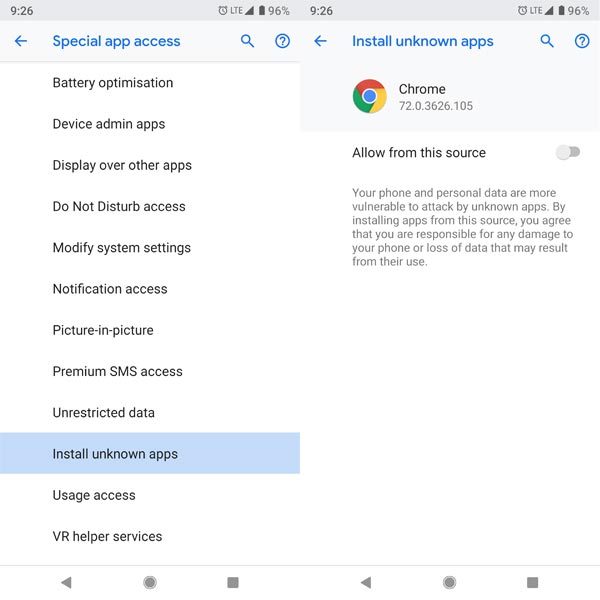
-
If you get the “Installation Blocked” message, click on settings and activate “Unknown Sources.”
-
Grant the app access to all permissions it requests. This will make the app function as expected.
-
We can even use this app to upgrade the Magisk version on your device. It works exactly like the SuperSu but with more intuitive features for more functions.
Features
As said earlier, you’ll find many enticing features on the Magisk Manager App.
-
Systemless rooting
-
Magisk hides
-
Zip file Installation
-
System partition
-
Root your device Easily
-
Hide root
-
Custom Recovery Installation
-
Boot image Installation
-
Xposed framework
-
Magisk modules
-
Safetynet checks
-
System files Installation
Magisk Un-Installation Method
In case you wish to uninstall Magisk from an Android device, follow the steps below;
-
Download the Magisk Uninstaller APK and copy it to your internal memory.
-
Run the installer file to install it on Android mobile.
-
If you get the “Installation Blocked” message, click on settings and activate “Unknown Sources.”
-
Grant required permission to access the app.
-
Then, select “Uninstall Magisk.”
Wrap Up
This article is for advanced Android users who want to root their mobile devices using the systemless method. Magisk is a tested and trusted app that can root Android devices faster. We have also included detailed processes for flashing and rooting Android devices using this app and covered uninstalling the app if you do not want it on the device.
Thanks to XDA Developer-By topjohnwu
Thanks to AI Developers- Kumar, James, Rain, n Or.

Selva Ganesh is the Chief Editor of this Blog. He is a Computer Science Engineer, An experienced Android Developer, Professional Blogger with 8+ years in the field. He completed courses about Google News Initiative. He runs Android Infotech which offers Problem Solving Articles around the globe.



Leave a Reply