When your manufacturer uses Custom Skin OS instead of Stock Android or Android One, You will always get the updates bit slowly. But, to compensate for this delay and to stand out in different positions, they always add some extra features like native Call recording, Screen recording. LG is using LG UX Custom skin OS. So, there is no wonder for the delay in updates. But, LG OS is not worst compared with other manufacturers. LG already announced the devices which are going to get Android 10. As per the promise LG V50 ThinQ 5G got the Android 10 Upgrade. You can always update your mobile using the Software update option in settings. But, When you can’t do the usual method, you can use the below manual method. The below way is a complete data loss process. So, take a full backup of your mobile.

Unlock Bootloader
Bootloader unlock is a necessary step for flashing firmware in your LG devices. Some International versions can be unlocked quickly by enabling OEM to unlock in Developer settings. But, some US Variant Devices need to be unlocked using Device ID and some fastboot steps. Before everything, Please enable OEM to unlock in settings.
![]()
Go to settings >>> about >>> Tap on the “Build Number” 7-10 times consistently to enable “Developer Options,” then go to the “Developer Options” and enable USB Debugging Mode and OEM Unlock.
You can refer to- Unlock Bootloader.
Flash Stock Firmware Android 10 in LG V50 ThinQ 5G devices
Official OTA Method
If you want to update a security patch to the current month. Don’t go for the manual method. Try this Automatic method.
The process is straightforward and simple;

-
Go to your device setting menu and scroll down to the bottom
-
Tap on “Software Update”
-
You may have to refresh the page to start the OTA upgrade process.
Manual Method
Run a backup
Always and always, you must run a comprehensive backup of all files, documents, and data on the Android device to be worked on. While the action may be done by a professional, if there be any mistakes, all data on the mobile will be lost.
So, to be on the safe side, do run a backup first before continuing.
Charge the device fully
A lot of people will say you should charge the device up to 50% battery percentage or more. We recommend a fully loaded device so that there won’t be any stories.
Download LG USB drivers
Yeah, it is essential. You must download and install LG USB driver on the PC which you’ll be using for this action.
Get a suitable LGUP version
It is a mandatory step to select the correct version for your device. LG V50 ThinQ Supports 1.14 release, which can work well with Uppercut 1.0 Tool.
Steps- Regular Users
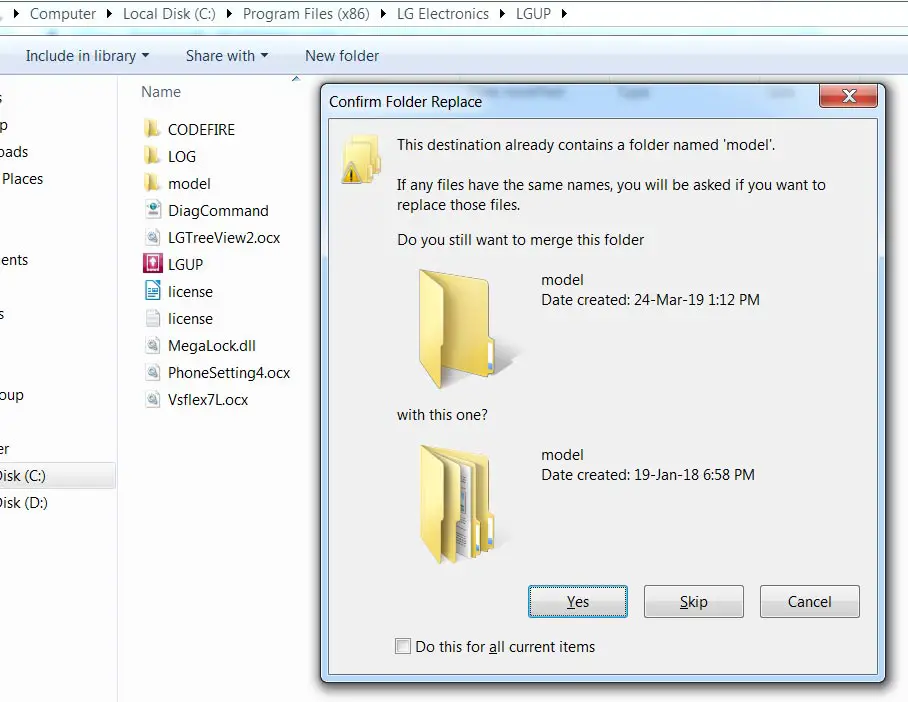
-
Follow this link to Download LGUP_Lab_Frame_Ver_1_14.msi and install it on your computer. Download LG UP Mod files, Extract them and Copy these files into the LGUP folder, Where you installed LGUP tool. It will ask for replacing the files, Select “Yes” to replace old files.
-
Now, download the official firmware for LG smartphones. For Proper firmware, refer below model numbers.
- V500NO20b (Korea)
Make sure you install all the tools above on the PC, then, get the phone and follow the steps below;
-
Switch off your LG V50 ThinQ.

-
Connect your PC with Type C Cable. Boot the device into download mode by holding down the volume up button at the same time. Continue holding down these keys, Now connect Type C Cable and connect this with the PC.
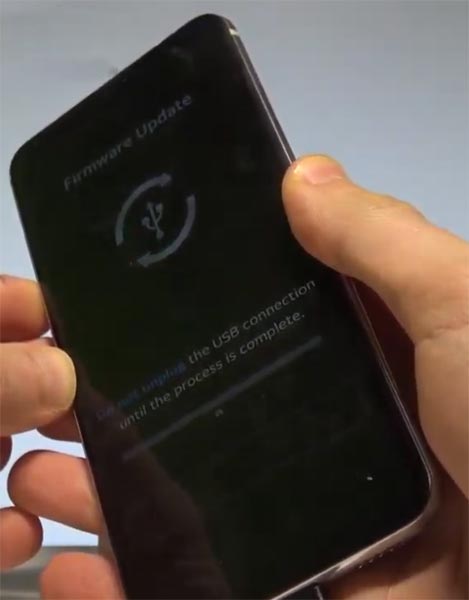
-
Wait until the LG Logo appears on the device screen, and it will say “Download Mode.” Now, release the power button while still holding on the volume up button.
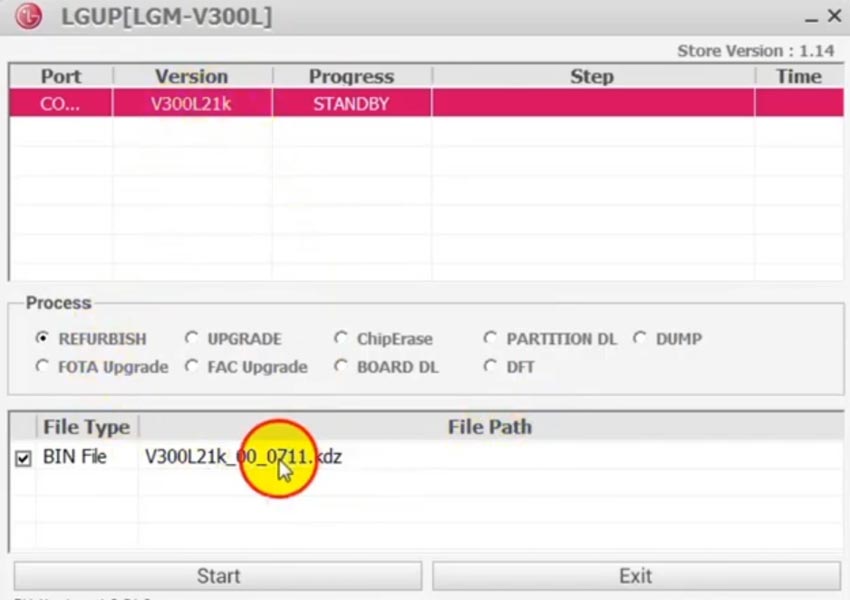
-
Open LG UP. It will show your device. Select the device and tap on the “Upgrade” option, then choose the firmware you downloaded initially.
-
Tap on the Start option and wait for the process to complete.
-
After the process is completed, reboot your smartphone.
Steps- TWRP Custom recovery Users
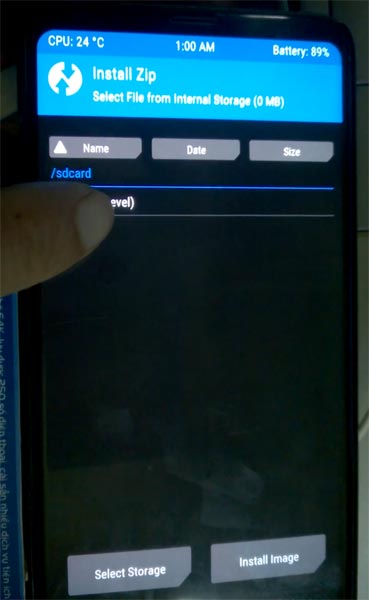
- Download respective firmware from the above steps.
- Download Magisk.Zip (Latest Version), lg-rctd-disabler-1.0.zip and no-verity-opt-encrypt, Copy all the files to Your Mobile external memory.
- Switch off your device. Then, enter into Fastboot mode. To do this; Connect your Type-C Cable and press, hold down the Volume Down button.
- In TWRP, Make a full Backup on External SD Card or Pendrive using OTG Cable.
- Select Wipe->Advance Wipe->Select Cache Data.
- Return to Home of TWRP select Install. Select the firmware file.
- Return to Home of TWRP select Install, Select Magisk.Zip. The Same way install lg-rctd-disabler-1.0.zip and no-verity-opt-encrypt. Return to Home and reboot to Bootloader again.
- After the above steps again, Select Wipe->Advance Wipe->Select Cache Data. Flash Magisk still to ensure the Android 10 version will not remove the Magisk. After this process, reboot your mobile.
Check Firmware
Since you have just flashed new firmware to your LG device, you may want to check if the firmware is what you installed. Follow the guide below to check your device firmware version.
You can check the firmware details >>> settings >>> about >>> version.
LG Android 10 Firmware features
There are plenty of features added in the 10 version, compare with the Pie version. Here I mentioned some important features. You can refer to full Android 10 features.
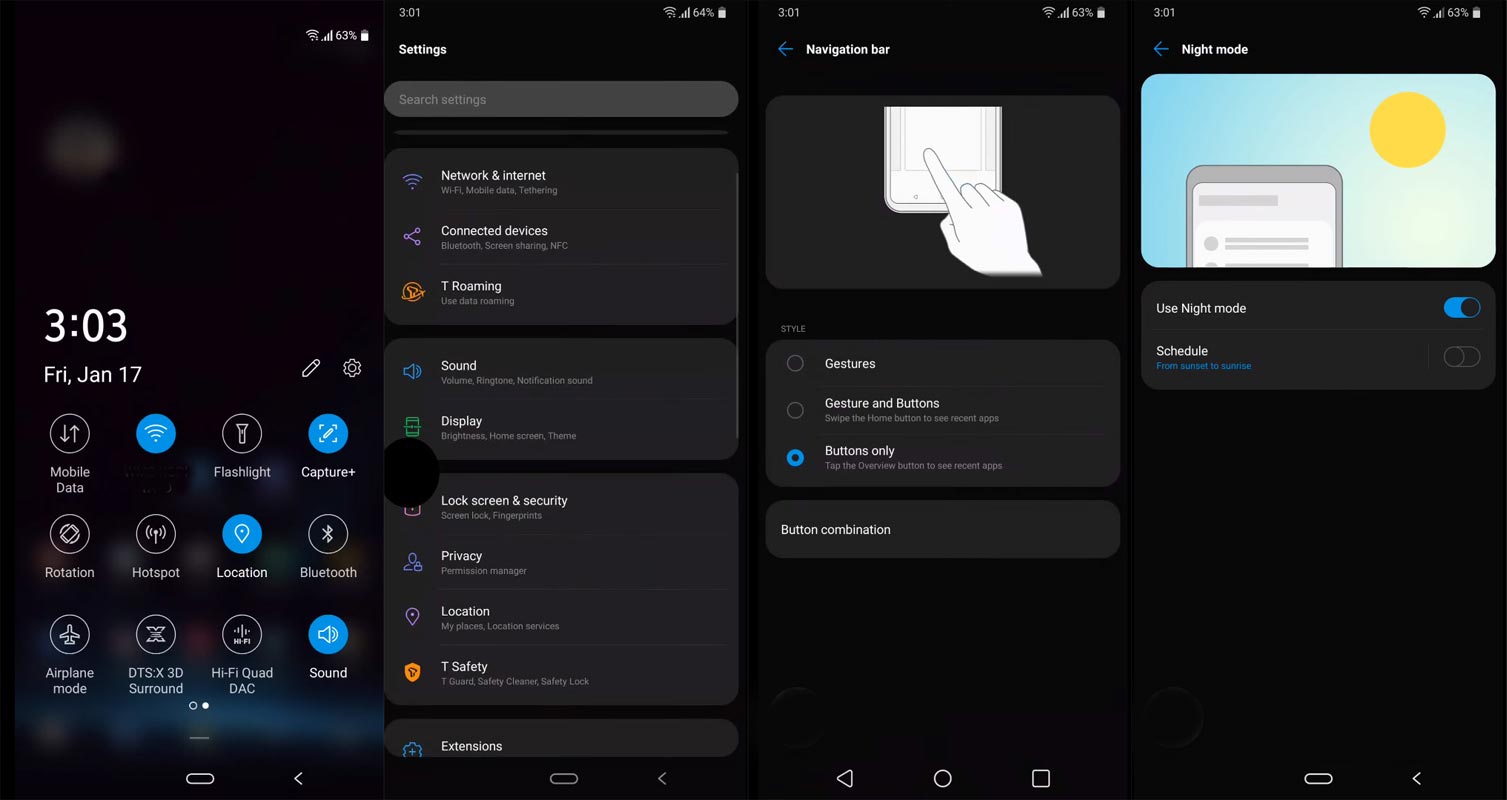
Live Caption
-
You know this already, If you turn on Subtitles in the Youtube, It will auto-generate the captions. The Same functionality can be work on all over your device videos. It Doesn’t require Wi-Fi/ Data. This feature not yet available. But, It will be rolling out soon.

-
The language limit depends on Google Data.
Smart Reply

-
It is already available in the Pie version. But it is limited. Now you can explore more actions when you get the messages. You can Open Links, Open Apps based on the messages.
Sound Amplifier
-
We always do this using Third-party apps. Now we can adjust the Volume and Tune, Equalize using the in-built feature. You can do a lot of things like Reduce noise, Enhance the Tune like that.
Enhanced Gesture Navigation

-
The True Gesture Navigation has finally arrived. It may not be best compare with OnePlus devices, But It is way better than the Pie 9.0 version. If you swipe From Left to Right, It goes forward. Right to Left goes Backward. Home button work as usual. You can access recently used apps By Swiping Quarter Screen to the Top. Simple Navigation to avoid confusion.
Dark Mode
-
It is not like Night Mode. It didn’t add a filter in the Display. If you have OLED Display, It will surely save your battery power from 5-30% based on your usage.
Privacy

-
Google always added enhanced Privacy features in every Android version. In the 10th version, You can handle your Privacy lot better. It will always tell you when your installed apps access your location in the Background. So, that you can manage whether you need that permission on Always or During the app usage.
Direct System Updates
-
Unlike regular OTA updates from your Manufacturers, the frequent patch updates will be handled by Google After you updated to Android 10 version. The Update will utilize the Google Play App. If you have Custom Skin OS from your Manufacturer, Google will not change the UI. They will handle only Patch updates. The direct Security patch update is one of the most critical steps taken from their side. It will help all the users who are tired of their Manufacturer Late updates.
Focus Mode

-
It can be an additional function of Digital Wellbeing. Now you can Pause some apps to avoid the Notifications For a short time or a Long time. Some mobiles are made based on this scenario. To avoid distractions and get focused on what you are doing. Think you are Studying, and Single Whatsapp message can redirect you. With the help of this feature, you can use only Study apps during your Study time.
Family Link
-
It is like Parental Control. You can control the App Timings within your Added Google Accounts.
Other improvements and changes
- HEIF Image, Monochrome Camera Support.
- New Set of Emoji.
- Enhanced Adaptive Battery Improvements compare with the Pie version.
- Contaminant Detection- If any moistures are in your USB Ports, your mobile will alert you.
- Attentive Display- If you are looking at your mobile, It will always awake.
- You can use gestures to take a screenshot.
- Enhanced DTS 3D sound with 360 reality audio features are added.
Final Words
This is it. Using the above two methods, you can Install your firmware in your LG V50 ThinQ in both the Regular and Root stages. TWRP process may require additional flashing steps and files. As a Root user, you are already familiar with these steps. We should flash encryption.zip files to avoid encryption issues. Some USA Devices don’t support Bootloader unlock function; for those devices, you can try with LG Bridge Tool. Download and install the LG driver from this article and install the LG bridge. Most of the time, It will work great. Even if Android 10 is best in privacy to compare with Pie version, Don’t download third-party apps other than Play Store. If the device doesn’t work after the update as you expect, Comment below with Model number. We will figure out what we can do.

Selva Ganesh is the Chief Editor of this Blog. He is a Computer Science Engineer, An experienced Android Developer, Professional Blogger with 8+ years in the field. He completed courses about Google News Initiative. He runs Android Infotech which offers Problem Solving Articles around the globe.



Leave a Reply