WordPress is a widely used content management system (CMS), powering millions of websites globally due to its user-friendly interface and extensive customization options. By hosting WordPress on Google Cloud, you combine the scalability, reliability, and security of a leading cloud platform with the flexibility of WordPress. This setup ensures your website can handle high traffic without performance issues, offering enhanced speed and uptime. Additionally, Google Cloud provides robust security features to protect your data, while integrating tools like FTP for file management and SSL for secure connections further enhances your website’s performance and safety. For monitoring, a separate Webmon dashboard offers real-time insights, helping you track and maintain your site efficiently. This combination is ideal for businesses seeking a scalable, secure, and high-performing web presence.
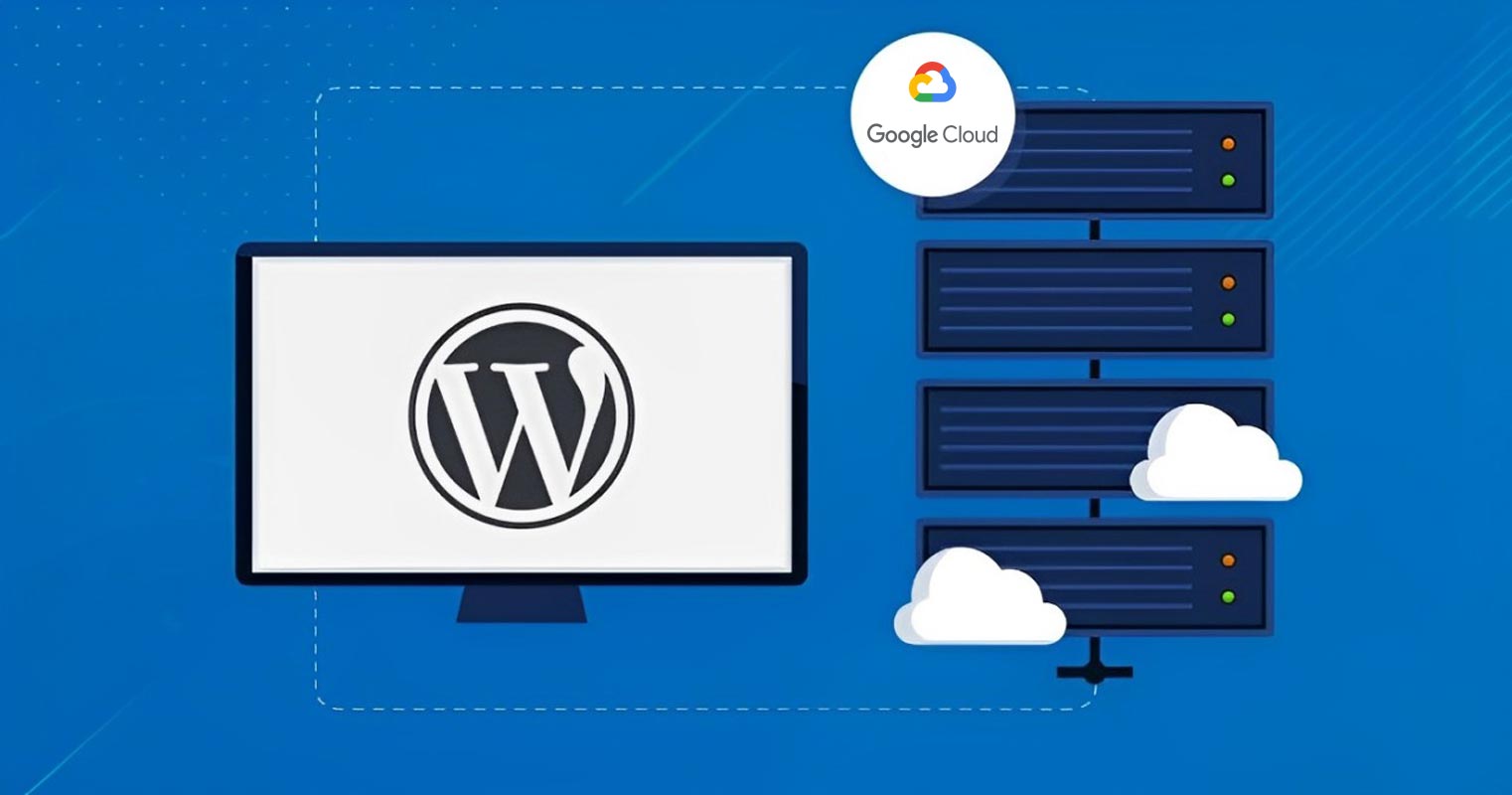
What is Google Cloud?
Google Cloud is a cloud computing platform that provides a range of services including storage, networking, machine learning, and computing. It’s designed to give developers and businesses the flexibility they need to host websites, manage data, and run applications.
Why Use Google Cloud for WordPress Hosting?
Hosting WordPress on Google Cloud offers several advantages, such as:
- High performance with scalable resources.
- Reliability and uptime guarantees.
- Security with Google’s advanced security features.
- Cost-effectiveness, especially with the $300 free trial credit for 91 days.
Prerequisites
Before you get started, make sure you have:
- A Google Cloud account. If you don’t have one, you can sign up and take advantage of the $300 free credit for 91 days.
- A domain name, as you’ll need to configure DNS settings.
- The minimum server configuration: 2GB RAM, 1 vCPU, and 20GB of storage for optimal WordPress performance.
Advantages of Using Google Cloud with WordPress
Hosting your WordPress site on Google Cloud has significant advantages:
Scalability and Performance
Google Cloud allows you to easily scale your resources as your website grows, ensuring that your site can handle increased traffic without downtime.
Security Features
Google Cloud offers integrated security tools, such as firewall management, to protect your site from attacks.
Cost-Effectiveness
With a pay-as-you-go model, you only pay for the resources you use, making it cost-effective compared to traditional hosting.
Setting Up Google Cloud
Signing Up for Google Cloud Services
Head over to Google Cloud and sign up for an account. If it’s your first time, you’ll get $300 in free credits.
Navigating the Google Cloud Dashboard
Once your account is set up, log in and navigate to the Google Cloud console. Here, you’ll find a variety of tools and services, including Compute Engine, Cloud DNS, and the Marketplace.
Choosing the Right Server Specifications
For WordPress to run smoothly, you need the right server setup.
Recommended Configurations
- RAM: At least 2GB
- vCPU: Minimum 1 virtual CPU
- Storage: 20GB
If your website grows or handles a lot of traffic, you can easily upgrade these specifications later.
How to Find WordPress VM on the Marketplace?
From your Google Cloud console, navigate to the Marketplace. In the search bar, type “WordPress” and hit Enter. You’ll see a variety of WordPress options, but for better performance and ease of management, I recommend WordPress Etrans Lab.
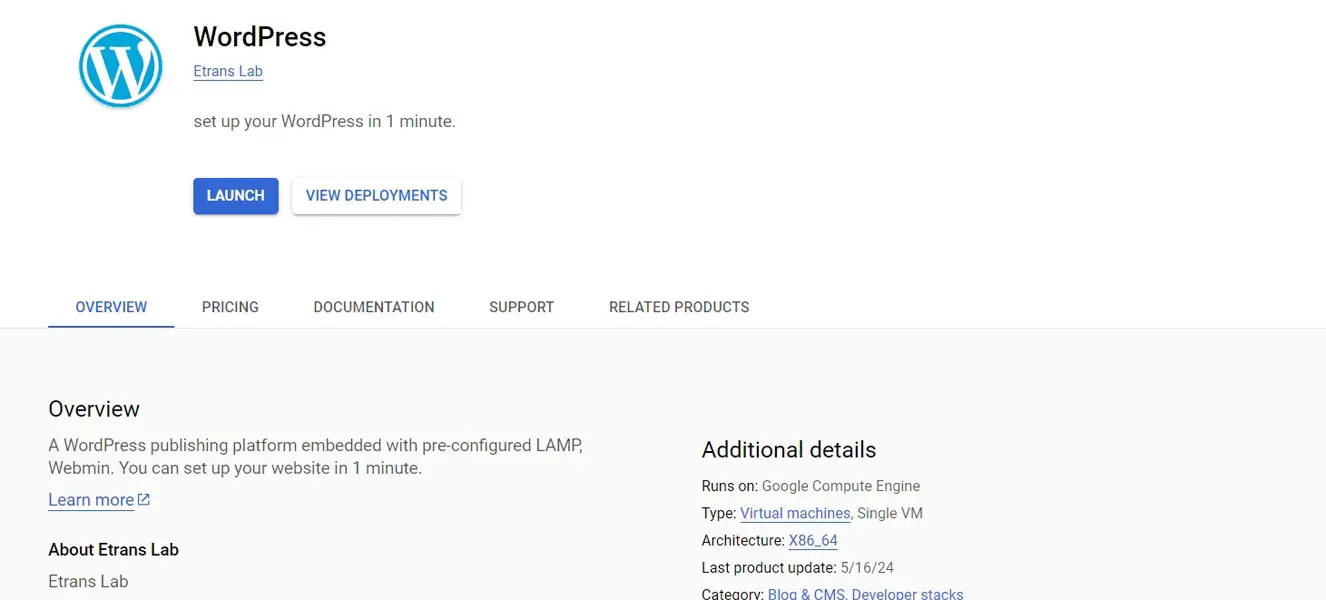
Why WordPress Etrans Lab?
Although it costs an additional $5 per month, it simplifies many real-time issues and includes Webmin, FTP, and other features that enhance your website’s performance.
Deploying WordPress via Compute Engine- Step-by-Step Guide
- From the WordPress page in the Marketplace, click Launch.
- Enter the following information:
- Deployment Name: wordpress-quickstart
- Zone: us-central1-a
- Administrator Email: Your email address
- Click Deploy.
Once the deployment is complete, you’ll see a confirmation page with a link to access your WordPress site.
Assigning a Static IP Address
A static IP address ensures that your website’s IP won’t change, which is critical for DNS settings.
How to Reserve a Static IP
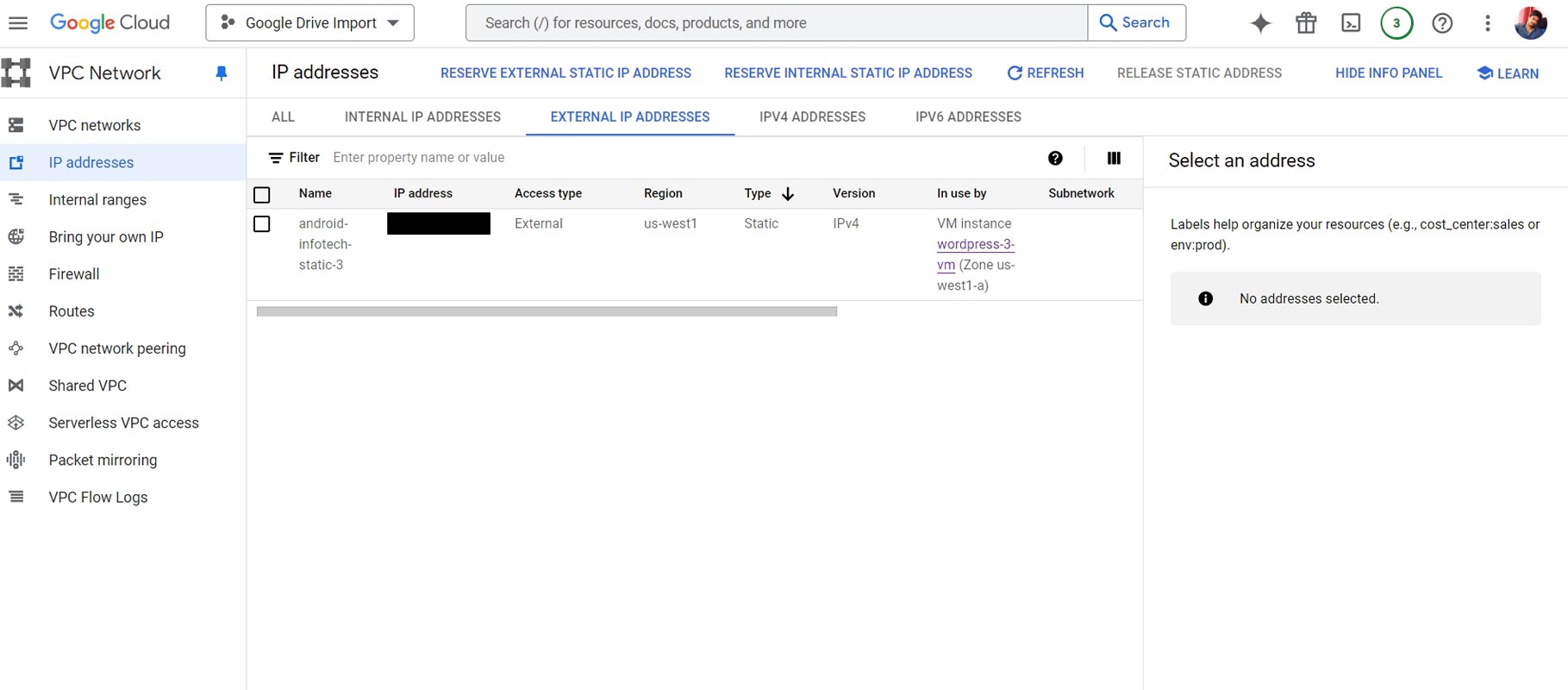
- Go to External IP Addresses in the Google Cloud console.
- Locate your VM instance, then click on Promote to static IP.
- Name it something easy to remember, like my-ip-address, and click Reserve.
- Configuring DNS Settings
Setting Up a DNS Zone
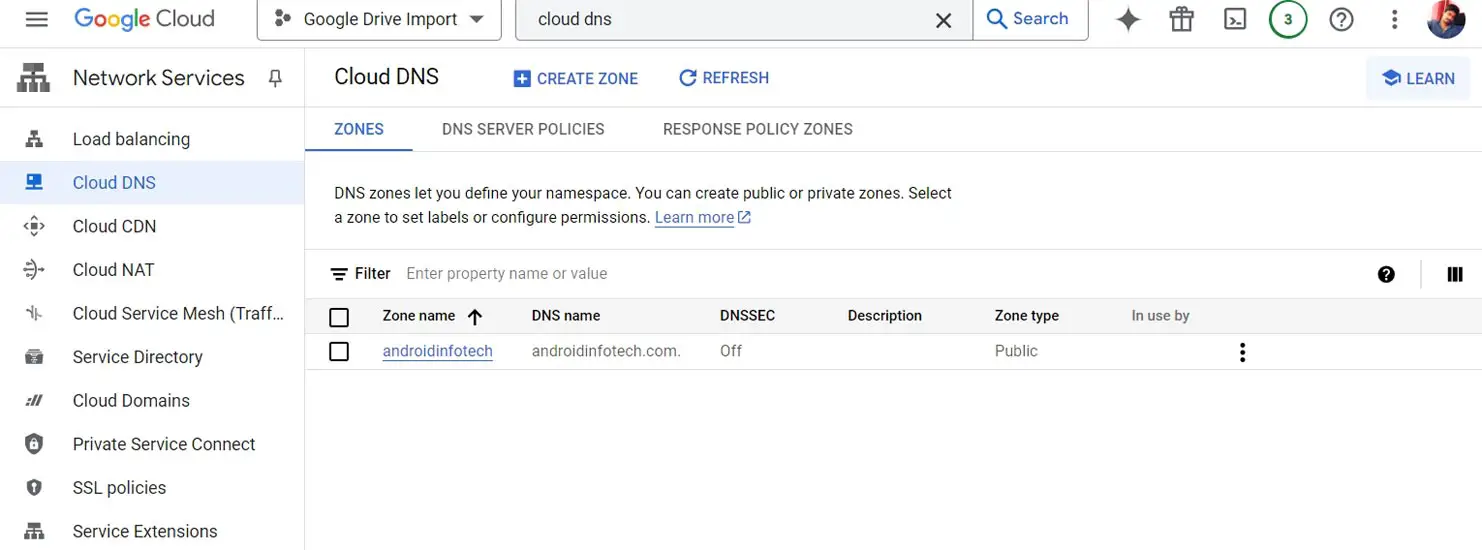
- Go to Cloud DNS in the console.
- Click Create Zone and name it something simple like my-new-zone.
- Enter your domain name, and click Create.
- Updating Domain Name Servers
After configuring the DNS zone, you’ll need to update the name servers with your domain provider.
This process can take up to 72 hours, so be patient while DNS changes propagate.
Testing Your WordPress Website
Once your DNS settings are complete, access your WordPress admin dashboard by navigating to your static IP or domain name.
Managing Your WordPress Instance
With Google Cloud’s tools, you can monitor CPU, RAM, and disk usage, giving you full control over your resources. Webmin and FTP allow for easier file management and monitoring.
Securing Your Website
Install an SSL certificate to ensure secure browsing. Google Cloud offers built-in tools for managing SSL certificates.
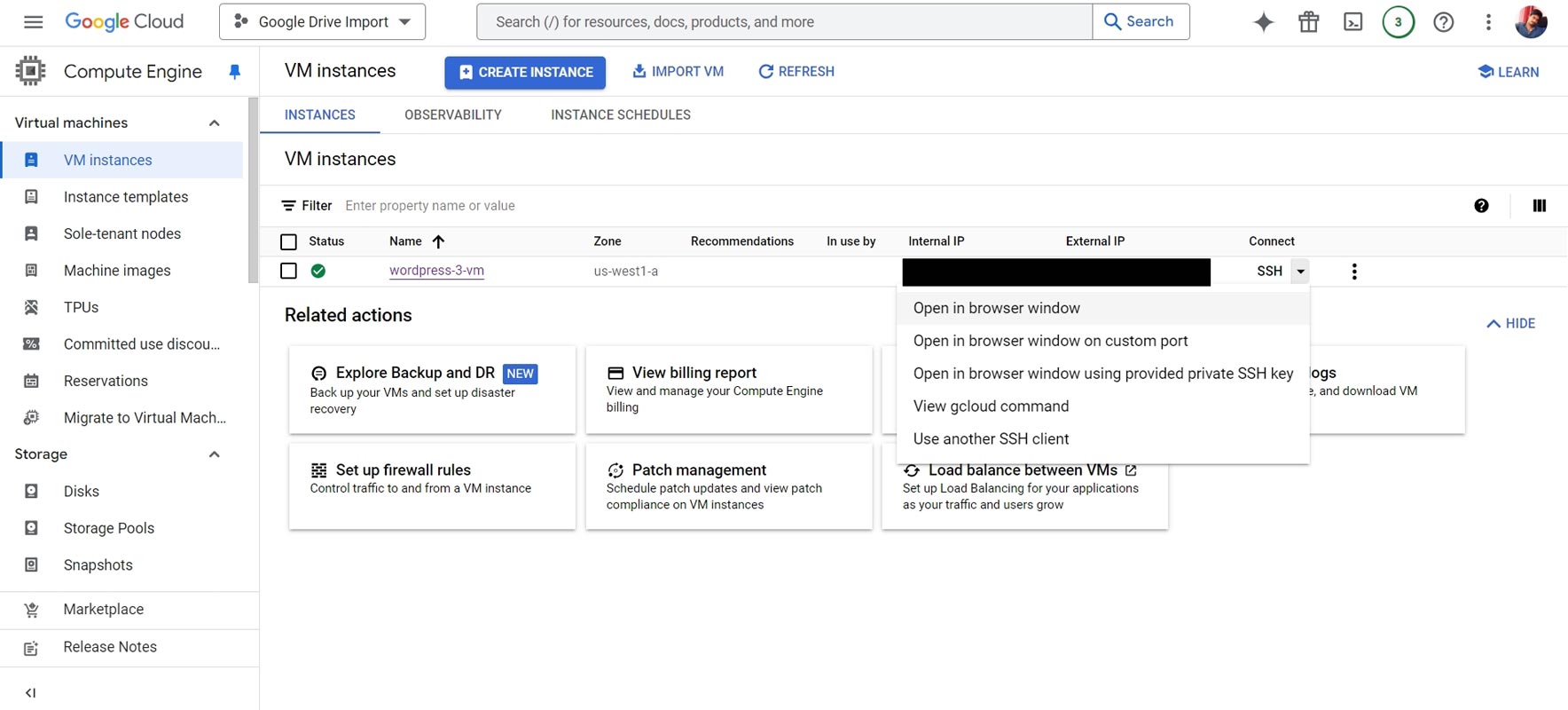
- Open your WordPress Instance. Launch SSH on the Browser.
- Run the following Commands One by One.
There are plenty of Complicated methods available in the market. But these simple lines of code can do the magic.
How to Access Server Dashboard?
Type your server IP address with a semicolon and 10000. (Example: 1.2.3.4:10000).
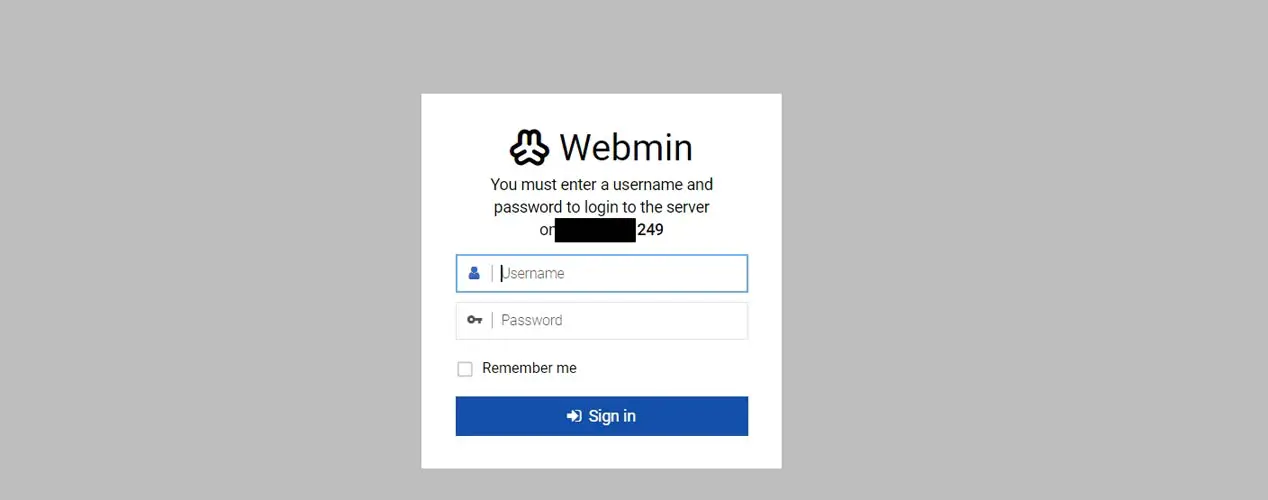
The Default username is aurora and the password will be your Compute Engine Instance ID. You can find that under Google Cloud Server Basic Information. You can change that later. In the Dashboard You can access lots of Simple and Advanced features including FTP and Upload and Download access from the server. This will be useful when your WordPress site has issues. But Remember you should have running server to access this Webmin.
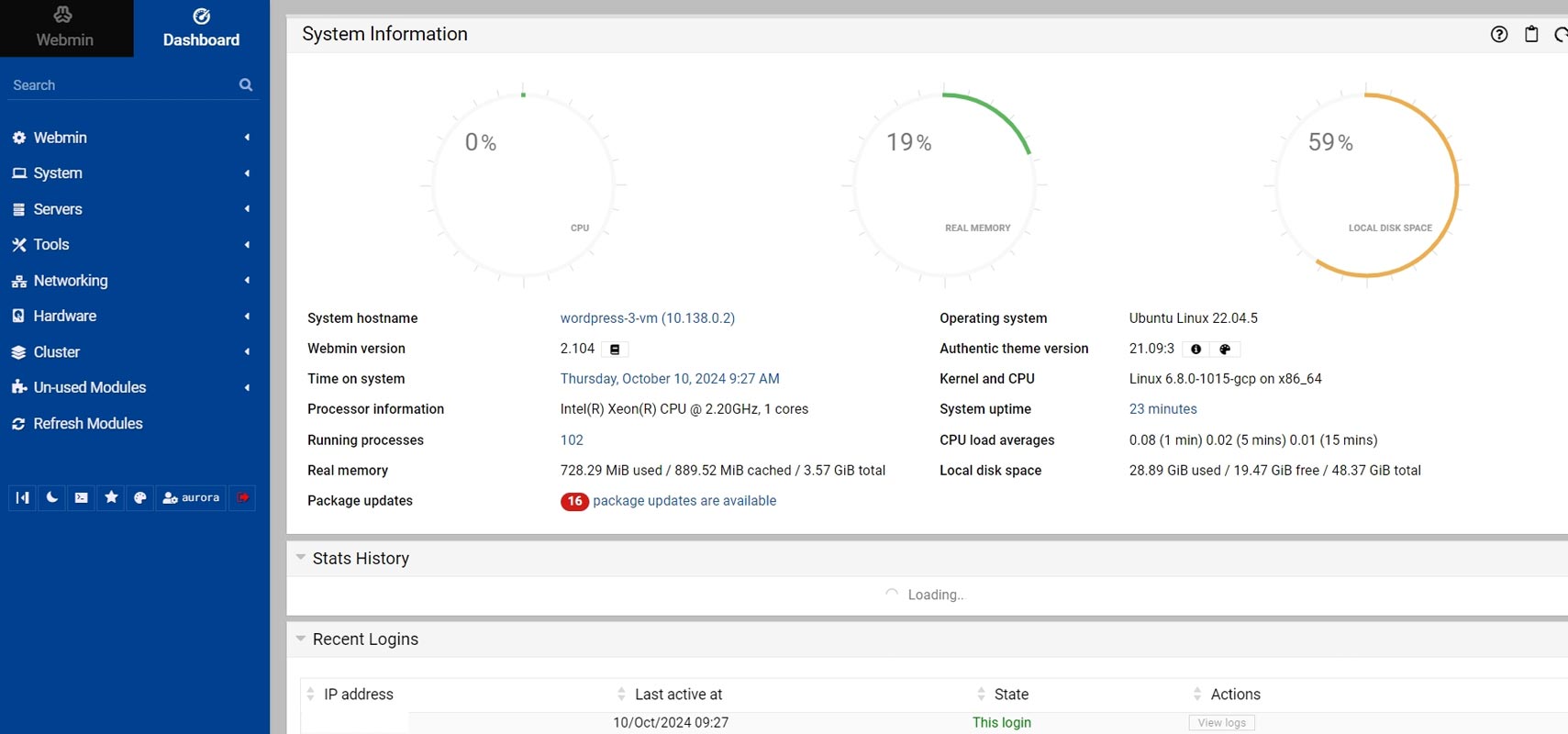
Cost Management on Google Cloud
Use Google Cloud’s cost management tools to keep track of your expenses. Don’t forget to clean up unused resources to avoid unnecessary charges.
FAQs
Can I use the free Google Cloud credits to set up WordPress?
Yes, Google offers $300 in free credits for 91 days, which is more than enough to get started.
How long does it take for DNS settings to update?
It can take up to 72 hours for DNS changes to propagate.
What is the recommended server configuration for WordPress on Google Cloud?
At least 2GB of RAM, 1 vCPU, and 20GB of storage.
Is WordPress Etrans Lab worth the additional cost?
Yes, for $5/month, it simplifies management with Webmin and FTP features.
How do I manage costs on Google Cloud?
Use the cost management tools in the Google Cloud console and regularly clean up unused resources.
Wrap Up
Setting up WordPress on Google Cloud may initially seem complex, but with a step-by-step guide, it becomes a straightforward and rewarding experience. Google Cloud offers numerous advantages that make it an excellent platform for hosting WordPress. Its scalability ensures that your website can handle traffic spikes effortlessly, allowing you to grow without worrying about performance bottlenecks. In terms of security, Google Cloud provides advanced protections like firewalls, encryption, and automated backups, safeguarding your site from threats.
Additionally, the platform’s pricing model allows you to manage costs efficiently, paying only for the resources you use. With features such as easy integration of SSL certificates for secure connections and FTP for seamless file management, the process becomes even smoother. Overall, Google Cloud offers a reliable, high-performance, and secure environment for WordPress, making it an ideal choice for businesses and individuals aiming for a scalable and professional online presence.

Selva Ganesh is the Chief Editor of this Blog. He is a Computer Science Engineer, An experienced Android Developer, Professional Blogger with 8+ years in the field. He completed courses about Google News Initiative. He runs Android Infotech which offers Problem Solving Articles around the globe.



Leave a Reply