You can get Instagram Two Factor Verification Code in your WhatsApp using the below method. It will be helpful when your SMS does not always arrive on time in your Inbox. With the rise of online security breaches, social media platforms enhance their security features to protect users. Recently, Instagram announced its plans to allow users to use WhatsApp as a two-factor authentication (2FA) method to log in to the platform. In this article, we will guide you on how to get Instagram login codes on WhatsApp and set up 2FA on your Instagram account.
![]()
Instagram Two-Factor Verification Code on WhatsApp
Instagram has always been very focused on the security of its users, and one of the tools it provides for this is two-factor authentication (2FA). Recently, Instagram has announced that users can now use WhatsApp as their 2FA method to log in to the platform. This article will guide you on utilizing WhatsApp for two-factor authentication on Instagram and provide step-by-step instructions to set it up.
It is crucial to acknowledge that the WhatsApp-Instagram two-factor authentication feature is being gradually released. Therefore, you may not find this feature on your Instagram account immediately. In such instances, we have also furnished an alternative method to establish Instagram’s two-factor authentication using an authentication app.
Why Should You Use Two-Factor Authentication on Instagram?
Two-factor authentication is a security protocol that enhances the protection of your account by adding a layer of verification. With 2FA, you must enter a verification code and password to access your account. This implies that even if an unauthorized person gains access to your password, they cannot log in to your account without the verification code.
Why is WhatsApp Two Verification better than Classic SMS verification?
Two-factor authentication is an essential security protocol that provides an extra layer of protection to your online accounts. When choosing between SMS and WhatsApp for two-factor authentication, WhatsApp is undoubtedly the better choice.
Deal of the Day
Anker 737 Power Bank Now Available for $74: Cyber Monday Deal
Compared to classic SMS verification, WhatsApp is end-to-end encrypted, ensuring your personal information and verification codes are secured from unauthorized access. This encryption means hackers or malicious actors are less likely to intercept or steal your verification codes.
Although app-based or time-based authenticators are recommended for two-factor authentication, WhatsApp is a reliable alternative that provides better protection than traditional SMS verification.
How to Use WhatsApp for Two-Factor Authentication on Instagram? (Android, iOS, and Other Mobile Platforms)
Note– You need a data connection to get the verification codes in WhatsApp.
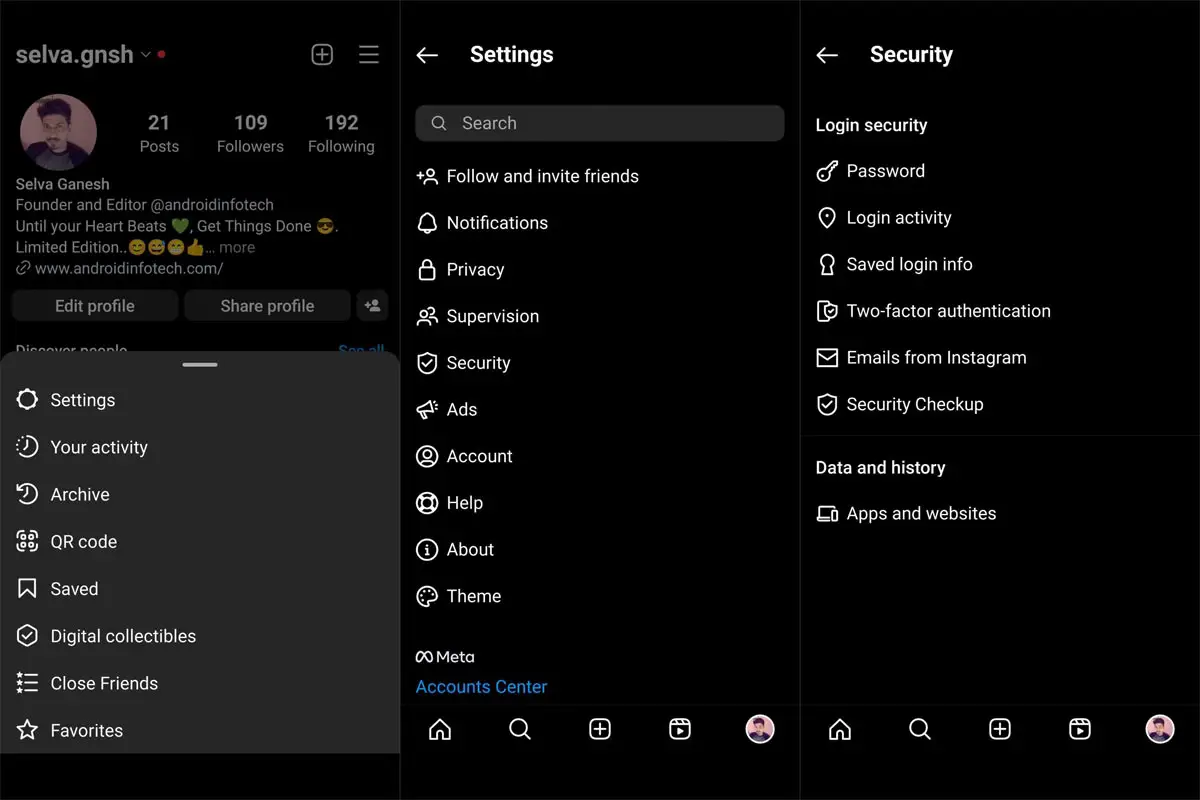
Access Instagram Settings
To initiate the setup process of two-factor authentication on Instagram, navigate to your Instagram profile and select the horizontal three dots menu at the top-right corner. From the available options, choose “Settings” to access the Instagram settings.
Access Instagram Security
Subsequently, from the displayed list of options, select “Security” and tap “Two-Factor Authentication” on the next screen.
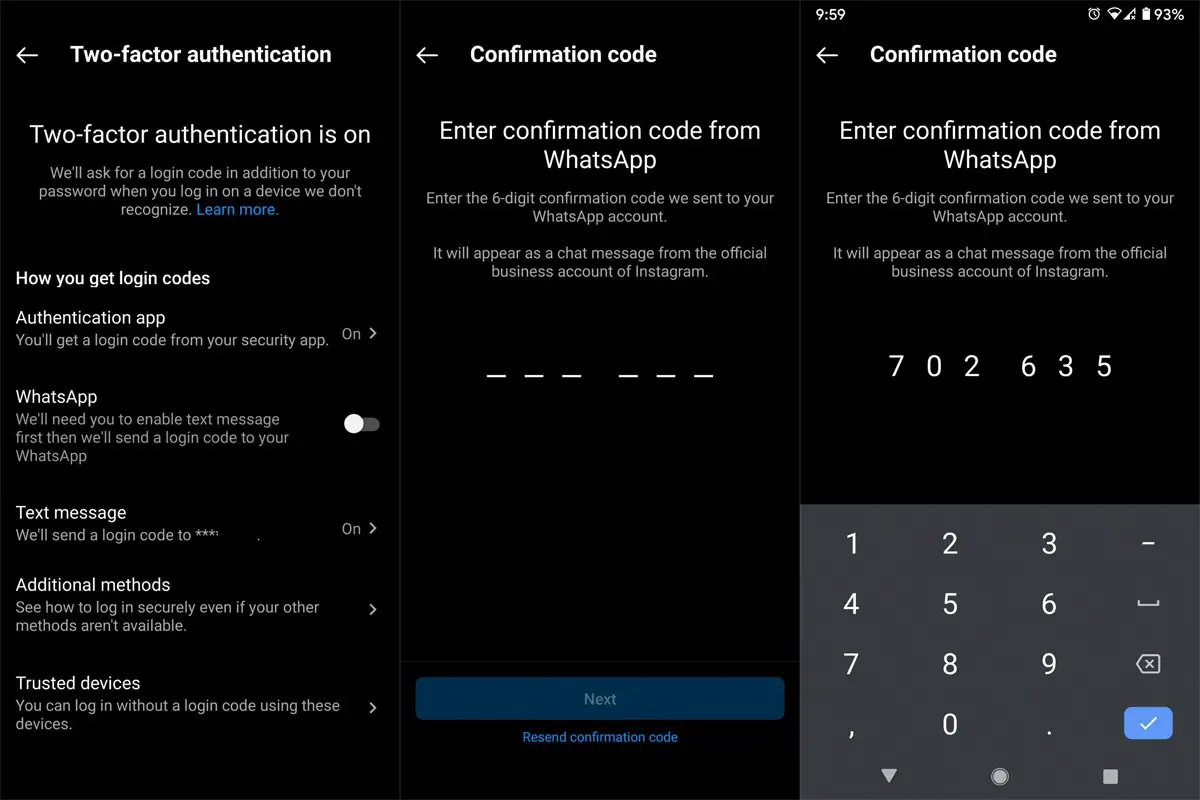
Set Up 2FA for Instagram
If you have never previously established 2FA for Instagram, you will encounter an introductory banner about the feature. Following that, select “Get Started” and activate the “WhatsApp” toggle situated under the “Choose Your Security Method” section. This will initiate configuring WhatsApp as your preferred method for Instagram 2FA.
Add Your WhatsApp Phone Number
Once you have turned on the “WhatsApp” toggle, you must add your WhatsApp phone number. Enter your phone number and tap on “Next.”
Receive Instagram Login Code
Shortly after, you will receive a six-digit verification code from Instagram’s official business account via WhatsApp. Enter the code and click on “Next” to authenticate WhatsApp as your preferred 2FA method for Instagram.
From this point onwards, Instagram will forward login codes to your WhatsApp account whenever you attempt to log in. This guarantees that only authorized individuals can access your account, even if others possess knowledge of your password.
Use Authenticator App to get the Instagram Two Factor Verification Code
If you do not come across the WhatsApp alternative when configuring 2FA on Instagram, an alternative solution is to use an authentication app instead. The following are the steps involved:
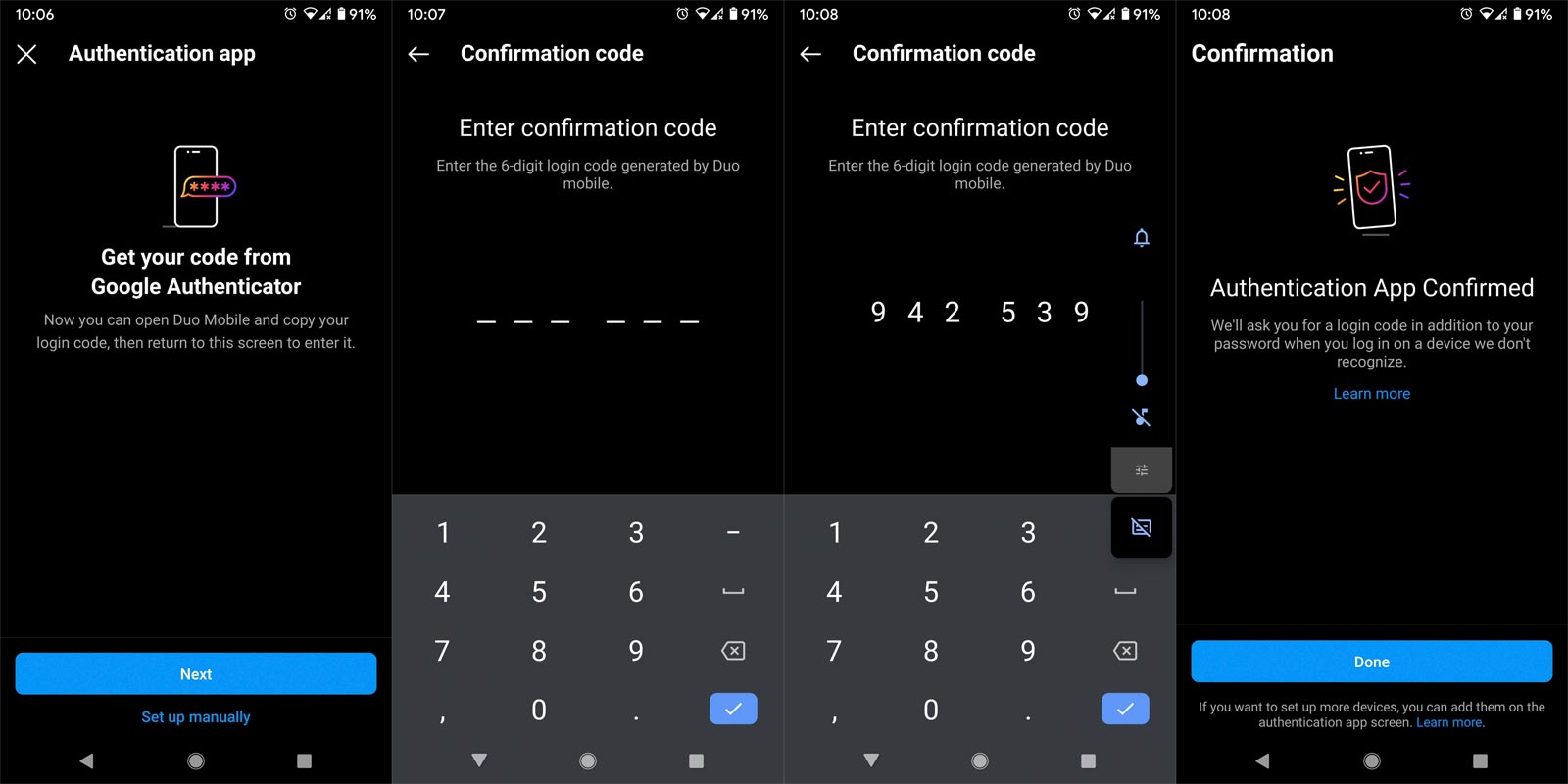
Install an Authentication App
- Download an authentication app such as Google Authenticator or Authy on your mobile device.
Set Up 2FA on Instagram
- Access your Instagram settings, choose “Security,” and tap “Two-Factor Authentication.” Tap on “Authentication App” and tap on “Set Up Manually.”
Add Instagram to Authentication App
- Open the authentication app on your device and tap “Add Account.” Scan the QR code on Instagram, and Instagram will automatically be added to the authentication app.
Verify the 2FA Setup
- Instagram will now show a 6-digit code on your device. Enter the app’s code and tap “Next” to verify the 2FA setup.
FAQs
What is two-factor authentication?
Two-factor authentication is an additional security layer that mandates users to provide two different types of identification before accessing an account or platform.
How does two-factor authentication work on Instagram?
With two-factor authentication enabled, Instagram sends a login code to the user’s chosen authentication method, such as WhatsApp or an authentication app. The user must then enter this code to log in to their account.
Is two-factor authentication necessary on Instagram?
Two-factor authentication is highly recommended on Instagram and other platforms to prevent unauthorized account access.
Can I use a physical security key as my two-factor authentication method on Instagram?
Yes, Instagram recommends using a physical security key as the most secure option for two-factor authentication.
Can I use multiple two-factor authentication methods on Instagram?
You can enable various two-factor authentication methods on Instagram for added security.
Conclusion
Instagram’s new feature allowing users to use WhatsApp for two-factor authentication is a great way to keep your account secure. Following the simple steps outlined in this article, you can set up WhatsApp as your 2FA method on Instagram and ensure your account is safe from prying eyes. Remember always to use two-factor authentication and keep your account secure. As I mentioned earlier, I Prefer App based Two-factor verification. Remember you need a Data connection to get the verification code in WhatsApp. But When you feel SMS based is convenient, you can use WhatsApp.

Selva Ganesh is the Chief Editor of this Blog. He is a Computer Science Engineer, An experienced Android Developer, Professional Blogger with 8+ years in the field. He completed courses about Google News Initiative. He runs Android Infotech which offers Problem Solving Articles around the globe.



Leave a Reply