Google Chrome on iOS has finally added one of the best features of Safari—the ability to move the address bar to the bottom of the screen. When using a phone with a massive display, it’s hard to reach the top of the screen to type the site’s name. If the tab bar is at the bottom, it’s much easier to get. In this article, we will explore how you can enhance your browsing experience on your iPhone by moving Chrome’s address bar to the bottom. This feature, previously exclusive to Safari, is now available for Chrome users. You’ll learn how to enable this option and why it can make your mobile web browsing more convenient. Using the below method, You can Move the Chrome Address Bar to the Bottom of Your iPhone.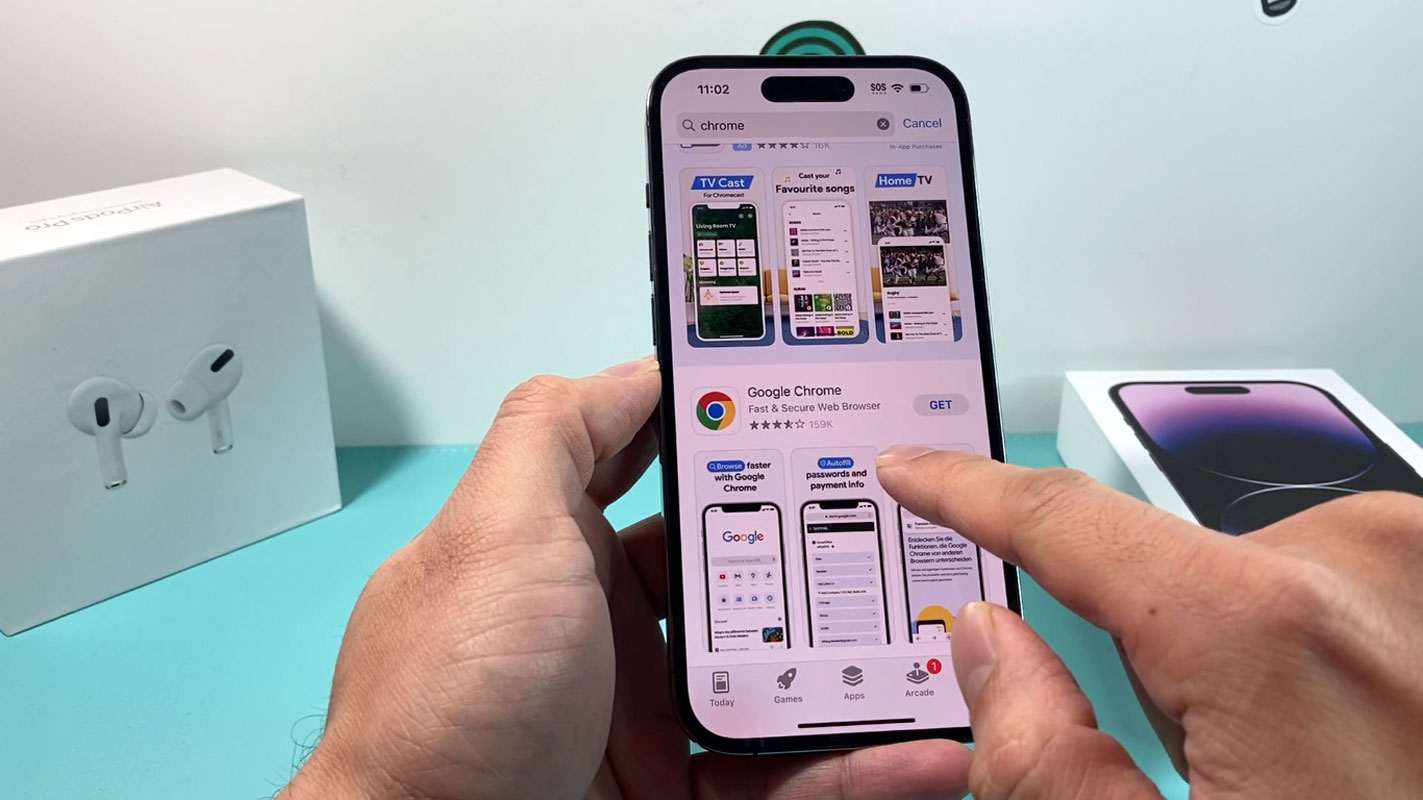
Updating Google Chrome
Before moving the address bar to the bottom of your iPhone’s Chrome browser, you must ensure you’re using the latest version of Google Chrome. At the time of writing, the most recent version is 119.0.6045.109. To check if your browser needs an update, follow these steps:
- Navigate to your iPhone’s App Store.
- In the App Store’s search bar, type “Google Chrome” and look for the app.
- If an update is available, you’ll see an “Update” button next to the Chrome app.
- Tap it to download and install the latest version.
Moving the Address Bar
Once you’ve updated your Google Chrome to the latest version, it’s time to move the address bar to the bottom for a more accessible browsing experience. Here’s how you can do it:
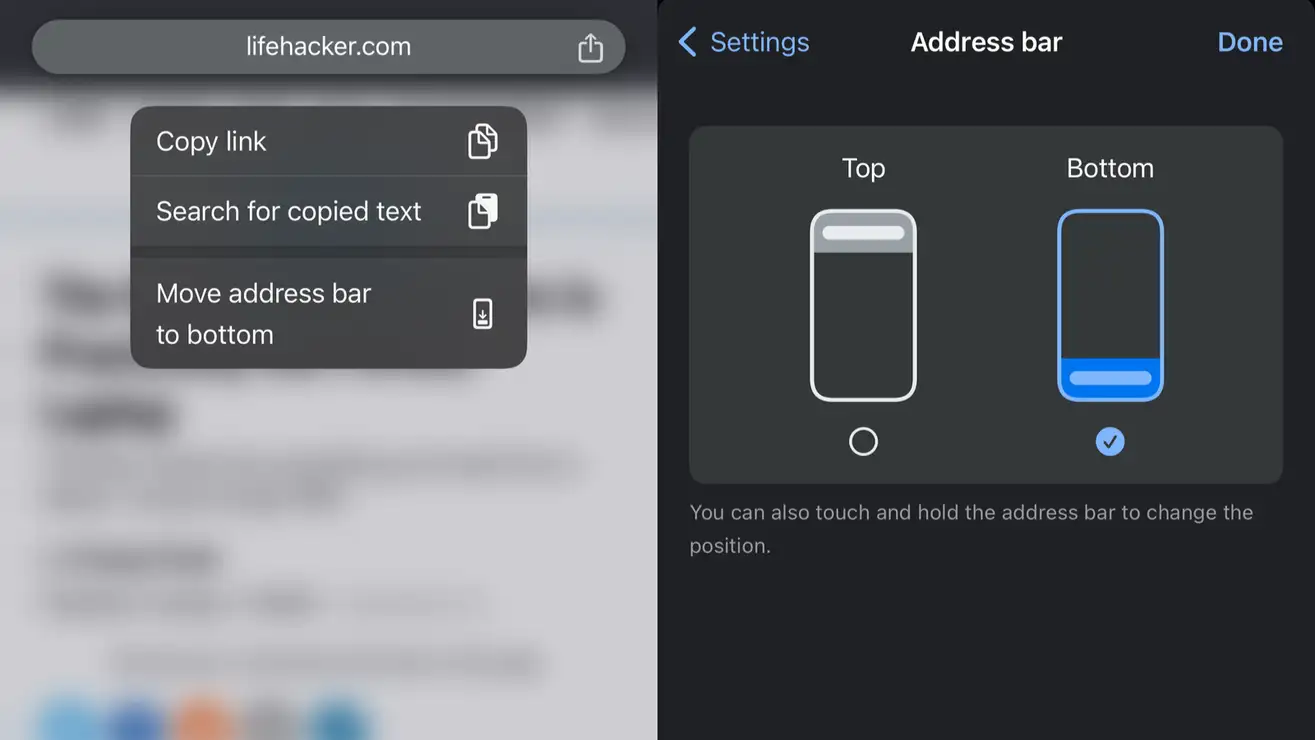
- Launch the Google Chrome app on your iPhone.
- At the top of the screen, you’ll find the address bar.
- Tap and hold it.
- After having the address bar, a menu will appear.
- From this menu, select the “Move address bar to bottom” option.
Following these steps, you’ll switch to the superior address bar layout that places the URL bar at the bottom of the screen. This layout also puts the share icon in Chrome, located to the right of the address bar, within easy reach.
Deal of the Day
Anker 737 Power Bank Now Available for $74: Cyber Monday Deal
Alternative Method
Alternatively, you can enable this feature using the following steps:
- In the bottom-right corner of the screen, tap the three dots icon.
- From the menu that appears, select “Settings.”
- Within the Settings menu, select “Address bar.”
- Tap “Bottom” to set the address bar to the bottom of the screen.
Note for Android Users
It’s worth noting that Chrome’s Android version doesn’t offer the option to move the address bar to the bottom. Although Google briefly experimented with this feature via Chrome flags, it has since been removed. This absence is surprising, given that Google owns both Chrome and Android. While only Safari has a bottom URL by default, it would make sense for Google to provide this option for Android users as well.
FAQ
Is it necessary to update Google Chrome to move the address bar to the bottom?
Yes, updating Google Chrome to the latest version is a prerequisite to enable this feature.
How can I access the share icon after moving the address bar to the bottom?
After moving the address bar, the share icon will be conveniently located to the right of the address bar for easy access.
Is this feature available for Chrome’s Android version?
As of now, this feature is not available for Chrome on Android.
Why is this feature not available for Android users?
While the reason is not apparent, it might be introduced in future updates, considering Google’s ownership of both Chrome and Android.
What are the benefits of moving the address bar to the bottom?
Moving the address bar to the bottom of the screen makes it more accessible on larger devices and improves the overall browsing experience.
Wrap Up
Shifting Chrome’s address bar to the bottom of your iPhone can be a game-changer for your browsing experience, mainly if you’re using a device with a generous screen. The convenience it offers cannot be overstated. With a few straightforward steps, you can effortlessly enhance navigation and easily access the URL bar. This means no more awkward stretching to the top of your device just to input a website’s address. However, it’s worth noting that this feature is not yet available for Chrome’s Android version, which is somewhat surprising given Google’s ownership of both Chrome and Android. Still, for Android users, this is a feature to keep an eye on in upcoming updates, as it could transform how they browse the web on their mobile devices, just as it has for iPhone users.
So, if you want to optimize your browsing experience on your iPhone, this slight adjustment can make a significant difference.

Selva Ganesh is the Chief Editor of this Blog. He is a Computer Science Engineer, An experienced Android Developer, Professional Blogger with 8+ years in the field. He completed courses about Google News Initiative. He runs Android Infotech which offers Problem Solving Articles around the globe.



Leave a Reply