You can Fix the OnePlus Virtual RAM Expansion Greyed Out using the method below. If you’re a tech-savvy OnePlus user, you may have heard about the new RAM Expansion feature introduced on the latest flagships. This feature uses your device’s storage space to expand your RAM, giving you a much smoother and faster experience. Sounds great, right? But what if you’ve noticed that the RAM Expansion option is greyed out and can’t use it? Don’t worry; you’re not alone! In this article, we’ll dive into why the RAM Expansion feature is essential and why you should consider fixing the greyed-out issue on your OnePlus device. We’ll also guide you through a step-by-step process that you can follow to fix this issue on your own without needing to take your device to a professional or spend a lot of money.
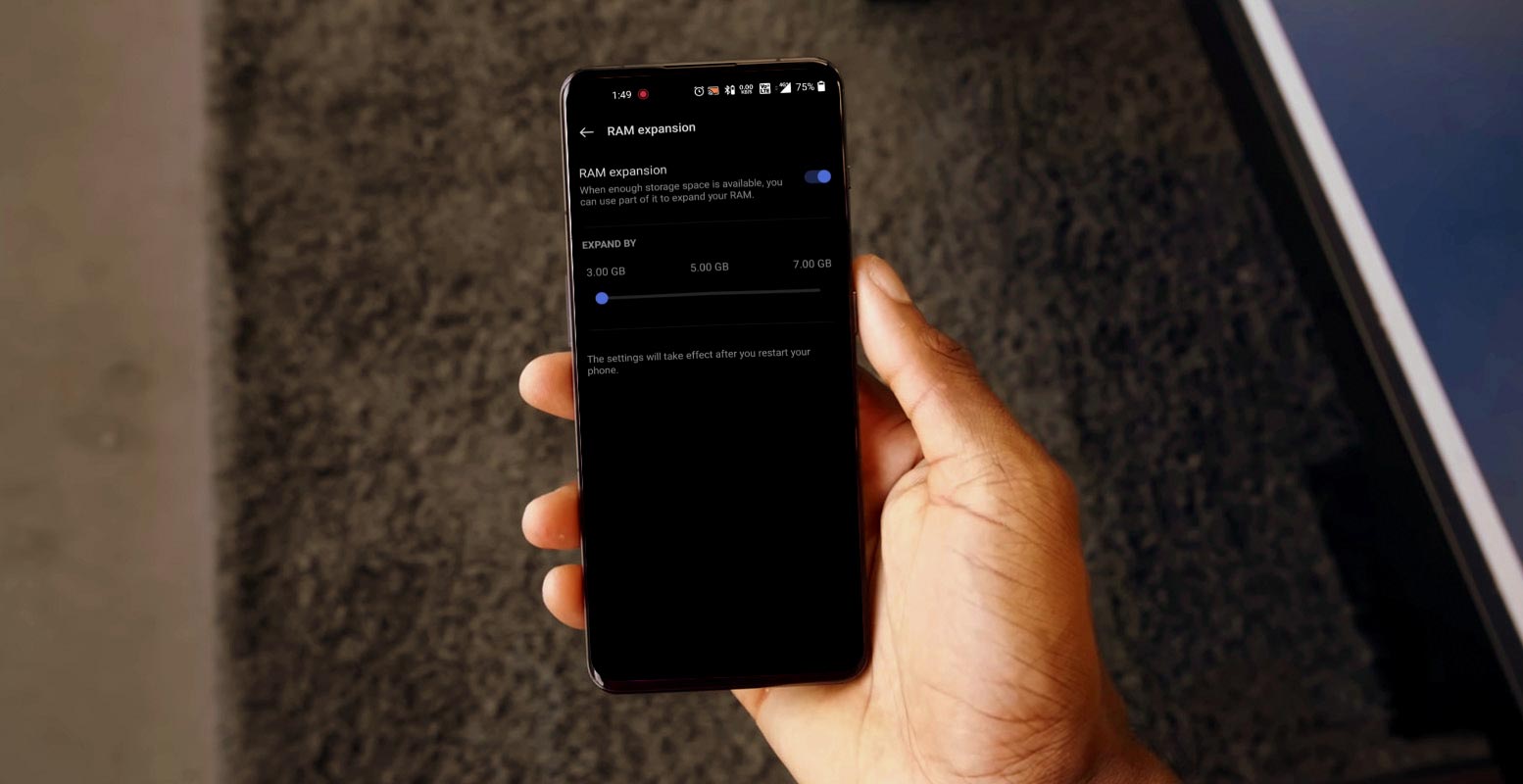
What is RAM Expansion in OnePlus?
RAM Expansion is a relatively new feature that has made its way to flagship devices. It allows your device to use the storage space to expand the RAM. Furthermore, most modern devices already come with sufficient RAM, ranging from 6GB to 12 GB. In theory, this means you could get up to 3GB of additional RAM, but it’s important to note that this is still virtual RAM, and its benefits are still up for debate.
Why is RAM Expansion Greyed Out on OnePlus?
If you’re experiencing the issue where the RAM Expansion feature is greyed out on your OnePlus device, the most likely reason is that your device is rooted. Rooting your device can provide many benefits but has some downsides, including the inability to use certain features. Thankfully, there are ways to fix this issue without having to unroot your device.
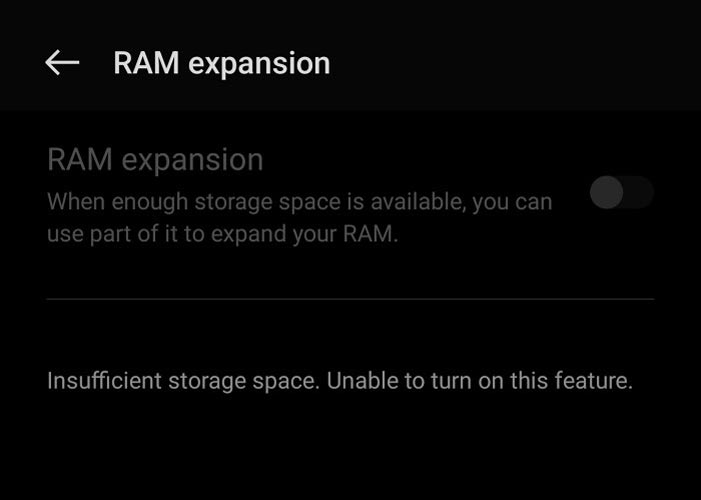
How to Fix the Greyed-Out RAM Expansion Issue
If you want to fix the greyed-out RAM Expansion issue on your OnePlus device, follow these simple steps:
Deal of the Day
Anker 737 Power Bank Now Available for $74: Cyber Monday Deal
- Download and install Termux from the Google Play Store.
- Launch Termux and type in the following command: su
- You will be prompted with a Magisk prompt; tap Grant/Allow.
- Now execute the following two commands:
Finally, restart your device for the changes to take effect.
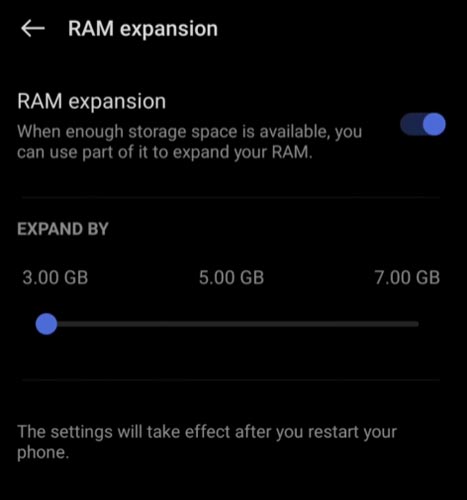
It’s important to note that while this method has been tested and proven to work, it’s not without its risks. Droidwin and its members cannot be held responsible for any damage to your device or data due to following these steps.
FAQs
Is it safe to use RAM Expansion on my OnePlus device?
While RAM Expansion can provide some benefits, it’s important to note that it’s not a necessity, and the benefits are still up for debate. Additionally, using RAM Expansion may cause performance issues and lead to data loss.
Will fix the greyed-out RAM Expansion issue cause any damage to my device?
The method outlined in this article has been tested and proven to work, but there are always risks associated with changing your device’s system files. Follow the steps carefully and at your own risk.
Do I need to unroot my device to fix the greyed-out RAM Expansion issue?
No, the method outlined in this article does not require you to unroot your device. However, if you’re uncomfortable changing your device’s system files, you may want to consider unrooting.
What does it mean when the RAM Expansion option is greyed out on my OnePlus device?
It is rooted when the RAM Expansion option is greyed out on your OnePlus device. This can happen when you modify the software on your device to gain access to features and settings that are generally not available.
Can I unroot my OnePlus device to fix the RAM Expansion issue?
You can unroot your OnePlus device to fix the RAM Expansion issue. However, unrooting your device can be complex and may not be the most viable option for many users.
What is Termux, and how do I use it to fix the RAM Expansion issue?
Termux is a powerful terminal emulator for Android that allows you to run Linux command-line utilities on your device. To use Termux to fix the RAM Expansion issue on your OnePlus device, you need to download and install it from the Google Play Store, launch it, and then type in the specific commands provided in the article.
Is using the commands in the article to fix the RAM Expansion issue on my OnePlus device safe?
While the commands provided in the article have been tested and are generally considered safe, it’s important to note that there is always some risk involved when modifying your device’s software. It’s always a good idea to back up your data before making any changes and proceed cautiously.
Will the commands provide in the article work on all OnePlus devices?
The commands provided in the article should work on most OnePlus devices. However, it’s always a good idea to check with your device’s manufacturer or community forums to confirm compatibility before proceeding.
Wrap Up
The RAM Expansion feature can be a great addition to your OnePlus device, but it’s not essential. This feature might be helpful if you need a lot of RAM to run multiple apps or games simultaneously. However, for most users, the standard amount of RAM that comes with the device should suffice. If you’ve noticed that the RAM Expansion option is greyed out on your device, the most likely reason is that your device is rooted. But don’t worry; there’s a simple fix that you can implement without having to unroot your device. Just follow the steps outlined above, and you should be ready!

Selva Ganesh is the Chief Editor of this Blog. He is a Computer Science Engineer, An experienced Android Developer, Professional Blogger with 8+ years in the field. He completed courses about Google News Initiative. He runs Android Infotech which offers Problem Solving Articles around the globe.



Leave a Reply