Passwords should be hard to crack and easy to remember. In this modern world, If you still use your mobile number as a password, the chances of risk are high. Your Respective Account provider takes a lot of security measures to protect your account. But, It is our work to utilize and safe our account. Even If we try to use combination passwords, sometimes it can be spread to others If the data breach happens. So, The Companies advise you to use Two-Factor Authentication methods. When you enable this feature, you need to put the extra key to access your account. Even if someone knows your password, they can’t access your account. 
The Two-Factor Authentication can be done using your Mobile Number. But Receiving periodic SMS every time can be annoying. Also, when you are in the No-Network area, You may not receive the SMS. I Know Entering Two Passwords maybe irritate you If we use the account multiple times daily. To reduce stress, We can use Two-Factor Authentication apps. However, we face various new frauds on the internet every day, and it appears that even the two-factor authentication OTPs can be compromised. People have moved on to use hardware security keys, tokens, and 2FA apps. Also, some apps support the use of barcodes as a means of a one-time password for 2FA (2-factor Authentication).
What is Two-Factor Authentication and How to Use it?
Two-Factor Authentication or 2FA as abbreviated is a security measure to ensure that nobody else accesses a users’ account on a particular platform or app. When you activate 2FA on your account with a specific service, it adds a second layer of security to how your account can be accessed. With 2FA activated on an account, you’ll need to enter a one-time code or password sent to your email, mobile number, or generated by a 2FA app. Thankfully, there are quite reliable 2FA apps out there, and this article lists just three of the best.
It is necessary and advisable that you set up two-step verification on your web apps or any online account you run. This helps to reduce the risk of your account getting compromised by the profuse experts trying to make life miserable for internet users.
TOTP(Time Based One Time Password) vs. OTP (One Time Password)
Before going to discuss further, You should know the difference between OTP and TOTP. If you are confused, you may not get the point. So, I will explain this here.
Deal of the Day
OTP
When Your entered User name and Password matches, The Server will generate a Time-Expire Codes to your mobile/Email. It is realtime. When You received the codes, you have to enter your account. The Server will verify the entered code with the Generated Code. If it matches, you can get into your account. Most of the Bank Transactions, using this method.
TOTP
When Your entered User name and Password matches, You have to enter the Time Based Codes from your mobile to your account. The Same codes will be running on the Server at the same time expire. If the codes match, you can get into your account. It doesn’t require Calls/SMS/Email.
How Does TOTP(Time Based One Time Password) work?
Two-Factor Authentication Apps are time-based. Means the Same Password run in your mobile and the respective account at the same time. So, You won’t need to get an SMS every time. You can now set up two-factor authentication on virtually all apps that require you log-in before accessing its features. This includes social media apps such as Facebook, SnapChat, and business apps such as Namecheap, PayPal, Payoneer, etc. Typically, Normal Two-Factor authentication works in two ways; you either receive a one-time password to your email or mobile number. But, TOTP is different. I try to explain with the following chart process.
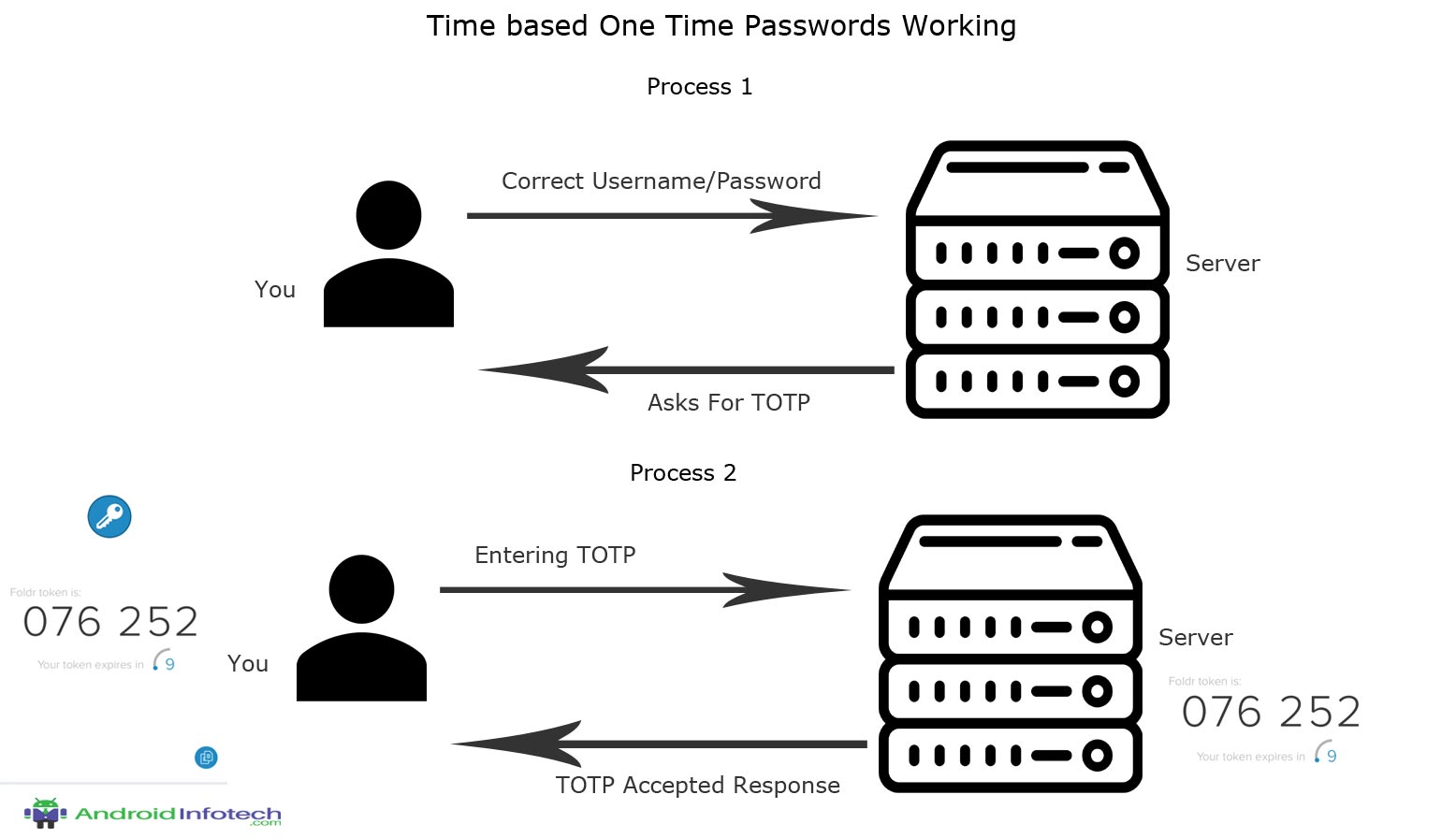
Process 1- Entering Correct User Name and Password
This process is casual; You are entering the correct user name and password. If both matches, the Server will ask for the TOTP that we enabled in our account. When It doesn’t match, you have to go further process like Forget username or Password.
Process 2- Entering TOTP
TOTP is wholly slightly different from the regular OTP Process. The OTP is already generated on both sides (You and Server). The process here is to match the OTP that is running on the Server. It is moreover like Password check, But, the Passwords are changing based on a specific period like 60 Seconds once. To Reduce the work here, They used only numbers. Because We can’t enter a lot of Words and Numbers within the Time.
How to use Time Based Authentication Apps? (TOTP-Time Based One-Time)
Two-Factor Authentication Apps are time-based. Means the Same Password run in your mobile and the respective account at the same time. So, You won’t need to get an SMS every time. You can now set up two-factor authentication on virtually all apps that require you log-in before accessing its features. This includes social media apps such as Facebook, SnapChat, and business apps such as Namecheap, PayPal, Payoneer, etc. Typically, Two-Factor authentication works in two ways; you either receive a one-time password to your email or mobile number. The Apps based verification needs TOTP Apps installation on your Mobile. I will explain the process with Twitter Configuration. It will be moreover the same with other sites.
Steps
Account Side
- Visit Twitter.com and login with your username and password.
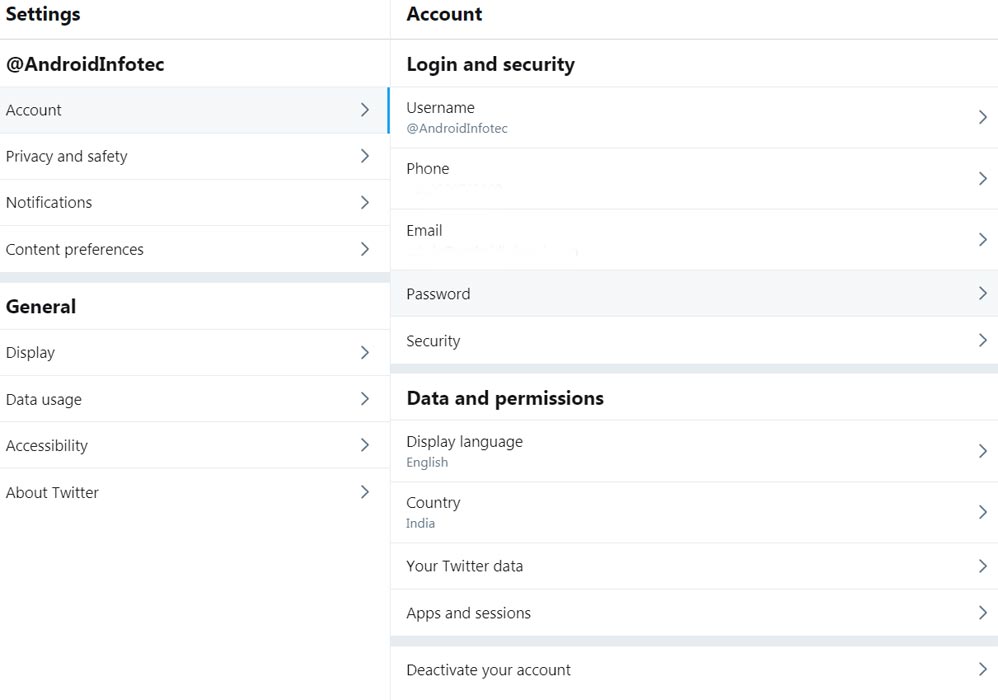
- Select More>Settings and Privacy>Security.
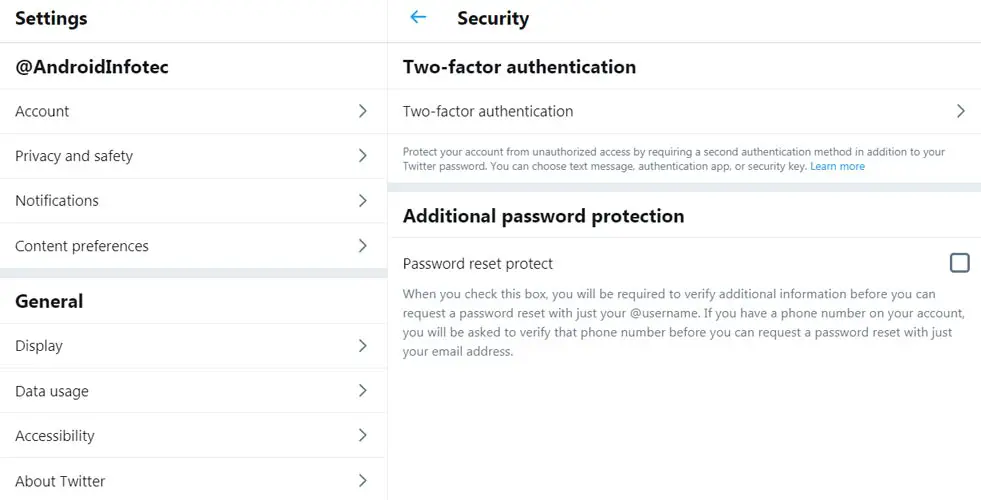
- You can see Two Factor-Authentication Option. Select it.
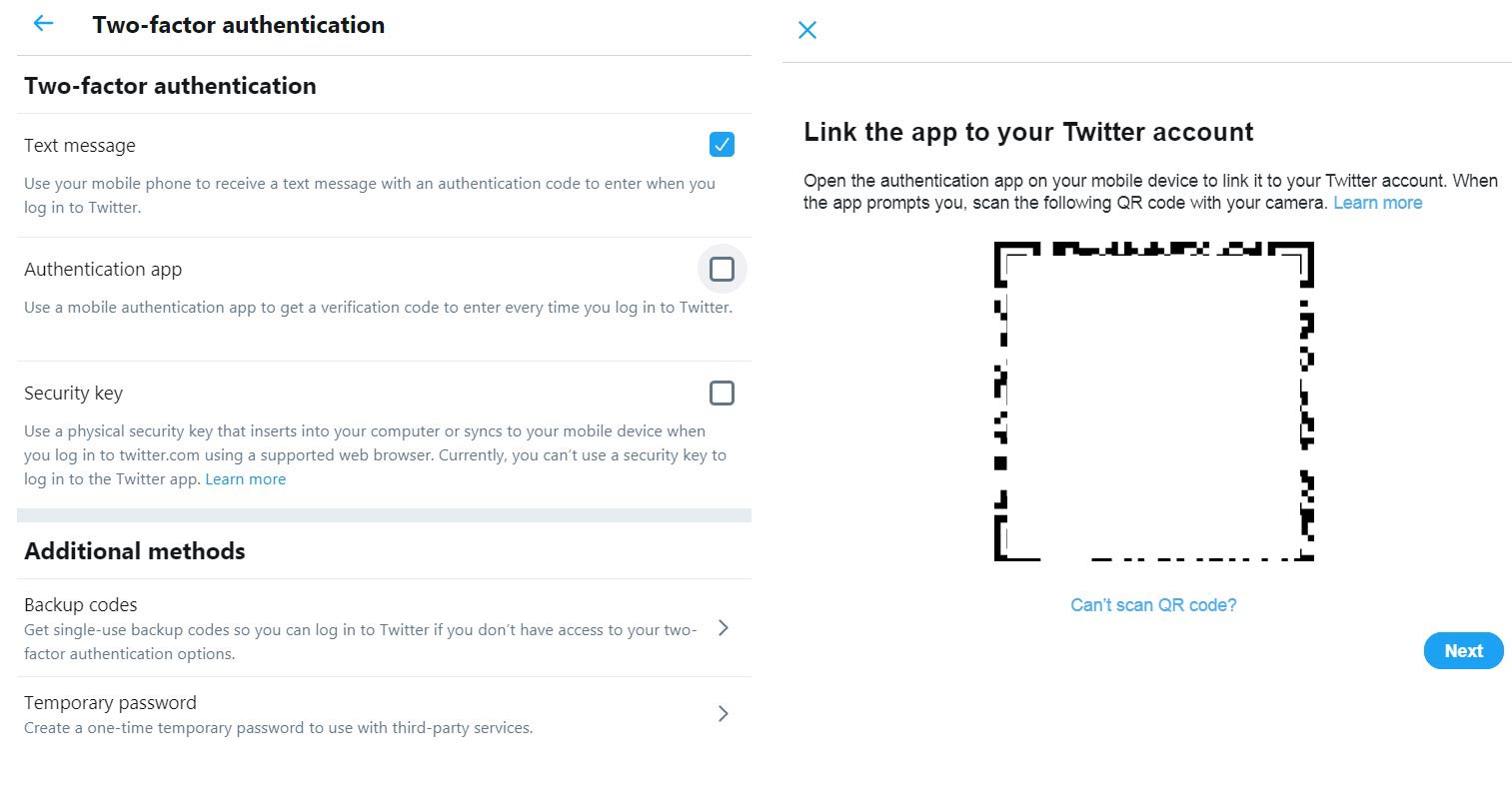
- There will be a lot of options like Text Message and Apps. Select Authentication App. You will get the QR Code. Download one of the apps from the below mentioned Best Apps list. Select Next in the Account.
Authenticator App Side
- Open the Downloaded app. Select Add Account or Select “+” symbol. It will ask for the camera permission to scan the QR code. Allow permission. It will examine the QR Code and add the account in your App. You can see some numbers are Displayed with the Clock expire animation.
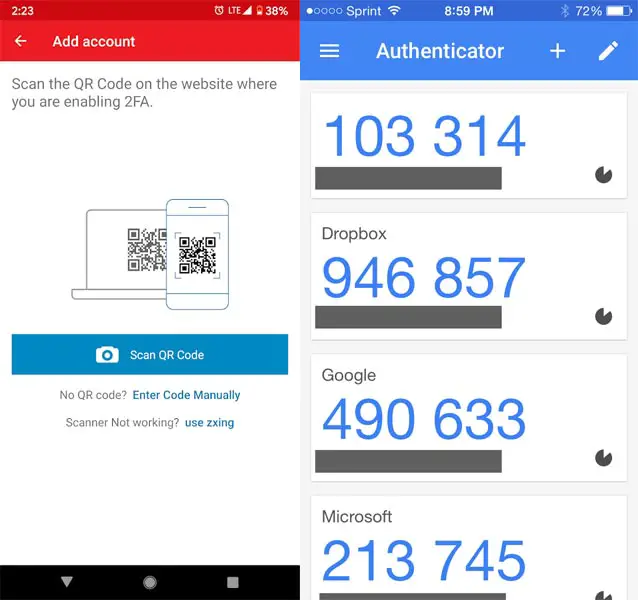
- Enter this number on the Account. You can see the Success message, “Done.” After this message, You can enter your Authentication App code, Instead of the Text Message.
Three Best Time-Based Two Factor Authentication Apps
There are plenty of apps that are available in this Category. I Will Filter only the best based on a lot of Criteria. These Apps tick all the requirements on the checklist. However, if you’ve set up two-step verification on your account, below are three of the best two-factor authentication apps to try out. These apps save you some time when logging into your account with 2FA security. With these apps, you won’t have to wait for a code to receive on your device via SMS or email; You can open any of these apps and use a generated code to use and login to your account. When you log in the browser, Enable Free Google Password Leak detection in your Mobile. If you use Desktop Google Chrome version 79, It can detect this in a default way.
1. Microsoft Authenticator
Coming from Microsoft, this 2FA app is one of the best you should install on your smartphone. Honestly, Two-factor authentication (TFA) looks very easy and convenient when you use this app from Microsoft. This app works for Facebook, GitHub, and all products of Microsoft, such as Outlook, OneDrive, Office, and more. After installing this app on your device, you’ll have to set up various security measures; depending on the smartphone you use, you can set up fingerprint security, face unlocks safety, or PIN security. When buying New mobiles, it is wise to choose the best security measure mobiles.
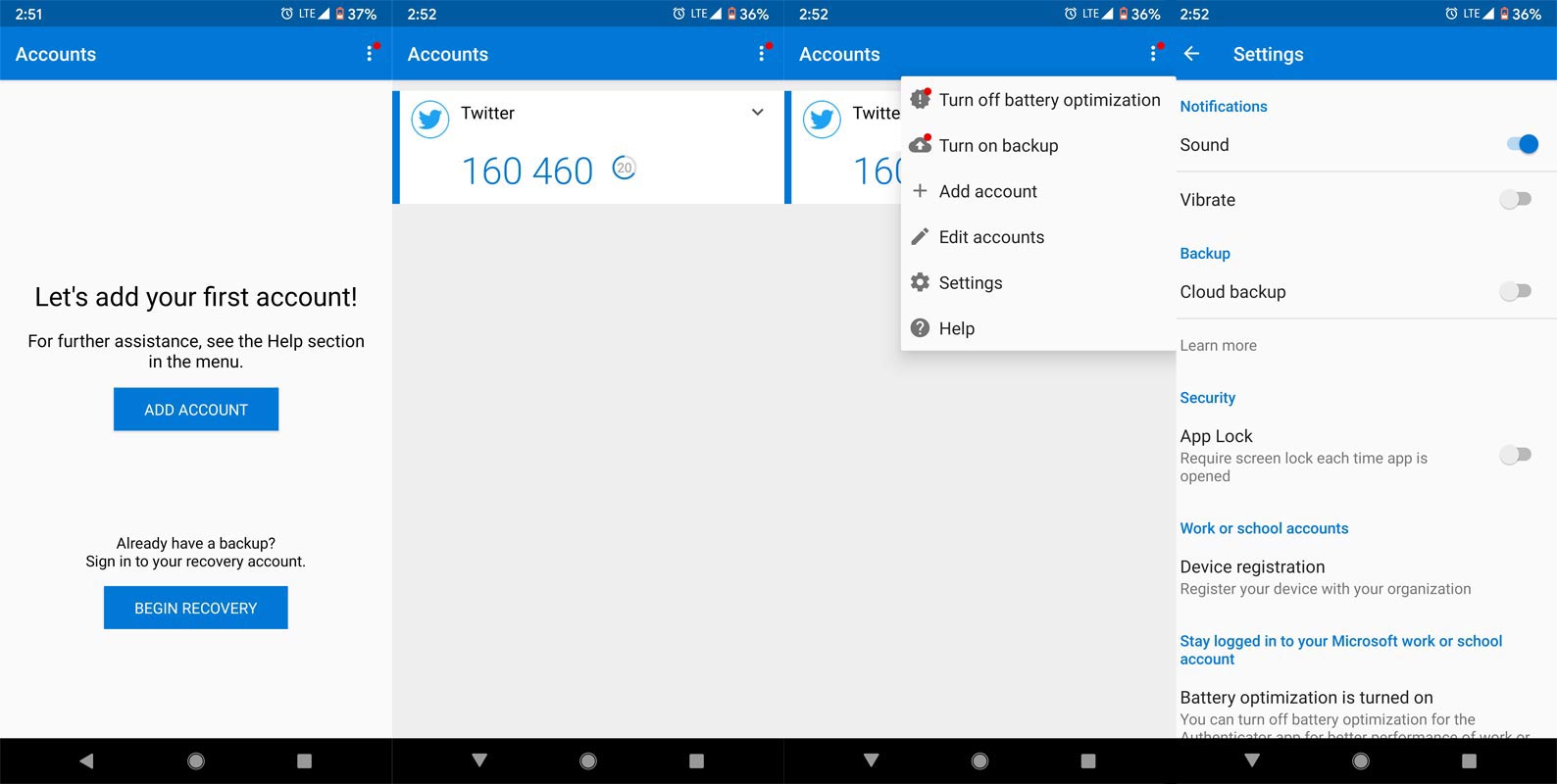
Interestingly, this app also supports Multi-Factor Authentication (MFA). More so, the one-time password generated by this app has a countdown timer of 30/60 seconds. Once the timer elapses, the generated code expires, and you’ll have to request a new one if you’re yet to use the previous code. This helps to ensure that once you use an OTP code from this app, no one else can be able to use it again because it will expire ASAP. Thus, the Microsoft Authenticator also supports Time-Based One Time Password (TOTP).
More interestingly, this app doesn’t need an active internet connection to generate your 2FA codes. Plus, you can add multiple accounts to this app. You can add your Facebook, LinkedIn, DropBox, Amazon, and more accounts to MS Authenticator. It’s convenient and easy.
Features:
-
Supports Multi-Factor Authentication (MFA) and Time-Based One Time Password (TOTP)
-
Works without an internet connection
-
You can add multiple accounts from different apps
-
Intuitive and easy to use
Download
2. Authy 2-Factor Authentication
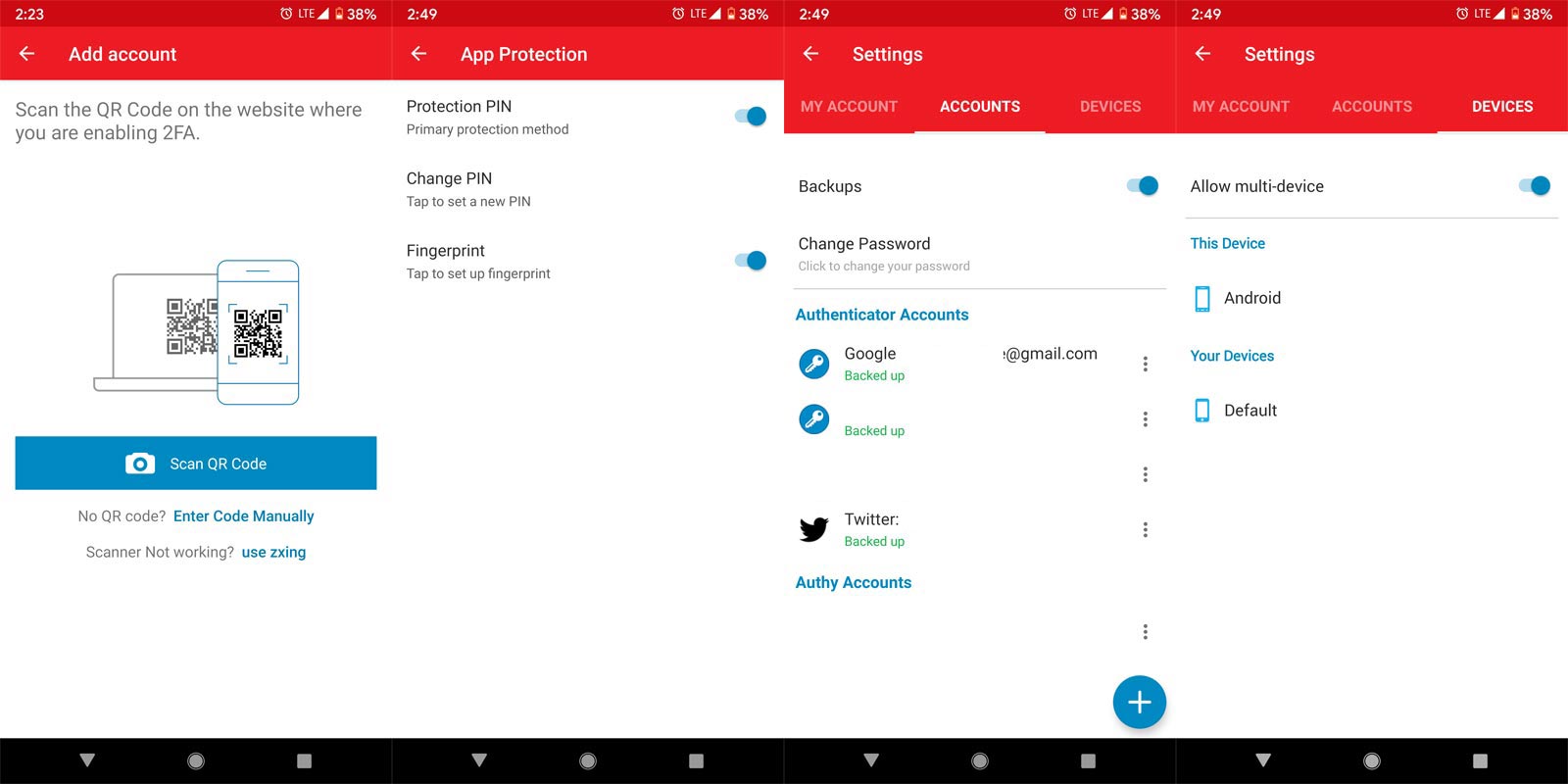
Authy 2-Factor Authentication app is a worthy mention here. The app comes with high-security features and works for generating OTPs for a variety of platforms and apps. This app is virtually compatible with all Android devices and does not require an active internet connection to make your codes. It is a decent 2FA app with a distinctive interface that is very easy to comprehend. Authy works with TOTP – Time-Based One Time Password; thus, after 30 seconds of generating your OTP, the code expires.
Interestingly, this app supports encrypted cloud. The developer promises that it used similar algorithms used by the NSA and banks to protect users’ information. Also, Authy can be used for 8-digit token logins. Plus, it is the default 2FA provider to Coinbase, CEX.IO, BitGo, and crypto agencies. Authy is reliable for securing your Bitcoin accounts.
You can add all your social media accounts were you activated two-step verification to this app, so you won’t have to wait for OTP SMS or email to confirm your identity and log into your account securely. More so, if you add a device to your Authy account, it syncs all your 2FA tokens seamlessly.
Features:
-
Works offline
-
Muti-device synchronization
-
App Supports multiple accounts such as Facebook, Snapchat, Amazon, Gmail, and more.
-
Provides encrypted cloud backups
Download
3. Google Authenticator
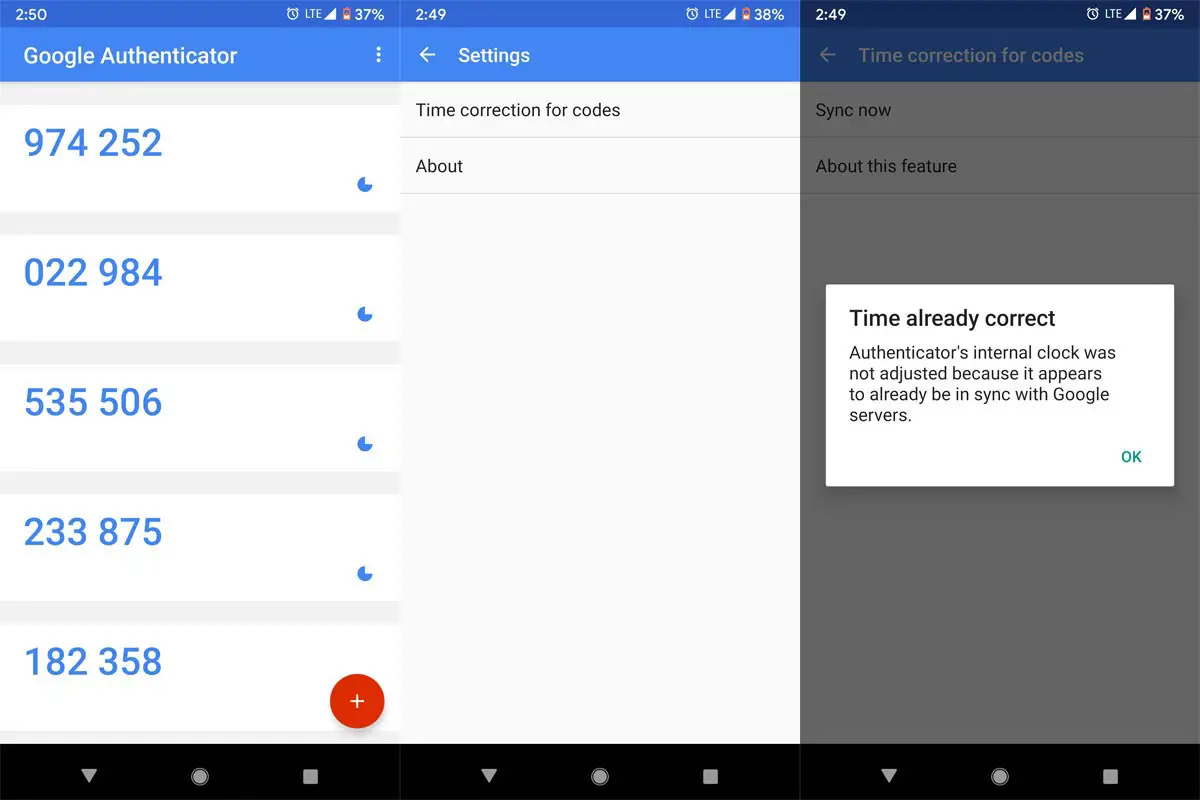
Just like the other two apps above, Google Authenticator helps you to generate 2FA verification codes on your phones instead of waiting to receive an SMS or email, which sometimes takes quite long to arrive. Also, Google Authenticator does not require an active data connection to generate secure 2FA codes for your connected accounts and apps. The features of this app are fresh, and it has a swift interface. Unlike some 2FA apps, the Google Authenticator supports a dark theme for “Night Mode” lovers.
Furthermore, this app supports TOTP – Time-Based One Time Password, and there’s no way any other user can use the generated 2FA codes after you’ve logged into your account. Also, Google Authenticator is available for Android wear devices; it provides an excellent convenience to how you generate OTPs while on the go.
Lastly, you can set up this app automatically using QR Code. It is an excellent two-factor authentication app for Android users, and it is compatible with practically all Android devices.
Features
-
Generate verification codes without a data connection
-
Google Authenticator works with many providers & accounts
-
Support for Android Wear
-
Dark theme available
-
Automatic setup via QR code
Restrictions
-
There is no Cloud Backups. It is purely one device-dependent, like a Key. Even if It Is More Secure, On one hand. For regular users, It may not be suitable for sometimes. If you lost your mobile, You might not get the Codes in another mobile. You have to Reset the Two-Factor Authentication from the Respective Accounts and Setup them again.
Download
What more?
The use of Two-Factor Authentication apps (2FA) makes things much more comfortable and convenient. These apps are verified and trusted partners with many services and platforms. If you do not wish to use the Physical Keys, You can use Your mobile as a Physical Security Key. If you worry about remembering multiple passwords, You can use Google Password Manager. The Beauty is, If you enable the Auto-Fill, You don’t have to enter the passwords every time. In My Opinion, I advise you to use the extra layer of security for your Important Accounts. What is your experience of using these apps? If you have better app suggestions, comment below.

Selva Ganesh is the Chief Editor of this Blog. He is a Computer Science Engineer, An experienced Android Developer, Professional Blogger with 8+ years in the field. He completed courses about Google News Initiative. He runs Android Infotech which offers Problem Solving Articles around the globe.



Leave a Reply