Since Diesny+ became popular over all other existing platforms, They have to maintain a vast user base. Also, the user volume is high, and the servers have to deal with media content; there may be some issues here and there. Since contacting customer support may take a while, You can use the below methods to Fix Disney+ Keeps Buffering, Freezing, or Skipping issues on Browser, Android, and Windows. Along with the techniques, It is always a wise idea to check your Internet is working correctly. Based on the success and failure of your processes, You can slowly move to Advanced ways.
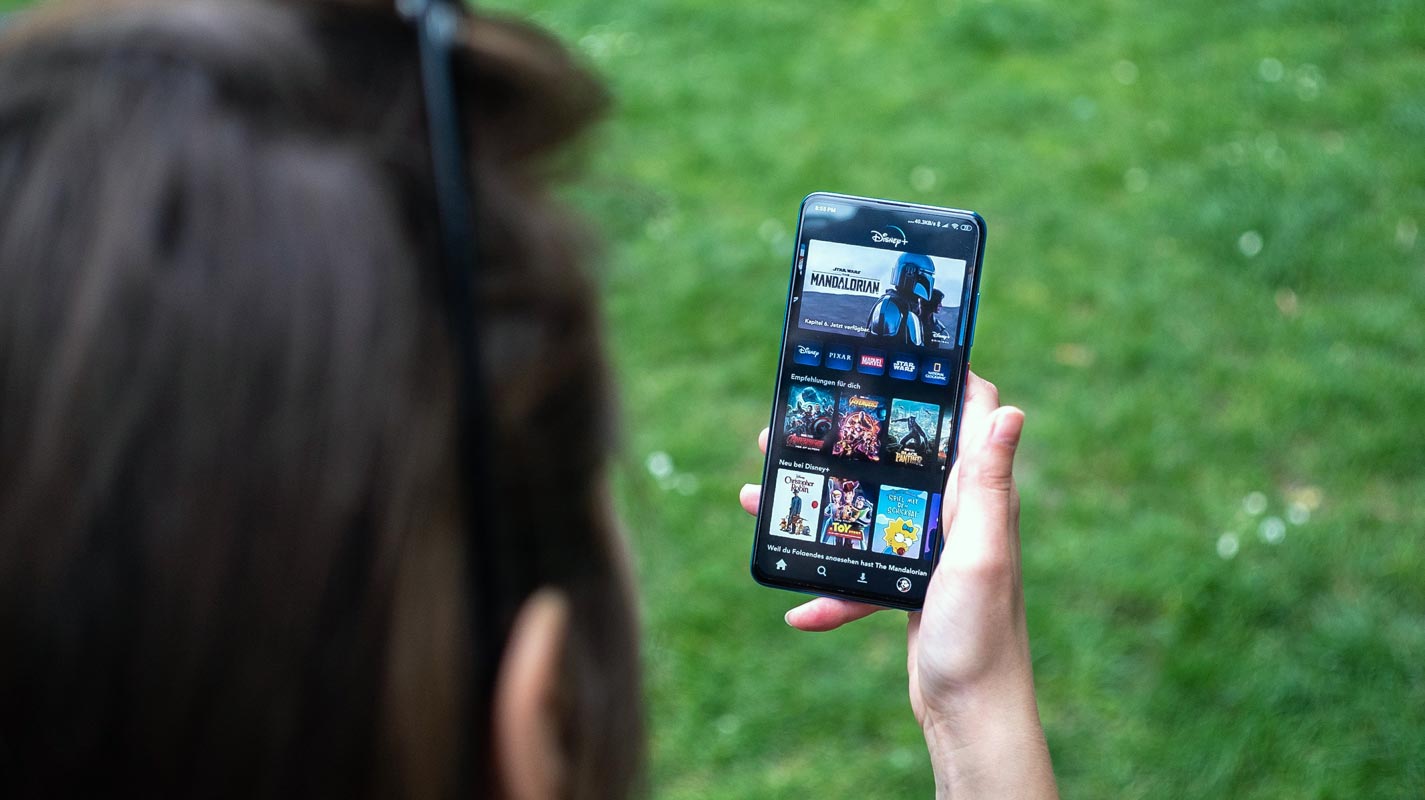
Disney+ is becoming a popular Stream Platform
Nowadays, there are so many ways to watch live TV without cable. Disney+ is one of the apps used for streaming. It is one of the native apps that We can use on both computer devices and smartphones. Disney+ is an OTT platform used in America, the UK, and all other countries. It is not like traditional cable or like satellite TV subscriptions. Disney doesn’t need appointments, home installation, or equipment necessary. You need only a Disney+ subscription, home network, and supported device for this Disney+ app. Peoples enjoy their favorite shows and sports before switching to cable.
Disney+ offers a bundle of content packages. Also, every Digital Media Company begins its service; People need All-In-One bundle packages. But, Diensy+ alone can give you a bundle of your favorite content. When it comes to server-level issues, Disney+ will fix them. But when it comes to a user-side problem, Most of the time, we can fix it. You don’t have to contact the Support team every time.
List of Common Disney+ issues
When it is not related to your Account level issues like Activation/Deactivation, all other problems fall under common topics. If you are watching endless hours of movies and series on the Disney+ app behind the screen, we are working very hard to ensure that the experience needs to be good for you. Occasionally, most apps will have streaming-related issues that can spoil your experience with Disney+ services.
The primary common issues facing Disney+ services are listed below
Deal of the Day
Anker 737 Power Bank Now Available for $74: Cyber Monday Deal
- Buffering
- Connection error
- Freezing videos
- Poor video quality
- Skipping
We can briefly discuss how to troubleshoot common issues step by step. Kindly ensure after completing each step that your Disney+ problems are resolved.
Buffering, Freezing or Skipping Disney+ issues fix Solutions on Browser, Android, and Windows Apps
Before troubleshooting, restart your computer or Android devices; that will resolve most of the problems caused by a minor software glitch. Many of the subscribers have a problem with Disney+ buffering and freezing. We will see the standard steps to stop these buffering and freezing videos. Let’s discuss it briefly. We will start from basic troubleshooting to the Advance level. So, start from the beginning. You can move to the next level when you can’t fix the issue.
Buffering issues are prevalent on Android TV/Mobiles, VIZIO/Samsung Smart TV, ROKU, Firestick, PC, PS4, and other devices.
- Restarting devices
- Power cycle your streaming and internet device
- Check your system requirements
- Check your Internet Connection
- Clear the browser cache
- Try to enable Javascript and Cookies
- Check the Disney+ app for updates
- Force close Disney+ app
- Testing other devices
- Uninstall and Reinstall the Disney+ app
- Use Disney+ in Stable Browser
- Check Widevine L1 Certification in your mobile
- Check the Root Status or Apps of your Android Mobile
These are the possible troubleshooting methods for the fundamental issues. The troubleshooting method is for both computer devices and smartphones. Here you can get more information about each step and how to solve the problem.
Restart your mobile device data connection and router
Restarting your mobile or router is also used to solve the freezing problems. Once you are restoring, refresh your handset.
Power cycle your streaming and internet devices
A restart may sometimes hold some cache files that may lead to the problem occurrence. Just Power off the devices used to connect for streaming; it may be a router or the modem. Unplug the connected device from the charger. Wait for a few minutes and check for Disney+ streaming.
Check your current system requirements and Settings
To avoid access problems, the computer you use for Disney+ services should meet some necessary system services. The basic systems requirements are
- Disney+ Desktop app can run in Mac OS X 10.9 or above, Microsoft Windows 7/8/8.1/10, and Chrome OS.
- When you stream Disney+ using Browser, You need to have the latest Chrome, Firefox, Safari, and Microsoft Edge versions on their respective OS.
Check your Internet Connection Speed
The main thing is that it is an online streaming platform. So you need to ensure that your internet connection meets the required download speed. First of all, if you doubt your internet connection, please run a speed test on your devices. Just compare your speed test report with our recommendation speed. We worked more on reaching a consistent and quality viewing experience.
Our recommended internet connection speed of 3.0 Mpbs for the Disney+ streaming library, 8.0Mpbs for live streams, and 16.0 Mpbs for 4K content. If your internet speed with 1.5 Mpbs means you may be a stream with reduced video quality. While watching videos on Disney+, keep in mind that you can’t manage multiple videos or access the Internet for other activities. It would help if you had extra bandwidth to watch various videos or use other apps.
Clear the browser cache
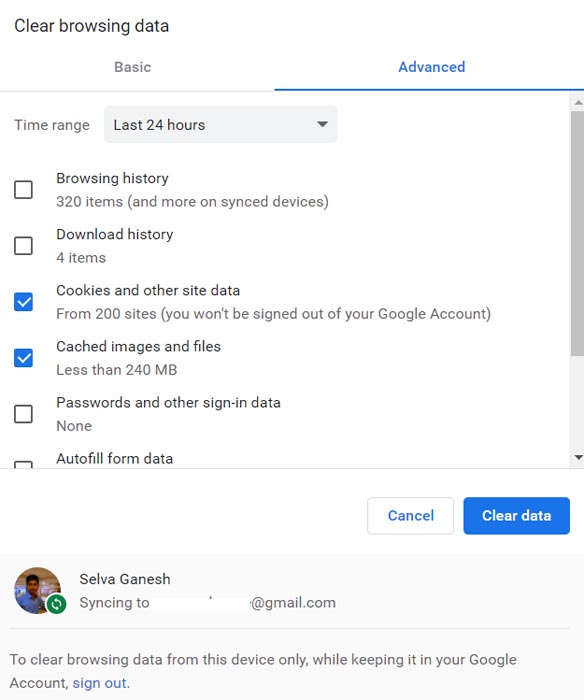
The browser you use will usually store the user data to improve access time. This type of cache data can occur issues while accessing certain websites. So you can typically remove your cache data through your device settings; this step is used to remove temporarily stored files to free up needed devices; clearing all cache data will give you free space. Instead of Clearing all cache files, You can Un-tick the History and Clear only Cookies, Data, and other files.
Try to enable Javascript and Cookies
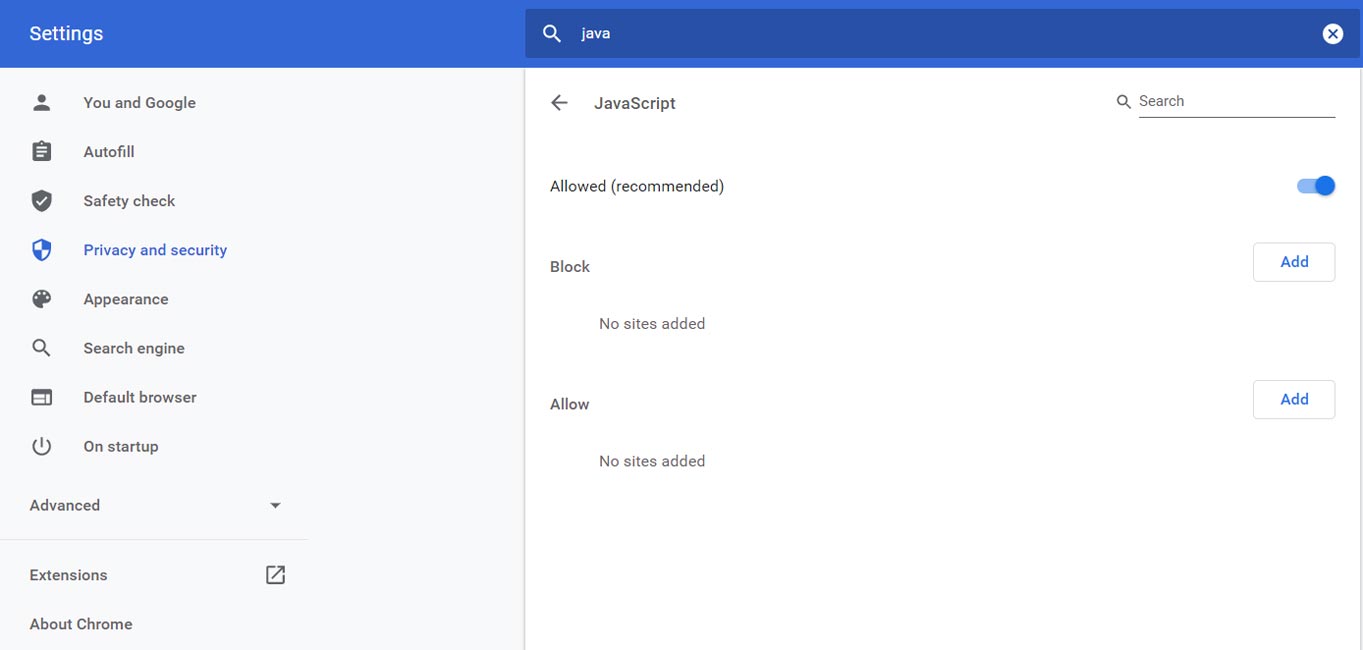
- Javascript needs to enable in Browser settings- Most of us permanently don’t disable this feature. But some sites may trigger this setting. It is better to check the settings. To improve the functionality of Disney+ requires Javascript to be enabled. If you have Javascript, you need to enable Javascript in Chrome, Microsoft Edge, Firefox, and Safari.
Check the Disney+ app for updates
If your Disney+ app (Windows, Android) is not updated, also can occur problems in Disney+ services. So using your app store on mobiles, update the Disney+ app to the latest version.
Force close the Disney+ app
The purpose of force closing the Disney+ app is that a minor mobile software glitch may cause issues. Using mobile settings, you can force stop the Disney+ app. After force stop, the Disney+ services check it out that your problem is solved.
Android
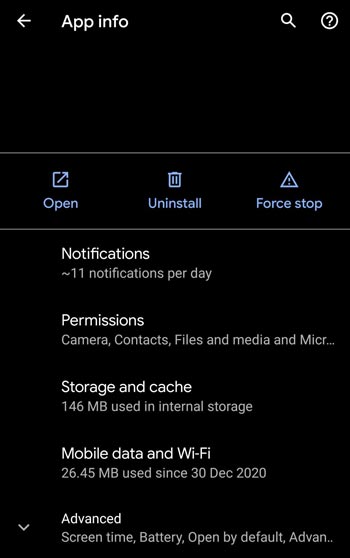
- Go to Settings>Apps>Disney+.
- After Opening the App, You can find the Force Stop option on the app screen.
Windows
- Launch Task Manager.
- Choose the Disney+ app and End Task. Relaunch the app.
Testing other applications
If you found the same problem in other applications, kindly check your internet connection; maybe it has poor connectivity. Whether true, you need to contact your internet service and ask for suggestions to improve your network connection.
Uninstall/Reinstall Disney+
This is the last option for troubleshooting. You need to uninstall the Disney+ app and install it again. Once installed, restart your handset/PC.
By doing the steps mentioned above, you can quickly fix your Disney+ service’s problems, and you can enjoy your videos.
Use Disney+ in Stable Browser
Stream services have copyright content-protected elements. When you Stream it in Beta or Canary versions of browsers, It may not Stream due to protection issues. Try with a Stable version.
Check Widevine L1 Certification in your mobile
![]()
When you stream on Browser and Desktop app, The App can adjust the stream quality based on your device setup. But when you want to stream on mobile, You need a Widevine L1 certificate. It is a must-need piece of the add-on in the mobile to stream HD Contents. You can check this using the DRM Info app. You can find the Widevline value there. Your mobile should have L1 or L3 under Widevine Information.
Check the Root Status or Apps of your Android Mobile
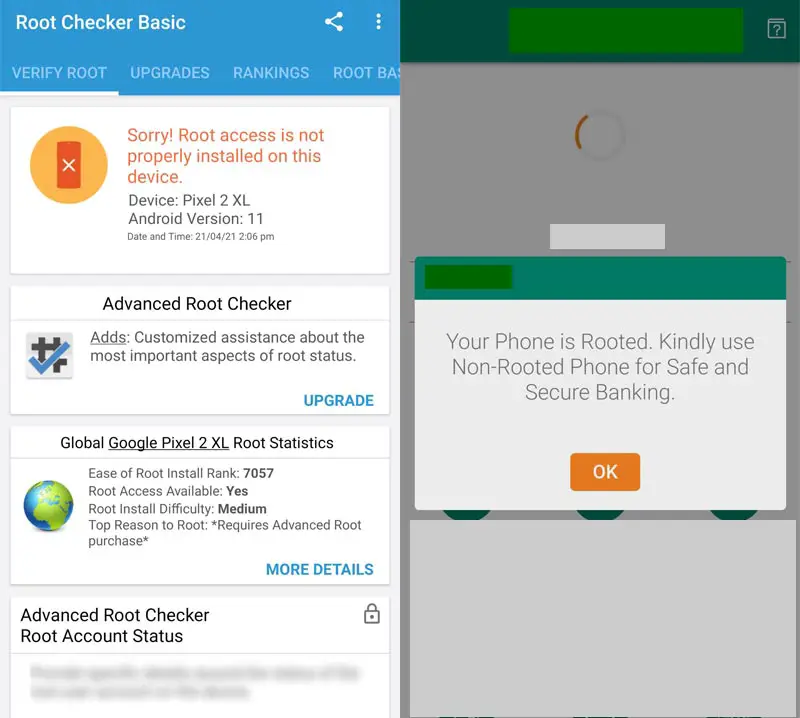
You know how to hide the Root status when you are a Developer or regular Root apps, the user. If you are a New Root user, you should know, You can’t view the Stream content like Amazon Prime, Disney+, and Netflix on your Rooted mobile. You should either remove root access or hide it using modules. When you don’t have Root access, Check it using the Root checker app. Sometimes The Magisk app installation without root may trigger other apps that you have root in your mobile, Even if you didn’t have it. So, It is better to remove those apps.
Is it worth purchasing Disney+?
Disney+ is one of the most popular on-demand subscription services to stream popular videos in the US. Computer browsers and Android or iOS smartphones can access these services. This service can stream with or without commercials inside and outside the home. The Disney+ services offer four different packages as follows,
- Monthly Plan- $7.99/Month
- Yearly Plan $79.99/Month
Compared with other stream services, Disney+ has better packages. But It purely depends on the availability of your favorite content. When you are a free-time watcher of new content, you can give a Disney+ try.
Wrap up
None of the software platforms are free from issues. The issue can happen on both the server-side and user sides. The Company can take care of the server-side issues. Also, They can support you with the General issue. But when you want a quick resolution, you can try the above solutions. Most of the problems fall under these solutions. You can contact the Support team when you are facing a unique issue. When you want new Verizon Fios Plans, You can grab your free Disney+ subscription. If you Fix the Disney+ problem not listed above, Comment below. It will help other users also.

Selva Ganesh is the Chief Editor of this Blog. He is a Computer Science Engineer, An experienced Android Developer, Professional Blogger with 8+ years in the field. He completed courses about Google News Initiative. He runs Android Infotech which offers Problem Solving Articles around the globe.



Leave a Reply