Embark on a comprehensive journey with this guide, carefully leading you through installing Windows 11 while ensuring a clean slate without the burden of unwanted bloatware and preinstalled applications. It’s a known practice among manufacturers to package extra applications with the operating system, aiming to bolster their financial gains. Microsoft, mirroring this approach, integrates numerous apps during the initial setup, often of little use to most users. Applications like Spotify, Netflix, Candy Crush, Prime Video, Messenger, Xbox, and Twitter, among others, could potentially inundate your system, varying depending on your geographical location. This guide lets you bypass this clutter, optimizing your Windows 11 installation for a more tailored and efficient digital experience.
Install Windows 11 Without Bloatware and Preinstalled Apps
Follow these steps to streamline the installation process and prevent unwanted apps from cluttering your system:
Language and Region Settings:
- During the Windows 11 Setup, opt for English (World) or English (Europe) from the Time and currency format drop-down menu.
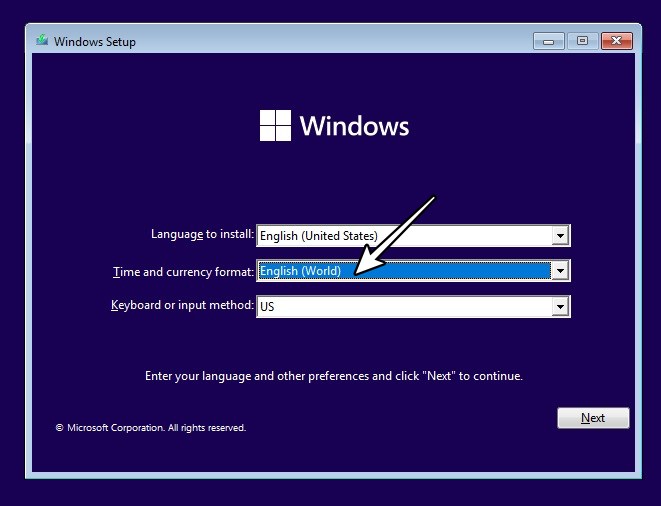
- This ensures a clean language and region setup.
Skipping OOBEREGION Error:
- If you encounter the “Something went wrong OOBEREGION” error during the setup, click “Skip” to proceed without hindrance.
Completing the Installation:
- Continue with the rest of the on-screen instructions to finalize the Windows 11 installation.
- Your PC will boot to the OS with none of the bloatware apps.
Adjusting Language and Region:
- Post-installation, if you wish to revert to your original location settings, navigate to Settings > Time & Language > Language & Region > Country or Region > Region.
- This ensures your preferred language and region settings are maintained without reinstalling unwanted apps.
By following these steps, you can enhance your Windows 11 experience, making it more efficient and personalized, free from the inconvenience of unnecessary applications.
FAQ
How can I prevent unnecessary apps from installing during Windows 11 setup?
During the Windows 11 Setup, select English (World) or English (Europe) from the Time and Currency format drop-down menu to avoid unnecessary app installations.
What should I do if I encounter the “Something went wrong OOBEREGION” error?
If you encounter this error, click “Skip” to proceed with the setup without hindrance.
Can I remove bloatware after the installation is complete?
While you can remove some unwanted apps post-installation, preventing their installation during setup is a more efficient approach.
Are these steps applicable to all Windows 11 installations?
These universal steps can be applied to all Windows 11 installations to streamline the setup and avoid unnecessary app installations.
Can I revert to my original location settings after the installation?
Absolutely. You can adjust your language and region settings post-installation via system settings without reinstalling unwanted apps.
Will my preferred language and region settings be preserved after the setup?
Adjusting language and region settings post-installation ensures your preferences are maintained without reinstalling unwanted apps.
Wrap Up
Installing Windows 11, devoid of bloatware and preinstalled applications, represents a strategic choice, ensuring a streamlined and efficient system. By meticulously adhering to the provided steps and simplifying the setup process, you open the door to a computing experience free from unnecessary clutter and tailored precisely to your liking. It’s about empowering yourself with a system that isn’t weighed down by excessive software, enhancing performance and personalization. This approach acknowledges the value of an optimized digital environment, allowing you to make the most of your operating system without the intrusion of unwanted apps.
Emphasizing efficiency and customization, this streamlined installation path sets the stage for a smoother, more personalized user experience, aligning your device precisely with your preferences and computing needs.

Selva Ganesh is the Chief Editor of this Blog. He is a Computer Science Engineer, An experienced Android Developer, Professional Blogger with 8+ years in the field. He completed courses about Google News Initiative. He runs Android Infotech which offers Problem Solving Articles around the globe.



Leave a Reply