Samsung has consistently pushed the envelope in mobile video technology, continuously setting new standards for innovation and quality. The Galaxy S24 exemplifies this commitment by introducing some of the most advanced recording features available today, including support for HDR10+. This high dynamic range technology significantly enhances video quality by providing richer colors, better contrast, and more detail, making your videos look incredibly lifelike. To fully leverage these capabilities, it’s essential to understand how to enable and use HDR10+ on your Galaxy S24. This guide will walk you through the process, ensuring you can maximize your device’s potential and elevate your video recording experience to professional levels, capturing every moment with stunning clarity and precision.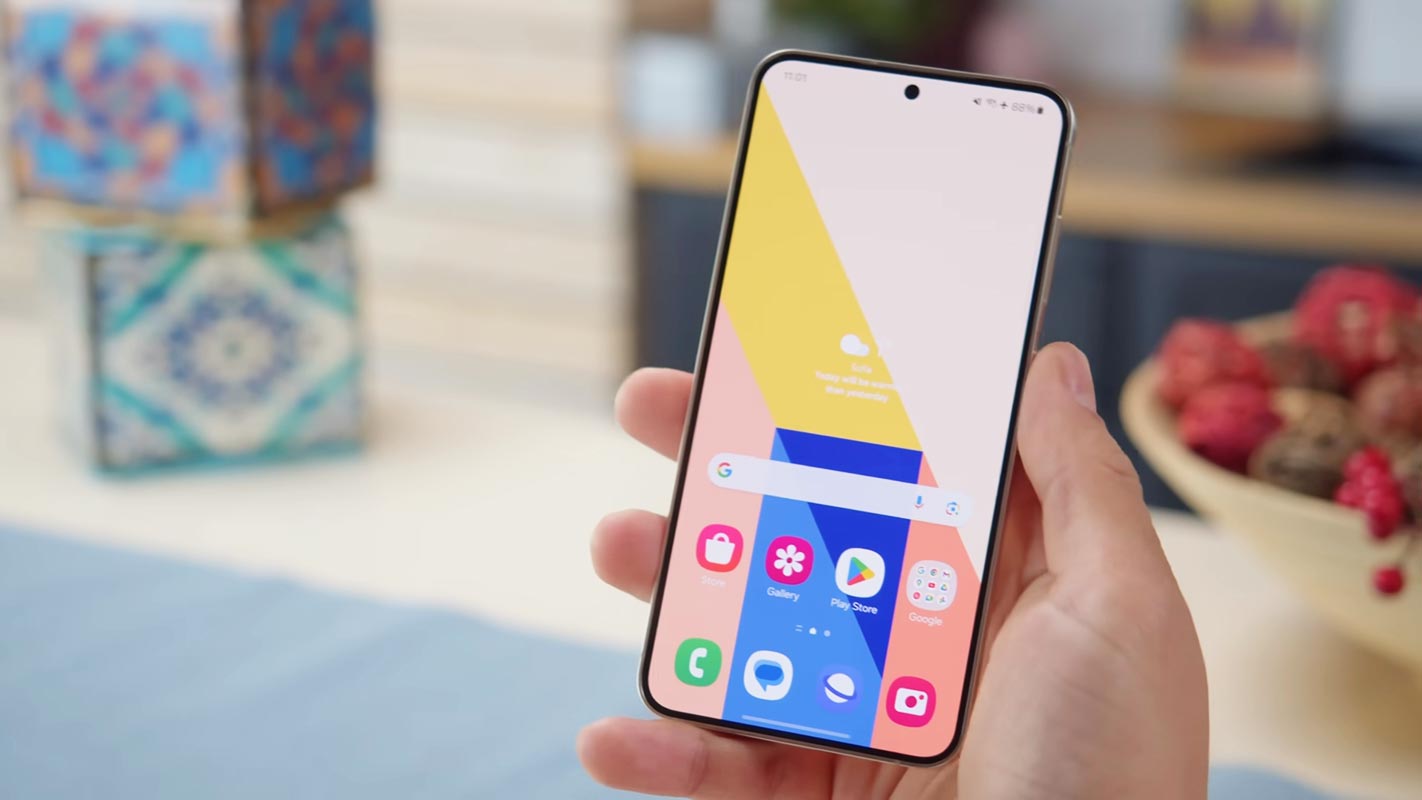
What is HDR10+?
HDR10+ is an advanced high dynamic range (HDR) format that enhances video quality by providing more vibrant colors, better contrast, and greater detail in the image’s bright and dark areas. Unlike standard HDR10, HDR10+ uses dynamic metadata to adjust brightness and color levels frame by frame, resulting in a more accurate and immersive viewing experience.
Samsung Galaxy S24’s Video Features
The Galaxy S24 is packed with cutting-edge video capabilities, including:
- 8K recording: Capture ultra-high-resolution videos.
- 4K 60fps in HDR10+: Record smooth and dynamic videos with rich detail.
- Galaxy AI and Instant Slow-Mo: Use AI to create stunning slow-motion effects, although there are current limitations with HDR10+.
Current Limitations of Instant Slow-Mo with HDR10+
At present, the Instant Slow-Mo feature does not support HDR10+ videos. To use this feature, you need to convert HDR10+ videos to SDR, which diminishes the dynamic range and makes the process cumbersome. This limitation affects the overall user experience, but there’s good news on the horizon.
Upcoming Software Update
A Samsung community forum moderator confirmed that an upcoming software update will address this issue. This update will enable Instant Slow-Mo to work with HDR10+ videos, enhancing the overall functionality and user experience.
Step-by-Step Guide to Using HDR10+ on Samsung Galaxy S24
Enabling HDR10+
- Open the Camera App: Navigate to the camera app on your Galaxy S24.
- Access Settings: Tap on the settings icon in the upper left corner.
- Enable HDR10+: Find the HDR10+ option and toggle it on.
Recording in HDR10+
- Frame Your Shot: Ensure good lighting and stable framing for the best quality.
- Record: Press the record button to start capturing your HDR10+ video.
Editing HDR10+ Videos
Editing HDR10+ videos may require third-party apps, but Samsung’s future updates are expected to streamline this process within the native Gallery app.
Using Instant Slow-Mo with HDR10+ (Post-Update)
Once the update is released:
- Record in HDR10+: Capture your video as usual.
- Apply Instant Slow-Mo: Use the Instant Slow-Mo feature directly on your HDR10+ video without converting it to SDR.
Additional Improvements in Instant Slow-Mo
Samsung is working on several enhancements:
- .mov File Editing: Edit .mov files directly within the Gallery app.
- Direct Sharing: Share your slow-motion videos instantly with the Share button.
Future Prospects
The anticipated software update, potentially rolling out with One UI 6.1.1, is set to bring major improvements, including enhanced HDR10+ support and other camera features.
Comparing Galaxy S24 with Previous Models
The Galaxy S24 offers significant advancements over the Galaxy S23 Ultra and Galaxy Z Fold 5, especially with the upcoming HDR10+ support in Instant Slow-Mo. These older models are also expected to receive similar updates.
User Tips for Maximizing HDR10+ Experience
- Optimal Lighting: Ensure your subject is well-lit to utilize HDR10+ fully.
- Stabilization: Use a tripod or gimbal for steady shots.
- Settings: Experiment with different settings to find what works best for your scenes.
FAQs
What is HDR10+?
HDR10+ is an advanced HDR format that uses dynamic metadata to adjust brightness and color levels for each frame, resulting in better contrast and more vibrant colors.
How do I enable HDR10+ on my Galaxy S24?
Navigate to the camera settings in the Camera app and toggle on the HDR10+ option.
When will Instant Slow-Mo support HDR10+?
Samsung has confirmed that support will come as a future software update, likely with One UI 6.1.1.
Can I share HDR10+ videos directly from my Galaxy S24?
Sharing HDR10+ videos requires exporting them first, but future updates will allow direct sharing.
What other video enhancements can I expect from future updates?
Expect support for .mov file editing, improvements in Instant Slow-Mo, and overall video editing capabilities within the Gallery app.
Wrap Up
HDR10+ brings a new level of video quality to the Samsung Galaxy S24, significantly enhancing the visual experience by delivering more vibrant colors, deeper contrast, and finer details. This advanced high dynamic range technology ensures that every scene is captured with remarkable accuracy and realism. With the upcoming software update, users will gain access to enhanced features such as Instant Slow-Mo, which allows for smooth and dramatic slow-motion video without sacrificing the dynamic range provided by HDR10+.
This means you can create stunning slow-motion videos that retain all the vividness and detail of HDR10+ footage. Staying updated with Samsung’s latest software releases is crucial to exploit these cutting-edge features fully. Doing so will ensure that your Galaxy S24 remains at the forefront of mobile video technology, providing you with the tools to capture and share your moments with unparalleled quality and precision.

Selva Ganesh is the Chief Editor of this Blog. He is a Computer Science Engineer, An experienced Android Developer, Professional Blogger with 8+ years in the field. He completed courses about Google News Initiative. He runs Android Infotech which offers Problem Solving Articles around the globe.



Leave a Reply