Compared with the early days, Where Windows only dominated the OS world. Now, People are slowly gaining knowledge about the other OSes and their Advantages; they are slowly moving towards them. Compared with other Linux-based OS, Chrome OS is easy to use as Windows, and any people who can use mobile use knowledge can use Chrome OS too. It doesn’t mean the features are limited. Based on the user, Chrome OS can give better features. Google keeps pushing Chrome OS versions often. When they made the update with a significant improvement, they rolled out the update with a substantial number value. Google recently released another major version. Chrome OS 102 comes with USB Type-C Support Details, Note Taking Improvements, and More.

Google Chrome OS 102 Update
A couple of days after the launch of Chrome OS version 101, Google returns to the same time with a brand new stable release, courtesy of Chrome OS 102. This time, some exciting features are coming to users across the globe and merely offering another set of bugs to fix.
Chrome OS 102 Update Highlights
USB Type-C Cable Support Details
It is necessary to have a USB-C cable to connect your smartphone or Chromebook, so you pick the one in the closest drawer only to discover it doesn’t perform. Sometimes the line may be defective; however, that’s not the norm. The USB-C cables don’t all work similarly, and limited function is not uncommon when the thread used in third-party models is specifically designed for a position.
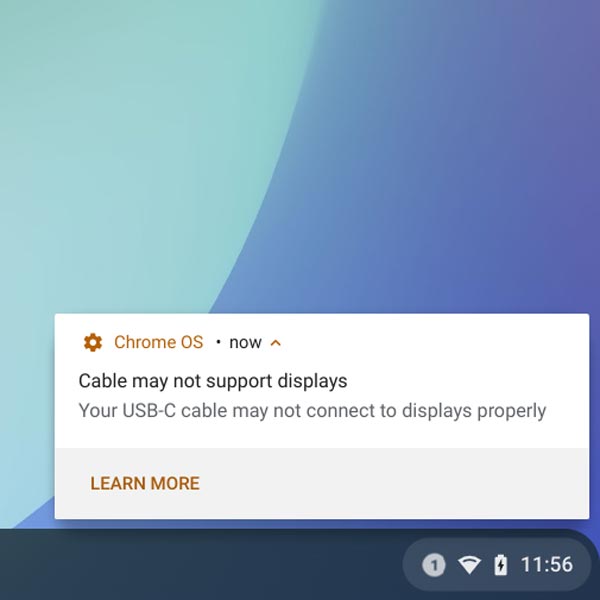
In ChromeOS 102 11th or 12th-generation, Intel Core CPUs with USB4 or Thunderbolt can notify users that their cable might not correctly connect to displays. It could be in as a message that your cable may not fully support the port hardware on the device or simply stating that your line is not performing at its best performance.
Available USB Type-C Alerts
The cable may not work with displays
- The USB-C cable might not be able to connect correctly to displays.
A cable may impact performance
- The USB-C cable you are using does not support USB4. The performance of your device may be restricted.
- Your USB-C cable does not support Thunderbolt.
- Your device can support a faster speed of data than your cable.
ZIP Files Handling
Double-clicking on the ZIP file opens the file within the Files app’s navigation drawer. The contents can be manually transferred into the Downloads folder to be saved, but you’ll need to remove them manually. Chrome OS 102 also adds the “Extract All” option to the right-click menu, which places the folder in your directory. This is the default behavior for double-clicks.
Cursive App by Default
The most significant change to Chrome OS 102 is the increased support for Google’s handwriting application Cursive. It was first released in 2011 for a select set of Chromebook models; however, it’s now installed after installing the latest update. If you do not see it, you may install PWA. PWA (Progressive Web Application) just by heading over to Cursive.apps.chrome and tapping the install button within the Chrome toolbar.
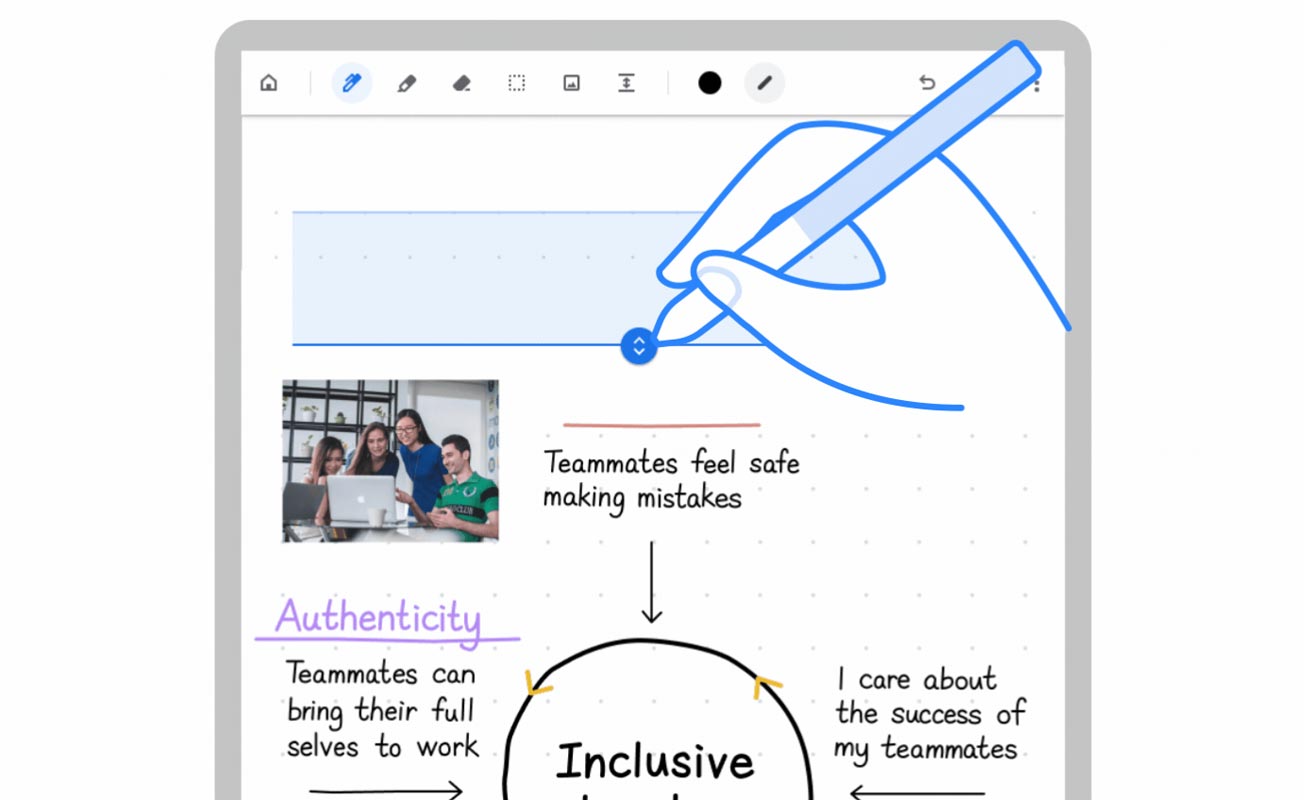
This update will provide Cursive to USI compatible Chromebooks as a pre-installed internet application, later adding additional devices. When it comes to user experience is concerned, Cursive has made impressive progress in the last few years. Cursive is an enjoyable experience when paired with a well-designed USI stylus. If your device does not have Cursive as a default, you can download the PWA directly by visiting the URL available at this link. Here are the most popular available USI-enabled Chromebooks here.
What is the definition of Cursive?
The name says it all; Cursive is another contender for top note-taking apps; however, it is built using Chromebooks in the back of your mind. When you pair Cursive with your top USI stylus and your preferred Chromebook can result in endless space for note-taking or drawing. It makes signing PDFs more convenient than ever because you open the document, mark it up, and later export it to Cursive’s application. In a teaser for you, Google says that “features for more personalization, like more easily changing the thickness, style, and color of the stylus stroke” are expected “in the coming months.”
Screen Magnification
Another thing coming with Chrome OS 102 is improvements to the magnifier feature built in the OS. If you use this feature, a split-screen interface will show the zoomed-in content at the top and the standard screen at the bottom “normal” screen at the bottom.
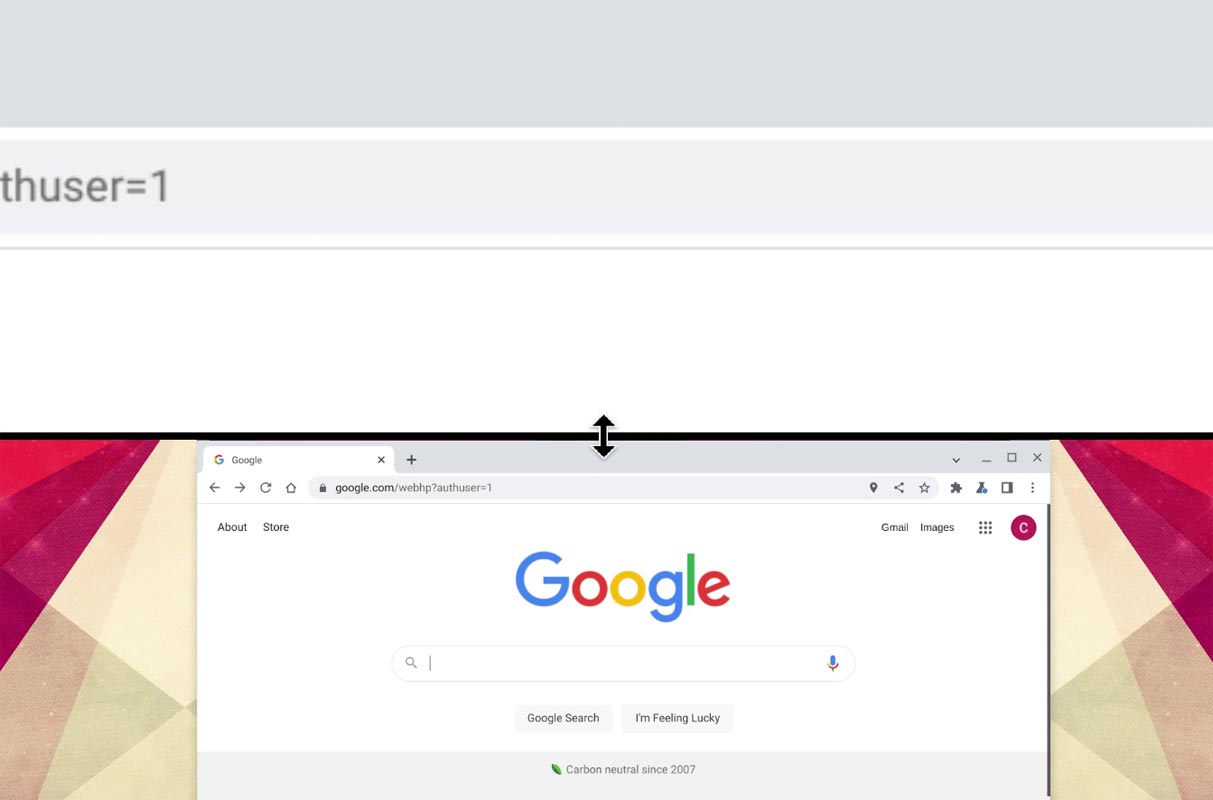
This feature is beneficial for people with an impairment in their vision. Still, it could also increase productivity for those who have to have a closer glimpse of particular elements of an article. This feature comes on after updating the magnifier with full-screen capabilities to zoom around your screen using Ctrl+Alt and the Arrow keys.
How to Update to Chrome OS 102?
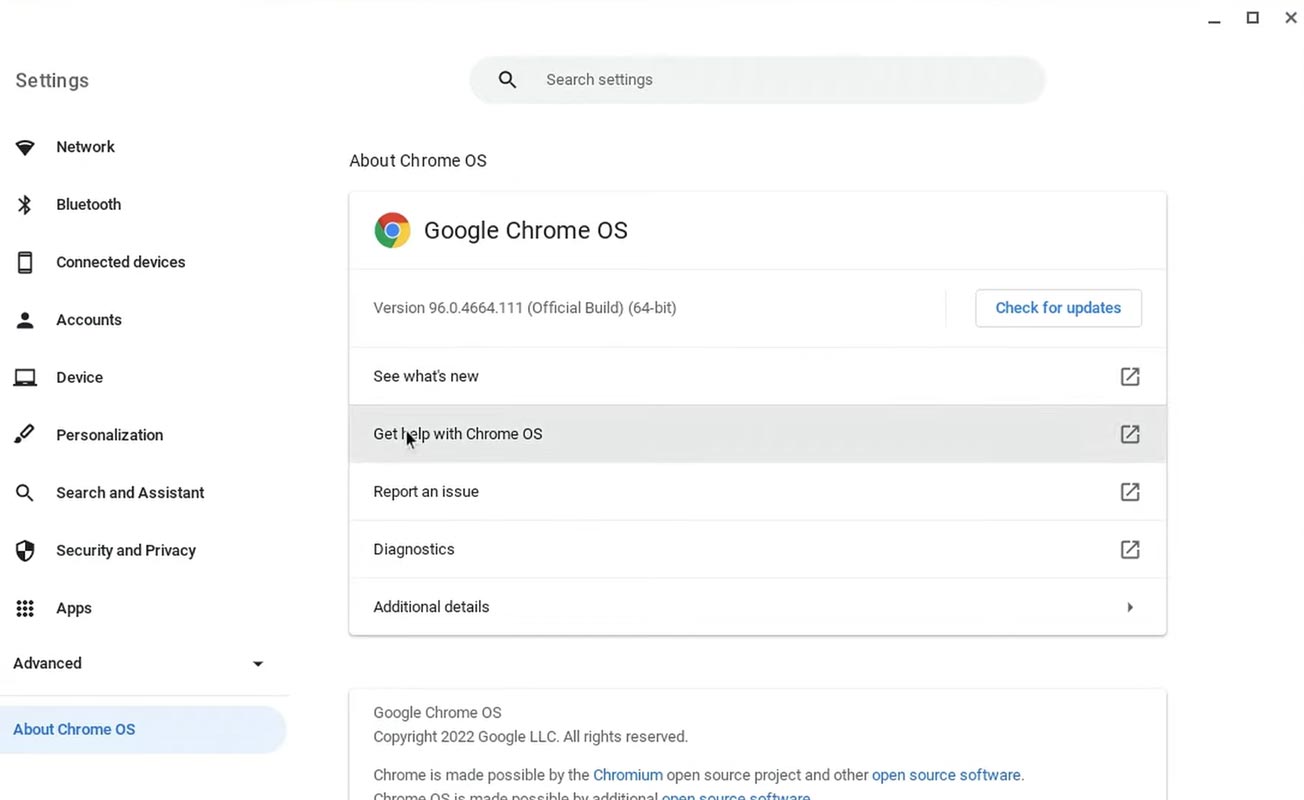
To determine whether your Chromebook is ready for the update, visit the settings menu and click on the About ChromeOS tab. Select Check for Updates and then wait until the upgrade occurs. The rollout is expected to happen in some time, so don’t be worried if you don’t receive an update right away.
Wrap Up
Compared with previous Chrome OS updates, Chrome OS 102 mainly focuses on UI improvements and some user feedback tweaks. Writing Improvements and Cable support details in this update are essential from the user’s perspective. Instead of delaying the update and making a huge bundle, Google keeps rolling out the update often is an excellent initiative from their side. It helps to fix bugs and issues quickly. Did you get the Chrome OS 102 update on your device? Share your experience below.

Selva Ganesh is the Chief Editor of this Blog. He is a Computer Science Engineer, An experienced Android Developer, Professional Blogger with 8+ years in the field. He completed courses about Google News Initiative. He runs Android Infotech which offers Problem Solving Articles around the globe.



Leave a Reply