To compete with other Smart things Manufacturers in the Industry, Google Doing a lot of things. Now, They take Android To boost their power. By Introducing Ambient Mode on All Android Mobiles, You can easily control your Google Smart things. Also, It can act as a Google Smart Display when your mobile is charging. Google is making things to be much easier for everyone. Just recently, at the IFA, Google introduces Ambient Mode, a new feature for Google Assistant. This technology, according to Arvind Chandrababu (Google Assistant Project Manager), will offer a proactive Google Assistant experience on all Android smartphones and Tablets. 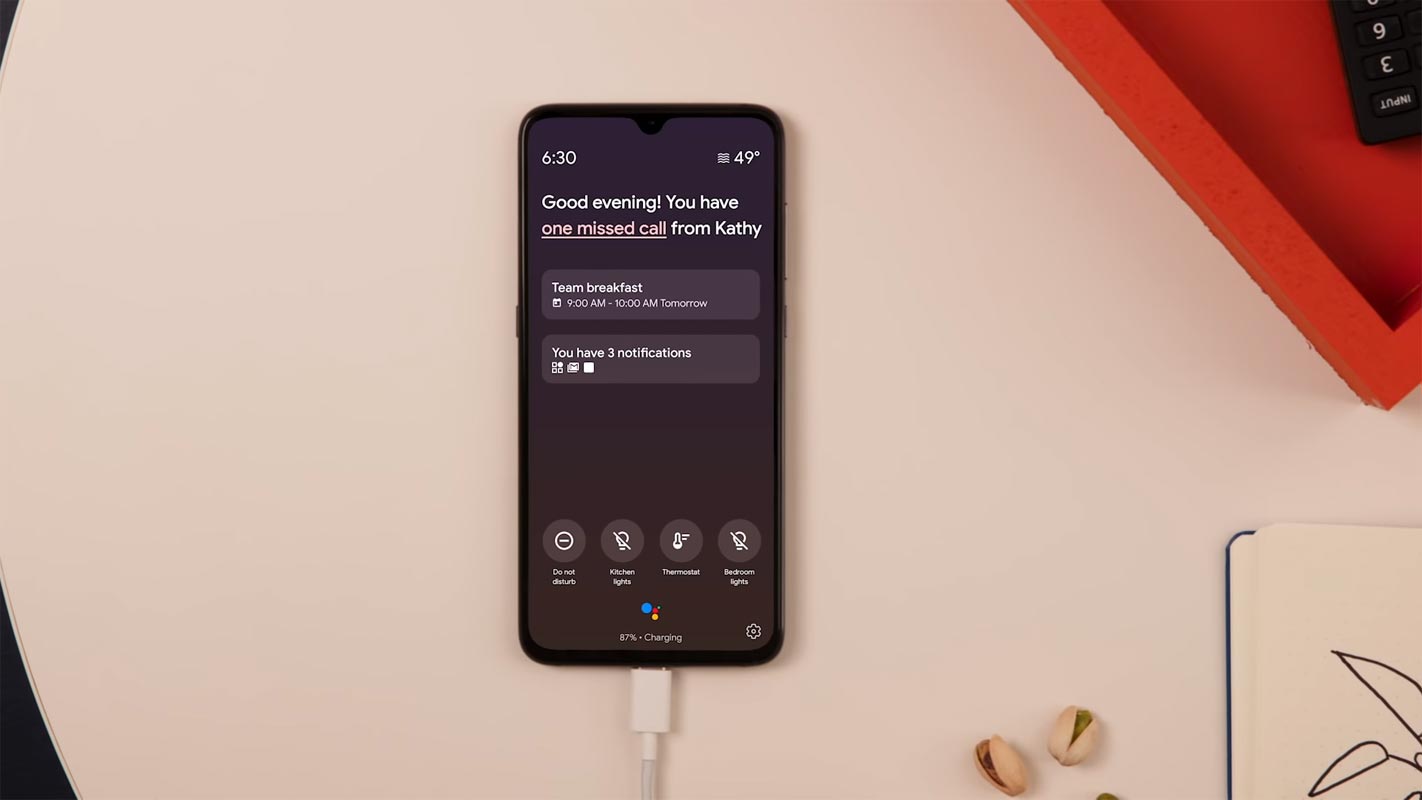
Before Ambient Mode was introduced, you can use Google smart displays to control your smart home, read up daily headlines, and do a lot of things. Now, Ambient Mode will turn your smartphone to a smart display, making it possible for you to control your smart home with your smartphone.
What is Ambient Mode?
For Android devices running on Oreo (8.0) version or above, Ambient Mode is a new feature introduced by Google into its official Google Assistant app. This mode turns your device into a smart display while charging and allows to access and do more stuff.
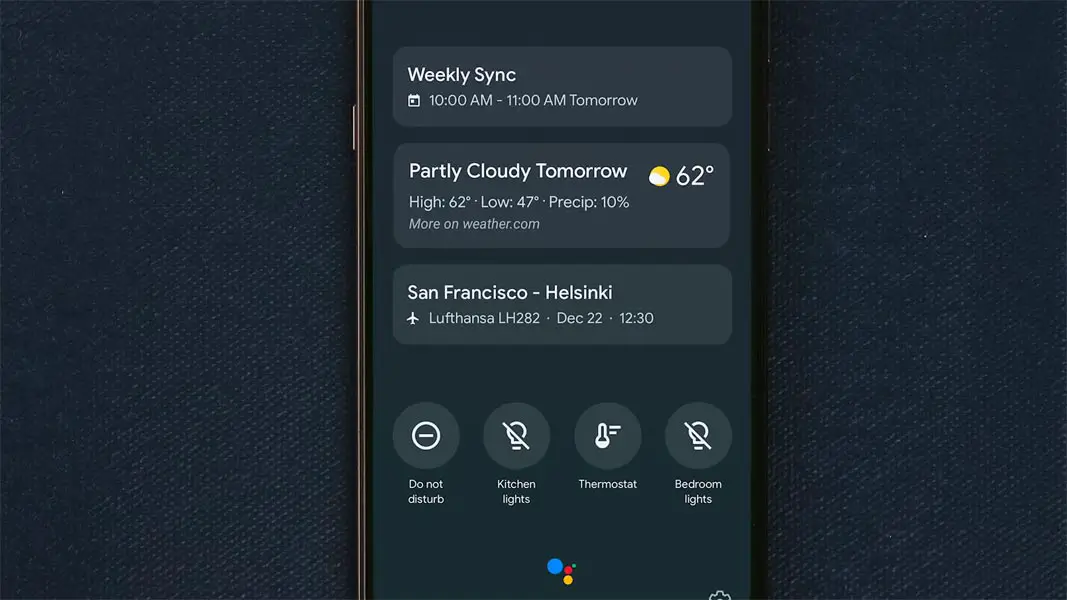
Also, this new feature is deeply integrated into the Android OS, as stated by the Google Assistant Project Manager. Furthermore, Ambient mode moves Android users from an app-based way of doing things to an intent-based way of doing things.
Unfortunately, if your Android device is running a version older than Oreo (8.0), this feature will not be available to you, irrespective of your device. Google twitted about this update on its official twitter page. Also, a YouTube video featuring Arvind Chandrababu (Google Assistant Project Manager) was shared with the public.
Features
- Google Smart Devices Control Including Google Home Devices, Lights, and All Other devices.
- Reminder Notifications- Google Calendar and Other In-Built Calendar Reminders.
- Messages, Call Activities History- Missed Call Alerts. You can also use the Google Assistant to contact your stored Contacts.
- Photo Albums- You Can Setup your Favourite Albums using Google Photos, Or your In-Built Gallery App.
How to activate and use Google Ambient Mode?
You need to update the Google Assistant app on your device; this feature is disabled by default; thus, you’ll have to activate it from the settings menu manually. If you’ve updated the app, and your device is running Android Oreo (8.0) or any other newer version, follow these steps to activate;
-
Launch Google Assistant app and tap on the Compass icon to open the App Settings menu.
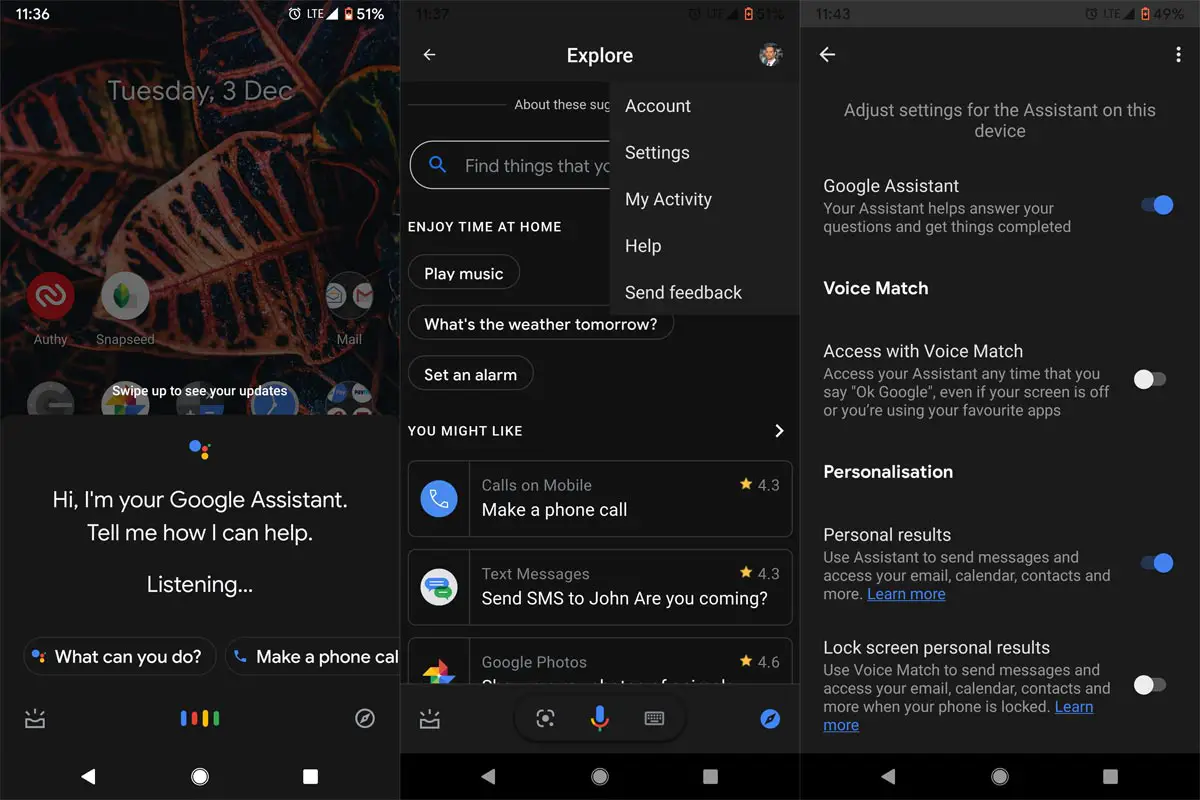
-
Click on your profile avatar; Go to Settings >>> Assistant >>> scroll to the bottom Select Phone and click on Personalization
-
Toggle the Ambient Mode and switch in ON.
That’s just it; after activation, this feature goes to work once you connect a charger to your smartphone. There are quite a lot of notifications you will receive with this feature; you can control music, turn off lights, access weather updates, and more.
Some people may want to know supported devices that this feature will run on. Well, it has been verified to work on Nokia, Samsung, Lenovo, Xiaomi, and Sony smartphones. Android One Devices already received the update. However, Google didn’t publish the full list of devices that will support this feature. But, according to the project manager, all Android devices running on the newer versions of the OS, starting from 8.0 up to 10.0, will be able to run this feature.
What more?
Google is always pushing a lot of features using Google Assistant. Ambient Mode may not be so comprehensive, but it is a welcome development. All the options it has to offer to Android users are practically useful. Also, the feature doesn’t require any technical knowledge before anyone can activate and use it. In all, the Ambient Mode is just the newest feature on the Android Assistant app. It may not replace the Google Smart Display features. But, In near your bed When you are charging your mobile, It can give some alternative features as Google Smart Display. Did you get the update? What are your thoughts after using this? Is it useful? Comment below.

Selva Ganesh is the Chief Editor of this Blog. He is a Computer Science Engineer, An experienced Android Developer, Professional Blogger with 8+ years in the field. He completed courses about Google News Initiative. He runs Android Infotech which offers Problem Solving Articles around the globe.



Leave a Reply