In online information, Wikipedia has long been a trusted source of knowledge, serving as a go-to encyclopedia for countless users. However, with its recent update, Wikipedia has introduced a new layout that not everyone finds appealing or user-friendly. The fixed menu bar at the left and the white margins across both sides—these changes contribute to a cluttered and sophisticated appearance that contradicts the simplicity users have come to expect from the platform. Fortunately, reverting to the old Wikipedia theme, UI, and layout is possible, allowing users to embrace the familiar interface they have grown accustomed to. In this article, we will delve into three approaches for reverting to the previous layout of Wikipedia.
Reverting to the Old Wikipedia Layout Using the Preferences Menu
The Preferences menu in Wikipedia provides users with customization options, including switching back to the old layout. To get started, log in to your existing Wikipedia account or create a new one if you haven’t done so yet. After signing in, proceed with the following steps:
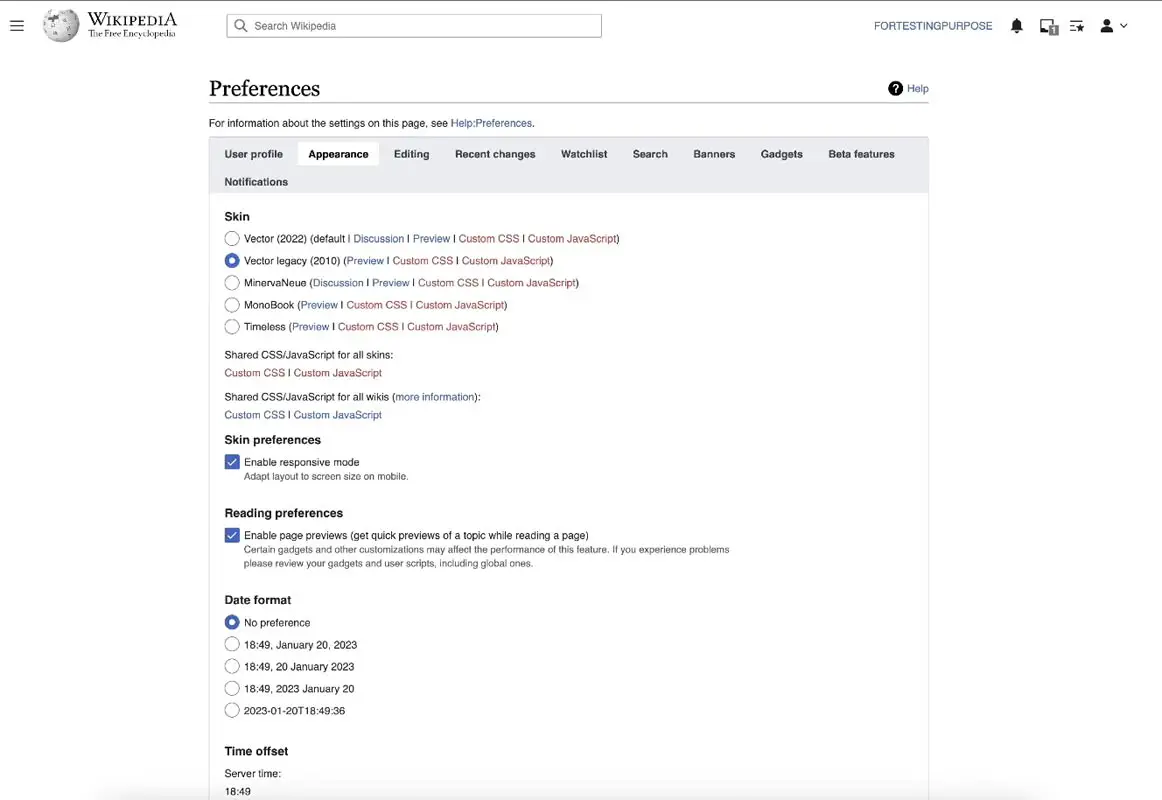
- Click on the downward-facing arrow next to your profile picture or avatar, which can be found in the top right corner of the page.
- From the menu, select “Preferences” to access your account settings.
- Within the Preferences menu, navigate to the “Appearance” tab.
- Look for the option labeled “Vector legacy (2010)” and select it.
- Scroll down to the bottom of the page and click on the “Save” button to preserve the modifications you have made.
Following these steps, you can revert to the old Wikipedia layout and enjoy a more familiar browsing experience.
Reverting to the Old Wikipedia Layout Using URL Tweak
You can use a simple URL tweak if you prefer a quicker revert to the old Wikipedia layout. Whenever you open a Wikipedia page, follow these steps:
- Open any Wikipedia page using your preferred web browser.
- Make sure to take note of the URL displayed in the address bar.
- Add the “?useskin=vector” parameter at the end of the URL.
- For example, if the URL is “https://en.wikipedia.org/wiki/Google,” modify it to “https://en.wikipedia.org/wiki/Google?useskin=vector.”
- Hit Enter to reload the page with the modified URL.
- Voila! You are returning to the old Wikipedia theme, UI, and layout.
Although this method requires manually modifying the URL each time you visit a Wikipedia page, it offers a convenient way to switch to the old layout quickly.
Reverting to the Old Wikipedia Layout Using Browser Extension
For users who prefer a more permanent solution without the hassle of modifying URLs, browser extensions can come to the rescue. While adding extensions to your browser may not be everyone’s cup of tea, it provides a seamless experience once set up. The following are options for popular browsers:
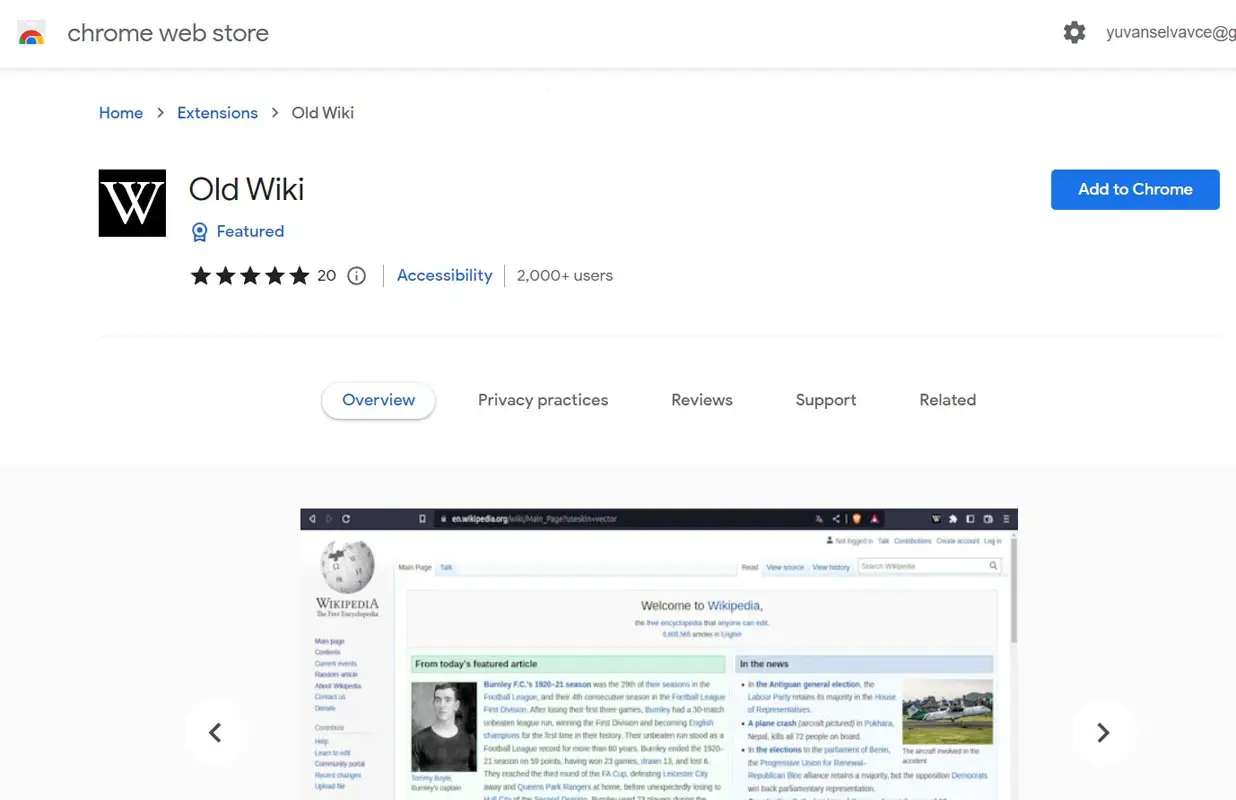
- Google Chrome and other Chromium browsers: Install the “Old Wiki” extension.
- Firefox: Utilize the “Wikipedia Vector Skin” or “Classic mode for Wikipedia” extensions.
These browser extensions return the old Wikipedia theme, UI, and layout without requiring manual modifications or frequent URL tweaks. However, be mindful of the potential drawbacks associated with using browser extensions, such as increased resource usage or compatibility issues.
FAQs
Can I revert to the old Wikipedia layout without signing in?
No, you must sign in to your Wikipedia account to access the Preferences menu and make changes.
Will reverting to the old layout affect my browsing experience?
Reverting to the old layout should not affect your browsing experience negatively. It primarily restores the familiar theme, UI, and structure.
Can I revert to the new layout if I change my mind?
You can always revisit the Preferences menu and choose the new layout or remove browser extensions to revert to the updated Wikipedia theme.
Are there any disadvantages to using browser extensions?
While browser extensions offer convenience, they may consume additional system resources or encounter compatibility issues with specific versions.
Can I customize the old Wikipedia layout after reverting?
No, reverting to the old layout does not provide additional customization options beyond the original theme, UI, and design. Customization options are limited to the new format.
Wrap Up
In conclusion, if you find the new Wikipedia layout less appealing or inconvenient, you can revert to the old theme, UI, and design. Whether through the Preferences menu, URL tweak, or browser extensions, the choice is yours. The flexibility offered by these methods allows users to personalize their Wikipedia experience and regain the simplicity and familiarity they desire. Embrace the way that suits you best and enjoy browsing through Wikipedia’s vast knowledge base with the old layout once again.

Selva Ganesh is the Chief Editor of this Blog. He is a Computer Science Engineer, An experienced Android Developer, Professional Blogger with 8+ years in the field. He completed courses about Google News Initiative. He runs Android Infotech which offers Problem Solving Articles around the globe.



Leave a Reply