We can do a lot of things with Google Assistant. We are limited only with our explore. Google rolls out new tips and tutorials often; how you can utilize your Google Assistant. Along with the official guides, Users and Developers try their best to find new methods and actions. Now you can Get Google Assistant Alert When your Android Device Battery is low. The target device should be with a battery, and the alert device can be a Smart Display or Smart Speakers. It will be useful when you are low in battery and forget to put your device in a charger when you are at home. It may look like a basic unfamiliar action. But when you begin to use this method, you may feel it is worth it.

Google Assistant Can do lots of Actions than Being a Simple Information Teller
A lot of people think Google Assistant is just all about “Okay Google, this that this.” But in the real sense, Google Assistant is far more advanced than acting as a voice assistant that helps you get pretty much things done handsfree. So, asides from asking the virtual assistant to play you some good stuff, provide you with certain information, or help control your home – the assistant is integrating a new feature, and it is out-rightly handy. Google Assistant can now alert you when your device battery is running low.
A recent news update on Android-related sites draws attention to a hidden feature of Google Assistant – its ability to manage Android smartphones’ battery life remotely.
Android Low Battery Alert in Google Assistant
It doesn’t seem like this is a new feature – it’s just been there, but no one bothered to check it out. Just as you can instruct Google Assistant to remind you or add activities to your routines, you can tell Google Assistant to notify you when your device battery is down to a particular percentage.
Also, when you say, “Hey Google, what’s my battery percentage,” the assistant will replay with your current battery percentage.
Now, the interesting part of this feature is that it works remotely (if you have a Google Assistant device); hence, you may keep your smartphone in another room and still monitor the battery level from wherever you are. More so, if the happen happens to be too low but you’re not yet ready to charge the phone, you can ask Assistant to activate battery saver mode.
How to add a Low Battery Alert/Notification to your Google Assistant Existing Routines?
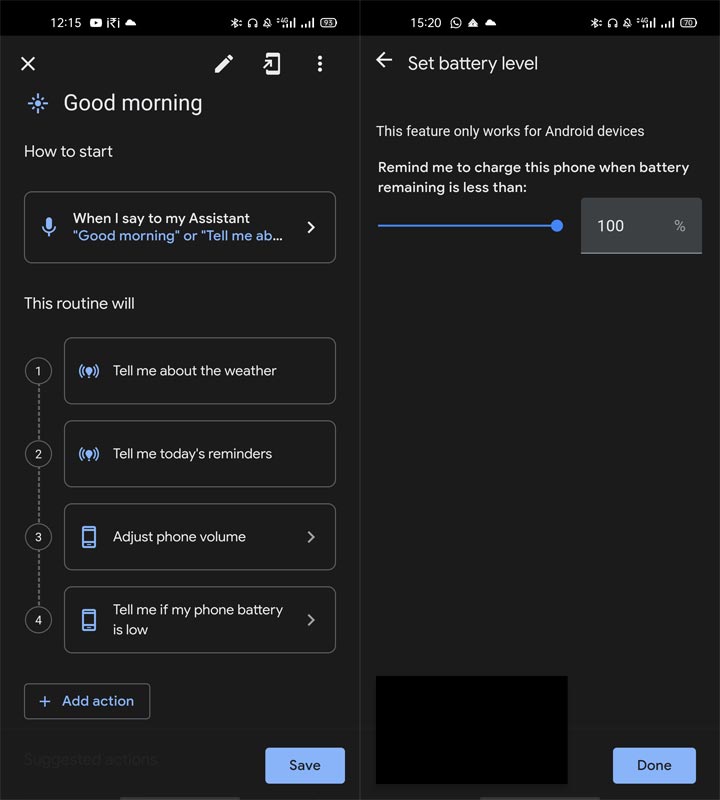
Open your routines, click the edit tag, and then look out for the “Tell me if my phone battery is low” action and add it to the list already existing Good Morning routine. You can choose any percentage below which you want the notification to charge the device.
This action helps to ensure that your smartphone is fully charged for the day; so you won’t run out of power while you’re out. Different people would find this feature to be useful in different ways, but, generally, it is a good feature that’s worth mentioning. Plus, this Google Assistant ability/action is available to everyone that uses the voice assistant for any reason; running a smart home or controlling your home devices. Your Mobile and the Smart Display Google Assistant should be in the same Google account.
How to Create New Google Assistant Routine with Low Battery Alert/Notification?
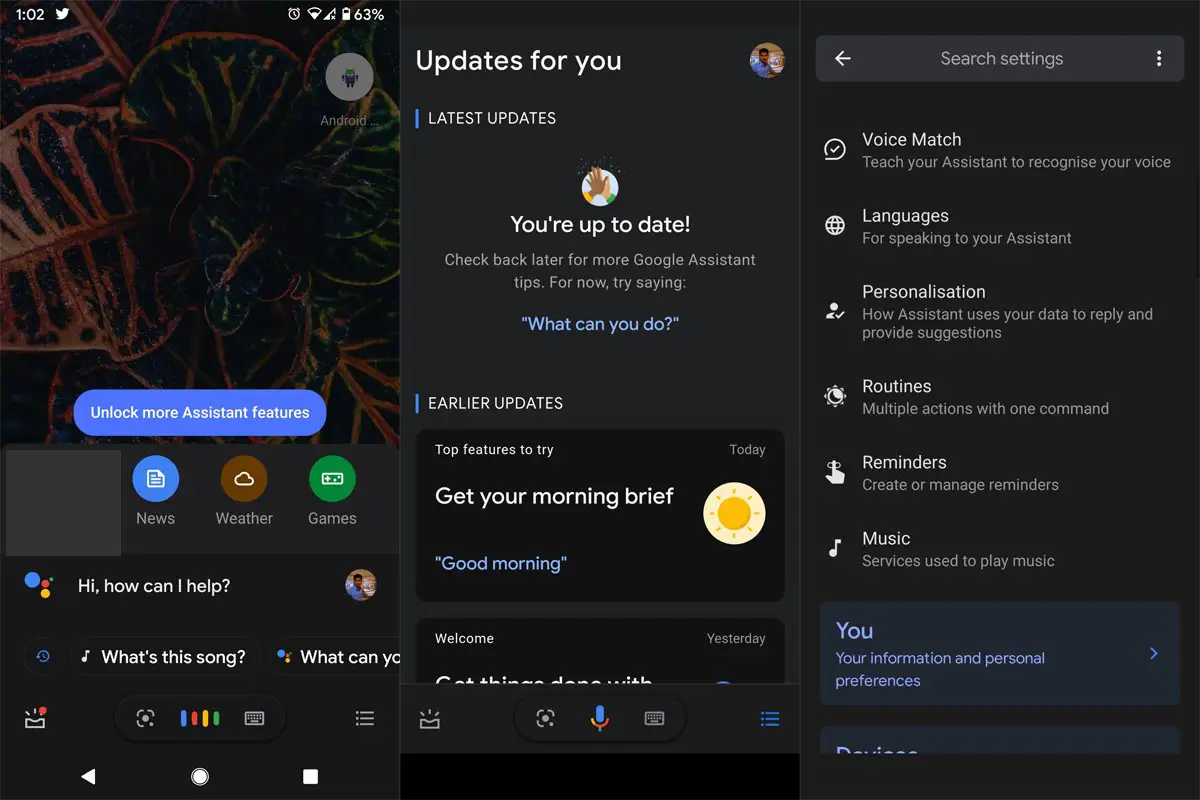
- Launch your Google Assistant by Long press the home button.
- Select the hamburger menu in the Assistant screen.
- Choose your profile icon. You will get a few options.
- Select Routines. Create New.
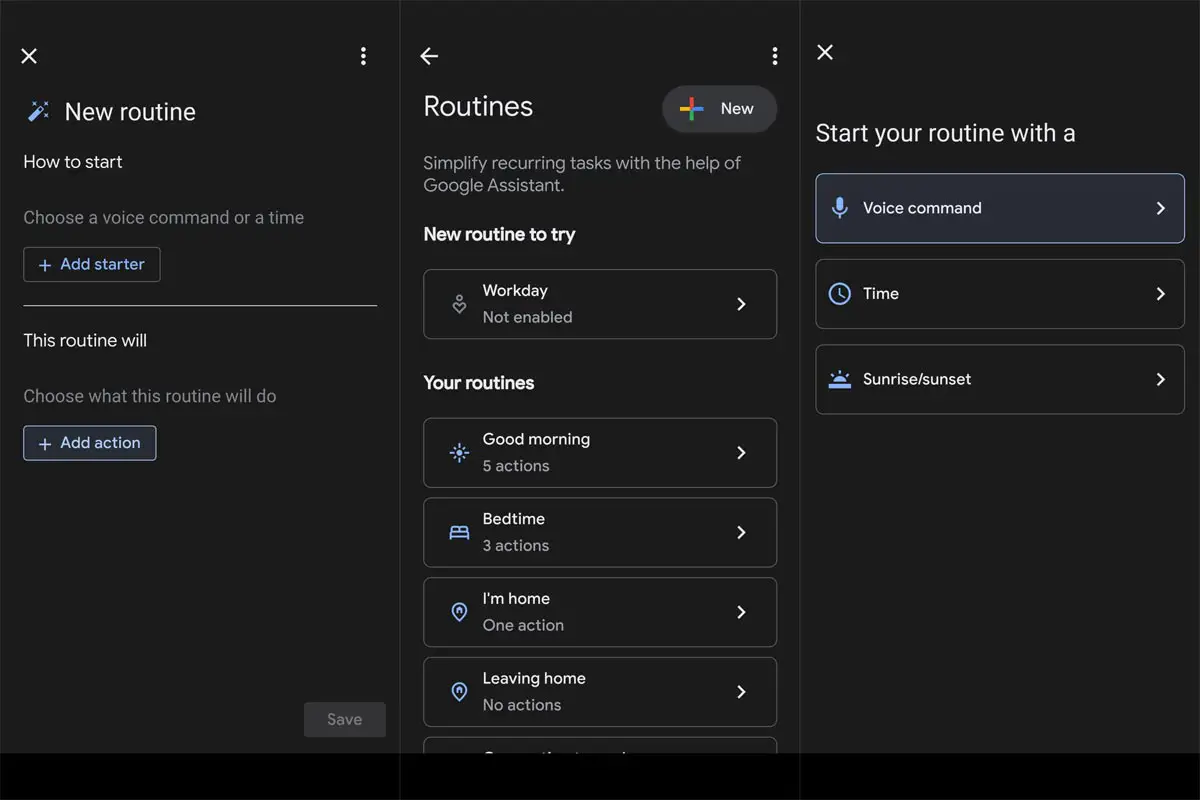
- How to start> Voice command, Select the phrase like Good Morning or Tell me about today. You have to enter only the phrase. Hey, Google will be added automatically as a prefix.
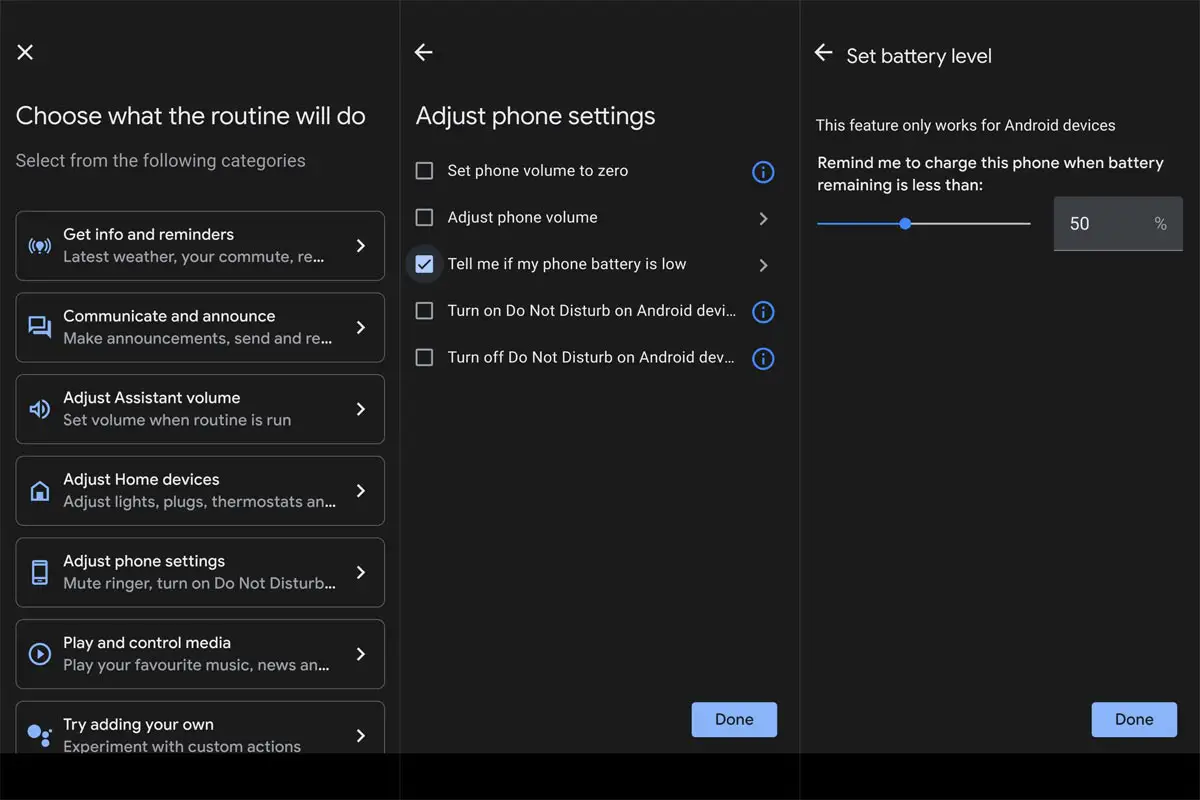
- Now Select the “Add action.” Choose Adjust phone settings> Tell me if my phone battery is low the choose the percentage in which you want to get an alert. Remember, You will get only an alert when your setup percentage is low.
- So, Instead of getting only a battery alert, You can add more actions so, That you will get more information in the morning and get a notification if your mobile battery is low.
What More?
We can have powerful specs mobile like Samsung Galaxy S21 or other flagship mobile. But every smartphone is depending on the battery. As mentioned earlier, this action is not new on Google Assistant; it’s been there, but not many people paid attention to it. If you’re such a person that loves having your smartphone charged up to 90% always, this feature would be of great importance to you. To add this action to your routine, say “Okay Google, show my routines,” then click the edit tag to add “Tell me if my phone battery is low” action. Do you find this to be useful? Would you add it to your routines?.

Selva Ganesh is the Chief Editor of this Blog. He is a Computer Science Engineer, An experienced Android Developer, Professional Blogger with 8+ years in the field. He completed courses about Google News Initiative. He runs Android Infotech which offers Problem Solving Articles around the globe.



Leave a Reply