This article will guide you on accessing and handling the list of devices logged in to your Google account. As we rely on our Mobiles more and more each day, keeping track of them can become a challenge. And, like most people, you probably use multiple devices for different purposes. This is where Google comes in to help you manage your devices with ease. Google provides a feature that lets you view a list of devices presently logged in to your account or have been logged in recently. This functionality is especially beneficial if you wish to confirm that no unauthorized person has access to your account or if you want to sign out of a device you no longer use.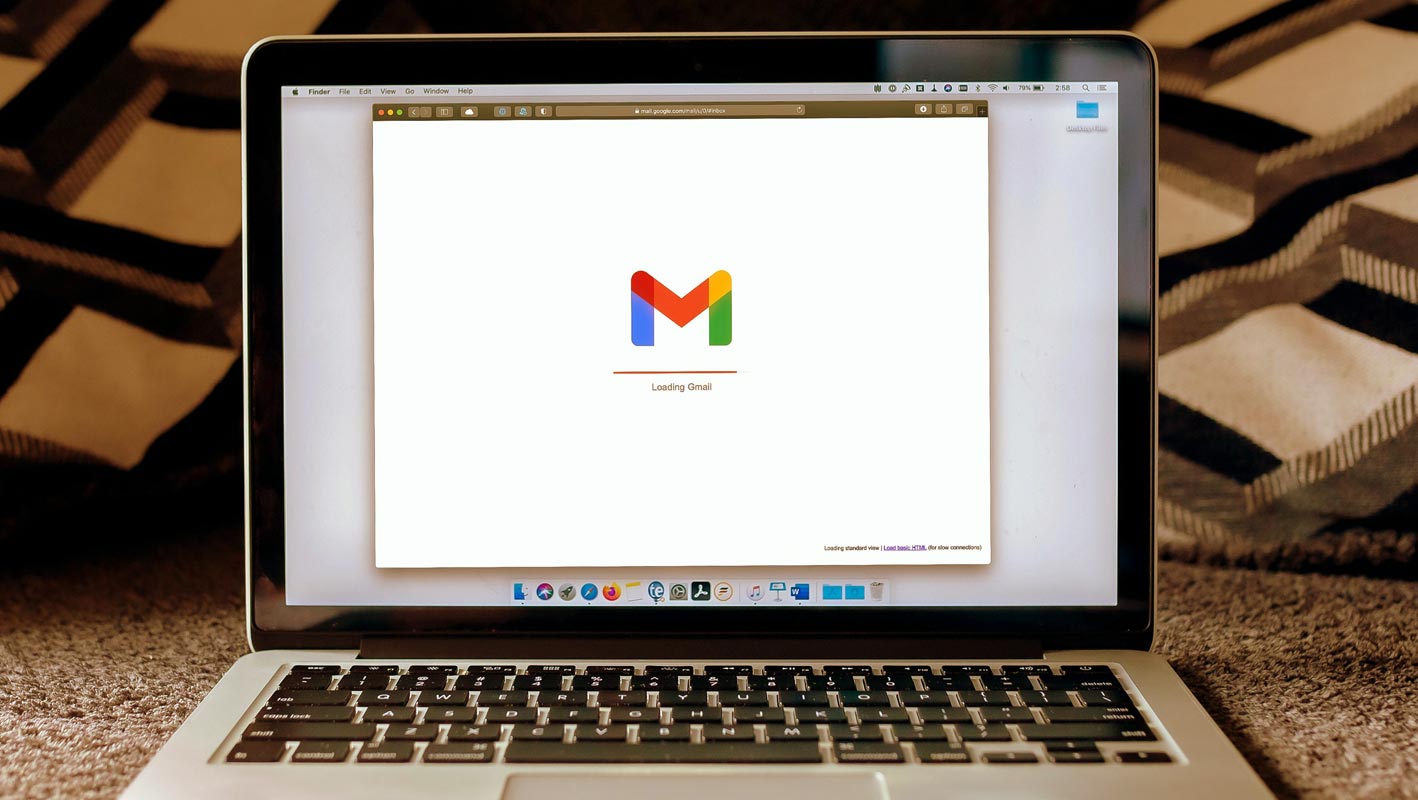
Why is It necessary to Check your Google Account Logged-in Devices?
Reviewing the list of devices currently logged in to your Google account or have been logged in recently is essential. This is because there is a possibility that you might have forgotten to sign out of an unauthorized device, which could potentially lead to someone else accessing your data. Therefore, by regularly checking the list of devices, you can ensure that only the devices you authorize can access your Google account.
If you notice any suspicious activity or unauthorized access, you can immediately secure your account by logging out of those devices and changing your password. By staying vigilant and proactive in monitoring the devices that have access to your account, you can protect your sensitive information and prevent unauthorized access to your Google account.
How to get the All Google Account Logged-in Devices List?
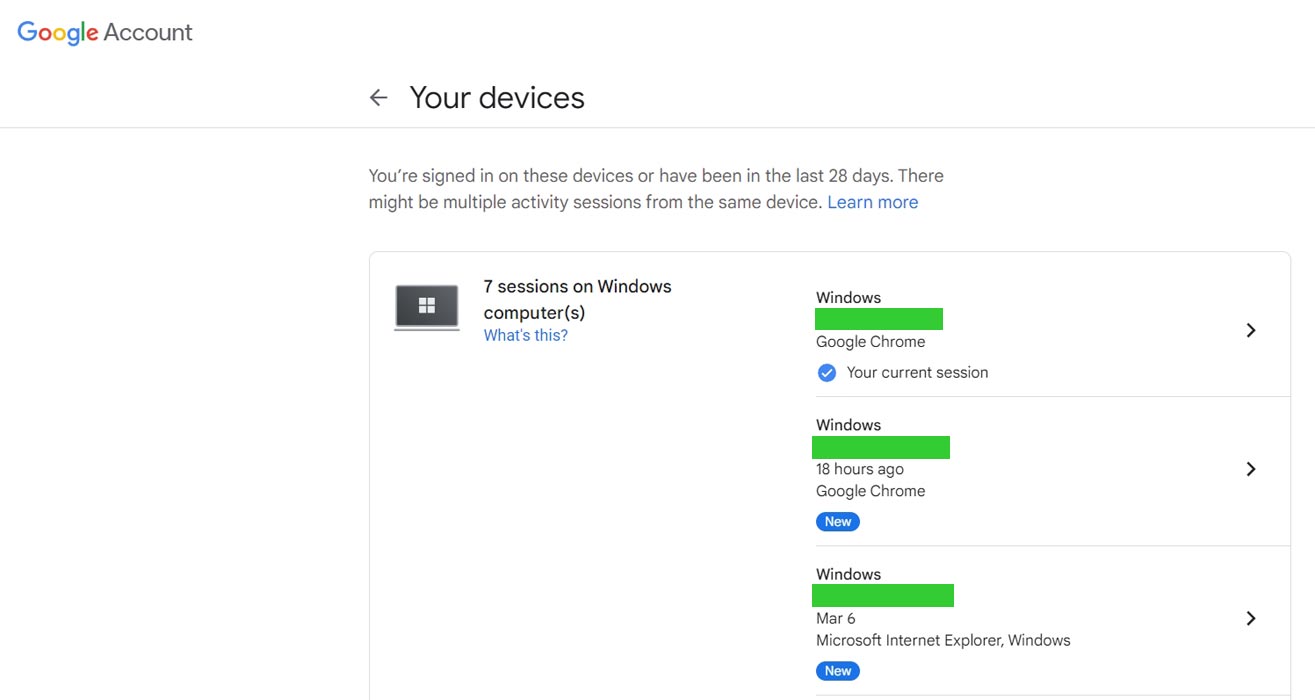
- To see a list of devices that have access to your Google account, follow these simple steps:
- To proceed, visit google.com/devices and log in to your Google account if you haven’t done so already.
- You’ll see a list of devices that have access to your account. The list comprises all the devices currently logged in to your account or have been logged in recently.
- If you notice unfamiliar devices or activity, you must secure your account by following the steps.
How to Review Devices?
If you want to review the details of the devices that have access to your account, follow these steps:
- To access your Google Account, click on your profile picture in the top-right corner of any Google page.
- From the left navigation panel, select the “Security” tab.
- Look for the “Your devices” section and select “Manage all devices.”
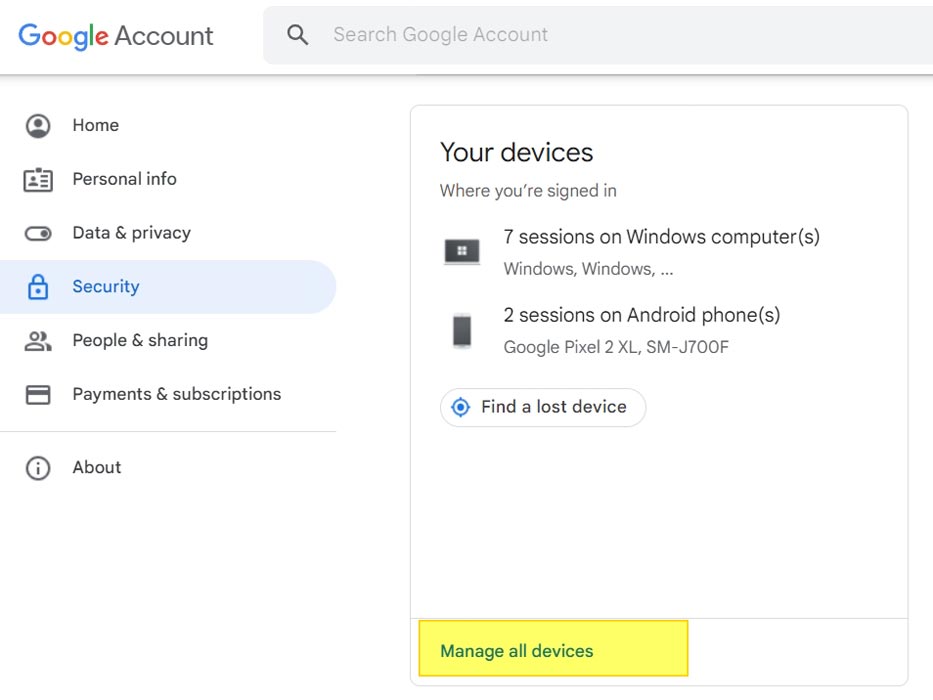
- Afterward, Google will show you a list of devices that have logged in to your account or been active within the past few weeks.
- For more information, click on a device or session to see the details.
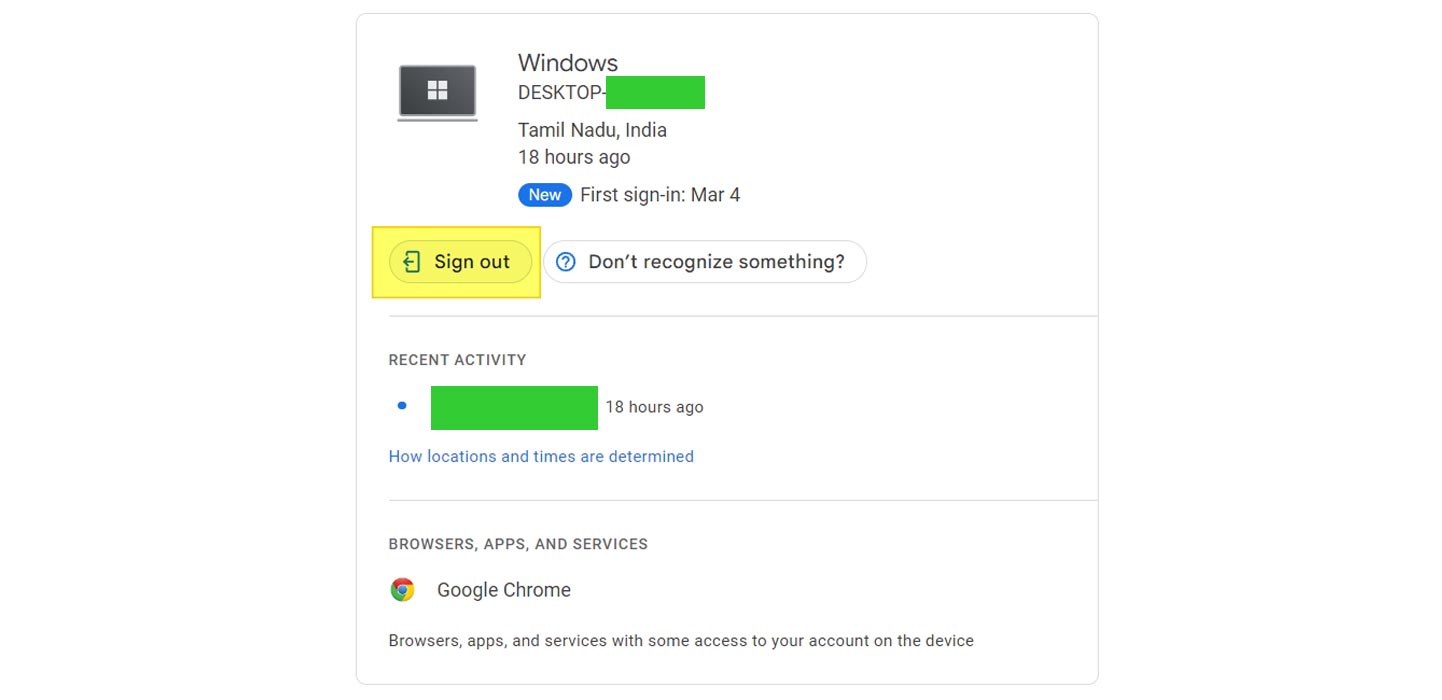
- If you notice a ‘Signed out’ indication next to a device or session, you are currently not signed in to that device or session.
- Be aware that multiple sessions may appear for the same device type, which could be on one or multiple devices.
- Review the session details carefully; sign out if you’re unsure if they are from your devices.
How to Sign Out from other Devices?
If you have a device you no longer use, it’s important to sign out of your Google account to ensure your account remains secure. Here’s how to do it:
![]()
- To access your Google Account, click on your profile picture in the top-right corner of any Google page.
- Select the “Security” tab on the left navigation panel.
- On the “Your devices” panel, select “Manage all devices.”
- Select the device that you want to sign out of.
- Click “Sign out” and confirm your choice.
- If multiple sessions appear with the same device name, they could all come from the same or various devices. To ensure no account access from a device, sign out of all the sessions with this device name.
Why It’s Important to Manage Your Devices?
Managing your devices is essential to maintaining your Google account’s security. Regularly checking the list of devices logged in to your account ensures that your account remains secure and that no one else has access to your personal information.
Moreover, it’s also important to sign out of devices you no longer use or don’t belong to you. This will prevent others from accessing your account and ensure your information remains safe.
FAQs
How often should I check the devices logged into my Google account?
Regularly checking your device list at least once a month or whenever you suspect unauthorized access to your account is a good idea.
What steps should you take if you notice a device you do not recognize on your list?
If you come across a device on your list that you are not familiar with, it is crucial to follow the steps discussed in this article to sign out of the device and ensure the security of your account.
Can I sign out of all devices at once?
Yes, you can sign out of all devices at once by selecting the “Sign out of all devices” option on the device list page in your Google account.
Will signing out of a device delete my Google account information from that device?
No, signing out of a device will only prevent further access to your Google account on that device. Your Google account information will remain on the device until you delete it.
How can I address a suspected hacking of my Google account?
If you suspect your Google account has been compromised, you should take the measures discussed in this article to secure your data. Afterward, you should contact Google support for additional assistance.
Wrap Up
Keeping track of the devices that have access to your Google account is essential. It will ensure the security and privacy of your information. You should follow the straightforward steps in this article. You can easily view a list of devices that are either currently logged in or have been logged in to your Google account within the past few weeks. Additionally, you can sign out of any devices you no longer use or don’t recognize to prevent unauthorized access to your account. By taking these proactive steps, you can stay one step ahead of potential security threats and ensure your Google account remains safe and secure.

Selva Ganesh is the Chief Editor of this Blog. He is a Computer Science Engineer, An experienced Android Developer, Professional Blogger with 8+ years in the field. He completed courses about Google News Initiative. He runs Android Infotech which offers Problem Solving Articles around the globe.



Leave a Reply