Dark Mode is becoming a trend in most of the apps. Beyond the eye protection, Dark Mode can save a small percentage of battery when you use to enable the option in your many apps if you use the app without Dark mode for 5-6 hours. The Dark Mode can give you 6-7 hours usage. This backup amount is enormous. Most of the time, we use browsers. Currently, most of the websites allow you to toggle between Dark Mode and regular mode. Some of the sites can identify your preference and work as per the conditions. But when you use your mobile in the night, and suddenly white background pages appear, it may hurt your eyes or make them uncomfortable experience. To avoid this, Google Chrome has an in-built option to Force Dark Mode on web pages in Android Mobiles and Desktop browsers.

Dark Mode and Filters are entirely different
Yes. Dark Mode and Night light filters are entirely different. You may ask I am using Night mode filters on my mobile. So, Why it looks hard on the Apps. When you use Filters, The App overlay the above apps, and it doesn’t save or change the content colors. I will explain for both Android and iOS devices. There are some mobile manufacturers like Samsung that have a Native Dark Mode feature. Means, the mobile can force the app to the Dark based theme natively even if the app doesn’t support Dark Mode. Instead of using third-party apps when your need is to enable Dark Mode only in the browser, you can use the below steps.
How to Force Dark Mode web pages in Google Chrome Android Mobiles and iOS?
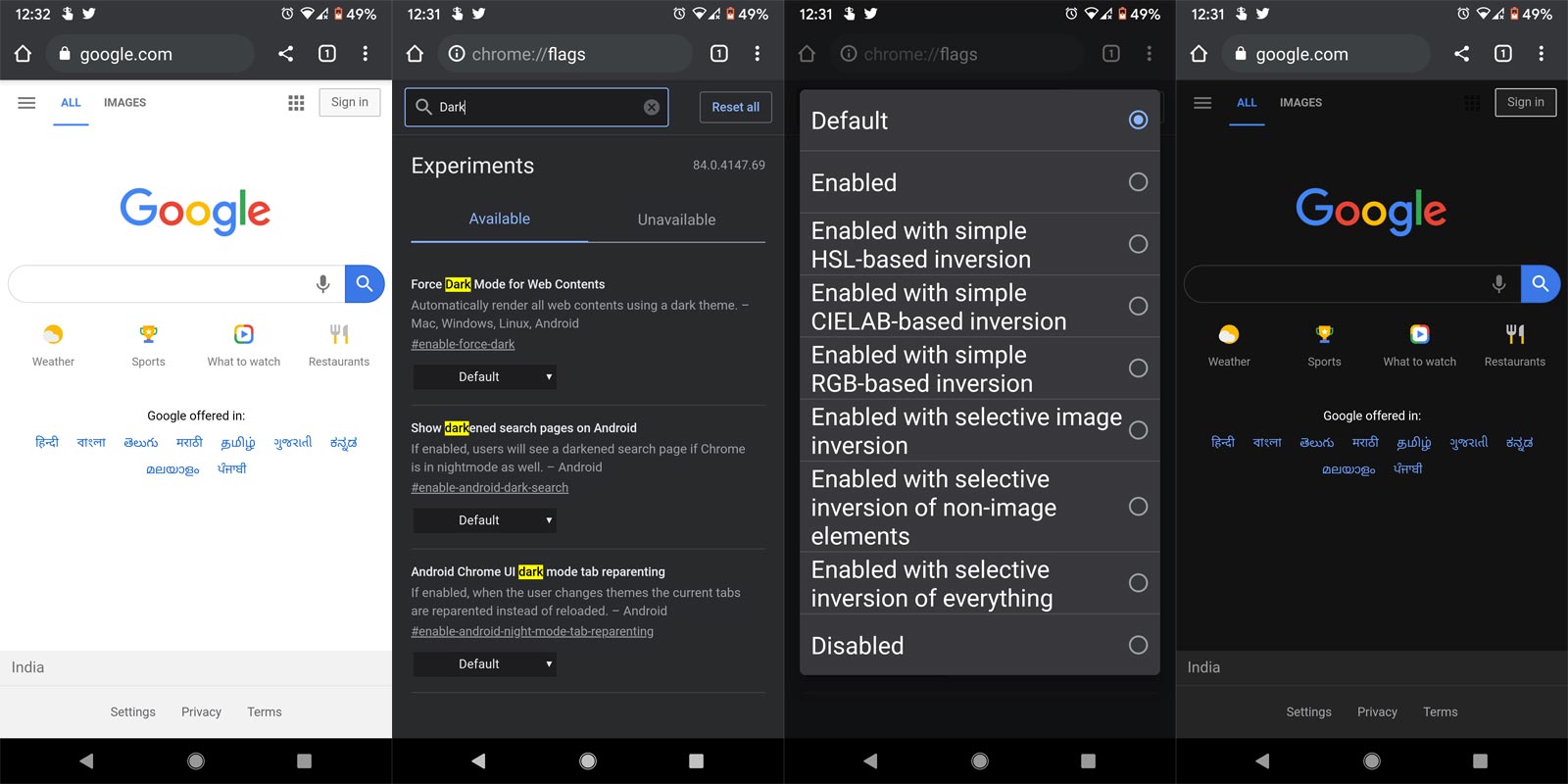
- You should have the latest version of Android Google Chrome.
- Open Google Chrome and type the following URL in the search bar.
- chrome://flags
- You will get a bunch of options with enabled and disabled options. Don’t change anything.
- Search “Dark” in the search bar. You will get the options that contain the word.
- Select “Force Dark Mode for Web Contents.” Choose “Enabled.”
- Restart the browser. Now you can see all the webpages are forced into Dark based theme pages.
Force Dark Mode web pages/contents in Google Chrome PC Desktop Browser
- You should have the latest version of Google Chrome.
- Open Google Chrome and type the following URL in the search bar.
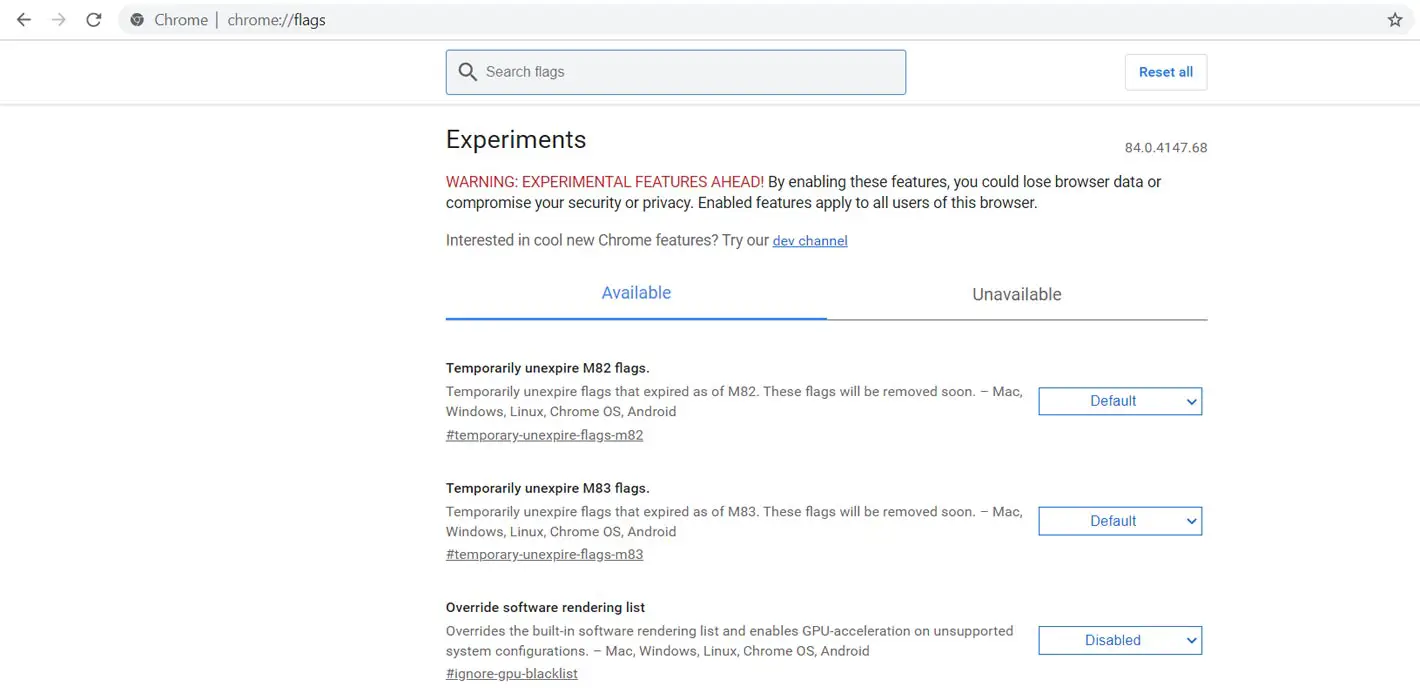
- chrome://flags
- You will get a bunch of options with enabled and disabled options. Don’t change anything.
- Search “Dark” in the search bar. You will get the options that contain the word.
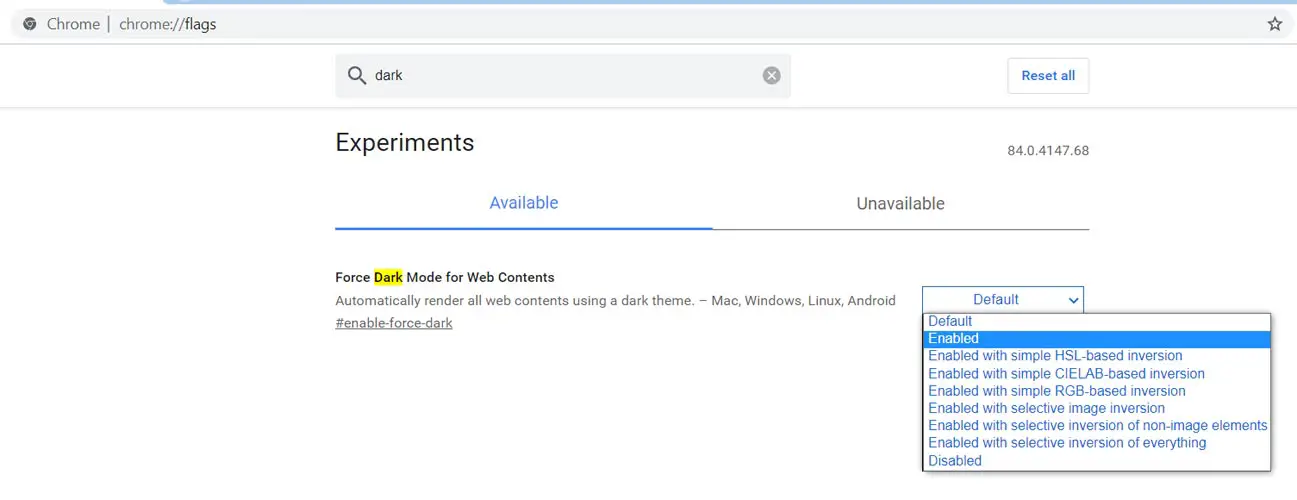
- Select “Force Dark Mode for Web Contents.” Choose “Enabled.”
- Restart the browser. Now you can see all the webpages are forced into Dark based theme pages.
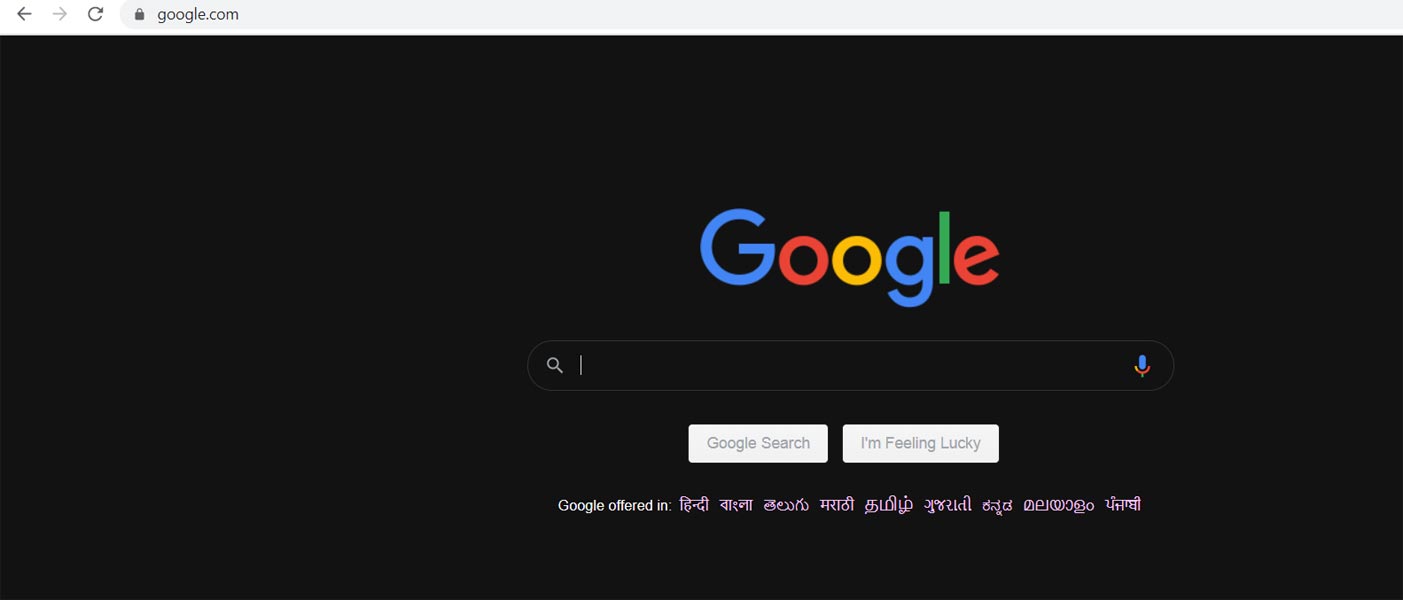
How to disable Force Dark Mode web content in Google Chrome?
- Open Google Chrome and type the following URL in the search bar.
- chrome://flags
- You will get a bunch of options with enabled and disabled options. Don’t change anything.
- Search “Dark” in the search bar. You will get the options that contain the word.
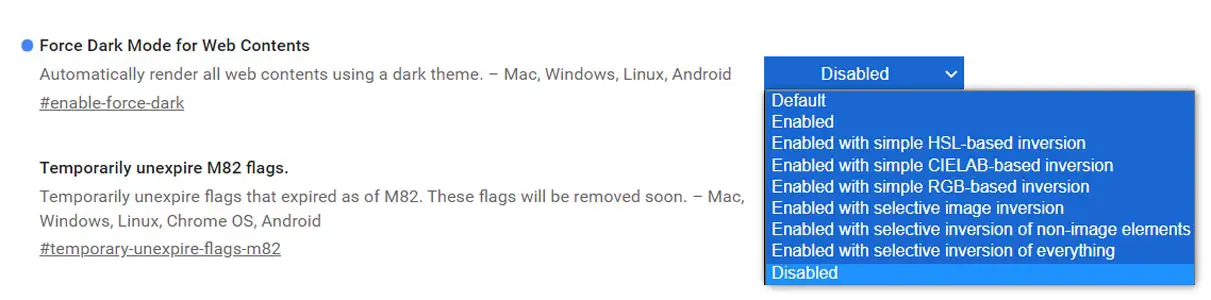
- Select “Force Dark Mode for Web Contents.” Choose “Disabled/Default”. You can Choose Default if you want to view the real Dark Mode enabled web pages from the website owners. Choose Disabled to ignore Dark Mode completely.
- Restart the browser. Now you can see all the webpages are forced into Dark based theme pages.
Restrictions
- White based images can’t be recolored. Transparent background can adapt to the white/dark environments.
- Since it is a Force Mode compare with Website owner configuration, We can’t expect perfect output from the contents. Sometimes the link or words may not be visible.
- We can’t expect the same battery back-ups like real Dark Mode on Instagram or Twitter apps.
Wrap Up
Google always provides a standard solution when they can’t control everything. In Android mobiles, they are tired of telling mobile manufacturers to roll out the security patch regularly. But Mobile manufacturers didn’t do regular patch updates for various reasons. So, Google planned to roll out the security patch updates using Play Store from the Android 10 version. If you already have Android 10, you may notice some patch updates are downloaded using Play Store because they have common control in Android mobiles with Play Store. Like that, Instead of asking every website owner to change into Dark Mode, When Google provides an option, users can utilize it if they want. The Force Dark Mode in web content is the first initiation towards Dark Mode features. What are your thoughts about the Dark Mode in web pages? Did you feel it is useful or It didn’t satisfy you? Comment below.

Selva Ganesh is the Chief Editor of this Blog. He is a Computer Science Engineer, An experienced Android Developer, Professional Blogger with 8+ years in the field. He completed courses about Google News Initiative. He runs Android Infotech which offers Problem Solving Articles around the globe.



Leave a Reply