YouTube users are recently facing some Black Screen issues. Are you facing a frustrating problem while watching YouTube videos in full-screen mode? Do you often find the screen turning black while the audio continues to play in the background? This issue can be annoying for YouTube users, especially when they have already tried everything possible to fix the problem. So, let’s get started! This article will explore workarounds to fix the screen turning black on YouTube’s full-screen mode issue.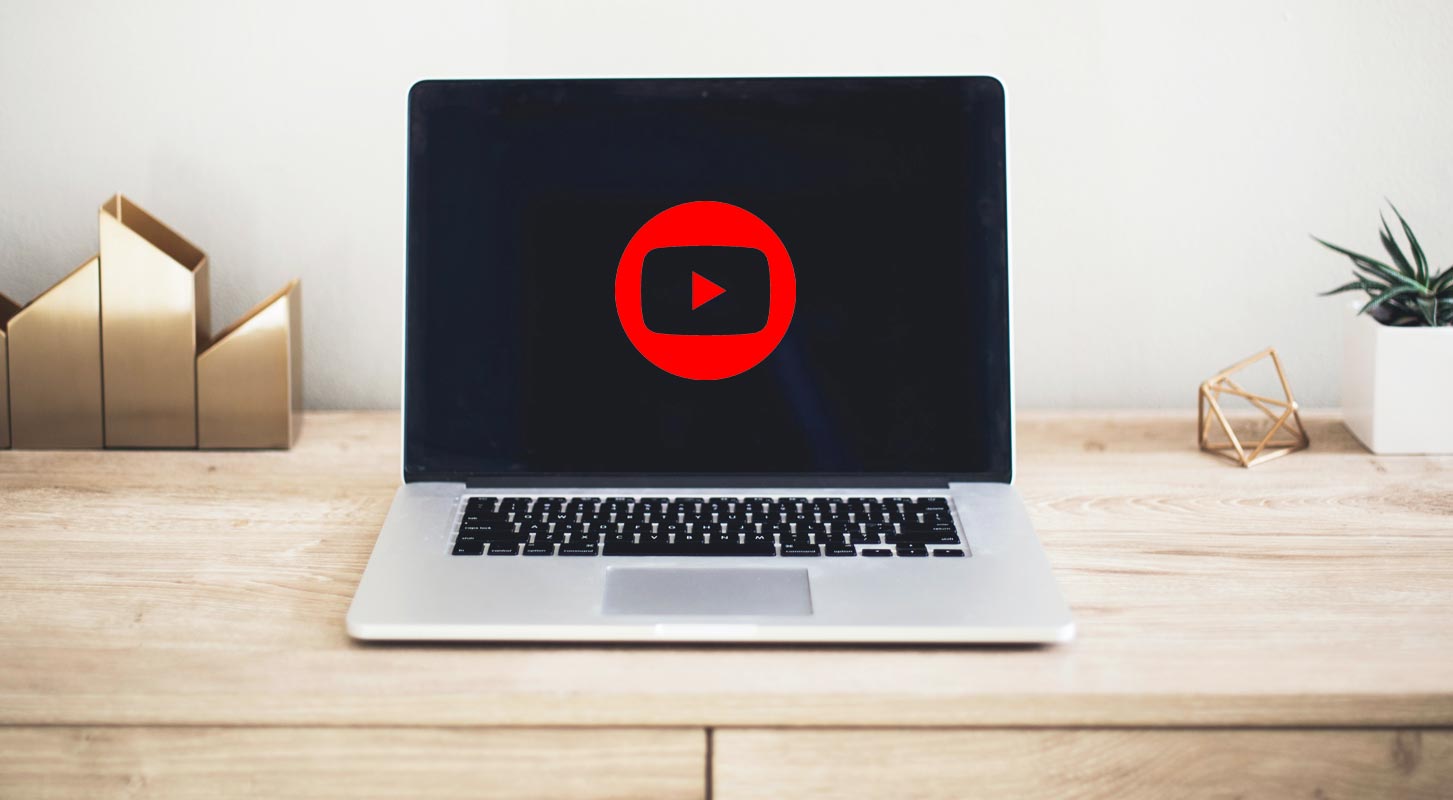
Screen Turning Black on YouTube Full Screen
Have you ever tried to watch your favorite video on YouTube in full-screen mode, only to be greeted with a black screen instead? If so, you’re not alone. This issue is common and frustrating for users trying to enjoy their content. This article will explore why the screen turns black on YouTube full-screen mode and provide workarounds to fix the issue.
Why Does the Screen Turn Black on YouTube Full Screen Mode?
The black screen issue on YouTube’s full-screen mode mainly happens when users try to move directly from the theater mode to the full-screen mode. It also occurs when users are using their premium accounts. Interestingly, the audio still plays even though the screen goes black.
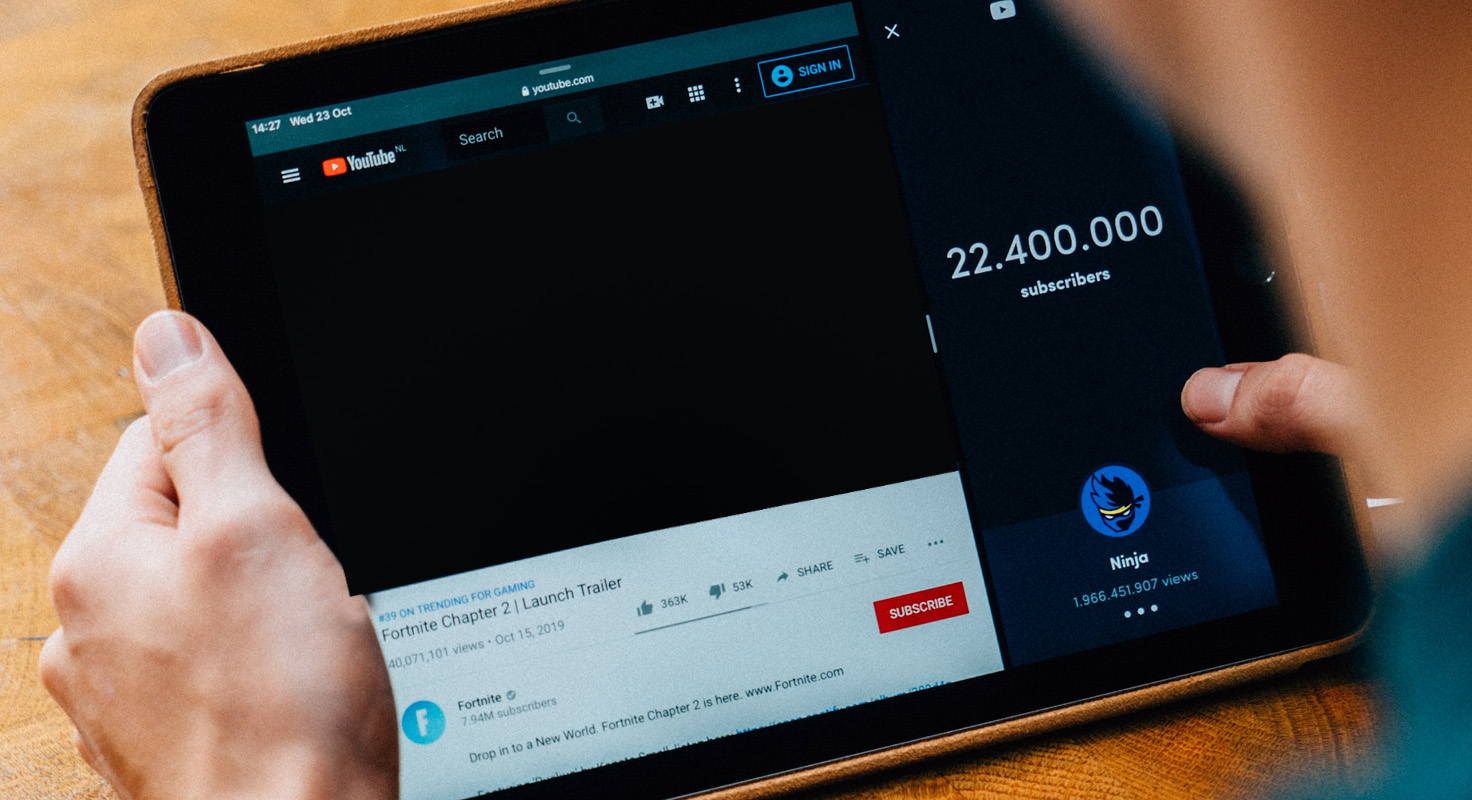
The issue isn’t just limited to the desktop version of YouTube. In the past, a similar case occurred where the black screen would only show on console devices. Despite the frustrating nature of this issue, several workarounds can help you fix the problem.
Workarounds for the Black Screen Issue on YouTube Full Screen Mode
Avoid Theatre Mode
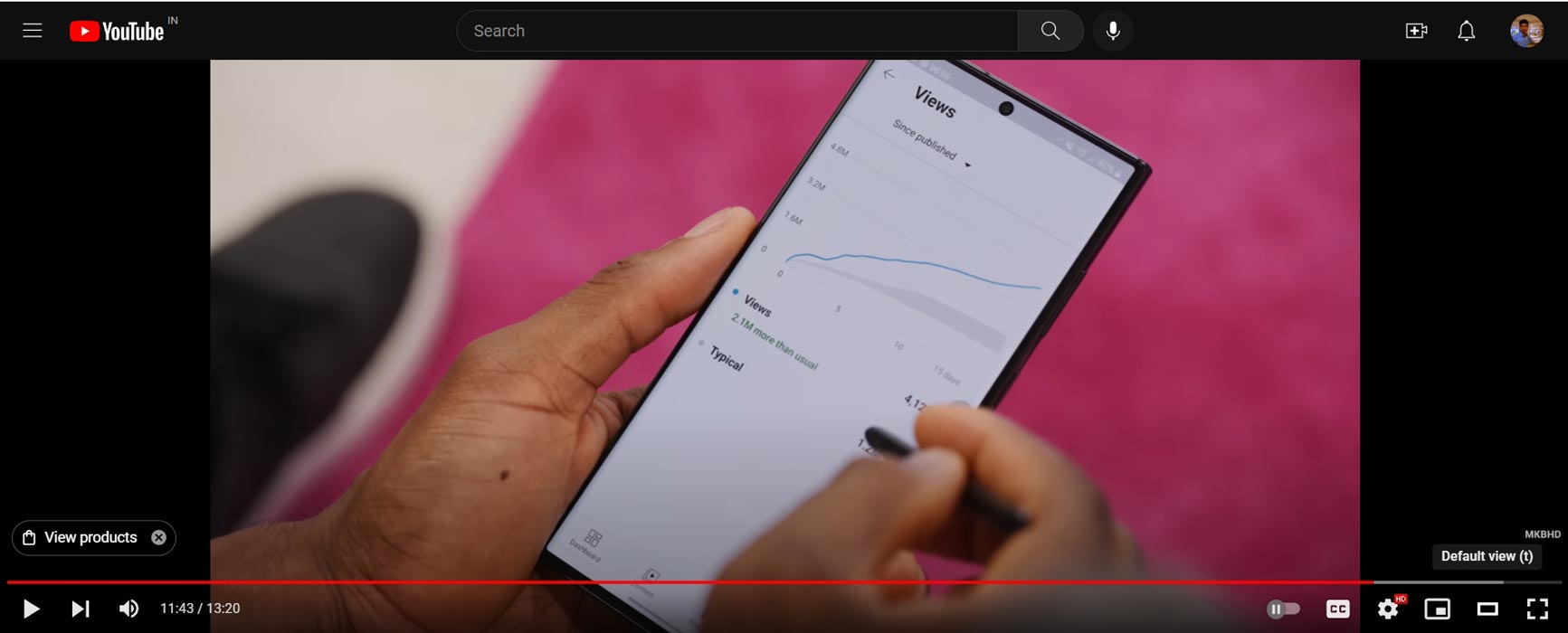
One of the easiest ways to avoid the black screen issue on YouTube full-screen mode is to prevent theater mode altogether. If you want to watch a video in full-screen mode, click on the full-screen icon instead of theater mode. When you use theater mode, you create a bridge between the video player and the full-screen mode, which can cause the black screen issue.
Log Out of Your Account
Some affected users had reported that they could watch their YouTube videos in full-screen mode when logged out of their accounts. If you’re experiencing the black screen issue, try logging out of your account and see if the problem persists. You might need to reset your Google account settings or contact YouTube support if the video plays without issues.
Use Incognito Mode
The YouTube platform in incognito mode can also help solve the issue. When you use the incognito method, you disable all extensions, add-ons, and plugins that might interfere with the video player. If the black screen issue goes away in incognito mode, you can try disabling or removing any extensions that might be causing the problem.
Check for Add-Ons That Customize the Screen Dark Mode, or Screen Ratio
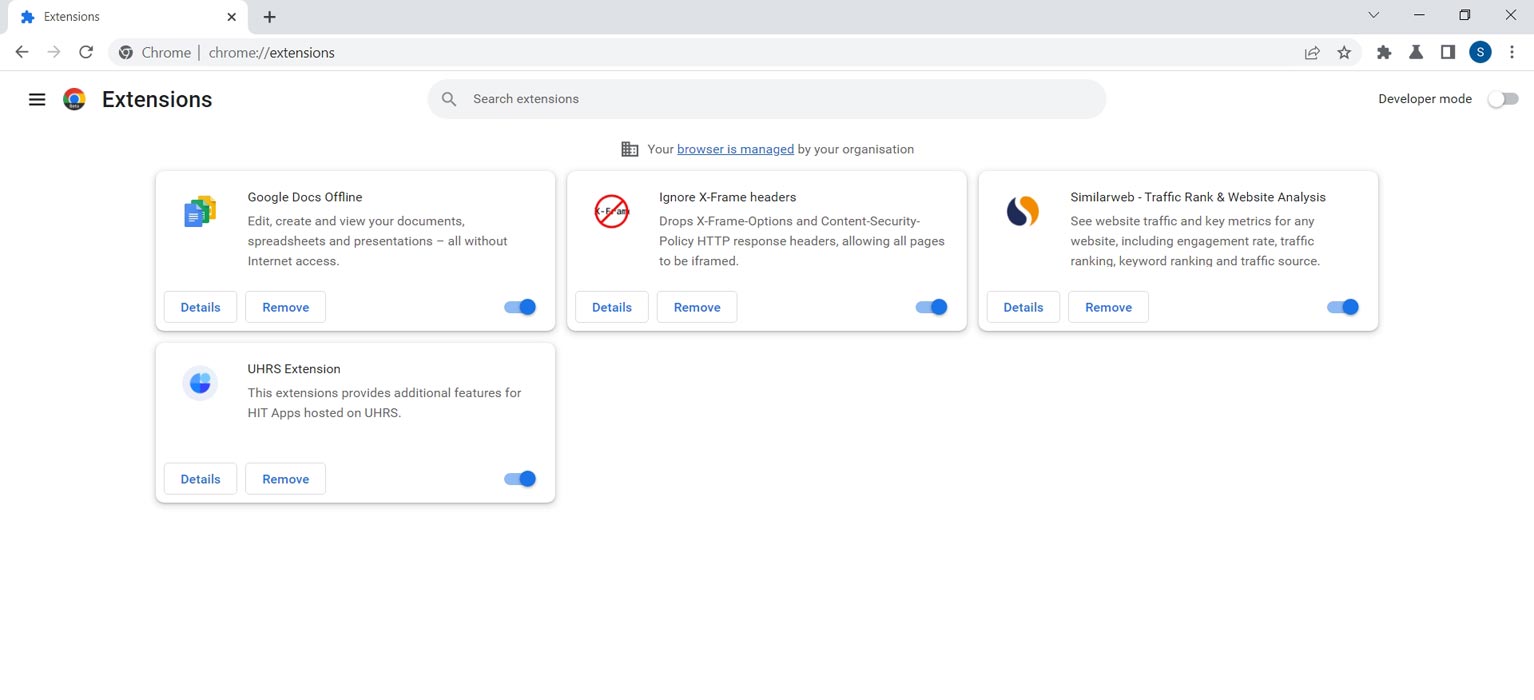
If you’ve tried the above workarounds and are still experiencing the black screen issue, you might need to check your add-ons. Add-ons like screen customization tools, dark mode plugins, or screen ratio tools can interfere with the video player and cause the black screen issue. Try disabling or removing any add-ons that you think might be causing the problem, and see if the case goes away.
Conclusion
The black screen issue on YouTube full-screen mode can be frustrating, but fortunately, several workarounds can help fix the issue. If you’re experiencing the problem, try avoiding theater mode, logging out of your account, using the Incognito method, or checking your add-ons. Hopefully, these workarounds will help you enjoy your content in full-screen mode without any issues. Remember, you can contact YouTube support for further assistance if you still have black screen issues. Keep watching your favorite content on YouTube without interruptions, and don’t let the black screen issue stop you!

Selva Ganesh is the Chief Editor of this Blog. He is a Computer Science Engineer, An experienced Android Developer, Professional Blogger with 8+ years in the field. He completed courses about Google News Initiative. He runs Android Infotech which offers Problem Solving Articles around the globe.



Leave a Reply