With the help of 5G technology, we can use the same speed of Fibre networks on our mobile. But When mobile data networking does not work correctly, then there is no use of having powerful specs mobile in our hands. To be exact, Without a data connection, We can’t use our mobile. Yes, We always stick with the internet required apps. We can’t always stay connected with the Wi-Fi network all the time. So, Most of the time, mobile data come handy. Below We are going to guide you on how you can fix mobile data issues on your Samsung Galaxy S10 Plus. Instead of providing general instructions, we try to deal with some in-depth troubleshoot actions. Always work with method one and go one by one. You don’t have to Reset your mobile when you can’t connect mobile data. That should be your final option. Always try alternative solutions.

How to Fix Samsung Galaxy S10 Plus Mobile Data Not Working (SM-G975F, SM-G975U, SM-G975W)?
We can’t always stick with the Wi-Fi network. Whenever we roam outside of our house, We rely on Mobile Data. So, When Mobile Data is not working in our Samsung Galaxy S10 Plus, it will affect our daily usage. Below I will mention some fix methods that are always help to fix the issue. Based on the success/failure, choose the methods one by one. I assume you know there are no issues with your mobile data plan, and everything is right from the mobile operator side.
1. Check Mobile Network Profile
Regular Mobile network to receive calls and messages Doesn’t require any unique profile configurations. But Mobile data need profile settings from your carrier. When you don’t have the profile, you can’t connect with mobile data. Or you may use a previous mobile network profile that is not compatible with the current network. To check the correct pattern, Follow the below steps.
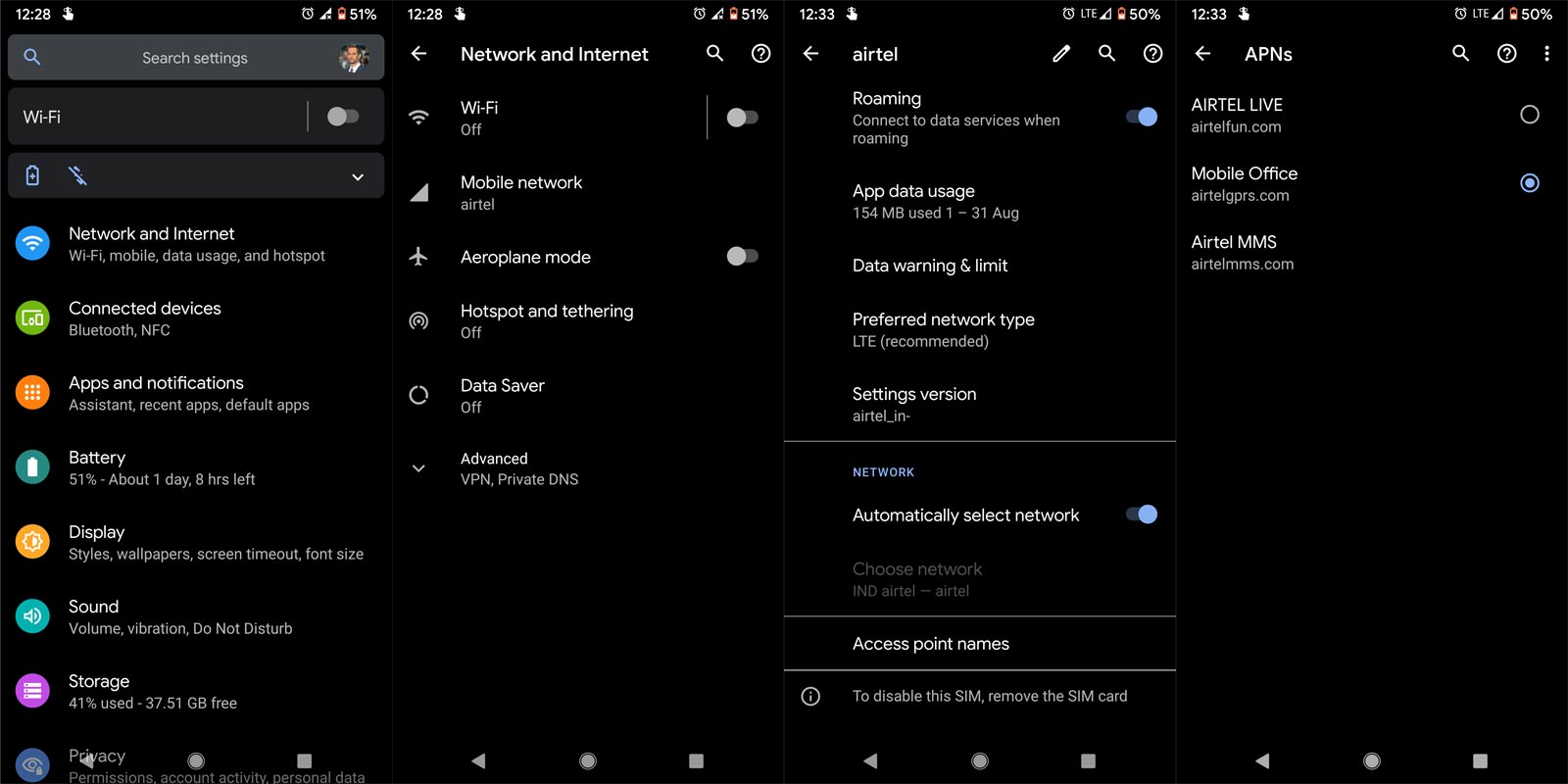
- Go to Settings>Mobile and Network.
- Then Select Mobile Network.
- You will get a lot of Options. Choose Access point names.
- Make sure your current network name is the same as the profile name. When you didn’t have the profile, You can contact your carrier customer care and request to send the profile settings.
2. Check Samsung Galaxy S10 Plus mobile network Coverage strength using Dial Pad and Settings
Mobile network towers can cover most of the area with their voice coverage. But Mobile data need separate technology to cover the area. So, When you get low coverage, You can’t connect with mobile data. When you have 3G coverage, you can switch it between the LTE and 3G. But when you want to get an LTE connection, you have to find the perfect strength area. Soon T-Mobile and AT&T will shut down 3G connections. But We have Samsung Galaxy S10 Plus, which has the latest network with VoLTE. So, We don’t have to worry.
I experience high-speed internet in one place and no internet in another location within my room. It can happen when your building has a lot of barriers. In the Signal strength, you will find two values. The “ASU” value should be high to get better mobile data speed.
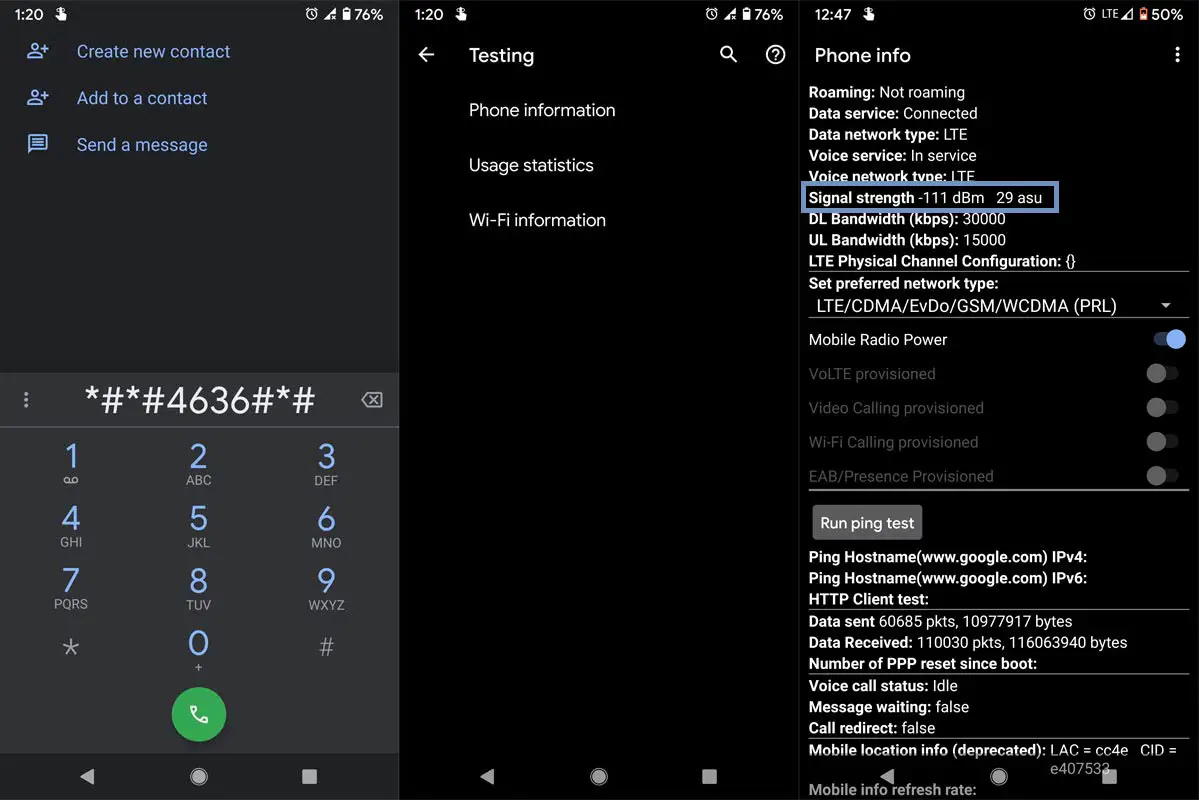
- Open your Dial pad on your mobile.
- Type “*#*#4636#*#*” or “*#*#4838#*#*.
- You will get the Testing screen. Select “Phone Information.”
- Scroll down and enable Mobile Radio Power. You won’t get the mobile data indication. But, you can use cellular data on your mobile.
- To check whether it is working or not, Open your mobile browser and check with some random pages. You can also use any apps that work with the data connection. Alternatively, you can also find strength in settings.
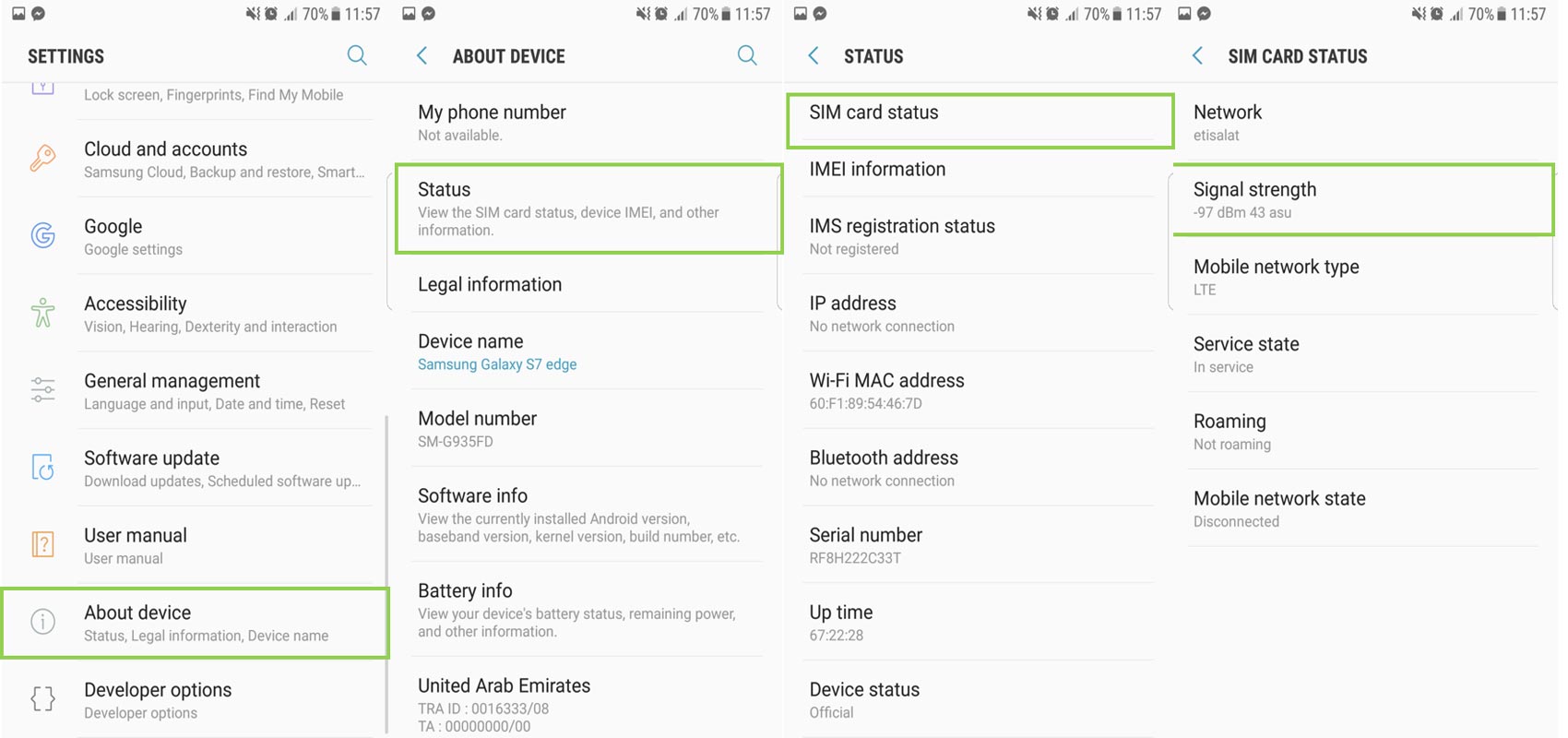
- Go to Settings. Scroll down and choose the About section.
- In the about section, Select Status then chooses SIM status.
- There you can find the strength value.
3. Restart Your Mobile
![]()
Restart method may look like simple and not related tech troubleshoot. But remember, a restart can resolve most of the electronic devices’ software issues. It will work most of the time. Long press your power button for 10 seconds, It will trigger the power of your mobile, and your mobile will shut down in a few seconds.
4. Check with Samsung Galaxy S10 Plus DNS Settings
Like in PC, We can manually change our DNS settings on our mobile to avoid our ISP tracking. Most of the time, It will work well. But sometimes, based on some ISP, The DNS may not work correctly. When you setup manual DNS, disable it in your Settings and try to connect with your Samsung Galaxy S10 Plus mobile data connection.
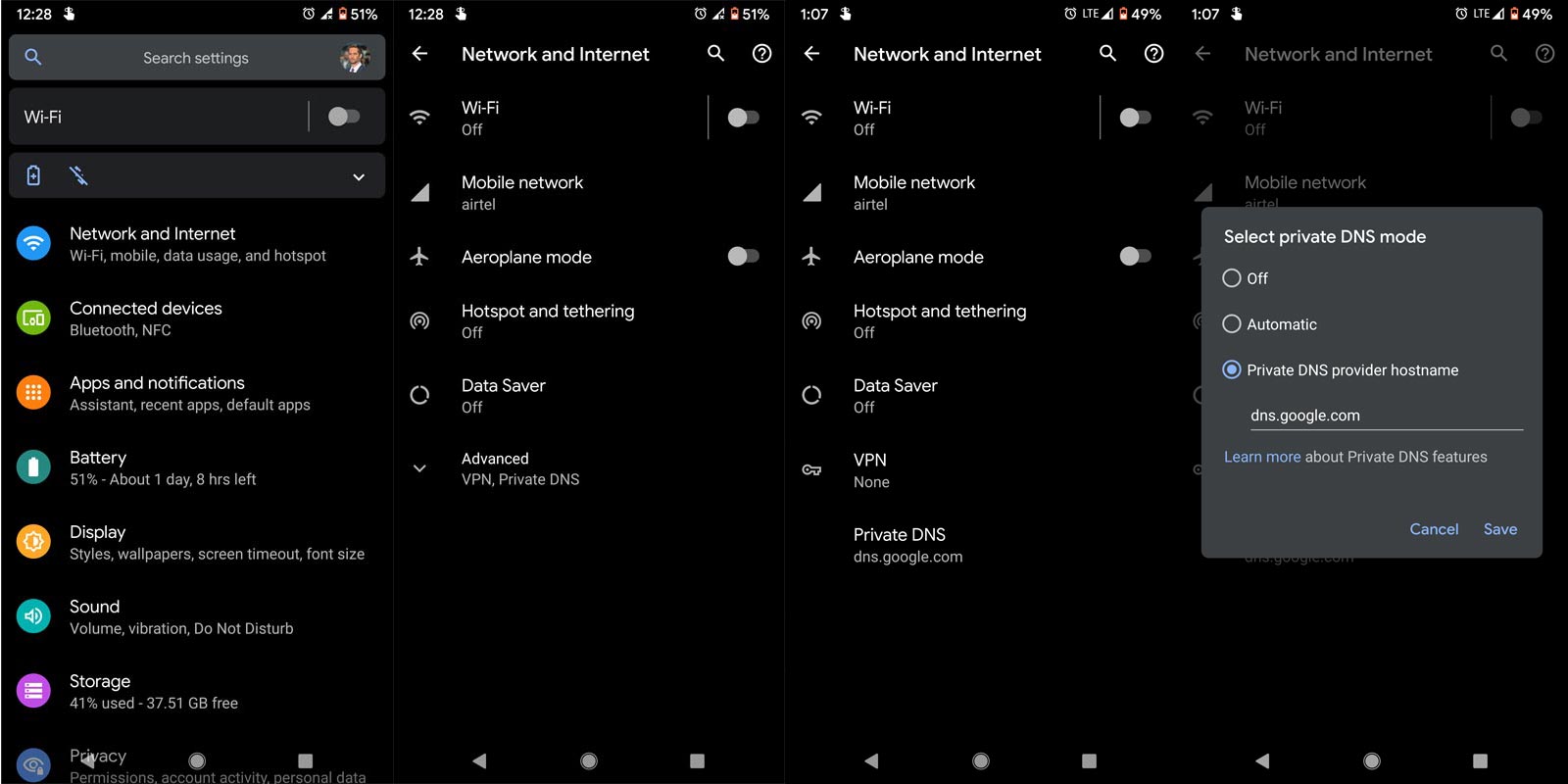
- Go to Settings>Mobile and Network.
- Then Select Mobile Network.
- You will get a lot of Options. Choose Advanced, then “Private DNS.” Select “Off.”
5. Check with VPN Settings
VPN connections are always slow, and lag compares with regular networks. It is common among any system. When you turn on Always-on VPN settings, it may affect your Samsung Galaxy S10 Plus mobile data sometimes. You can turn off Always-on VPN in settings. There are some best Free VPNs are available on Android. You can use one of them if you feel it is useful.
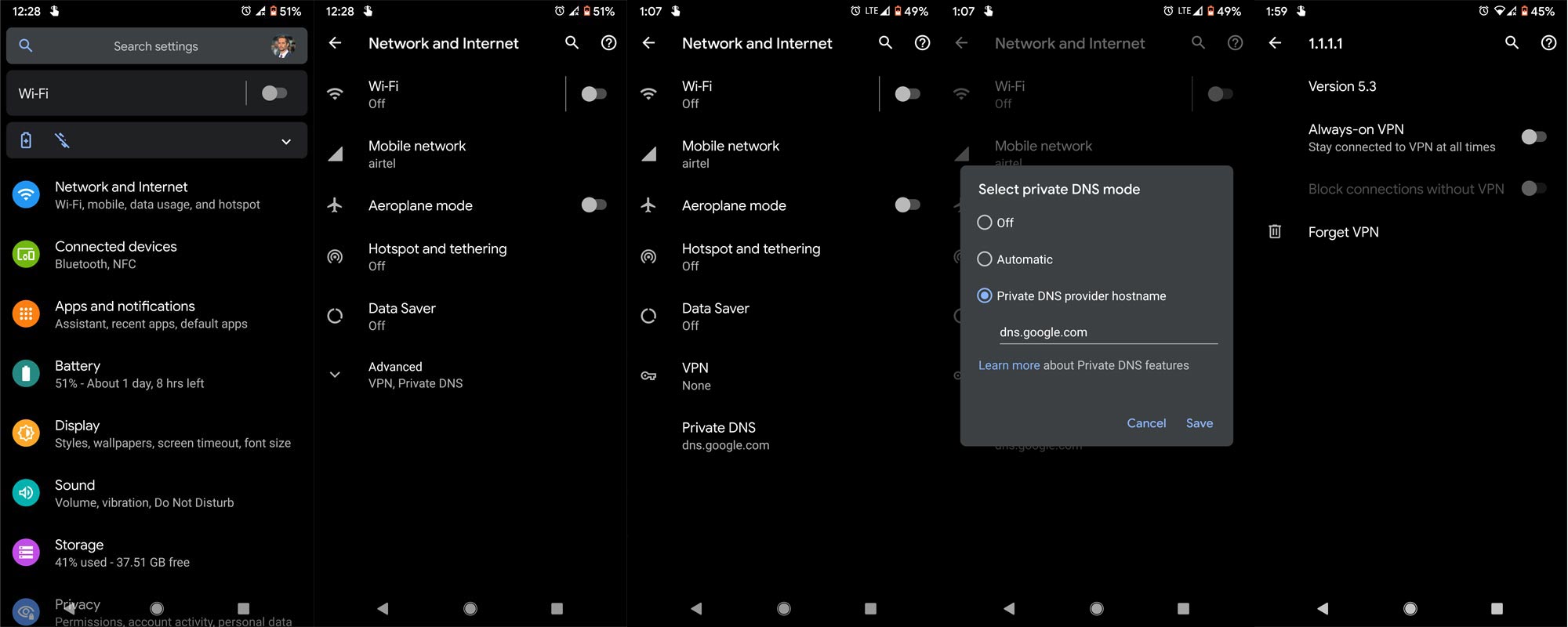
- Go to Settings>Mobile and Network.
- Then Select Mobile Network.
- You will get a lot of Options. Choose Advanced, then “VPN.” Choose VPN profile settings. Then Turn off Always-on VPN.
6. Enable Data Roaming in Samsung Galaxy S10 Plus to fix mobile data issue
Your mobile network may use Roaming even if in local networks sometimes when it can’t get the coverage area. Based on the contract between the carriers, you may charge an additional fee or not. T-Mobile introduced 5G in Alaska with the help of CGI. Even if they are different networks, you will not charge for data usage, and you should enable the Roaming to use mobile data. So, It is better to always turn on the Data Roaming option.
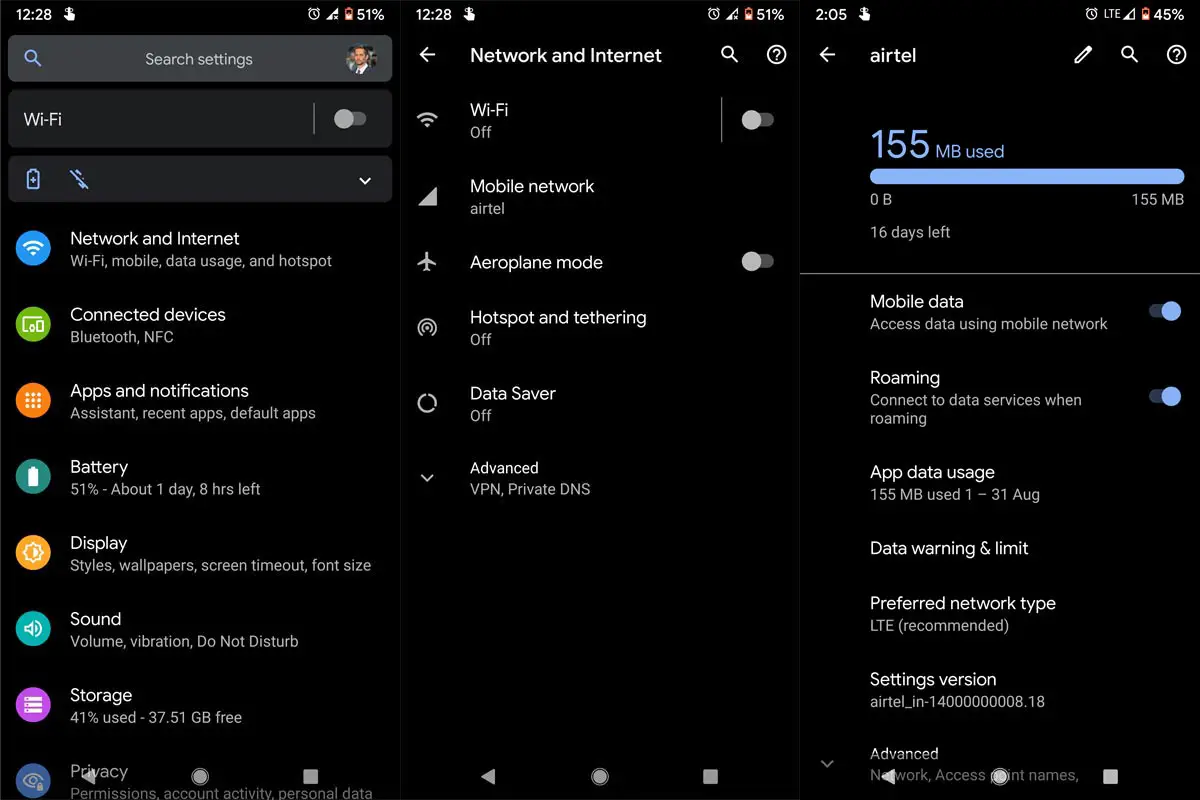
- Go to Settings>Mobile and Network.
- Then Select Mobile Network.
- You will get a lot of Options. Enable Roaming. Most of the time, this option always under mobile data enables the option.
7. Select the network manually
Mosty of the time, your mobile always selects the best and optimized tower for you. But When you find there is a change in speed within a small area, maybe your network is jumping between the two towers. You can select the operator manually. But It is not a good idea when you are always moving on bus travel.
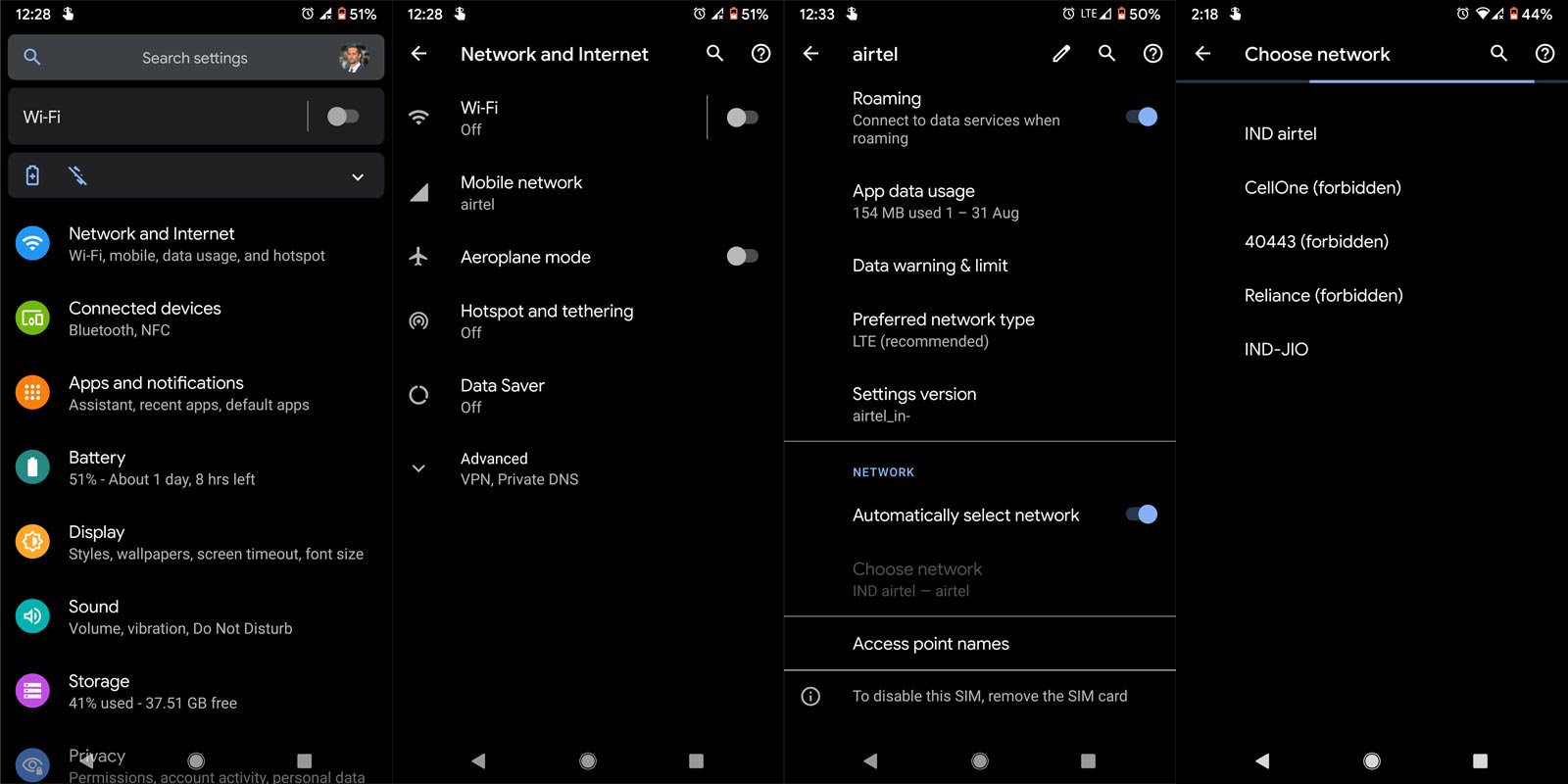
- Go to Settings>Mobile and Network.
- Then Select Mobile Network.
- You will get a lot of Options. Scroll down to the bottom, Disable Automatic network selection then choose your network manually. When you select other mobile networks, It may not work. But in some times, if they are tie-up for the Roaming, it may work.
8. Enable VoLTE
Some mobile networks only work with VoLTE. When you didn’t enable VoLTE, then you can’t connect with mobile data. Follow the below steps to enable VoLTE in your Samsung Galaxy S10 Plus.
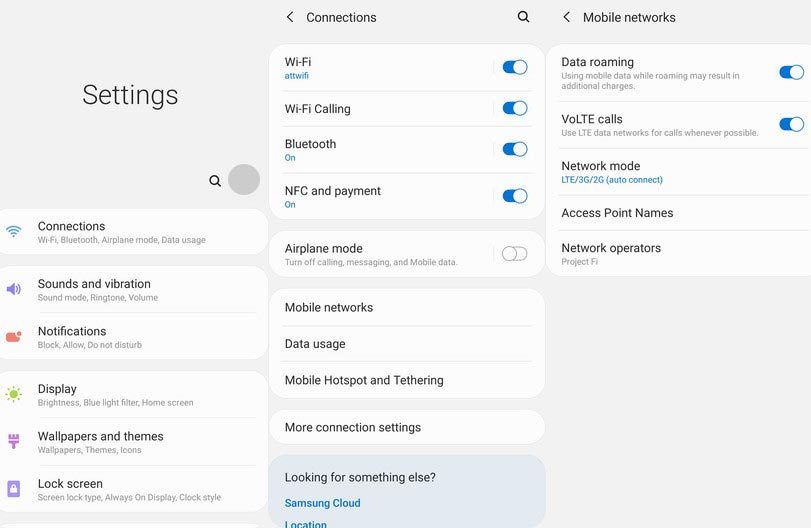
- Go to Settings>Connections.
- Then Select Mobile Network.
- Enable VoLTE Calls. When you enable VoLTE, your mobile data will not disable while you make calls. Or Else, you can’t connect mobile data while making calls.
9. Check Mobile Data Usage Limit
Unlike Home unlimited data plans, Mobile data plans are always cost high. Thus Most of the mobile data plans are limited. So, We may set up the limit on our mobiles. When it reaches the data limit, your Samsung Galaxy S10 Plus mobile will automatically cut the mobile data. You have to check did you enable the data limit option and turn it off when you have data left in your account.
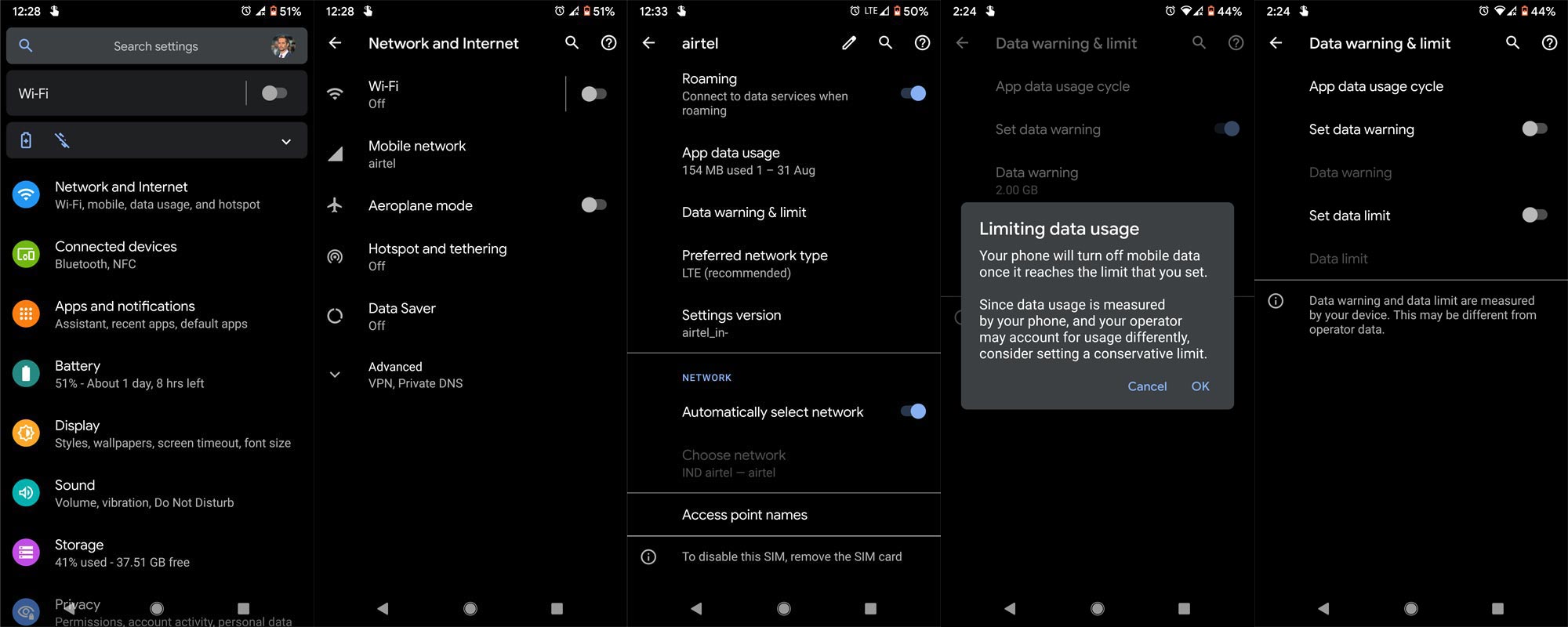
- Go to Settings>Mobile and Network.
- Then Select Mobile Network.
- Select Data Warning and Limit; Disable Set data limit. Instead of disabling the data connection, you can set up the warning to get alert.
10. Reset Mobile Network settings
Instead of resetting your mobile, We can rest our network settings. It will adjust the default settings for your mobile. If our recent changes affect mobile data, then the rest can help us to restore the connection.
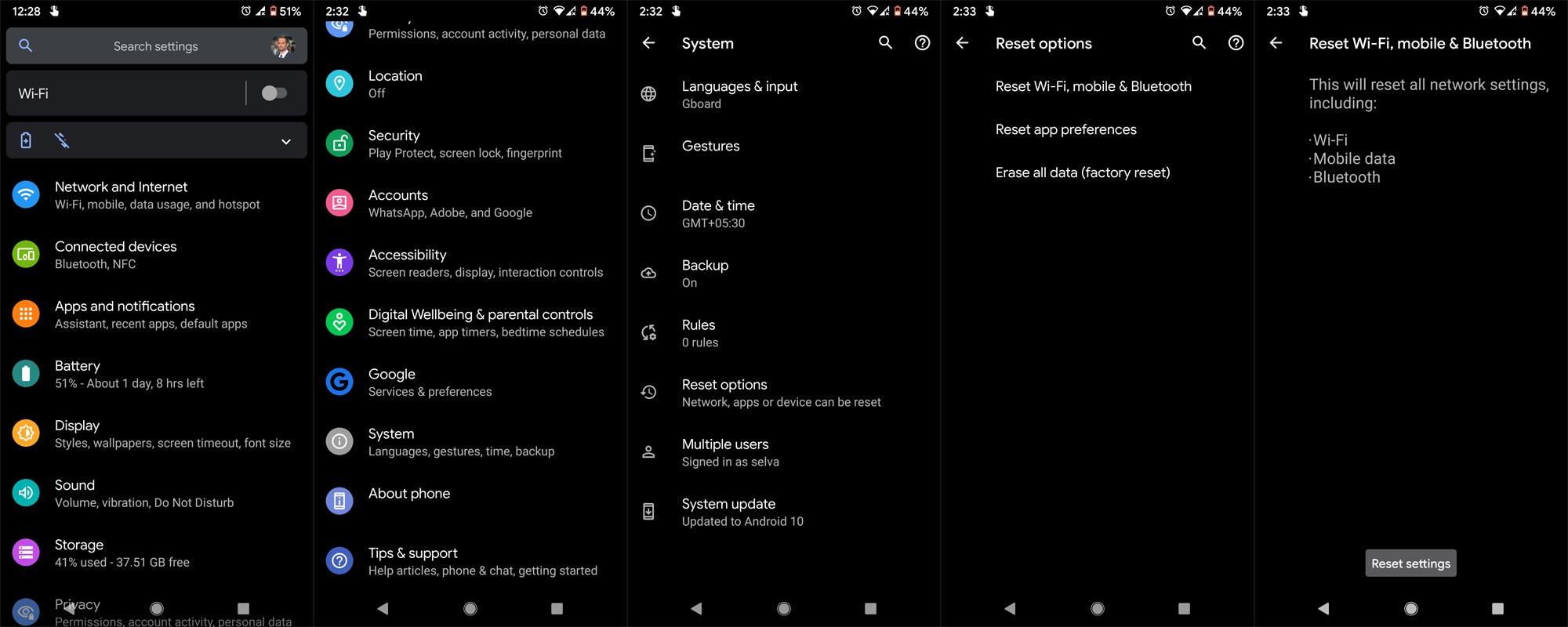
- Go to Settings>System.
- Scroll down to the bottom and choose Reset options.
- Select Reset Wi-Fi, mobile, and Bluetooth.
- Then choose Reset Settings.
11. Contact your Mobile Carrier
Yes, I Know customer care contact is most of the time did not end well. We may not get enough information from them. But You can find whether it is your fault or the network coverage down is from their side. Also, You can get details like configuration when you move to different places or change profile values. US Mobile operators work on various bands. So, When you buy an International version, You have to contact your customer care for manual setup.
12. Reset Your Samsung Galaxy S10 Plus Mobile

If you follow all the methods and still face issues, you can Reset your Samsung Galaxy A50. Take complete backup on your mobile. You can do a soft reset or hard reset. To Rest your mobile, Go to settings> System>Reset Options> Reset app preferences/ Factory Reset.
- Soft Reset/App Preference Reset– This option will remove all the custom settings we made and return to the default settings. It will not delete user data.
- Hard Reset/Factory Reset– It will remove all user data. Your mobile OS will become new, like when you purchased. You have to set up everything from the beginning.
You can also use your mobile recovery to do the reset process when you can’t boot into your Mobile OS.
12.1 Stock Recovery method
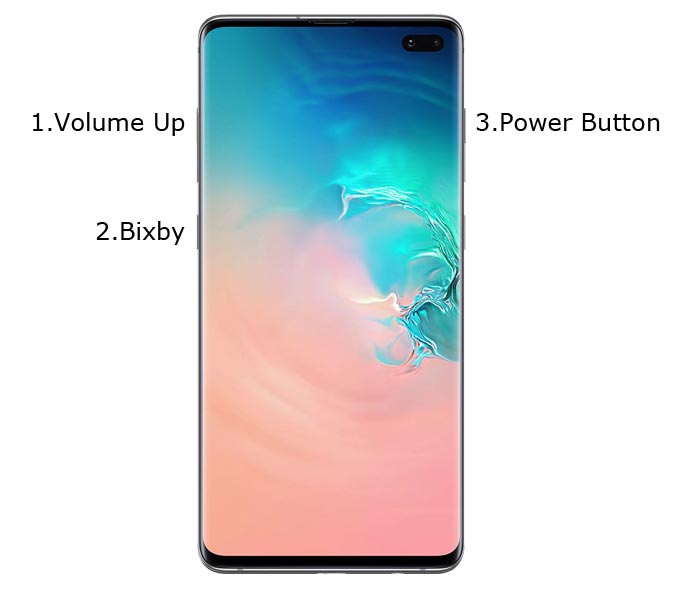
- Switch off your device. Then, enter into the Stock Recovery mode. To do this- Press and hold down the Volume Up + Bixby+ Power buttons at the same time for some time. It will boot your mobile into Recovery mode.

- If you didn’t use Rooted mobiles, most of the time, you have Stock Recovery, which is provided by your official mobile manufacturer. If you have a stock recovery, you have the direct option as “Wipe Data/Factory Reset.” Navigate to this option and confirm it using the power key button. Remember, It will delete your entire mobile data. So, backup first before the process.
12.2 TWRP Recovery method
When you use Rooted mobiles, you either use Stock Recovery or TWRP custom recovery. If you have Stock Recovery, you can use the above process. When you installed TWRP on your mobile, follow the steps below.

- The Keycombinations will boot your mobile into TWRP Recovery mode.
- On the Home screen, you can find the option as “Wipe.” Select the wipe option; you will receive further details. Select “Dalvik, Data, and Internal Storage.” Don’t select the System. It will wipe your OS. After selecting other choices, swipe to erase the data. When the process completes, return to home and boot into OS.
13. Flash the correct firmware
If you are move from different regions, then even if you have the International Samsung Galaxy S10 Plus variant SM-G975F Exynos variant, Due to region conflict, your mobile may not adapt to the current network. In those times, you have to flash your current region firmware to fix the issue. You can Refer to- Samsung Galaxy S10 Plus Firmware Flash. When you are in the US region and change the network, you have to ask the customer care for settings, or they can help you manually to set up the profile.
Wrap Up
Other than stream videos, Most of the time, to check the notification and make chats, we always prefer mobile data. When it is not working, then it will limit the mobile users with only Camera and Gaming. Nowadays, everything depends on Internet data. Most of the people use Samsung Pay. When cellular data is not working, it is not a pleasant experience while shopping. Using the above methods, you can surely fix the mobile data issue in your Samsung Galaxy S10 Plus. When you already set your problem with the new way, Comment below. We will update our post if we feel it works in our end also.

Selva Ganesh is the Chief Editor of this Blog. He is a Computer Science Engineer, An experienced Android Developer, Professional Blogger with 8+ years in the field. He completed courses about Google News Initiative. He runs Android Infotech which offers Problem Solving Articles around the globe.



Leave a Reply