Whenever a new technology arrives in the industry, the maintenance and works with the device also become complicated. When the feature phones didn’t work, We always remove the battery and put it back then 99% of the time it will work again normal. The same goes for Android mobiles also even if they are smart with the OS. But after manufacturers removed the feature and put the non-removable battery, When your mobile stuck or freeze, you have to follow different methods to deal with the issue. Samsung Galaxy M30s comes with a non-removable battery; thus, you have to deal with the same scenario. The following guide will help you when your Samsung Galaxy M30s stuck on the boot logo after the update boot tor you try to restart your mobile; then, it stuck on the logo.

When you are facing freeze issues, You can try different methods other than the following ways. The next process is purely for the Boot logo stuck in the start screen.
What is Stuck on the Boot logo in Samsung Galaxy M30s?
OTA updates are, most of the time, flawless processes. But when the mobile begins to finish the first boot after the update, It is a nail-biting situation for most of the users. Because sometimes the boot can take a long time than usual. If the boot happens after a long time, it is excellent. But When the boot takes more than 20 minutes, and it stuck on Samsung Galaxy M30s name logo, It is not a good sign. You can wait for a few minutes. Even after your mobile is not booted into the regular screen, It means your mobile is stuck on the Samsung Boot logo. You don’t need to worry. We can start with simple methods to fix these issues. Always start with the simple process. Most of the time, the boot stuck fixed in simple ways.

Boot logo stuck can happen for various reasons and different situations. Most of the time, when you restart the mobile after the monthly security patch updates or major upgrades like Pie, Android 10, It can happen. Due to Overwrite already existing codes in the OS, and the process doesn’t go as expected, We have to deal with this kind of problem. When you face this issue, Don’t rush for firmware flash, You will lose user data. The Firmware flash should be your last choice, and We can recover your mobile using different methods. The stuck can happen in two screens- The Samsung Logo and The Mobile details screen logo. For both screens, the following techniques will work.
How to Fix Samsung Galaxy M30s SM-M307 Stuck on Boot logo (SM-M3070, SM-M307F, SM-M307FN)?
When you give some time than usual, and your mobile won’t boot into System OS, then you can follow the below methods to fix your stuck Samsung Galaxy M30s SM-M307 on the Boot logo. Our motto is as much as we can retrieve your mobile without losing data. But when we can’t, we have to flash the full firmware to get your mobile back.
1. Long Press Power Button
Most of the time, all electronic devices will work after the power off and on. Even if it is a simple method, and you may wonder what technology can help here. It will work most of the time. Long press your power button for 10 seconds, It will trigger the power of your mobile, and your mobile will shut down in a few seconds.
2.Boot into Safe Mode
Sometimes third-party apps may trigger the new version, and it may cause the stuck in boot logo. Try to boot into Safe Mode by pressing Volume Down for 10-15 seconds. Your mobile will boot into Safe mode. Try to Un-Install the recently installed app before the OTA process. Also, check with the compatibility in Play Store. When you install the apps other than Play Store, Un-Install them and try to boot again.
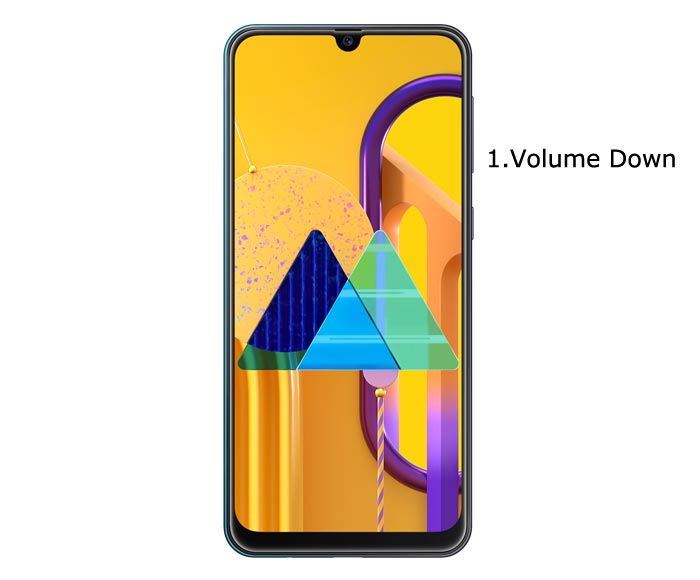
3. Reboot using recovery
This method will not affect your User data. It will only soft reset your mobile. You have to press Volume Up+ Volume Down+ Power Button on your mobile for 7-10 Seconds to boot into recovery mode. After that, it will boot you into the recovery mode, or it will directly boot into System OS. The response may vary depending on the mobile manufacturers. If you received a Recovery mode menu, use Volume keys to navigate and Power button to confirm the selection.
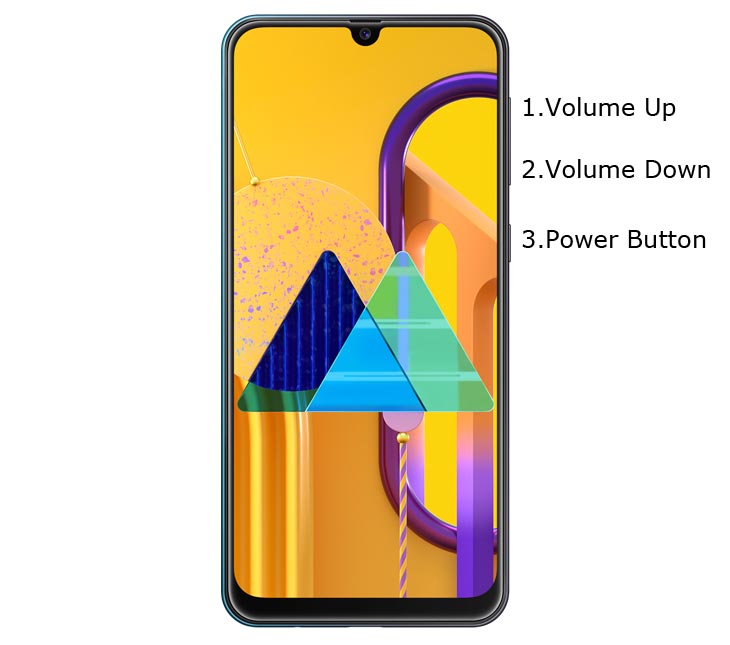
3.1 Stock Recovery method
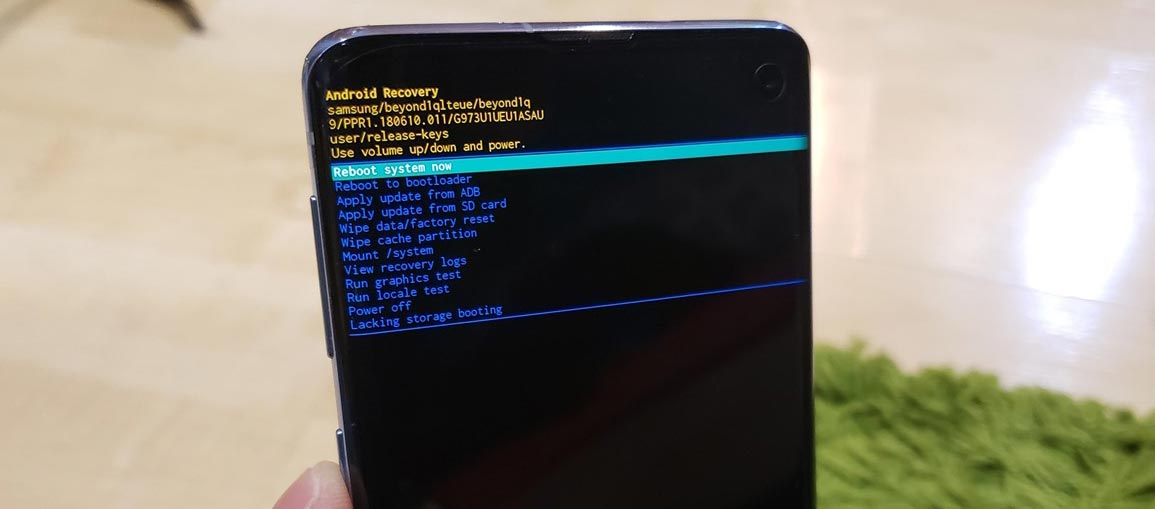
If you didn’t use Rooted mobiles, most of the time, you have Stock Recovery, which is provided by your official mobile manufacturer. If you have a stock recovery, you have the direct option as “Reboot System Now.” Navigate to this option and confirm it using the power key button.
3.2 TWRP Recovery method
When you use Rooted mobiles, you either use Stock Recovery or TWRP custom recovery. If you have Stock Recovery, you can use the above process. When you installed TWRP on your mobile, follow the steps below.

- The Keycombinations will boot your mobile into TWRP Recovery mode.
- On the Home screen, you can find the option as “Boot.” Select the item; you will receive further options as System, Power Off, Recovery, and Bootloader. Select “System.” Your mobile will boot into Normal OS.
4. Using ADB Commands to Reboot, your boot logo stuck Samsung Galaxy M30s Mobile
This process may work 50-60%. If you use Old Mid-range mobiles, the chances are less. But, When you have Flagship mobiles or New mobiles, it will work. The OS still can handle background commands. So, the ADB commands may work.
Steps
- Download Samsung USB driver and install it on your PC.
- Also, download the ADB drivers. Install it on your PC.

- Connect your mobile with PC.

- Open a command prompt as Administrator and type below command to check the ADB status.
- adb devices
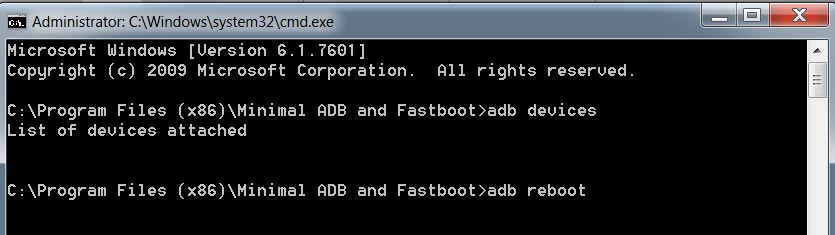
- It should display the connected devices. If you didn’t get the mobile, restart the command prompt and Disconnect and Connect your mobile. If you are detected, type below commands.
- adb reboot
- The command will reboot your mobile.
5. Drain Battery Completely
When You can’t Power off or Restart your mobile, Let the battery drain completely. Because with the massive battery, it may take 1-3 days, depending on your mobile battery backup to remain. When you didn’t have this much time, and you want to urge fix methods, you can proceed with other ways.
6. Wipe Cache Data Partition
When you perform, restart using recovery, and you can’t boot into OS again. In this situation, We have another choice of the fix by Wipe cache partition. It is also will not affect user data. It will wipe only cache data. You have to press Volume Up+ Volume Down+ Power Button on your mobile for 7-10 Seconds. After that, it will boot you into the recovery mode, or it will directly boot into System OS. The response may vary depending on the mobile manufacturers. If you received a Recovery mode menu, use Volume keys to navigate and Power button to confirm the selection. Remember, you should wipe only cache partition, Not Wipe Data/Factory Reset.
6.1 Stock Recovery method

If you didn’t use Rooted mobiles, most of the time, you have Stock Recovery, which is provided by your official mobile manufacturer.
- If you have a stock recovery, you have the direct option as “Wipe Cache partition.” Navigate to this option and confirm it using the power key button.

- It will ask you to confirm the process. Select “Yes.”
- Most of the time, it will boot into OS after the wipe. When it returns to recovery, Select the Reboot system now.
6.2 TWRP Recovery method
When you use Rooted mobiles, you either use Stock Recovery or TWRP custom recovery. If you have Stock Recovery, you can use the above process. When you installed TWRP on your mobile, follow the steps below.

- The Keycombinations will boot your mobile into TWRP Recovery mode.
- On the Home screen, you can find the option as “Wipe.” Select the wipe option; you will receive further details. Select “Cache.” Don’t select the System. It will wipe your OS. After selecting other choices, swipe to erase the data. When the process completes, return to home and boot into OS.
7. Disable Recently installed apps using ADB
If you use Stock Android phones, most of the time, you can disable/remove the bloatware apps. But, If you are in Custom Skin OS, the chances of disabling the Bloatware apps are less. But, We can Disable the Apps using ADB without root. The methods may vary depending on the manufacturer. You have to find the particular Bloatware apps and disable them. I will give the overall idea about ADB steps and commands. But, the list of packages may vary depending on the manufacturers.
- Download the ADB drivers. Install it on your PC.

- Enable USB Debugging Mode and OEM Unlock; you’ll find these options at Settings >>> Developer options. If you didn’t see the developer options on your settings menu, then go to about >>> build number. Click on the “Build Number” row for about ten times regularly to activate “Developer Option” on your device.

- Connect your mobile with PC and unlock your mobile (Screen Lock).

- Open a command prompt as Administrator and type below command to check the ADB status.
- adb devices
- The above command will display some code for device detection. If you didn’t receive any response, Check with the USB Cable. If you get a response, move to the below commands.

- You can disable the apps based on their adb package name. You can find these package names using the below command.
- adb shell pm list packages
- Based on the title, you can exclude unwanted apps. After that, use the am force-stop, and pm disables commands with the Application package name.
- You can enter the commands one by one, Or All commands and Hit Enter. You can get the application package name in Play Store URL. It will start with com.instagram.android like that.
- am force-stop package name(e.g: com.sprint.w.installer)
pm disable-user package name
- Restart your mobile. When you again stuck on boot logon on your Samsung M30s mobile move to different methods.
8. Fix firmware using Samsung SmartSwitch
Compare with other manufacturers, Samsung SmartSwitch is an excellent PC suite that can help you in many situations. When you already take backup using SmartSwitch, and your M30s mobile stuck at boot logo. We can Flash the firmware using SmartSwitch then we can back up all the data using the same software. So, The chance for data loss is less. When you didn’t have a backup, this method will not help you. You can move differently.
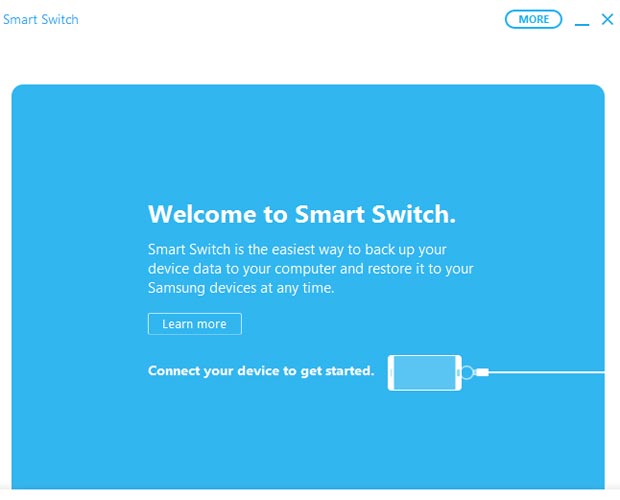
- Download and Install Samsung SmartSwitch Windows/Mac version.
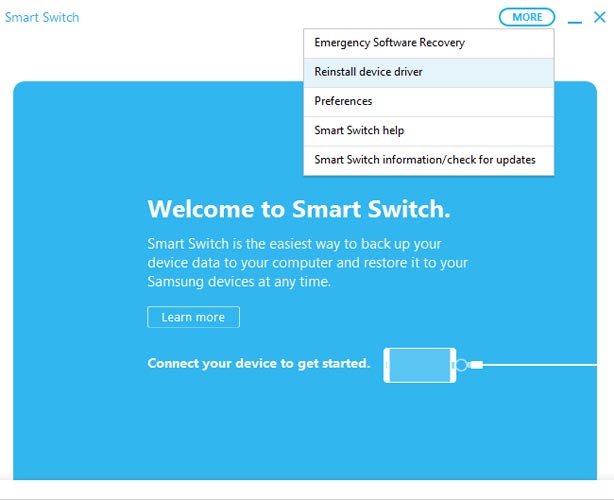
- Install Device Driver from More option in the connect screen.
8.1 Restore mobile Using Emergency Recovery
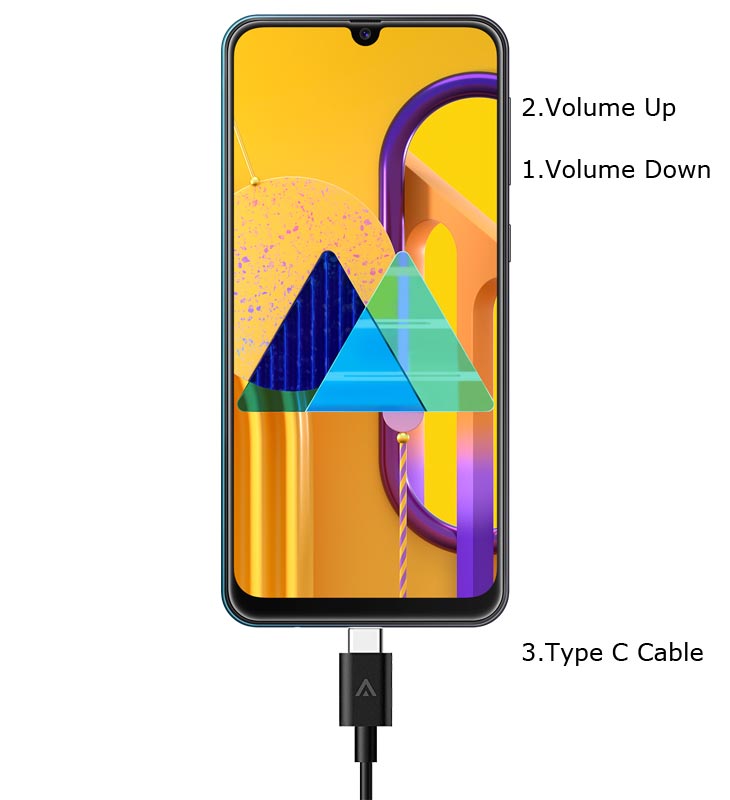
- Put your Samsung Galaxy M30s mobile to download mode by pressing Volume Down+ Volume Up+ Power Button. Connect your mobile with PC using USB Cable.
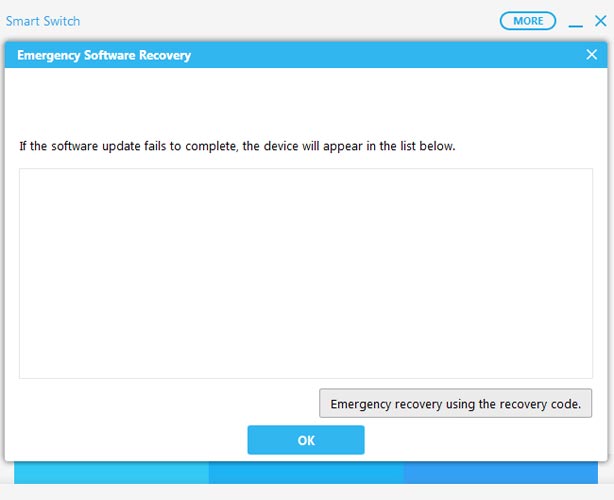
- After connecting the mobile with PC, In More options, Select “Emergency Software Recovery.” When you get the mobile in the list, proceed with the steps. Your stuck boot logo will repair in this process. When you didn’t get the list mobile, and you have a backup of your mobile using SmartSwitch, then move to the below method.
8.2 When You have SmartSwitch Backup
The backup method will help you when you have backup data using SmartSwitch. Remember, when you didn’t have a backup, You will lose your data.
- Put your Samsung Galaxy M30s mobile to download mode by pressing Volume Up+ Volume Down+ Power Button. Connect your mobile with PC using USB Cable.
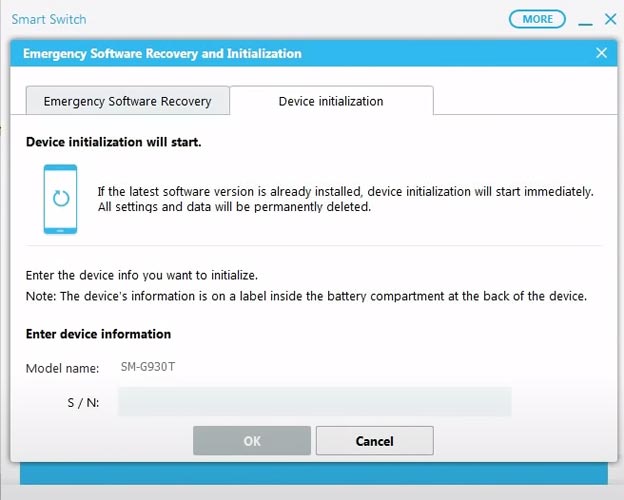
- After connecting the mobile with PC, In More options, Select “Emergency Software Recovery.” Then in another tab, choose “Device Installation.” Type your mobile model number and S/N. The name and value of S/N can be found on mobile phone backside stickers with IMEI or in the retail box.
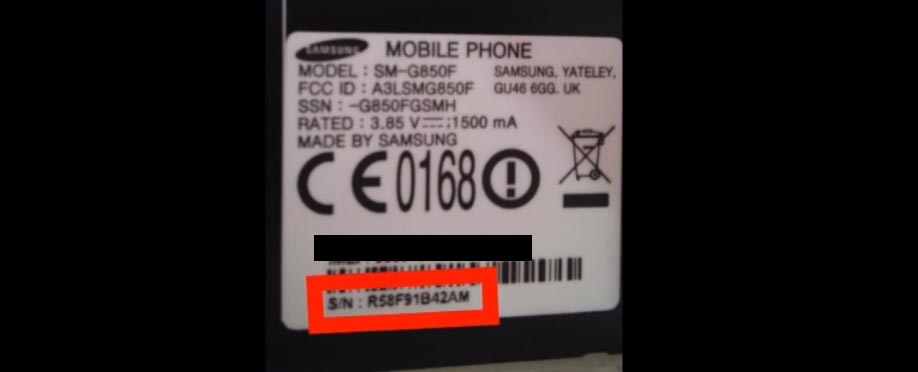
- It will automatically detect the latest software version and proceed with the update process.
- After the successful update, restart your mobile and set up everything like new with the same Google Account.
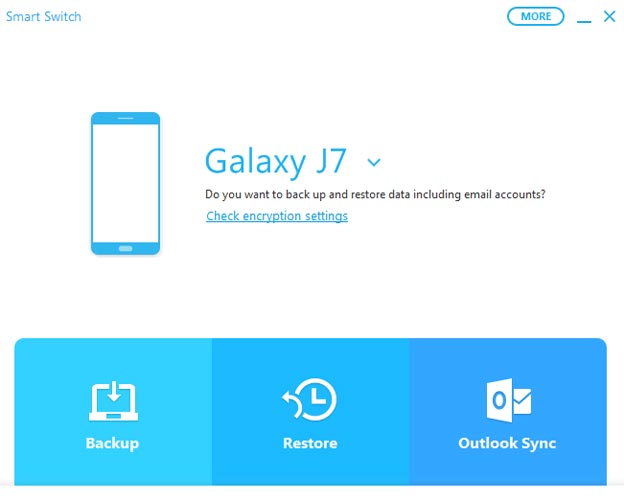
- Now relaunch SmartSwitch and Choose Restore. Allow necessary permissions on your mobile. Select your backup data and restore it in your Samsung Galaxy M30s mobile.
9. Flash Boot.img file using ODIN and Repair Boot logo stuck Samsung Galaxy M30s
The main problem of stuck in boot logo is with the boot image file. When we flash the particular boot image file, then we can restore your mobile without losing data. But you should know what version of the software is already on the mobile. You can always go with the latest boot image file.
-
Download and install the Samsung USB driver to your computer system.
-
Also, download the ODIN software. Select the above Oreo version in the ODIN list. Install ODIN on your PC.
- Download Samsung Galaxy M30s Firmware and save it on your PC. Your Current OS version and Downloaded Version AP and CSC should be the Same.
9.1 Creating boot.tar file

- Download 7Zip-ZS, LZ4, and Install both on your PC. Extract the files in downloaded firmware using 7Zip-ZS. You will get four files. Click on the AP File and Extract again. You will get some data along with the boot.img.lz4.

- Copy the boot.img.lz4 to LZ4 Installed folder. Convert lz4 file to .img file by dragging the .img file to the lz4 application file. You have to drag the file to that application. The script will automatically convert the file to .img format. Again convert this .img file into .tar using 7ZIP. Copy the .tar file to PC.

9.2 Flash boot.tar using ODIN
- Connect your USB cable with PC. Switch off your device. Then, enter into Download mode. To do this, press and hold Volume Down+ Volume Up Buttons and Connect Your Mobile To PC via USB Cable, After Samsung Logo Appear, Release all keys.
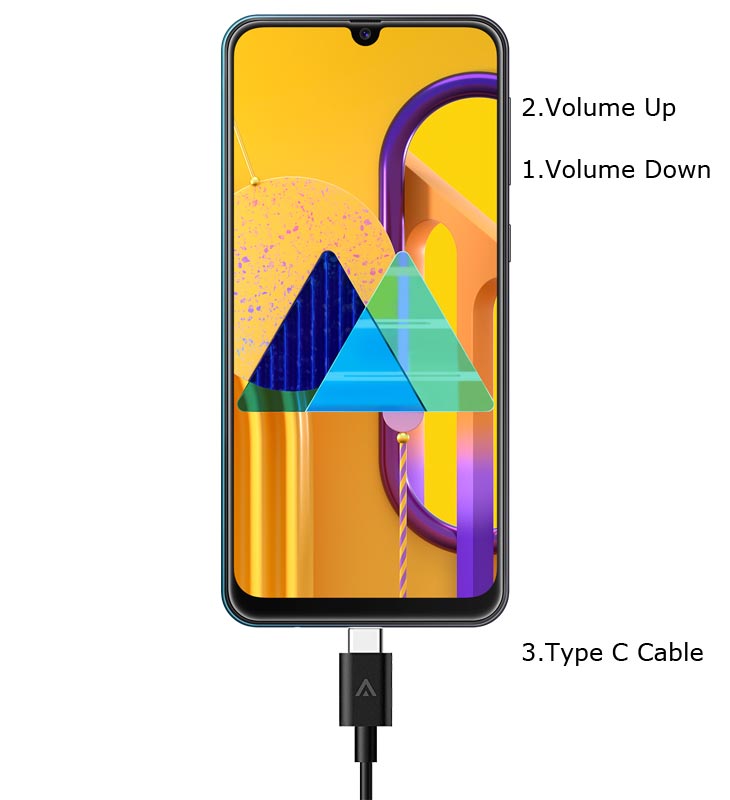
-
Press the Volume Up button to continue when you see the warning message.
-
Now, connect the Samsung Galaxy M30s mobile to the computer via USB cable.
-
Launch the Odin app on your computer. If Odin identifies the device, it will show you a message that reads – added!!!

- However, if the device is not connected with the PC correctly, you won’t see this message. So, you have to check the USB cable if it is reasonable and reconnect the device.
-
After connecting the Samsung device, click on the PDA/PA/AP button to browse/search and get the TWRP from where you saved it on your PC. Also, navigate to “options” and Un-tick the Auto-Reboot.

-
Click on “Start”
-
Once the file is boot into the device, reboot your device.
10. Flash Complete Firmware using ODIN
In this method, we are going full flash firmware in your boot logo stuck Samsung Galaxy M30s mobile. It is a Data loss process. When you didn’t have any choice and none of the above methods didn’t work for you, then you can use this method. Refer- Flash Samsung Galaxy M30s Firmware using ODIN.
Wrap Up
Even if the software updates process looks like a simple way, Mostly, 1-5% of people always face issues when they try to make OTA updates. That’s why we suggest you should always make a backup before making an update on your mobile. Always use cloud photo backup service like Google Photos. Compare with other mobile manufacturers with the help of Samsung available tools; we can fix your Samsung galaxy M30s stuck on the boot logo.
If you are facing freeze and unresponsive issues on your mobile, You should try different methods than the above mentioned. It is always a wise idea to give some time for the first boot after the update. Based on your available storage and apps size, the first boot may take a long time. When you are confident that the mobile stuck and you already gave enough time for initialization, then you can follow the above steps to fix your mobile. When you try different methods than above and that techniques help you, Comment below. We try to add if those methods work for everyone.

Selva Ganesh is the Chief Editor of this Blog. He is a Computer Science Engineer, An experienced Android Developer, Professional Blogger with 8+ years in the field. He completed courses about Google News Initiative. He runs Android Infotech which offers Problem Solving Articles around the globe.



Leave a Reply