Google Wallet is a widely used mobile payment system enabling smartphone users to pay. One of the key features of Google Wallet is NFC (Near Field Communication) technology, which allows users to make contactless payments by simply tapping their phone on a compatible payment terminal. However, there are instances where the NFC feature may be turned off or unavailable on specific Android devices. This article will discuss fixing NFC in Google Wallet when turned off.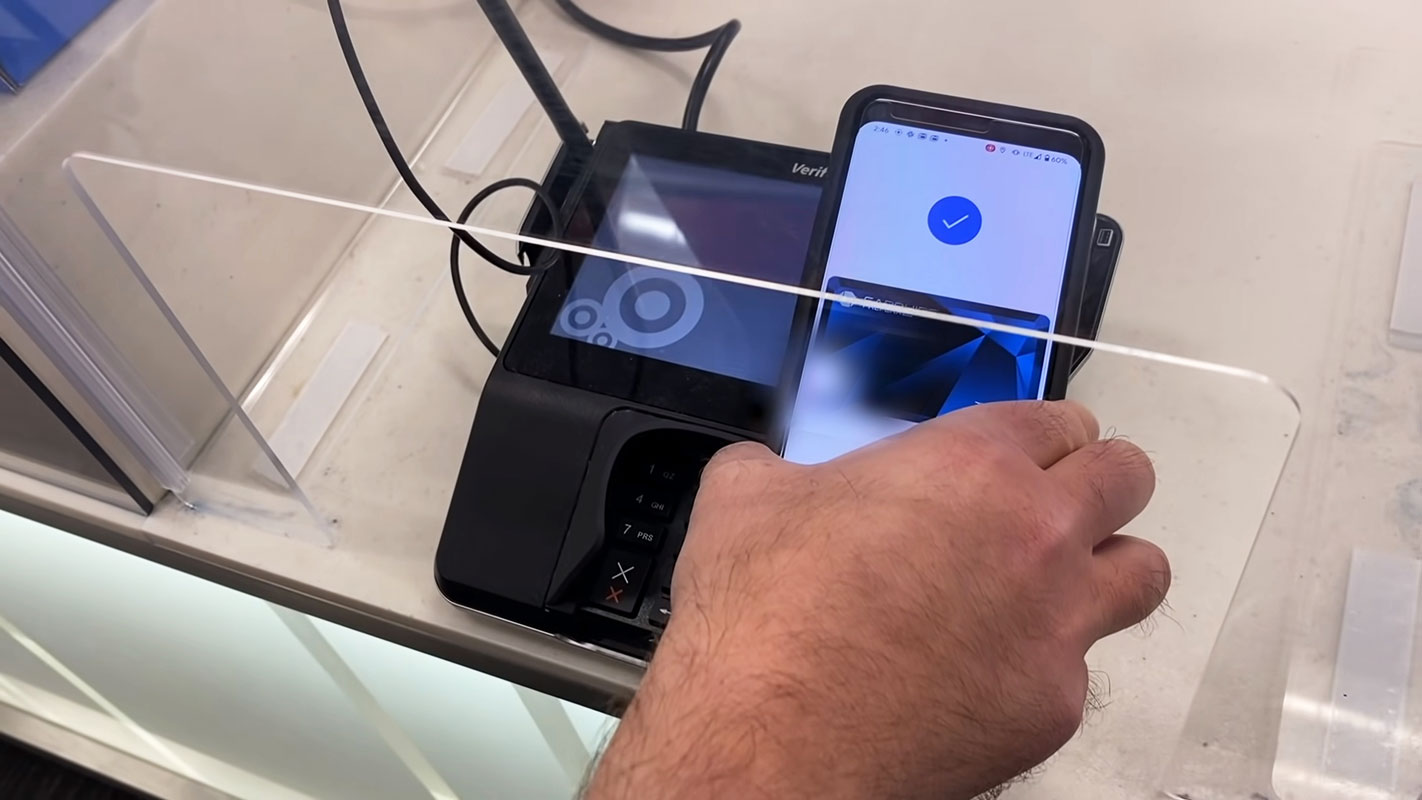
NFC in Google Wallet
Google Wallet is a convenient and secure way to make payments using your Android device. However, if you find that the NFC feature is turned off or not available on your device, you won’t be able to use Google Wallet for contactless payments. Fortunately, there are several steps you can take to fix this issue and enable NFC in Google Wallet.
Checking Hardware Availability in Settings
The first step in fixing NFC in Google Wallet is to check if your device has the necessary hardware to support NFC. Not all Android devices have built-in NFC capabilities, so verifying this before proceeding is essential. To do so, follow these steps:
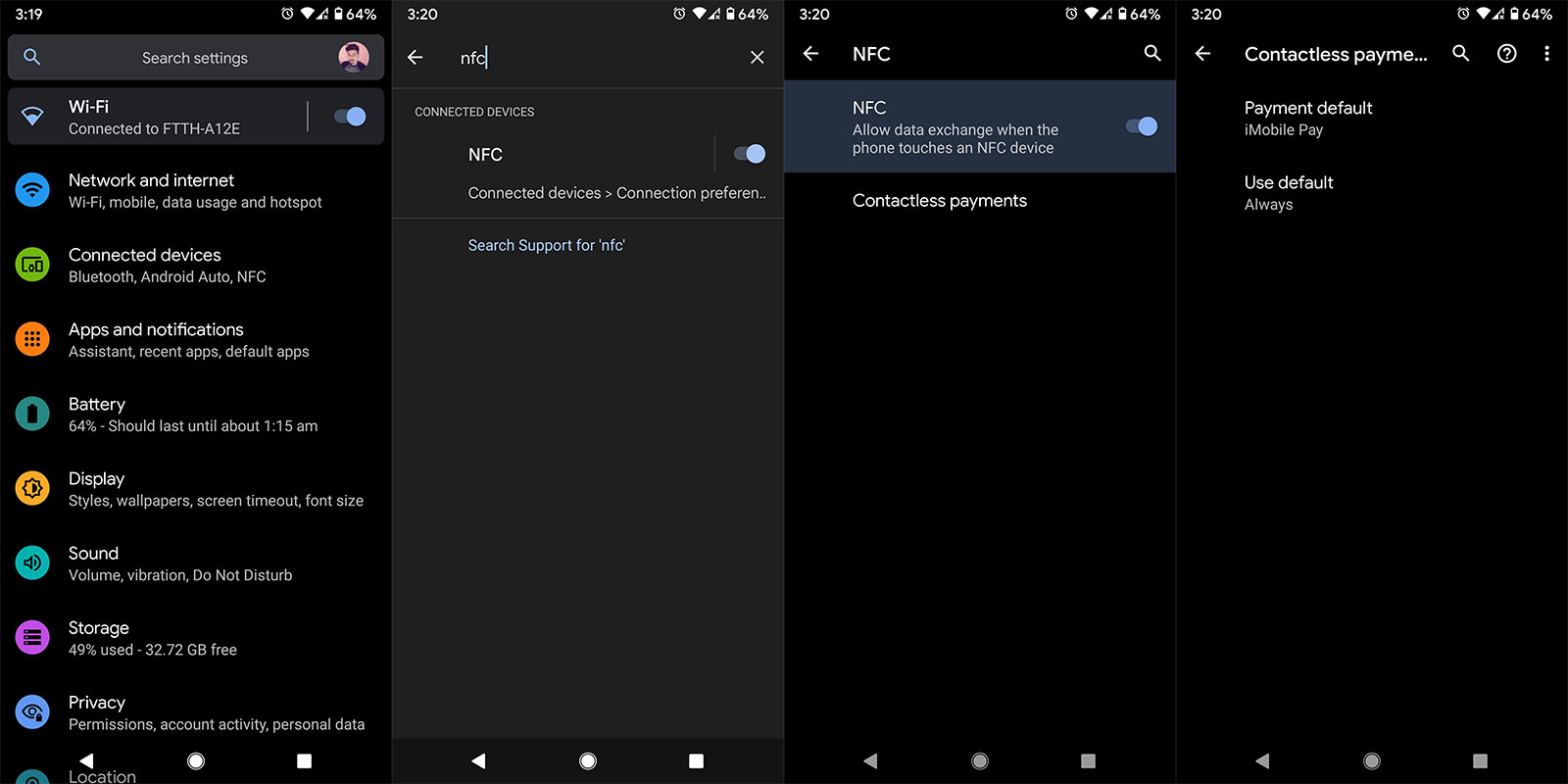
- Access the Settings application on your Android device.
- Look for the NFC option. It may be under the “Wireless & Networks” or “Connections” section.
- If you find the NFC option, tap on it to enter the NFC settings.
- Enable the NFC feature and Contactless Payments if it’s turned off.
Following these steps, you can ensure the NFC hardware is available and turned on in your device settings.
Updating Google Wallet to the Latest Version
Regularly updating your Google Wallet app to ensure the smooth operation of its features, including NFC, is essential. Google frequently releases updates that may contain bug fixes and enhancements to enhance NFC compatibility. To update Google Wallet to the latest version, follow these steps:
- Open the Google Play Store on your Android device.
- Search for “Google Wallet” in the search bar.
- You will see an “Update” button next to the app if an update is available. Tap on it to start the update process.
- Once the update is complete, open Google Wallet and check if the NFC feature is available.
Updating Google Wallet to the latest version can often resolve compatibility issues and enable the NFC feature.
Turning on Location
In some cases, Google Wallet may require access to your device’s location services, including the NFC feature, to function correctly. By turning on location services, you can ensure that Google Wallet has the necessary permissions to use NFC for contactless payments. Here’s how you can turn on location on your Android device:
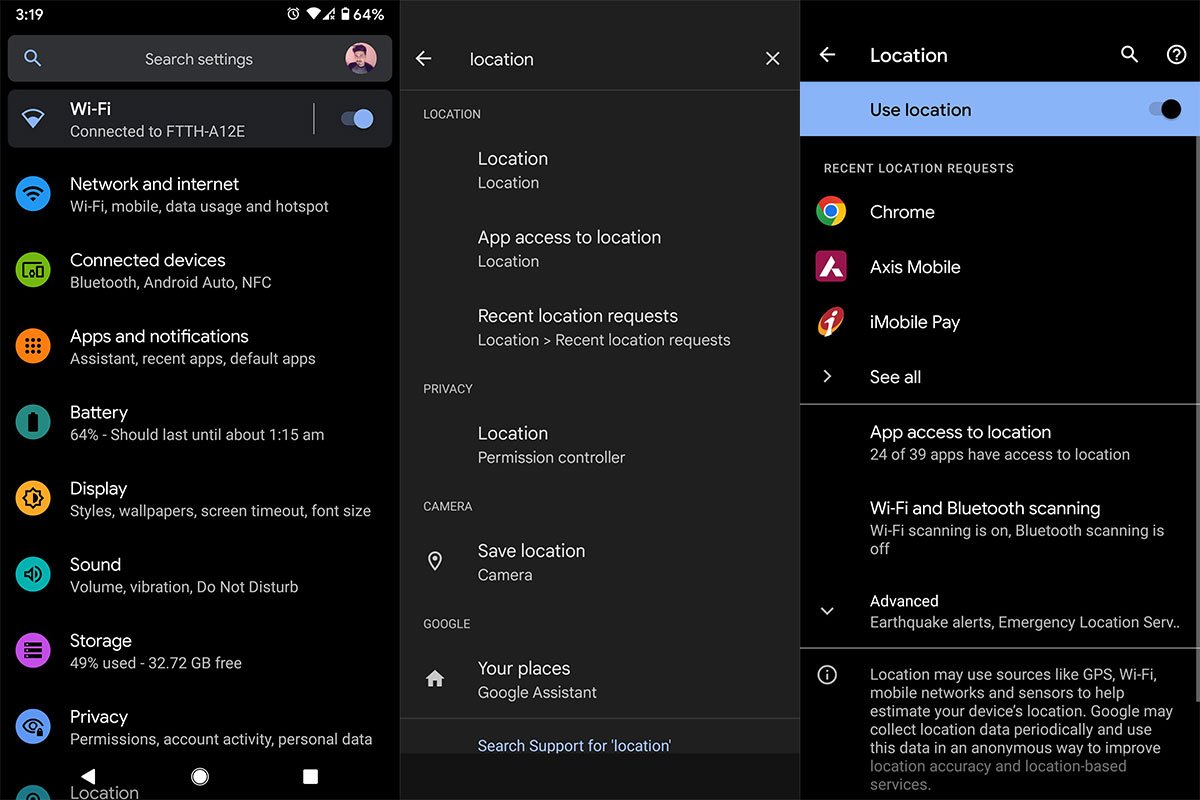
- Open the Settings app on your Android device.
- Look for the “Location” option, usually located under the “Privacy” or “Security & Location” section.
- Tap on “Location” to enter the location settings.
- Enable location services if they are turned off.
Once you’ve enabled location services, open Google Wallet and check if the NFC feature is available.
NFC Payments Availability in Different Regions
It’s important to note that NFC payments may not be available in all regions or countries. Certain financial institutions and payment networks may have limited support for NFC payments, which can affect the availability of this feature in Google Wallet. If you are experiencing issues with NFC payments in Google Wallet, it’s advisable to check if NFC payments are supported in your region.
To do so, you can visit the official website of your financial institution or contact their customer support for more information. Alternatively, you can search online forums or communities to see if other users in your region have encountered similar issues with NFC payments.
Checking for NFC Hardware Issues using Third-Party Apps
If you have followed the previous steps and the NFC feature is still not working in Google Wallet, there may be hardware issues with your device’s NFC capabilities. Fortunately, several third-party apps on the Google Play Store can help diagnose and troubleshoot NFC hardware problems.
Search for “NFC checker” or “NFC hardware test” apps in the Google Play Store and install one of the reputable apps with positive reviews. These apps can provide detailed information about your device’s NFC hardware status and help identify any potential issues.
If the third-party app detects hardware problems with your device’s NFC capabilities, you may need to contact the manufacturer or seek professional assistance to resolve the issue.
FAQs
Can I use Google Wallet for contactless payments if my device doesn’t have NFC?
No, Google Wallet requires NFC capabilities to enable contactless payments. If your device doesn’t have NFC hardware, you won’t be able to use this feature.
Why is it essential to update Google Wallet to the latest version?
Updating Google Wallet to the latest version ensures you have the most up-to-date features and bug fixes, including improvements related to NFC compatibility.
Do I need to turn on location services to use NFC in Google Wallet?
In some cases, Google Wallet may require access to your device’s location services to function correctly, including the NFC feature. Turning on location services can help resolve any compatibility issues.
What should I do if NFC payments are not available in my region?
If NFC payments are not yet supported in your region, you may need to explore alternative payment methods or contact your financial institution for more information on future availability.
How can I diagnose hardware issues with my device’s NFC capabilities?
You can use third-party apps on the Google Play Store to diagnose and troubleshoot hardware problems with your device’s NFC capabilities. These apps can provide detailed information and help identify any potential issues affecting NFC functionality.
Wrap Up
Ensuring that NFC is on in Google Wallet is essential for using contactless payments on your Android device. This article discussed several steps to fix NFC in Google Wallet when turned off. By checking the hardware availability in settings, updating Google Wallet, turning on location services, considering NFC payment availability in different regions, and using third-party apps to diagnose hardware issues, you can increase the chances of successfully enabling NFC in Google Wallet.
Remember to always keep your Google Wallet app up to date and explore the NFC payment options available in your region. With NFC enabled, you can enjoy the convenience and security of making contactless payments using your Android device.

Selva Ganesh is the Chief Editor of this Blog. He is a Computer Science Engineer, An experienced Android Developer, Professional Blogger with 8+ years in the field. He completed courses about Google News Initiative. He runs Android Infotech which offers Problem Solving Articles around the globe.



Leave a Reply