Are you facing a frustrating situation where your Android mobile is stuck on the “Downloading English update” message from Google for an extended period? Don’t worry; there are steps you can take to fix this issue. This article will guide you through resolving this problem on different Android versions. It can be highly frustrating when your phone gets stuck in the update process, but fortunately, solutions are available. Following the steps, you can overcome this issue and get your phone back to normal. Whether you have an Android 11 or an earlier version or are using Android 12, specific instructions help you resolve the problem. Additionally, we’ve provided alternative steps to try if the initial methods don’t work.
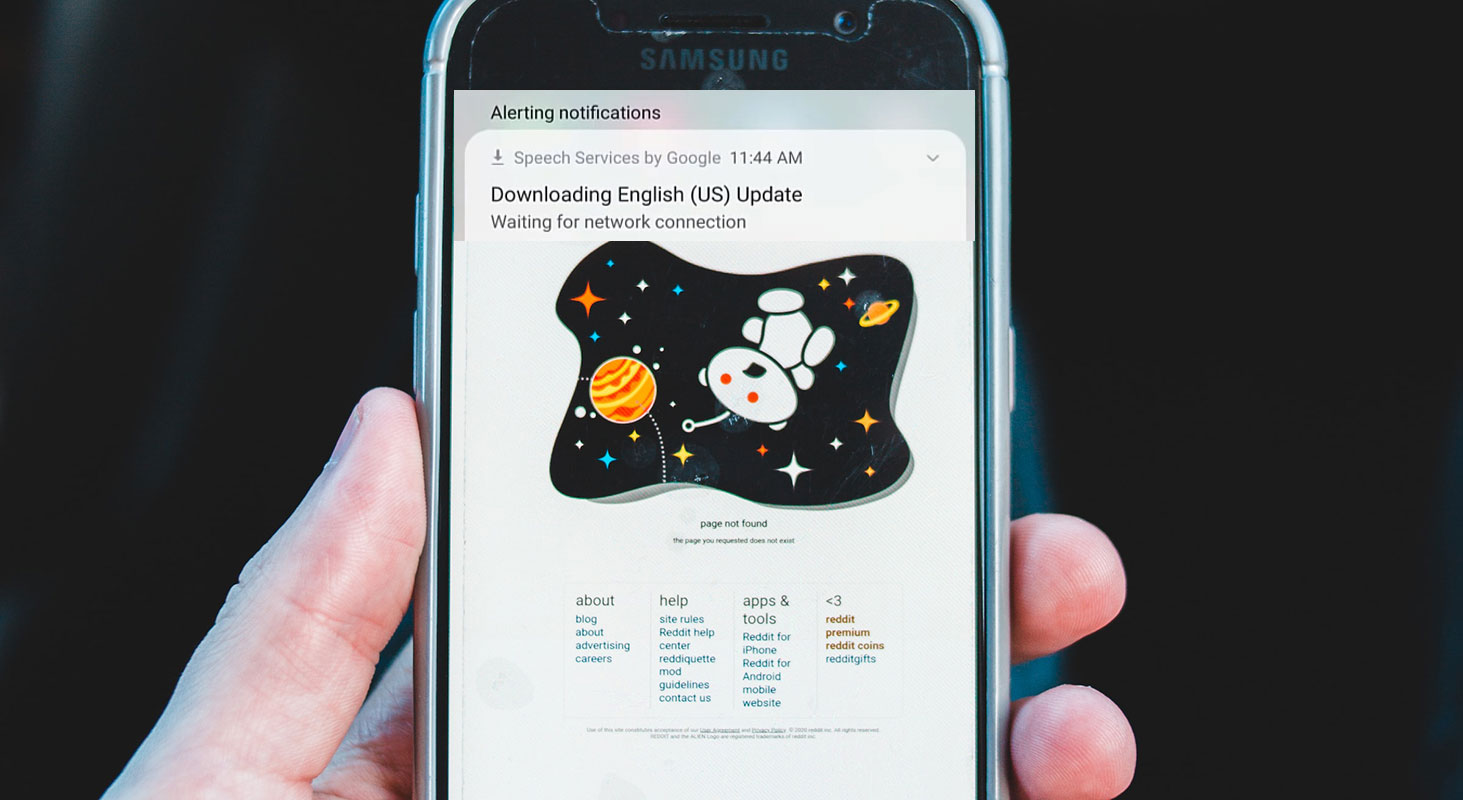
Google is “Downloading English update” on Android Mobiles
When your Android phone displays the message “Downloading English update” from Google for an unusually long time, it usually indicates that there might be an issue with the automatic update process of the “Speech Services by Google” app. Despite ongoing efforts by Google’s engineering team to address this issue, you can employ the following steps to prevent recurring notifications.
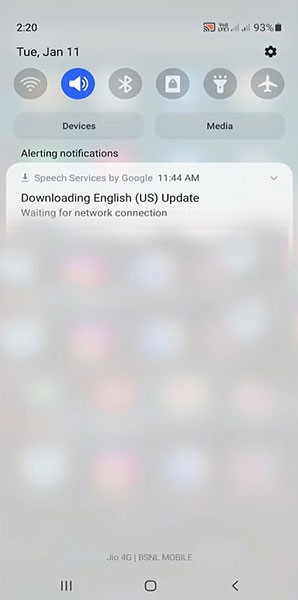
Fix for Android 11 or earlier
If your Android phone runs on Android 11 or an earlier version, you have two options to fix the issue.
- Automatic Updates: If you have enabled automatic updates, the solution will be applied automatically in due time. You can wait for the update to be completed on its own.
- Manual Update: If you don’t have automatic updates turned on or didn’t want to wait, you can manually update the “Speech Services by Google” app. Here’s how you can do it:
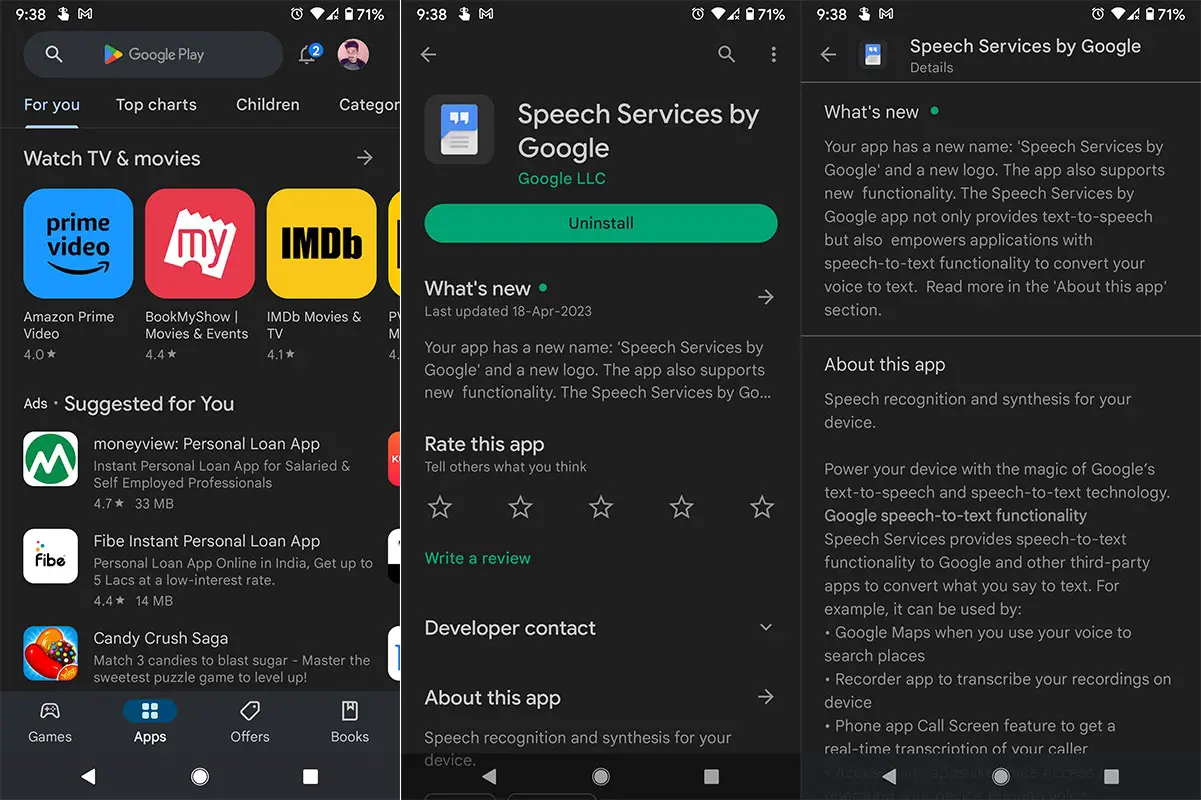
- Open the Google Play Store on your phone.
- Search for “Speech Services by Google” in the search bar.
- If an update is available, tap on the app and select the “Update” button.
- Wait for the update to complete and restart your phone.
Fix for Android 12
For Android 12 users, the steps to resolve the “Downloading English update” issue are slightly different. Follow the instructions below:
- Open the settings on your Android phone.
- In the search box at the top, type “Digital assistant app” and select the corresponding option from the search results.
- Tap on “Voice input” and ensure that “Speech Services by Google” is selected.
- Now, tap the back arrow on the top left to go back, and then tap the gear icon on the right side of “Voice input.”
- Choose the option “Auto update languages” from the menu.
- You can select “Mobile + WiFi” if you prefer the download to occur on cellular data or choose “Do not update” if you want to prevent any download from happening.
- Restart your phone to apply the changes.
Alternative Steps to Try
If the above methods don’t resolve the issue, you can attempt the following steps:
- Open your device’s Settings app.
- Tap on “Google” and then select “Settings for Google Apps.”
- Look for “Search, Assistant & Voice” and tap on it.
- Select “Voice” and then tap on “Offline Speech Recognition.”
- In the “Auto-update” tab, choose either “Auto update languages at any time. Data charges may apply” or “Do not update” if you don’t want any improvements to the offline speech recognition feature.
- Restart your device to apply the changes.
If none of the above steps work, you can try the following additional solution:
- Open your device’s Settings app.
- Tap on “Apps.”
- Locate and tap on “Speech Services By Google.”
- Tap on “Force stop.”
- Then, tap on “Uninstall updates.”
- Finally, open the Google Play Store and update or reinstall the “Speech Services by Google” app.
FAQs
How long does it usually take for the automatic update to fix the issue on Android 11 or earlier versions?
The time required for the automatic update to fix the issue can vary. It is recommended to have patience and allow some time for the update process to complete.
Will performing a manual update on the “Speech Services by Google” app erase any data or settings on my Android phone?
Updating the app will not delete any data or settings from your phone. It will only update the necessary files to resolve the issue.
Why is the “Downloading English update” message related explicitly to the “Speech Services by Google” app?
The “Downloading English update” message indicates that the “Speech Services by Google” app downloads language-related updates for offline speech recognition. It ensures accurate and efficient voice recognition capabilities on your Android device.
Can I disable the “Speech Services by Google” app if I don’t use voice input or speech recognition features?
Disabling the “Speech Services by Google” app is not recommended as it may affect the functionality of certain apps and services that rely on voice input or speech recognition.
What should I do if none of the solutions work for my Android phone?
If none of the solutions mentioned in this article resolve the issue, you can try contacting the support team of your device manufacturer or Google for further assistance.
Wrap Up
Experiencing the “Downloading English update” issue on your Android phone can be frustrating, but it is a problem that can be resolved. Following the steps in this article, you can fix the issue and get your phone back to normal. Remember to update your “Speech Services by Google” app to ensure smooth functionality. If your Android phone is stuck on the “Downloading English update” message, you have the necessary steps to fix the issue. Follow the instructions according to your Android version, and soon your phone will be free from the prolonged update process.

Selva Ganesh is the Chief Editor of this Blog. He is a Computer Science Engineer, An experienced Android Developer, Professional Blogger with 8+ years in the field. He completed courses about Google News Initiative. He runs Android Infotech which offers Problem Solving Articles around the globe.



Leave a Reply