The latest iteration, Android 14, introduces thrilling features like App Cloning, Predictive Back Gestures, Photo Picker, Notification Flashes, and AI tweaks. Despite these advancements, a confounding problem has arisen for certain users – dim wallpapers. This comprehensive guide delves into various solutions to effectively address this issue. Whether it’s the intentional dimming in Battery Saver Mode, the influence of the Monet Theme engine, or potential data corruption in Pixel Wallpaper and Launcher, we provide step-by-step instructions to troubleshoot and resolve the dim wallpaper problem on Android 14. This guide aims to empower users to regain control over their device’s visual experience and enjoy the full spectrum of Android 14’s features without hindrance.
Battery Saver Mode Impact
The Battery Saver Mode is a common cause of dim wallpapers on Android 14. When enabled, the OS intentionally dims the wallpaper to conserve power. While this is a designed feature, users might find it undesirable. To regain control, follow these steps:
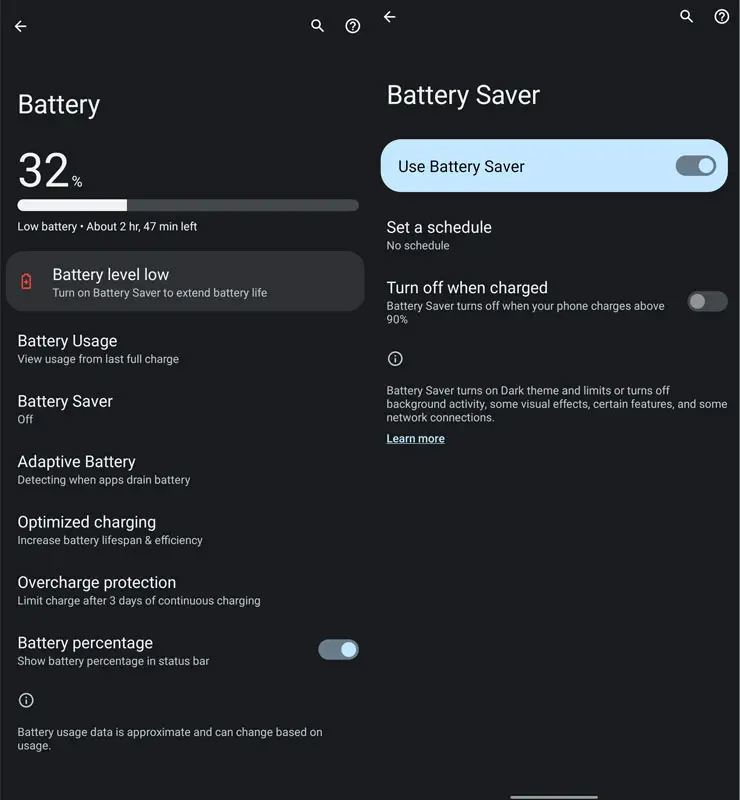
- Head over to Settings > Battery > Battery Saver.
- Turn off the toggle next to Use Battery Saver.
Your wallpaper will now retain its brightness, addressing the dimming issue.
Monet Theme Engine Influence
The Monet Theme engine, responsible for the visual aesthetics of Android 14, can also impact wallpaper brightness. To troubleshoot, consider switching to the White Theme:
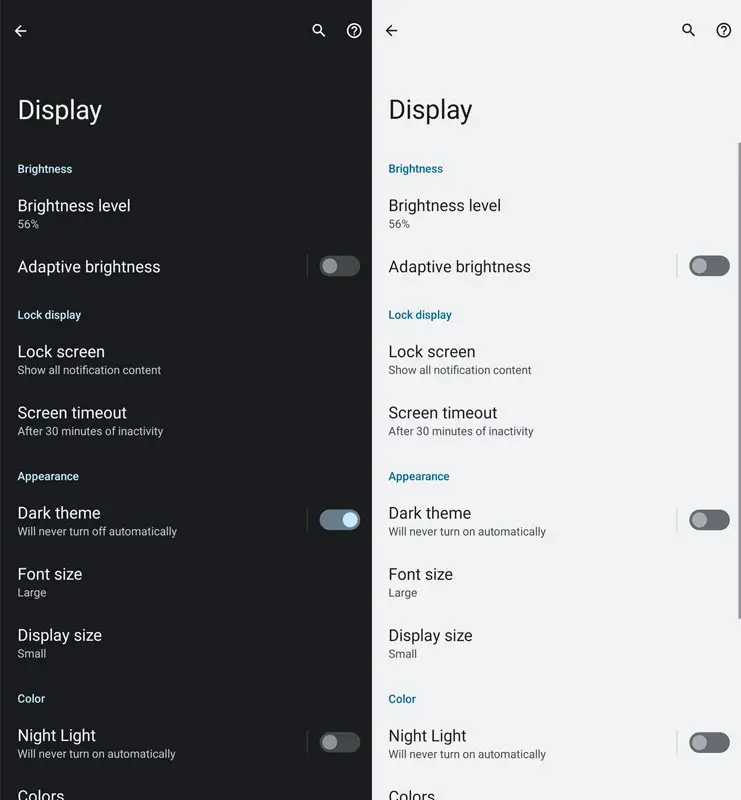
- Navigate to Settings > Display.
- Turn off the switch beside the Dark Theme option.
Check if this adjustment resolves the wallpaper dimness issue.
Pixel Wallpaper Data Corruption
Corrupted Pixel Wallpaper data might be another culprit behind the dim wallpaper problem. Follow these steps to rectify the issue:
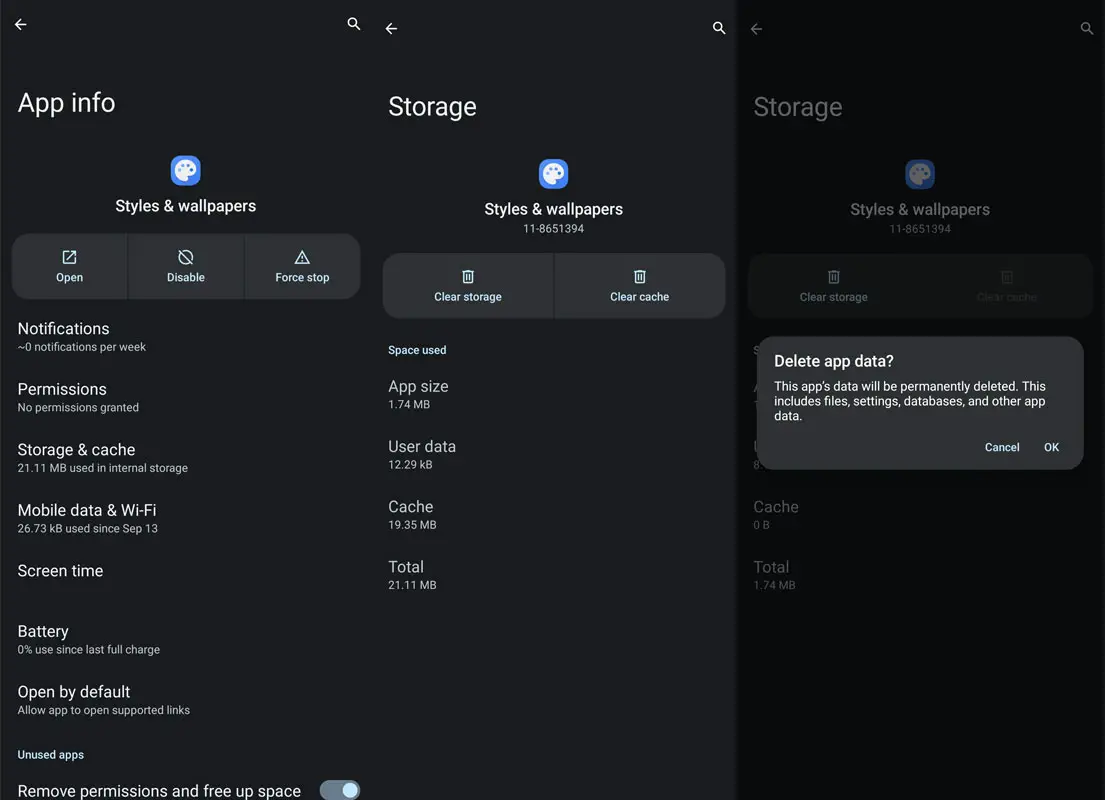
- Go to Settings > Apps > All Apps > Wallpaper and Style.
- In the Storage and Cache section, tap on Delete Data > OK.
- Additionally, delete the data of Pixel Live Wallpaper (if present).
- Restart your device to observe changes.
Pixel Launcher Data Corruption
Corruption in Pixel Launcher data can cascade effects on various linked apps, including the Wallpaper app. Resolve this by:
- Navigate to Settings > Apps > All Apps > Pixel Launcher.
- In the Storage and Cache section, tap on Delete Data > OK.
- Restart your device for the changes to take effect.
These steps should rectify the wallpaper dimming issue on your Android 14 device.
FAQs
Can I selectively turn off dimming for specific wallpapers?
Unfortunately, Android 14 does not provide granular control over dimming settings for individual wallpapers.
Will disabling Battery Saver impact overall battery life significantly?
The impact depends on your usage patterns. Evaluate the trade-off between battery life and visual preferences.
How often should I delete Pixel Wallpaper data for optimal performance?
Only when you encounter issues is it not necessary for routine maintenance.
Are there alternative themes that can address the wallpaper dimness issue?
The White Theme is a known solution, but individual preferences may vary.
Can I use third-party apps to manage wallpaper brightness on Android 14?
While apps are available, exercise caution, as they may not fully integrate with Android 14 features.
Wrap Up
The dim wallpapers on Android 14 stem from multiple sources, with Battery Saver Mode, the Monet Theme engine, and potential corruption in Pixel Wallpaper or Pixel Launcher data being the primary culprits. At the same time, a power-saving feature, the intentional dimming activated by Battery Saver Mode, may not align with user preferences. The Monet Theme engine, integral to the visual aesthetics of Android 14, may also impact wallpaper brightness. Additionally, corruption in Pixel Wallpaper or Pixel Launcher data could contribute to the dim wallpaper problem. Users can follow the steps to regain control over their device’s visual experience.
By disabling Battery Saver Mode, adjusting theme settings, and addressing potential data corruption, users can effectively resolve the dim wallpaper issue and optimize their Android 14 device for a brighter, more visually appealing user experience.

Selva Ganesh is the Chief Editor of this Blog. He is a Computer Science Engineer, An experienced Android Developer, Professional Blogger with 8+ years in the field. He completed courses about Google News Initiative. He runs Android Infotech which offers Problem Solving Articles around the globe.



Leave a Reply