Samsung Galaxy S23 users may have encountered a common concern while scrolling through their phones. The black or purple smearing issue can be more noticeable with a dark theme and low lighting conditions, which can be bothersome. The LED and AMOLED panels cause this issue and are a prevalent problem among users. However, in this article, we will provide a solution to help mitigate the situation and make your experience using your Samsung Galaxy S23 more enjoyable. By enabling the Enhanced Comfort feature, you can reduce on-screen contrast and prevent the OLED from displaying pure black, which can help minimize the ghosting effect.
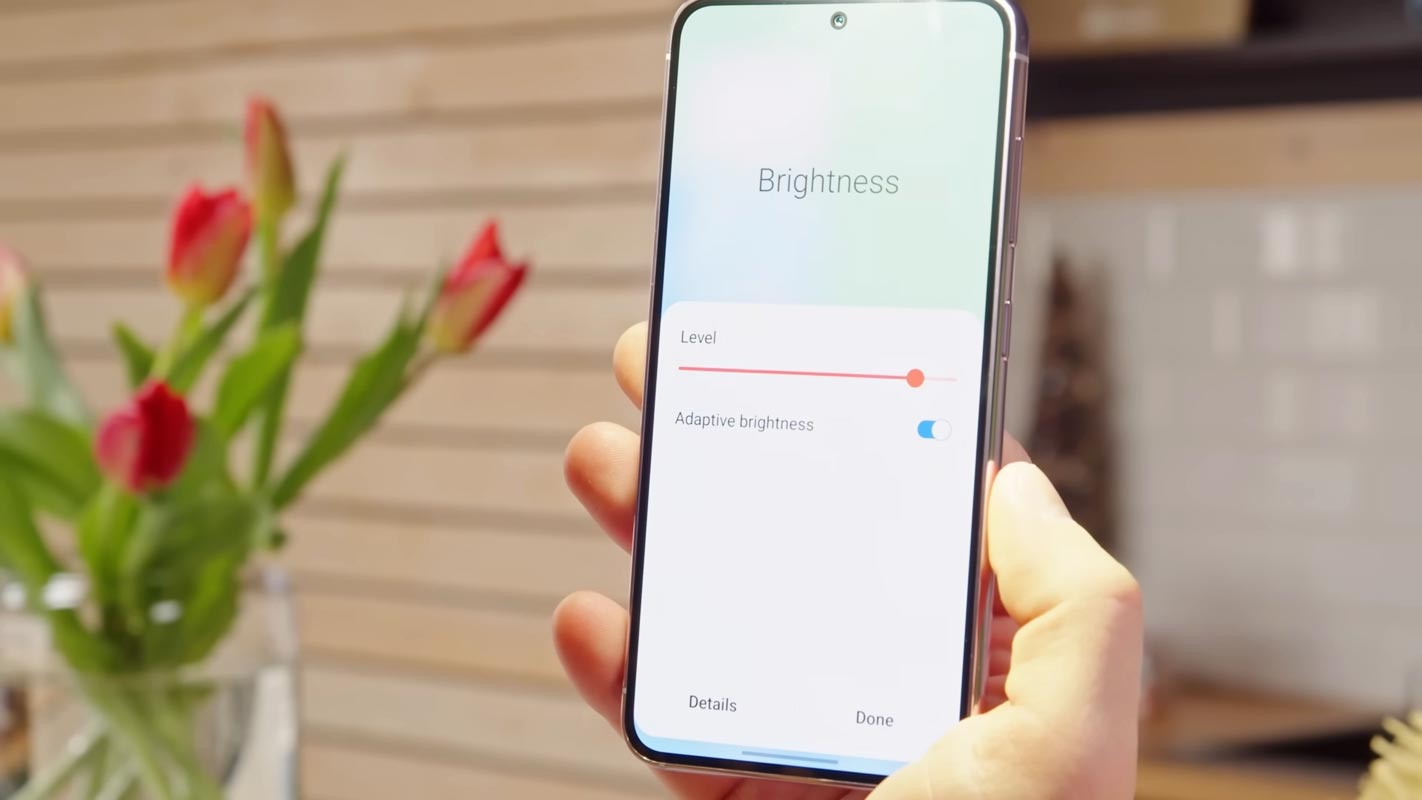
Understanding the Black Smearing Issue
As mentioned, black or purple smearing occurs when you swipe across your screen, especially in low-lighting conditions. The reason for this issue is the panel’s response time, which refers to the duration it takes for a pixel to change its color to another. In the case of the Galaxy S23, the panel’s response time is slower, which causes the ghosting effect.
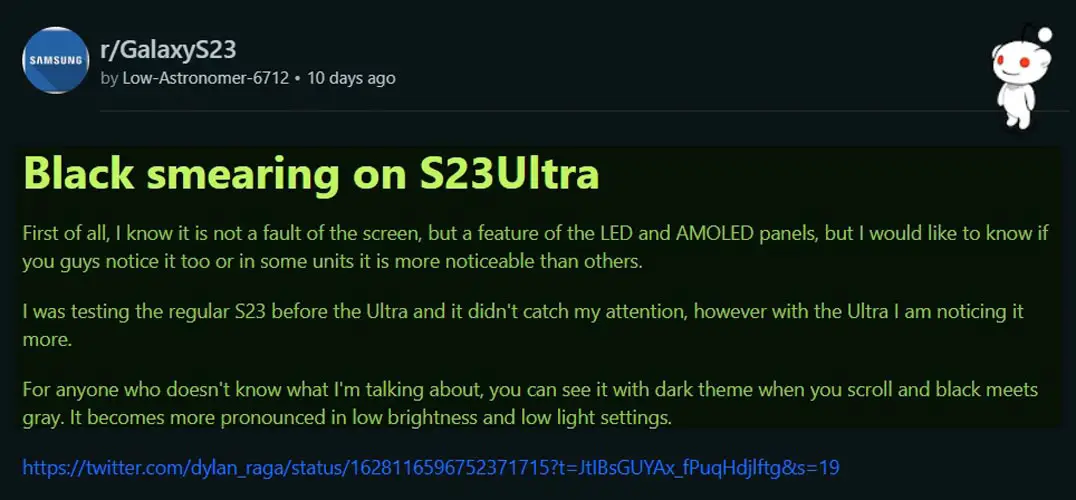
Enabling Enhanced Comfort
Fortunately, there is a workaround to mitigate the black smearing issue on the Galaxy S23. To fix this issue, you can enable the Enhanced Comfort feature, which reduces the on-screen contrast and prevents the OLED from displaying pure black. This feature limits the screen contrast ratio to 400:1, which can help minimize the ghosting effect.
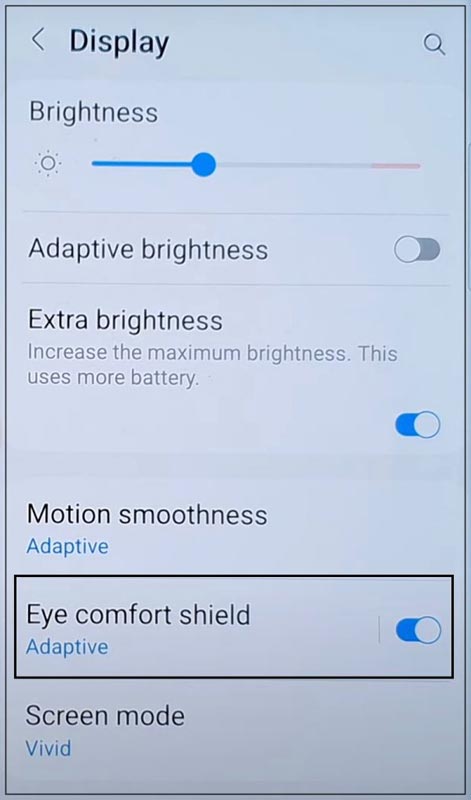
To enable Enhanced Comfort, follow these steps:
- Go to Settings
- Select Display
- Tap on Eye Comfort Shield
- Toggle on Enhanced Comfort
After you have enabled the Enhanced Comfort feature on your Samsung Galaxy S23, it’s essential to check if it has successfully fixed the black or purple smearing issue. In our testing, we found that this feature significantly reduced the smearing effect to a minimum, but keep in mind that if you lower the brightness level to the lowest, there is a chance that the smearing effect might still reappear to some extent. Therefore, keeping the brightness level at a moderate level is recommended to prevent the issue from reoccurring. By following these steps, you can enhance your viewing experience on your Samsung Galaxy S23 and avoid the frustrating smearing issue that can hinder your experience while using the device.
Other Tips to Mitigate Black Smearing
Apart from enabling Enhanced Comfort, you can also try adjusting your phone’s brightness and color settings. Setting your phone’s brightness to a higher level may help reduce the ghosting effect while reducing the blue light emission may help minimize the strain on your eyes.
You can also try updating your phone’s software to the latest version. To address the black smearing issue in Samsung Galaxy S23, the company is aware of the problem and is working on a fix. In the meantime, keeping your phone updated with the latest software updates may help to resolve the issue. It’s essential to regularly check for updates and install them as soon as they become available to ensure your device runs on the latest software version. This can also help prevent potential security issues and keep your machine running smoothly. So, if you’re experiencing black smearing on your Samsung Galaxy S23, keep your phone updated with the latest software updates to stay on top of the issue.
FAQs
What is black or purple smearing?
Black or purple smearing is a ghosting effect on the Samsung Galaxy S23 when scrolling through a dark theme with low lighting conditions.
Why does black or purple smearing occur on Samsung Galaxy S23?
This issue is caused by the panel’s slower response time, which causes the ghosting effect.
How can I fix black or purple smearing on Samsung Galaxy S23?
You can fix this issue by enabling the Enhanced Comfort feature, adjusting your phone’s brightness and color settings, and updating your phone’s software to the latest version.
Does enabling Enhanced Comfort completely fix black or purple smearing on Samsung Galaxy S23?
Enabling the Enhanced Comfort feature can help minimize the ghosting effect caused by black smearing on Samsung Galaxy S23. However, it’s important to note that if you keep the brightness at the lowest level, a certain level of smearing may reappear even after enabling this feature. Therefore, keeping the brightness level higher than the lowest setting is recommended to ensure that the Enhanced Comfort feature can provide optimal results in reducing black smearing on your device.
Can I contact Samsung support for assistance with black or purple smearing on Samsung Galaxy S23?
Indeed, if you have any additional questions or concerns regarding the black smearing issue on your Samsung Galaxy S23, don’t hesitate to contact Samsung support for further assistance.
Wrap Up
In conclusion, black or purple smearing is a common issue among Galaxy S23 users. Still, it can be mitigated by enabling the Enhanced Comfort feature and adjusting your phone’s brightness and color settings. Updating your phone’s software may also help resolve the issue in the long run. We trust that this guide has provided the necessary information to tackle the black-smearing problem on your Samsung Galaxy S23. If you still have any queries or concerns, don’t hesitate to contact Samsung support for further assistance.

Selva Ganesh is a Computer Science Engineer, Android Developer, and Tech Enthusiast. As the Chief Editor of this blog, he brings over 10 years of experience in Android development and professional blogging. He has completed multiple courses under the Google News Initiative, enhancing his expertise in digital journalism and content accuracy. Selva also manages Android Infotech, a globally recognized platform known for its practical, solution-focused articles that help users resolve Android-related issues.




Leave a Reply