Using the below, You can fix Apple Cannot Check it for Malicious Software and Install the apps outside the app store and developer source files. Mac security settings are designed to keep your computer safe from malicious Software, but there may be times when you need to install an app from an untrusted source. Perhaps you’re working on a project that requires an app that isn’t available in the Mac App Store, or you need to install a beta version of an app. Whatever your reason, it’s essential to know how to safely override your Mac security settings to open apps from untrusted sources. This article will cover the steps you can take without risking your computer.
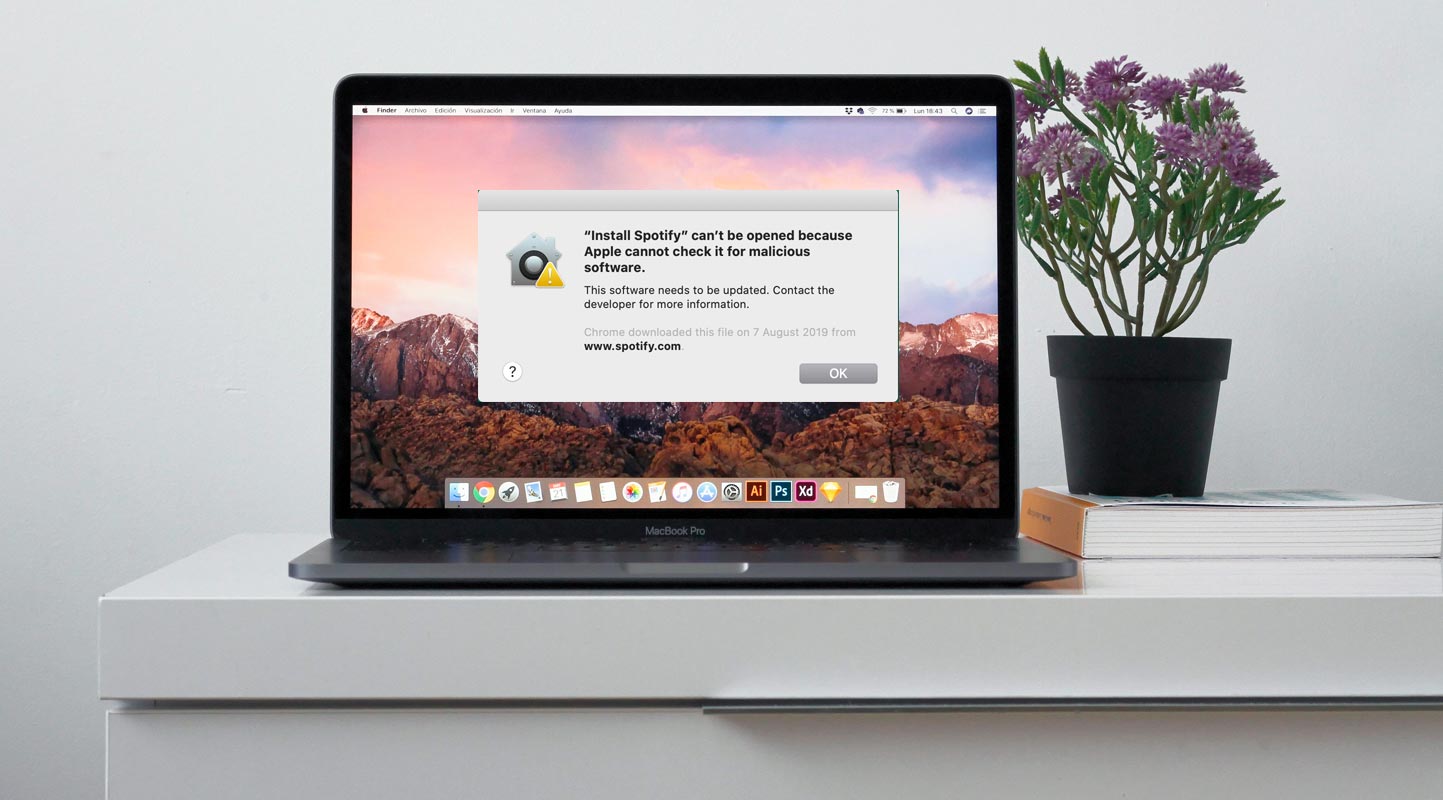
Apple Cannot Check it for Malicious Software
Using a Mac is a seamless experience, and the built-in security features make it even better. You may need to install an application from a source other than the App Store or a recognized developer. It could result in an error message indicating that the application cannot be opened due to its status as an unknown developer. In this situation, you can override your Mac security settings to open the app. But it might compromise your privacy and harm your Mac if malicious. This article will show you how to safely override your Mac security settings and open apps from untrusted sources without breaking your Mac or compromising your privacy.
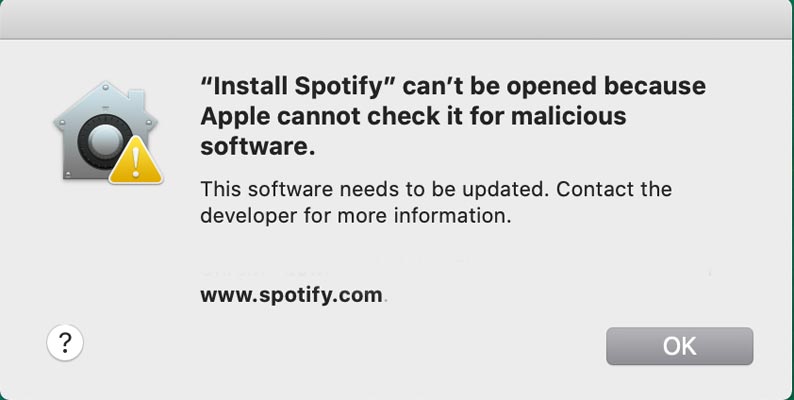
Operating an application that cannot be scanned for harmful Software is dangerous. It may jeopardize your Mac’s safety or risk your privacy. However, if you have confidence in the reliability of the desired app source, you can bypass your Mac’s security settings to permit its execution.
The Dangers of Downloading Unverified Apps
Downloading and installing Apple Cannot Check it for Malicious Software unverified apps from the internet can be risky, especially for Mac users. When an app is not from a trustworthy source, it could potentially harm your Mac or compromise your privacy. Malicious Software or malware can be hidden within the app, damaging your files, corrupting your system, or stealing your data. Some types of malware are designed to track your online activity. It can also access your personal information, such as your login credentials or credit card details. These can be dangerous and lead to identity theft and financial loss.
Take the required precautions to protect your device and privacy. This is why it is essential to be cautious when downloading apps and only download them from trustworthy sources. It is also necessary to keep your Mac’s security settings up to date.
How to Safely Fix Apple Cannot Check it for Malicious Software?
Check Your Internet Connection
The first step to fixing the “Apple Cannot Check it for Malicious Software” error is to check your internet connection. This error can occur if your Mac is not connected to the internet or is slow or intermittent. Here’s what you can do:
- Check if your Wi-Fi or Ethernet connection is working correctly.
- Try restarting your router or modem.
- Test your internet speed using an online speed test tool.
If your internet connection is slow or unstable, try resetting your network settings. Go to “System Preferences”> “Network”> “Advanced”> “TCP/IP”> “Renew DHCP Lease.”
Check Your Date and Time Settings
The “Apple Cannot Check it for Malicious Software” error can occur if your Mac’s date and time settings are incorrect. Here’s how to check and update them:
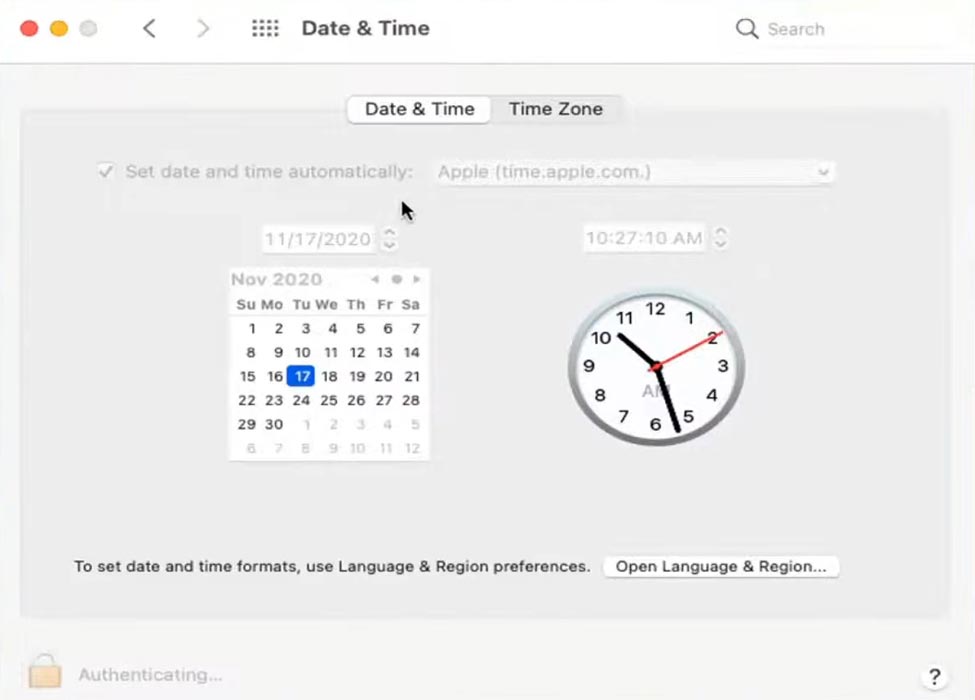
- Go to “System Preferences”> “Date & Time.”
- Make sure the “Set date and time automatically” option is checked.
- If the option is already checked, uncheck it and wait for a few seconds before rechecking it.
- If your Mac’s date and time settings are incorrect, click on the “Today” button to update them automatically.
Download the App from a Trusted Site
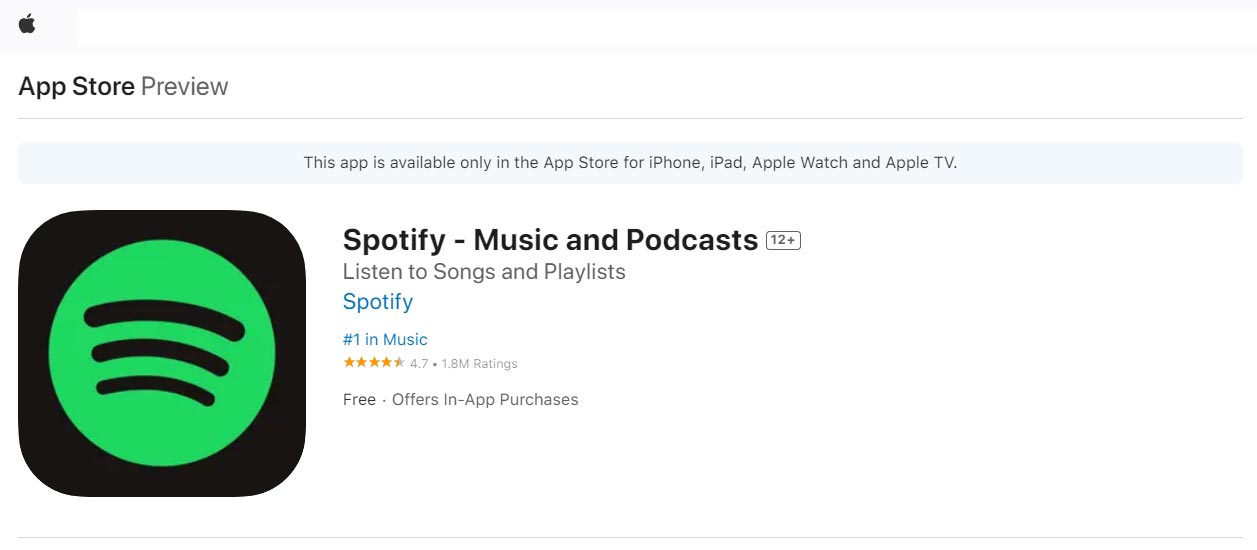
Before you start overriding your Mac’s security settings, you must ensure that the app you want to install is safe. Also, check that you have downloaded it from a trusted site. Downloading an app from an untrusted site might compromise your privacy or harm your Mac.
Change Your Mac’s Security Settings
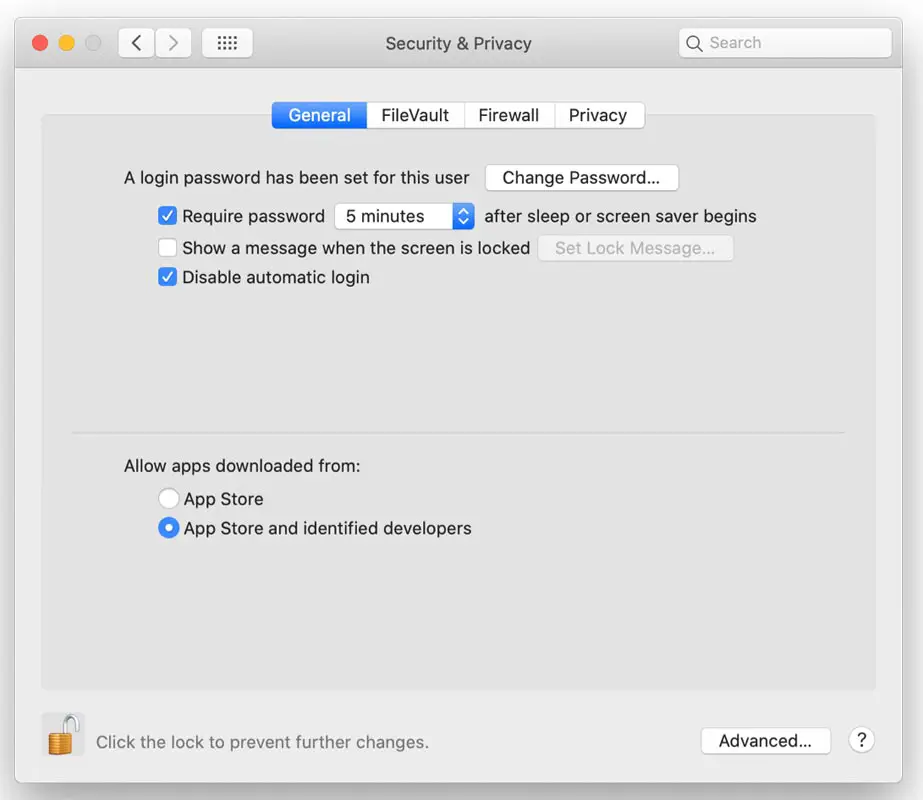
- Go to macOS System Preferences > Security & Privacy > General. Ensure that the option for “Allow apps downloaded from” is set to “App Store and identified developers.” This default setting ensures your Mac is protected from malicious apps. However, if you want to install an app from an untrusted source, you need to change this setting.
Override Your Mac Security Settings
In case you have confidence in the reliability of the desired app source and want to surpass your Mac’s security settings to launch it, the following steps can be followed:
- You should download the app from a trusted source and change your Mac’s security settings. Now, We can override your Mac’s security settings and open the app safely.
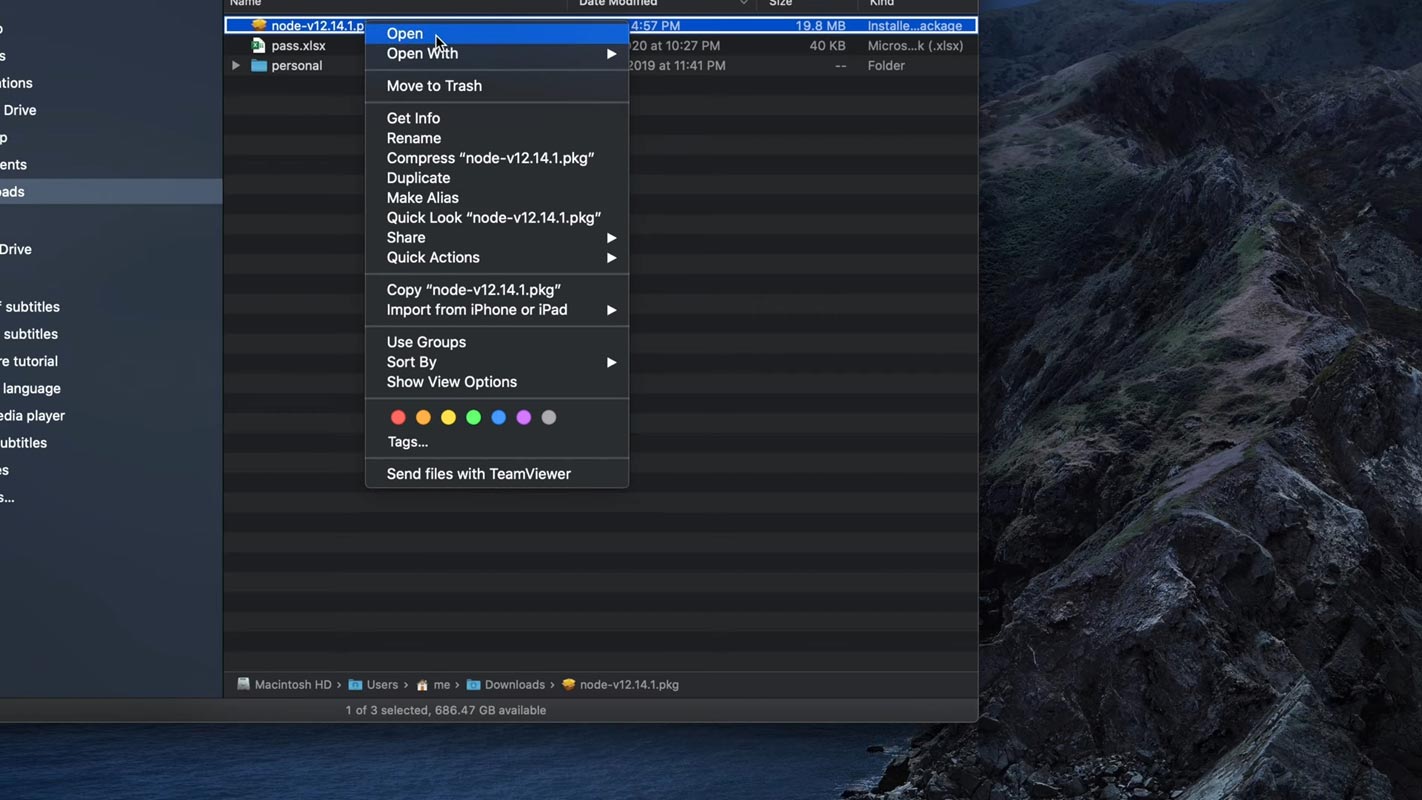
- It is important to note that simply double-clicking or right-clicking and selecting “Open” is not recommended.
- Instead, you should press and hold the Control key, and while keeping it encouraged, right-click on the setup and choose “Open.” This will prompt a one-time verification.
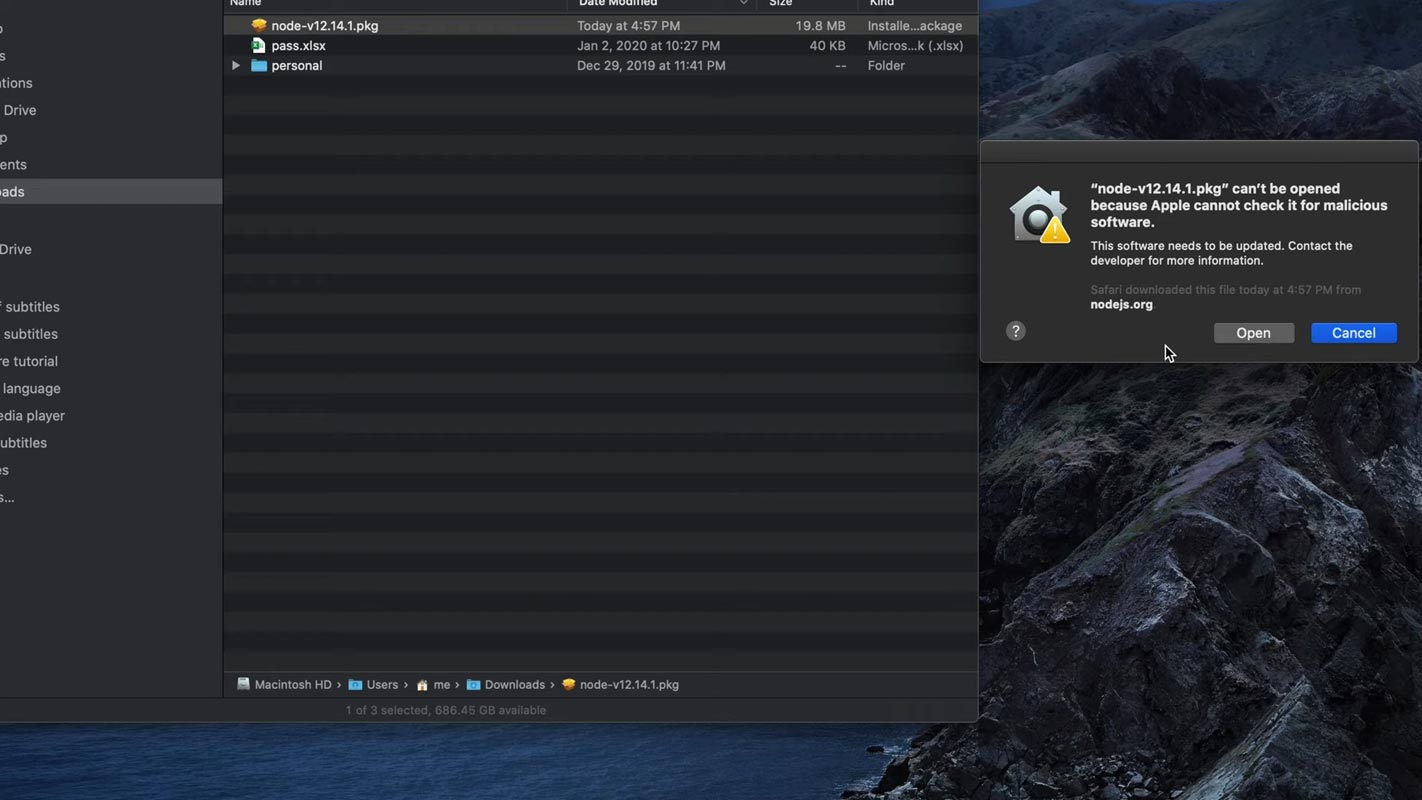
- Proceed by clicking “Open,” and the installation process will commence.
By doing this, you bypass your Mac’s security settings and allow the app to run on your system. However, it is essential to note that this can be risky, especially if you are not sure if the app is safe to use.
To minimize the risk, you should ensure that you have downloaded the app from a trusted site. Also should check that it is safe. You should also ensure that your Mac’s security settings are set to “App Store and identified developers,” It will help protect your device from malicious Software.
FAQ
Why can’t I install an app from an untrusted source on my Mac?
Your Mac is designed to protect you from malicious apps. It will prevent your device from installing an app from an untrusted source to protect your privacy and avoid harm to your Mac.
Can I safely open an app from an untrusted source on my Mac?
You can open the app safely if you have downloaded the app from a trusted source. But you should change your Mac’s security settings. However, you should override your Mac’s security settings as described in this article to ensure your privacy and the safety of your Mac.
What should I do if I think an app installed on my Mac is malicious?
If you suspect an app you installed on your Mac is malicious, you should remove it.
Wrap Up
It is essential to be cautious when downloading apps. It would be best if you took the necessary precautions to protect your device and privacy. Using an app that isn’t checked for malicious Software might harm your Mac or compromise your privacy. However, if you are sure the app you want to use is from a trustworthy source, you can override your Mac security settings to open it. By following the steps outlined in this article, you can ensure that you can use the apps you need while also keeping your device secure.

Selva Ganesh is the Chief Editor of this Blog. He is a Computer Science Engineer, An experienced Android Developer, Professional Blogger with 8+ years in the field. He completed courses about Google News Initiative. He runs Android Infotech which offers Problem Solving Articles around the globe.



Leave a Reply