Sony Xperia L3 comes with Oreo version as a default OS. You always receive security patch updates regularly from Sony for some time. If you rooted your mobile, Or you want to flash other country firmware to get some features, you should manually flash the firmware using the below method. If you have a bricked mobile, you can also repair using this method. Before this method, you can try the Sony PC companion. This method is easy to compare with below. If you trigger any security measure, you can’t update the firmware using Software update option in settings. When flashing the other country firmware, you should configure your mobile network settings. Or Else your Network may not work.

Unlock the bootloader
Some USA or Other country devices are coming with Bootloader locked. If your device is Bootloader locked, you can unlock its using Unlock Bootloader steps.
Things to note and do before running Sony Xperia L3 Manual firmware update
Official OTA Method
If you want to update a security patch to the current month. Don’t go for the manual method. Try this Automatic method.
The process is straightforward and straightforward;

Deal of the Day
-
Go to your device setting menu and scroll down to the bottom
-
Tap on “Software Update”
-
You may have to refresh the page to start the OTA upgrade process.
Run a full backup
It is essential that you run a full backup of all files, document, and data on the Sony Xperia Android device to be worked on. This is because even if you engage a professional to update your firmware if it is not done correctly, then, you’ll lose all the data saved on the device. Thus, we always advise running backups to be on the safe side.
Charge the device fully
Your Xperia device has to be fully charged, or the battery percentage should be more than 80%. If your device is not loaded, kindly wait until it is charged before you continue
Download the needed tools/software
To perform this action, you need to download the required tools for i. Here, we will provide the official links to download the tools you need; ensure you download them and install on your PC and smartphone respectively. For installing the firmware on Sony Xperia devices Download Xperifirm. With XperiFirm you can limitlessly download any Sony firmware from official servers.
XperiFirm
The official Sony Xperia tool for downloading the right firmware for all Sony devices running on the Android operating system (any version) is XperiFirm ( If you use the Old version, you can’t download the firmware, So I advise you always to use a Newer version, If your versions are old, you will get the prompt to get newer version). Also, it could be used for Sony Android smartwatches. Install the software in Local Disk C (Admin Privilege Disk).
Androxyde FlashTool
The Androxyde FlashTool (Direct Mirror / AFH Mirror ) is the best flashing tool for Sony Xperia devices; just as the Odin flashing tool is best for Samsung Galaxy devices. Get this tool installed on your working PC and continue with the steps below; Also install this too in Local Disk C.
Download and Flash Sony Xperia L3 Official Firmware
![]()
Selecting firmware in Sony Xperia is a Little bit tricky. Before Downloading any firmware, you should find your model number. You can do this by going to Settings>> About Phone >> Model Number. You should also know your Operator and Region.
Sony Xperia L3 Model Numbers
International Variants
- I3312
- I4312 Dual
- I4332 Dual
Getting started…
1: Download Xperia L3 RAW firmware using Xperifirm
Note:
The only Latest firmware will be Available in XperiFirm. Sony Xperia L3 Devices are available with Oreo updates.
When selecting a region, I advise you to consider the Operator Also.
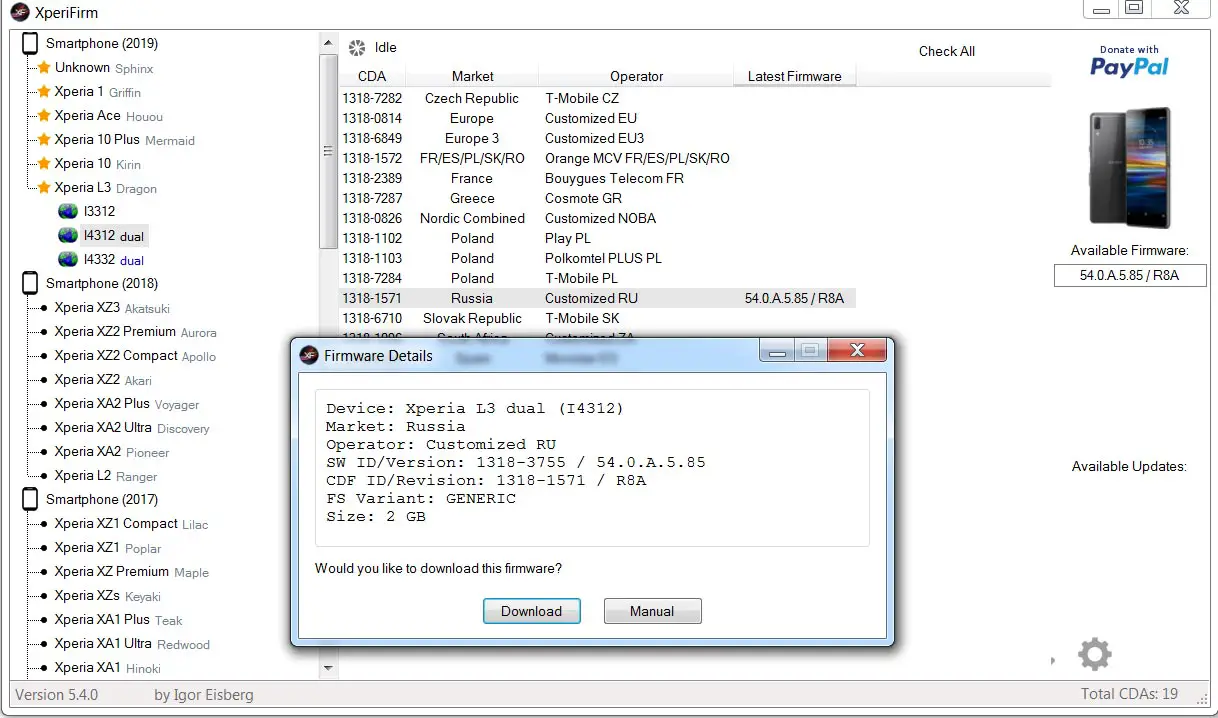
-
Extract the XperiFirm zip files on your PC and install the application file. Launch/open the app after installation to continue
-
Now, choose your Sony Xperia device model to download its firmware files which are based on your region/country. When you have seen the different firmware for your device based on your region, go ahead to download it.
-
After the download, locate and delete any file with the following name – fwinfo.xml in the downloaded files. The data is not necessary so don’t panic about exercising your delete button on it.
After the steps above, move on to Androxyde FlashTool steps.
2: Creating.ftf file Using Androxyde FlashTool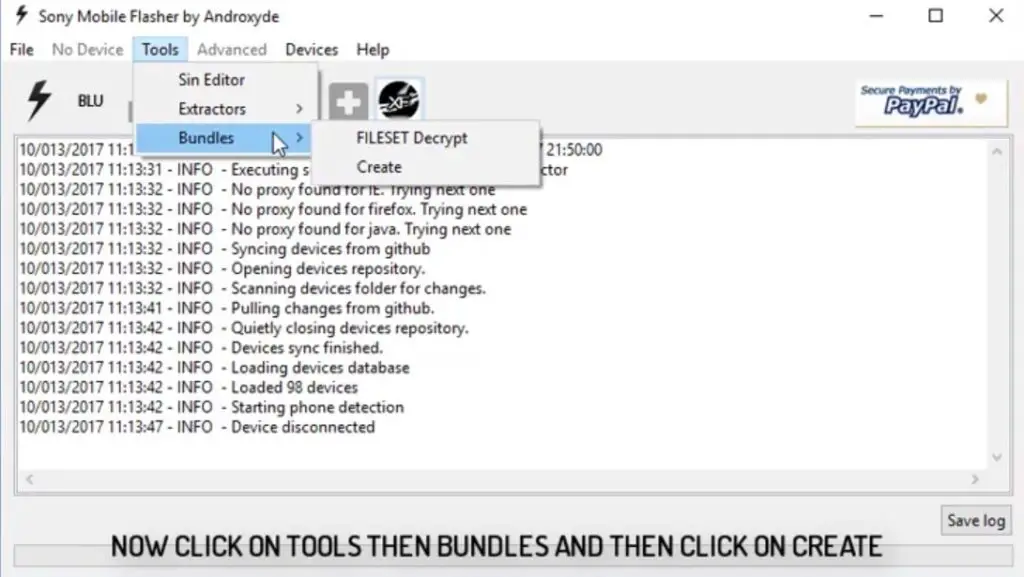
-
Navigate to Tools > Bundles > FILESET Decrypt >Select files from Folder (Select whole folder).
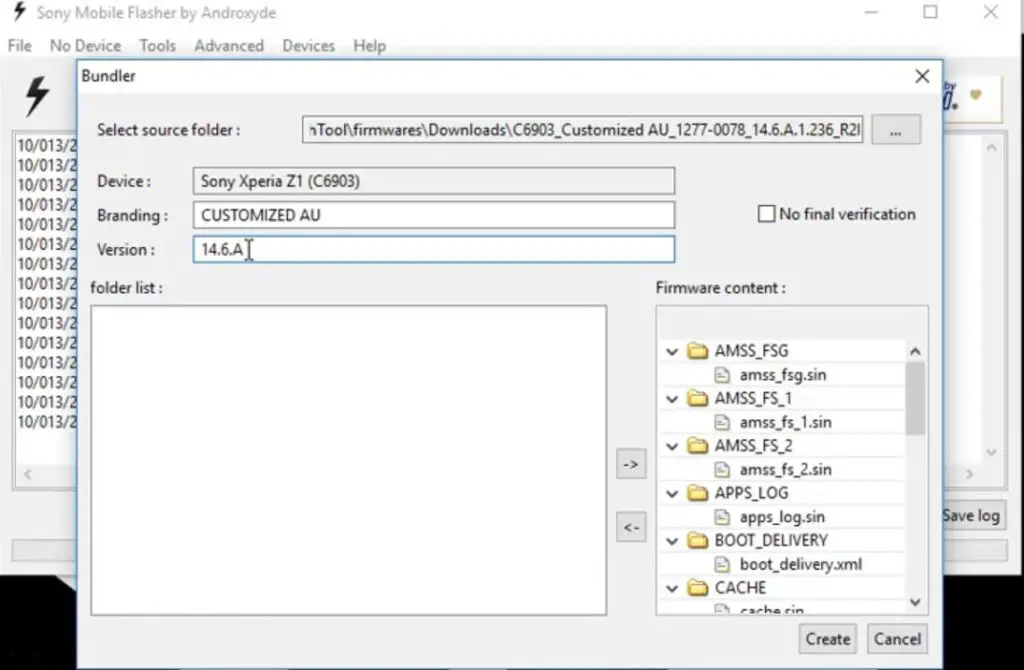
-
Give Device Name, Branding, and Version From the Xperifirm Tool (You can also give your Details, But to avoid confusion, follow the correct details). Select all the firmware files downloaded from Xperifirm. Select the right arrow in the flash tool. It will move all of your data into “Firmware Content.” Now tap on “Create / Convert.”

-
Wait for the process complete. After the process is complete, you can find the .ftf file in the log.
-
Now, you got the .ftf file needed for flashing Sony Xperia devices. Don’t close this software.
3: Flash a new firmware in your Sony Xperia L3 Devices
Soon you have .ftf file from the above steps. Since you have downloaded the Androxyde FlashTool, continue below
By default, the downloaded file will be in the Flashtool subfolder. If you installed other then C:/ in Windows, Copy the downloaded firmware files (with .ftf extension) to this folder C: Flashtool/firmware/Downloads.
Enter into Fastboot Mode

- Switch Off your mobile.
-
Connect your Xperia mobile device via USB Data Cable
- Press the Volume Down Button. Now you are in Fastboot Mode.
Flash Firmware
-
After entering into fastboot mode, select the flash button with an electric symbol. You should choose Flashmode too.
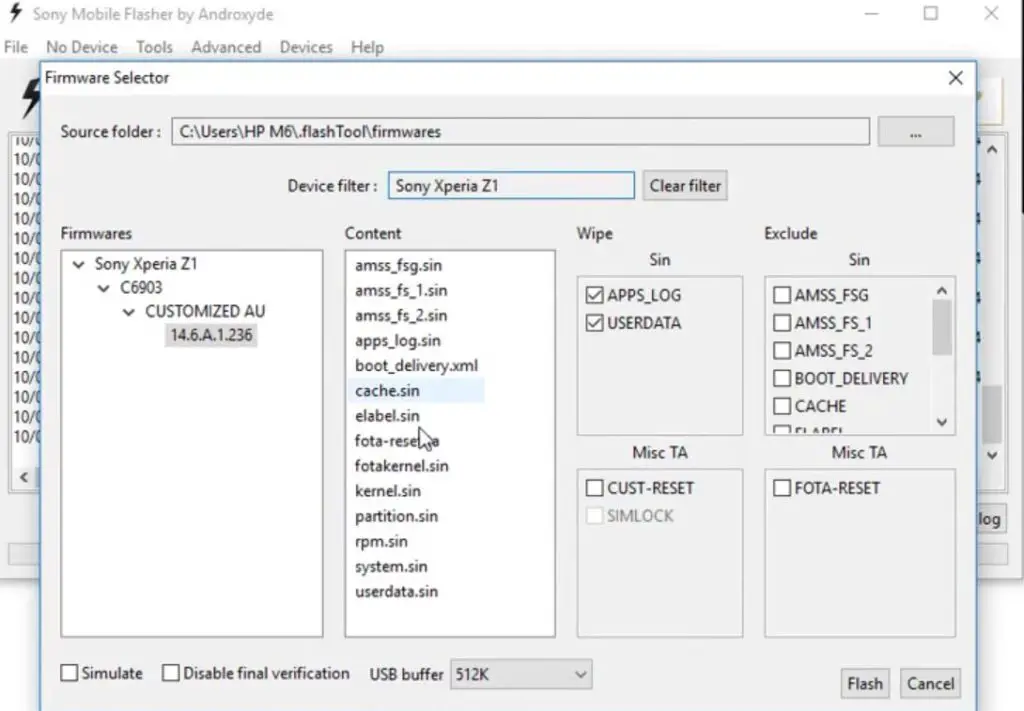
-
Select the folder like C: Flashtool/firmware. You will find the created .ftf file with the version. Select the file.
- In the device Filter option, Select your device.
-
On the right side, you will find “Wipe.” Tick the “Wipe data” and “Wipe Cache” options.
-
Also, tick no “Final Verification” and tap ok
-
Follow the onscreen instructions that will appear to keep going
-
Then, wait for the process to be complete.
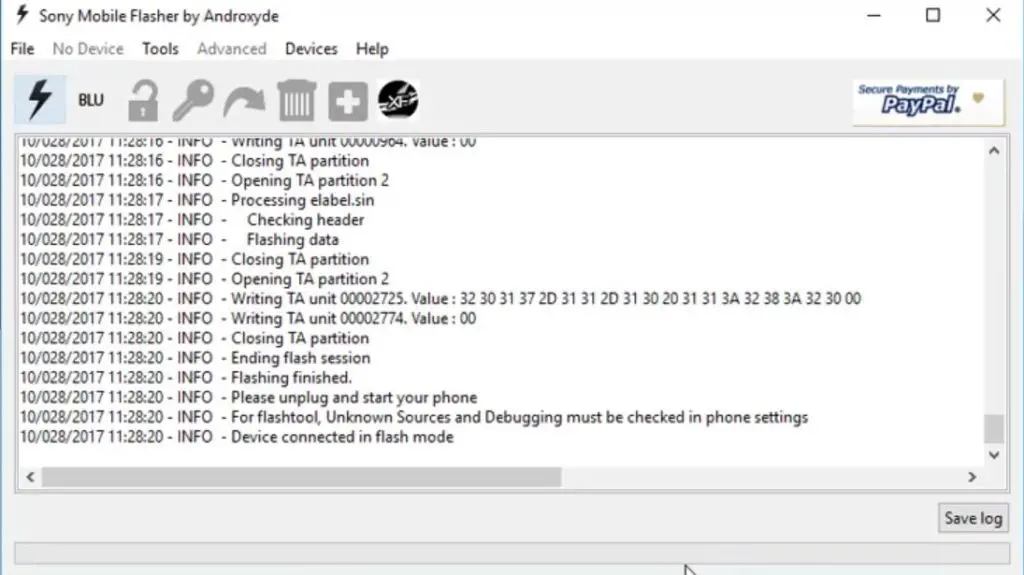
Once the Process complete, You will get the message “Flashing Finished.” Turn on your Sony Xperia mobile device; you have just flashed new firmware into it.
How to see your current firmware version?
You can check the firmware details here – go to device settings >>> About >>> Version.
Nothing more, enjoy!
Sony Xperia Oreo 8.0 Features
There are plenty of features added in the Oreo version. Here I added some Important Xperia features.
Battery Saver
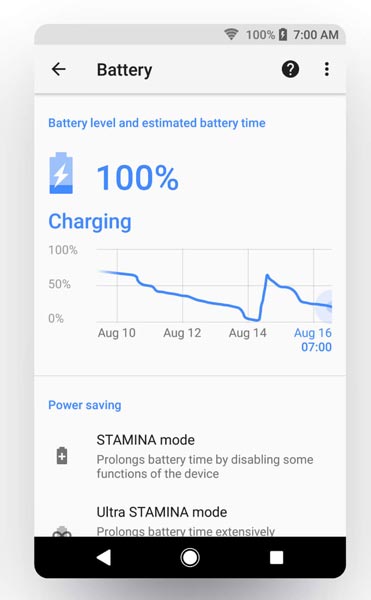
- It allows you to restrict apps based on the usage. If the app using the battery in the background unnecessarily, the new battery saver app inform you about this activity. You can hibernate the app in the Battery Saver options.
- The battery saver uses machine learning to predict which apps you’ll use in the next few hours and which you likely won’t, so your phone only spends battery power on the apps you care about.
Notifications in the App Icon
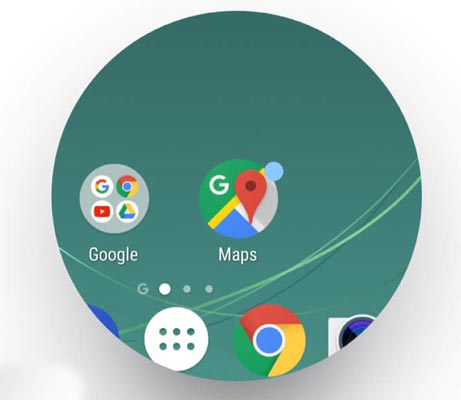
- If you Ignored notifications in the Bar, you could view the Un-Read notifications reminder in the App Icon.
Easy Shortcuts When you tab on the Icon
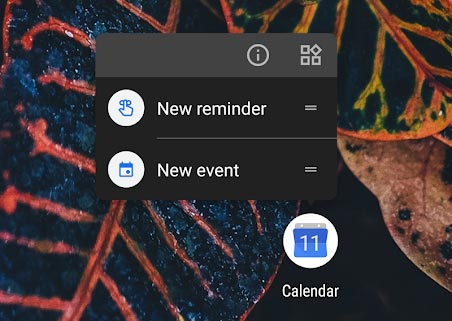
- When you Long Press the Icon, You can get some shortcuts as per the App features.
Important Reminders
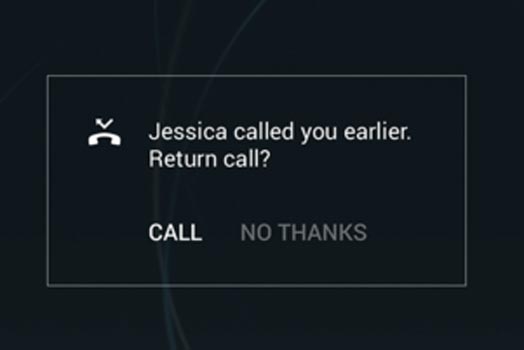
- Your mobile will remind you If you didn’t make re-call to your Important Missed calls and Messages.
In-Depth Mobile Smart Controls
- Using Google Assistant, you can control some features. Beyond this, with the help of Xperia Actions, you can do a lot more tasks.
- It can also save your battery and Optimize your mobile when you are gaming.
Camera Updates
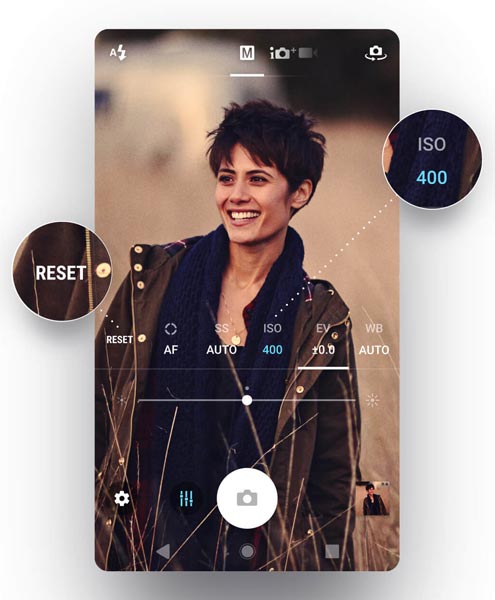
- Now, you can manually change autofocus, shutter speed, light sensitivity, exposure value, and white balance.
What more?
As I already mention selecting firmware is an essential step in this process. So follow Model numbers correctly. If you face any problems, comment below, and we will try our best to solve your problem.
Source: XDA Developer- IgorEisberg

Selva Ganesh is the Chief Editor of this Blog. He is a Computer Science Engineer, An experienced Android Developer, Professional Blogger with 8+ years in the field. He completed courses about Google News Initiative. He runs Android Infotech which offers Problem Solving Articles around the globe.



Leave a Reply