Samsung Galaxy A80 mobile comes with a different idea in Hardware- The rotating camera. In the software side, It comes with One UI Pie 9.0 firmware. Samsung made a lot of Improvements on the Software side. But this One UI loved by most of the Custom Skin users. Even If you have Powerful hardware, Software is a significant role in managing that Hardware. This Pie firmware is well optimized in both UI and performance. If you are a regular user, you can update using Software update. But, If you want to try other Country region features, you should flash firmware using ODIN. Before flashing, always check with the Mobile network compatibility, Or Else your Network will not work. Rooted users should flash the firmware using Flashify app. Or Else you will lose root access.

One UI Pie Firmware Flash- Samsung Galaxy A80
Official OTA Method
If you want to update a security patch to the current month. Don’t go for the manual method. Try this Automatic method.
The process is simple and straightforward.

-
Go to your device setting menu and scroll down to the bottom
Deal of the Day
-
Tap on “Software Update”
-
You may have to refresh the page to start the OTA upgrade process.
Manual Method ( SM-A805F )
Note
- Check Your Device Mobile No. If you flash Different model number, you will lose some features based on your region.
- Battery Percentage Above 50.
- Backup Your Device.
Using ODIN Method

-
Enable USB Debugging Mode and OEM Unlock; you’ll find these options at Settings >>> Developer options. If you didn’t see the developer options on your settings menu, then go to about >>> build number; click on the “Build Number” row for about ten times regularly to activate “Developer Option” on your device.
- Download Samsung USB driver and install it in your PC.
- We are using third party software flashing. Download ODIN and install this also in your PC. In ODIN version, select Pie supporting version ODIN.
- Download Firmware From below links, For Samsung Galaxy A80 Pie Official Firmware.
- Select recent firmware. When selecting firmware, refer- How to choose the correct firmware.
- If the above mirror not working, try the secondary mirror.

- Switch off your Mobile. Enter into Download mode-> Connect Your Mobile To PC via USB Cable, Press Volume Down+ Volume Up Buttons, After Samsung Logo Appear, Release all keys.
- After entering into Download Mode, it will say Warning, Press Volume Up button to continue.
- Launch Odin Application.

- It Will Show the message added.
- If you did not get this message Repeat the above steps.

- After Getting Added Message Select, AP/PDA Button then Browse for the Firmware file selects it. Tick the Auto-Reboot.

- Press Start wait for the tasks to complete. It will automatically reboot after the process ends.
- You can Check the Firmware Details->Settings->About->Version.
One UI Features
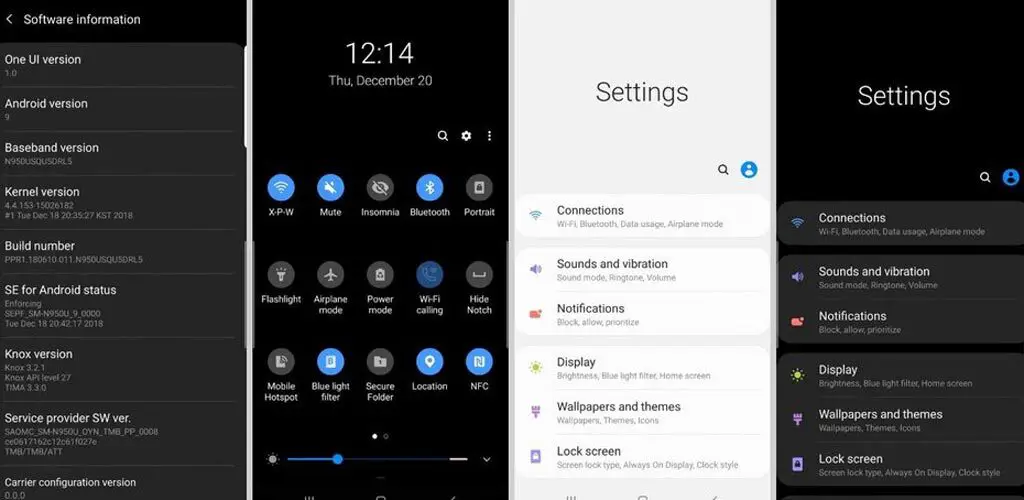
One UI
-
Content, settings, and every option are modified to use mobile in handy.
-
Options moved to the Bottom position so that you can use comfortably in one hand.
-
Night Mode available to reduce eye stress.
Notifications
-
You can quickly reply to messages within the notification bar.
-
Image thumbnails are available.
Samsung Keyboard
-
New Unicode 11.0 emojis are available.
-
The floating keyboard is available in all apps; it will be handy when using your mobile in landscape mode.
-
You can now set a custom touch and hold delay.
Always On Display
-
New clock styles have been added, Charging Information is also available.
Settings
-
Menus have been reorganized to find every essential and frequent usage easily.
Bixby
-
Now you can remap Bixby with the latest OTA.
Phone
-
Call History increased to 2000 entries (increased from 500 entries).
Contacts
-
Now you can manage contacts from various accounts with a new drawer menu.
Camera
-
Enhanced features are available now with AI Features.
Gallery
-
Photo Editor App Available.
My Files
-
New Storage Analysis Tool is available to Monitor Storage and RAM Usage.
Samsung Health
-
Samsung Health Steps counter available in the Notification Bar.
Other improvements and changes
-
Access Kids Home Available in the quick panel.
-
Call stickers have been removed.
-
HEIF images are now supported in Gallery and other apps.
- Special Pie 9.0 Gestures added.
Wrap Up
Selecting correct firmware is the Major step in this process. Based on your country or region choose the firmware. It is a Manual ODIN process; You can flash the latest version. But if you use sideload method, you should flash the next version of your mobile firmware, or else the process may brick your device.

Selva Ganesh is the Chief Editor of this Blog. He is a Computer Science Engineer, An experienced Android Developer, Professional Blogger with 8+ years in the field. He completed courses about Google News Initiative. He runs Android Infotech which offers Problem Solving Articles around the globe.



Leave a Reply