Moto is always late in rolling out updates. Other than this, You will get the best hardware and software features for your money. Even if you have Stock Android in Moto G7 Plus, some features that are available in Custom ROMs are not available to Stock ROMs. That’s why some users always prefer Custom ROMs like Lineage OS and Pixel Experience. Lineage OS 16 has its unique features. It is based on Pie 9.0 version. When you are a regular user, I advise you to stay with the Stock Android. Unless you know your reason to flash the Custom ROM, you have most of the features of the Real Stock Android experience. Because most of the users flash Lineage OS because they hate their manufacturer’s Custom Skin OS, you should have Custom Recovery like TWRP to flash the Lineage OS ROM.
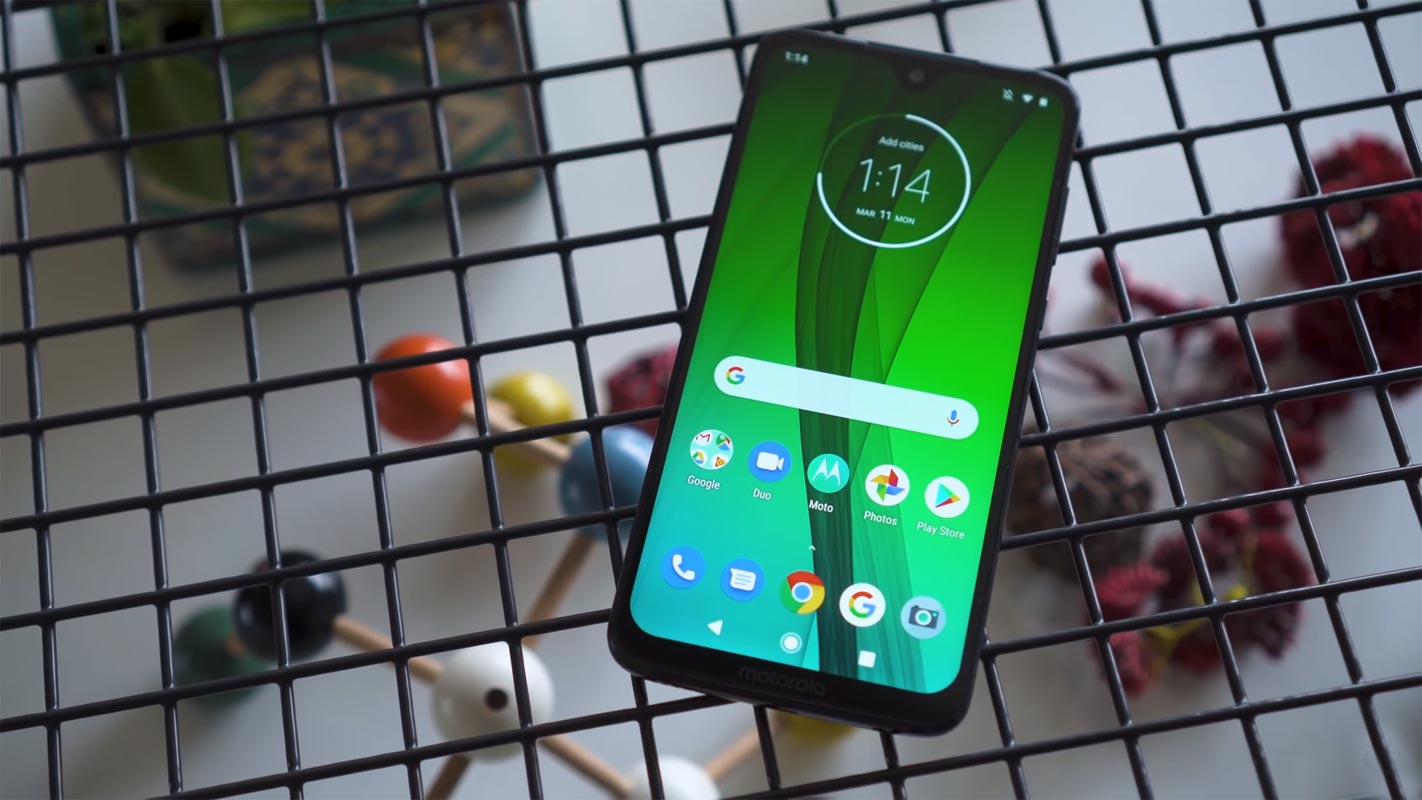
When you compare this with other ROMs, Lineage OS is better. If you are a developer or regular Custom ROM user, you can follow the below guide to flash ROM on your device. There are plenty of features like Digital Wellbeing, Full device Encryption that is added in this version. It always a wise decision to choose Official versions. Unofficial ROMs may contain Major bugs. Updates can be done using regular OTA like Manufacturer Official versions.
Why should you flash Official Lineage OS 16.0 on Moto G7 Plus?
We are thanks for the Hard Work of the Lineage OS team. Without this team, this method is not possible. Your mobile has 4 GB of RAM. It is more than enough for normal usage. But, the problem is Moto is slow in maintaining the security patch and Major upgrades; It has a Mid-level Qualcomm SDM636 Snapdragon 636 processor. But coming to OS, You already have a Stock Android OS. The OS is not old. You will receive Android 10 soon. But, If you are comfortable using custom ROMs, you can use Lineage OS. Most of the users use Lineage ROM for the Stock Android Experience. If you love extra Lineage OS features, you can use this official Lineage OS. It is near the Stock Android with a lot of features.
If we optimize correctly with correct Lineage OS after rooting, we can see some Improvements. So, after rooting, I can expect a Lag-free experience? Probably. Also, if we hibernate and eliminate a lot of unwanted apps and optimize some apps, your device is hardware limited. But, within these limits, we can enhance the performance by 30-40% compared with your old usage. If you use Lineage Custom ROMs, you can expect a 50-80% improvement in performance.
How to Install Moto G7 Plus Lineage OS 16.0 Android Pie 9.0 Official ROM
Moto G7 Plus comes with a flexible bootloader other than Verizon devices. Verizon devices come with locked Bootloader. This means that different smartphone variants can be easily rooted. Also, the device can accept to install TWRP recovery or any other custom recovery file/app alike.
Deal of the Day
Anker 737 Power Bank Now Available for $74: Cyber Monday Deal
TWRP recovery is a custom recovery file that must be installed on your devices because you can root them successfully. In this article, we explained the easiest method to follow and install TWRP recovery on Moto G7 Plus. However, the tool required for rooting this device is the Magisk App.
With the help of TWRP Recovery, we are going to flash the Lineage OS into your Moto G7 Plus. Does it seem complicated? Relax, everything will be explained succinctly in bullets. If you didn’t root your mobile, Refer- Root Moto G7 Plus.
Things to check out for;
-
Check your device model number.
- We should have TWRP installed on your mobile.
-
Make sure your device battery is charged above 50%
-
Backup your current files and data, just in case (save them on external storage using TWRP Backup).
Pre-Requirement Steps

-
Enable USB Debugging Mode and OEM Unlock on your mobile. To do this; go to settings >>> about >>> Tap on the “Build Number” 7-10 times consistently to enable “Developer Options,” then go to the “Developer Options” and enable USB Debugging Mode and OEM Unlock. There is no complicated process in Moto G7 Plus.
-
Download Moto G7 Plus Lineage ROM 16.0 and copy it in your SD Card/ Pendrive OTG Cable. There are plenty of works that can be done with OTG Cable.
Flash Lineage OS using TWRP
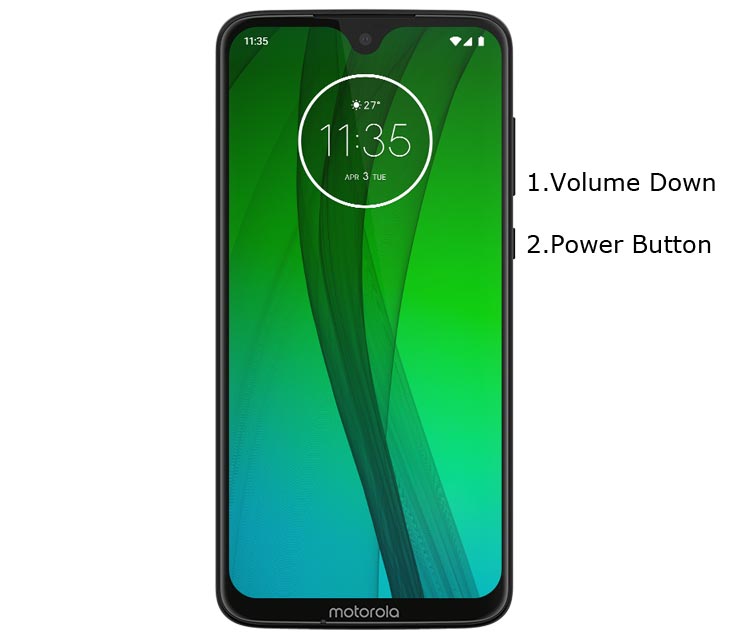
- Switch off your device. Then, enter into Recovery mode. To do this, press and hold down the Volume Down button + Power Button and connect your USB Cable. While holding Volume Up, release Power Button. Choose recovery in Fastboot.
-
Press the Volume Up button to continue when you see the warning message.
- Now it Will Boot into TWRP Recovery Mode.
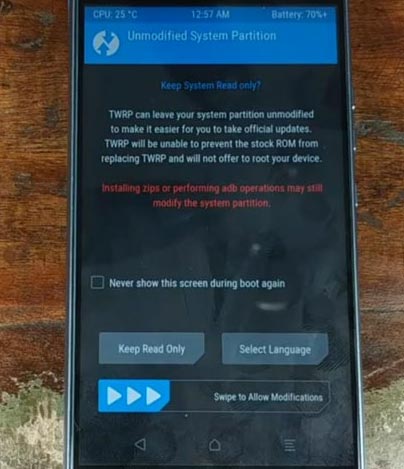
- Select Wipe->Advance Wipe->Select Cache, Dalvik, System Data. System Data will delete all files, including your Current OS.
- Return to Home of TWRP select Install.
- Select Lineage OS.Zip.
- After the Installation Reboot Your Mobile.
- We have successfully Installed Lineage OS on our mobile.
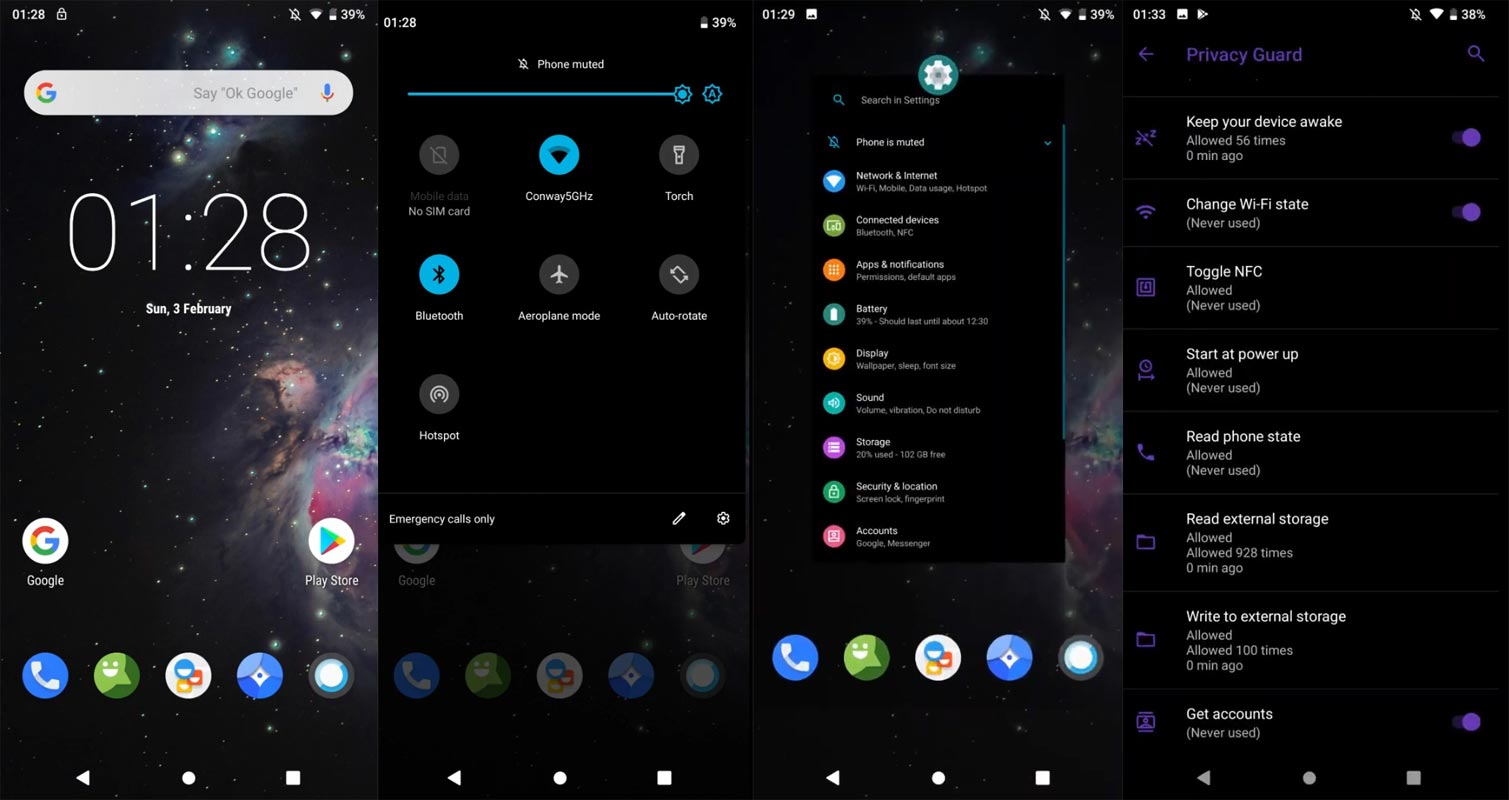
Install Gapps for Moto G7 Plus
Google Apps Called Gapps. That is Pre-Installed on All Android Mobiles. Google apps are Gmail, Google Maps, Play Store, YouTube, Google+, Search, Google Docs, Google Music, etc. These Gapps are not Pre-Installed With Custom ROMs Like CyanogenMod and others, Due to Some License Problems. All the Gapps Applications are the property of Google. There is no Re-modification in the Gapps.
Steps
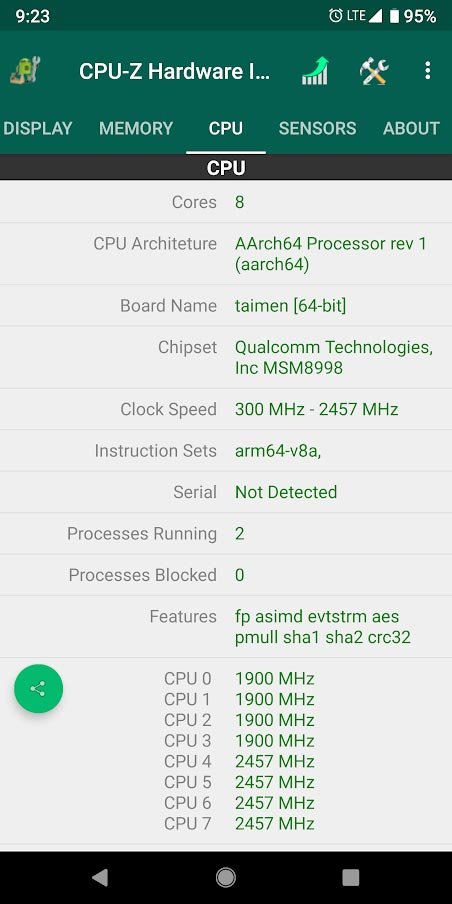
- Install the CPU Hardware app on your mobile. Go to CPU and Note down your Architecture. It is essential to select the correct Gapps for your mobile.
- Download Gapps For Moto G7 Plus Lineage Official ROM 16.0 Pie version and Copy it into your Internal Memory. If you are confused with the Packages, you can refer Official Gapps Package comparison.
- Switch Off Your Mobile. Boot it into recovery mode->Volume Up+ Power Button.
- Now it Will Boot into TWRP Recovery Mode.
- Select Wipe->Advance Wipe->Select Cache Data.
- Return to Home of TWRP select Install. Select Gapps.Zip.
- After the Installation Reboot Your Mobile.
Lineage OS 16.0 Features
There are a lot of features added in Lineage OS 16.0. Here I mentioned some Important features.
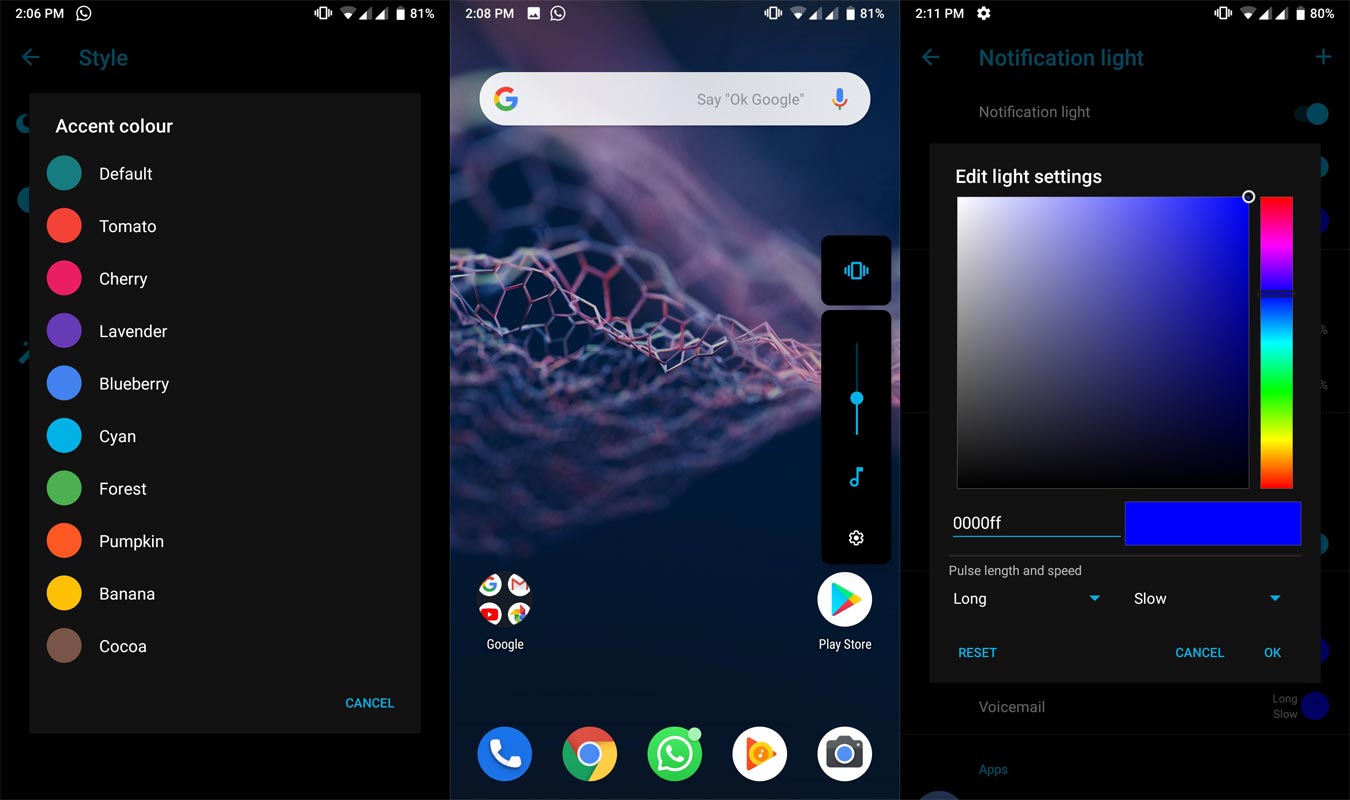
- Android Pie 9.0 Stock Android ROM with System-Wide Color options available. Dark, Grey themes are also available.
- We have optimized Recent apps Switcher.
- Volume Rocker contains Silent/Vibrate/Mute Options with Easy adjustable navigation.
- Notification enhanced. Instead of replying to a single message, you can now respond to the whole conversation.
- Lock Screen Visualizer for music.
- New Set of Emoji.
- Notification light can be configured with a lot of colors.
- Reading is configured with greyscale. You can select this option from Quick settings.
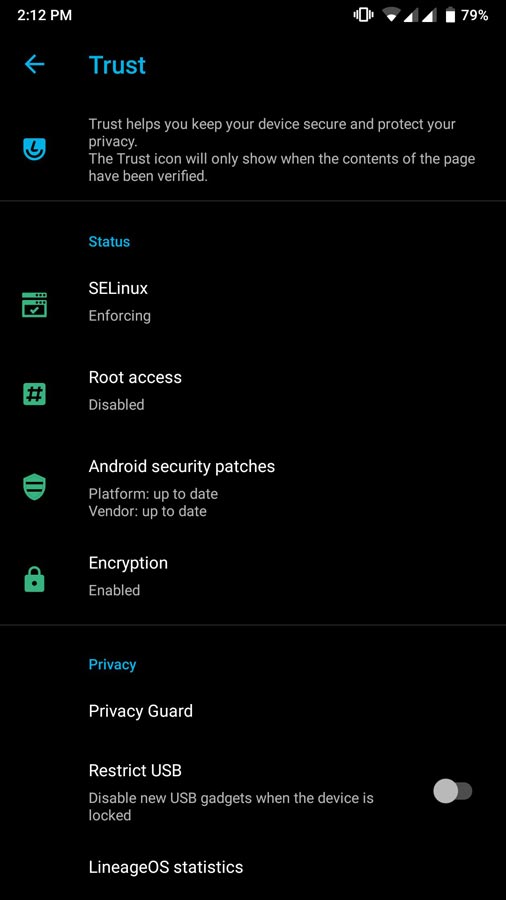
- Full device encryption supported.
- Adaptive Battery- Better Battery optimization.
- Digital Wellbeing- Optimize your time with Social Network interaction.
What More?
Moto G7 Plus is a Mid-level device; We can expect Some Improvement by rooting. But, If you use Lineage Custom Roms, you can expect a considerable performance Improvement. So, If you have little knowledge of tech, and you know what you are doing, you can Root and flash Lineage Custom ROM. If you flash other Custom ROM, check what is working and what is not working. It is wise to use Some Official Custom ROMs like Lineage. If you feel you are limited with Hardware, Trust me 4 GB RAM is more than enough for Heavy usage. Refer- How Much RAM you need. Like Lineage OS, there are plenty of other best Pie 9.0 based custom ROMs that are available for your device. During the process, if you face any problem, comment below.

Selva Ganesh is the Chief Editor of this Blog. He is a Computer Science Engineer, An experienced Android Developer, Professional Blogger with 8+ years in the field. He completed courses about Google News Initiative. He runs Android Infotech which offers Problem Solving Articles around the globe.



Leave a Reply