Samsung may take a long time to roll out major OS upgrades. But they never missed any updates for entry-level mobiles too. Since Samsung has lots of variants and options, Unlike other mobile manufacturers, they can’t use the same firmware for every country. they have to optimize and add additional features or remove features based on the region. Samsung Galaxy S9 alone has five different model numbers. It comes with the Oreo version and already Pie 9.0 and Android 10 version. US region carriers take additional time. But you may already get the update. You can constantly update your Samsung Galaxy S9 Spectrum Charter Mobile USA to Android 10 using the standard OTA method. When you can’t do it the usual way, you can use the below Odin-based manual process to update your mobile.

Reason for Custom UI Delay
There are plenty of features added to Android 10. Since Samsung uses custom skin OS, They have to work a lot compared with Stock Android versions. Compared with the initial release of One UI, Successor versions came with many valuable features. You can constantly update your mobile using the OTA Software update option in settings. But, when you can’t do that, you can use this ODIN-based manual method. You can also use this method to Unbrick your mobile.
When you have root access on your mobile, You should follow a unique method to flash the firmware. If you follow below ODIN method, you will lose root access. Direct Google Play Store Security patch updates, Enhanced Privacy, and Improved Gestures are some noticeable features in the Android 10 version.
How Mobile Purchase and OTA Updates Work in US Countries?
Unlike other countries getting new mobile with installment is not complicated in the US. You can get both your mobile plan and your mobile under one payment. So, With a single price every month, We can make our mobile payment. But the problem is your mobile is carrier-locked. You can’t use other Mobile operators for some time, or you have to unlock your mobile manually with the help of a mobile operator. Also, The OTA updates happen via a respective carrier. So, You may get delayed updates compared with the International version of mobiles.
Samsung Galaxy S9 SM-G960U Spectrum Charter Mobile USA Snapdragon Android 10 One UI 2.0 Official Stable Stock Firmware Flash
Official OTA Method
Suppose you want to update a security patch to the current month. Don’t go for the manual method. Try this Automatic method.
Deal of the Day
The process is straightforward;

-
Go to your device setting menu and scroll down to the bottom
-
Tap on “Software Update”
-
You may have to refresh the page to start the OTA upgrade process.
Manual Method (SM-G960U1, SM-G960U-Spectrum Charter Mobile USA )
Note
- Check Your Device Mobile No. If you flash Different model numbers, you will lose some features based on your region.
- Battery Percentage Above 50.
- Backup Your Device.
- Some features may not work in the following firmware. You should update your mobile after the flash. I mentioned below what features may not work as per the carrier.
Using ODIN Method

-
Enable USB Debugging Mode and OEM Unlock; you’ll find these options at Settings >>> Developer options. If you didn’t see the developer options on your settings menu, then go to about >>> build number; click on the “Build Number” row about ten times regularly to activate “Developer Option” on your device.
- Download the Samsung USB driver and install it on your PC.
- We are using third-party software flashing. Download Patched ODIN and install it on your PC. Don’t use other ODINs, and it will not work correctly.
- Download Firmware From the below links, For Samsung Galaxy S9 SM-G960U Spectrum Charter Mobile USA Snapdragon Official Firmware.
- Select recent firmware. When selecting firmware, refer- To how to choose the correct firmware.
- You should download two files from the below links. One is an unbranded firmware, and the other is your respective carrier firmware. Please don’t mix the firmware, and we picked the correct Unbranded firmware that will work flawlessly with your carrier.
Spectrum Charter Mobile USA
- SM-G960U1 (Unbranded)
- SM-G960U (Spectrum Charter Mobile USA)
Flashing Firmware
- Now you have two firmware files, one is Unbranded, and another is your carrier firmware.
Step 1: Flash Unbranded Firmware

- Switch off your Mobile. Enter into Download mode->Volume Down+ Bixby and Power button Button; after Samsung Logo Appear, Release all keys.
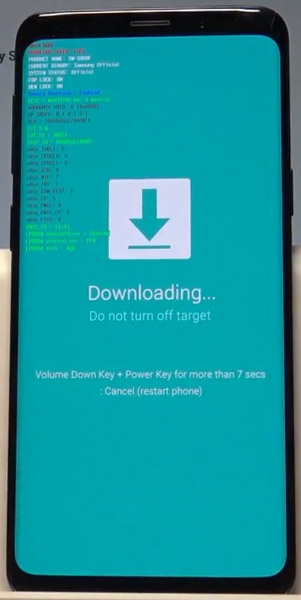
- After entering into Download Mode, it will say Warning; press the Volume Up button to continue.
- Launch Odin Application.

- It Will Show the message added.
- If you did not get this message, Repeat the above steps.

- After Getting Added Message Select, AP/PDA Button then Browse for the Unbranded Firmware file selects it. Un-Tick the Auto-Reboot.

- Press Start wait for the tasks to complete. We Disabled Auto Reboot in ODIN. Do, After the process completion, It will still be in Download Mode.
- After the process is complete, Press the Volume Down+ Power button to exit Download mode. When the screen goes off, Immediately Press Volume Up + Bixby + Power buttons to boot into Recovery mode.
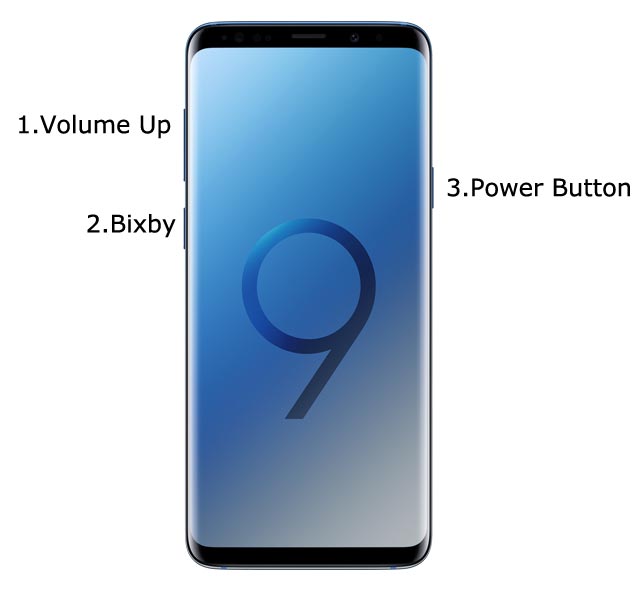
- Go to Wipe Data/ Factory Reset and Reset your mobile in the recovery mode.

- You should set up your mobile and log in with your account details. After fully setting up your device, boot into recovery mode.
Step 2: Flash Carrier Firmware

- Switch off your Mobile. Enter into Download mode->Volume Down+ Bixby+ Power Button. After Samsung Logo Appear, Release all keys.
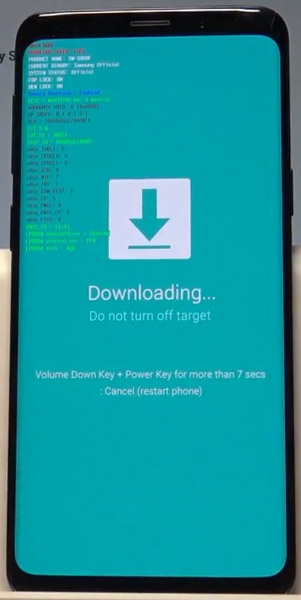
- After entering into Download Mode, it will say Warning. Press the Volume Up button to continue.
- Launch Odin Application.

- It Will Show the message added.
- If you did not get this message, Repeat the above steps.

- After Getting Added Message Select, AP/PDA Button then Browse for the Carrier Firmware file selects it. Un-Tick the Auto-Reboot.

- Press Start wait for the tasks to complete. We Disabled Auto Reboot in ODIN. Do, After the process completion, It will still be in Download Mode.
- After the process is complete, Press the Volume Down+ Power button to exit Download mode. When the screen goes off, Immediately Press Volume Up + Bixby + Power buttons to boot into Recovery mode.
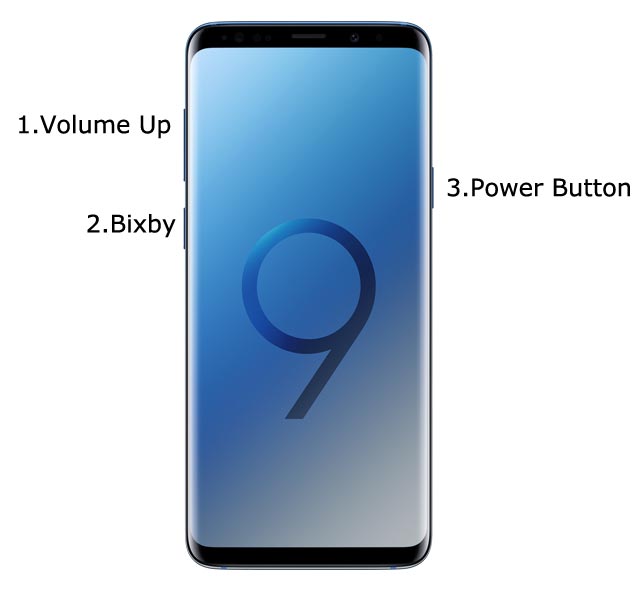
- Go to Wipe Data/ Factory Reset and Reset your mobile in the recovery mode.

- You can see your carrier Boot Logo, When Startup. You should set up your mobile and log in with your account details. After fully setting up your device, boot into recovery mode.
- You can Check the Firmware Details->Settings->About->Version.
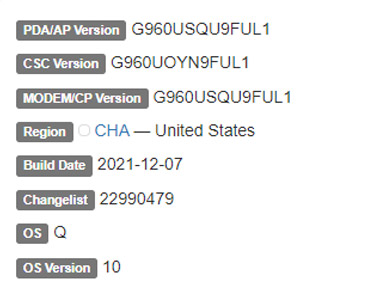
Samsung Galaxy S9 SM-G960U Spectrum Charter Mobile USA Snapdragon Android 10 One UI 2.0 Features
One UI 2.0 is created based on Android 10, and Samsung Always Add extra features to the OS. I listed Both Regular Android 10 Features and Some Exclusive UI Features. We already covered Exclusive One UI 2.0 features only available in Samsung Devices.

Customization
- We can set up 5 different types in the Dynamic Lock Screen with new image categories.
- With newly added features, Now you can Pin or Reorder Samsung Internet tabs.
- Enhanced Bixby Routines features are available.
- We can arrange the New icons and Lock screen widgets based on our routines.
- You can add some limited widgets like usage time in the Lock screen.
- Interactive preview available when setting a wallpaper.
- You can adjust the Always On Display and Lock screen easier than the Android 10 slide.
- We can add a call background to see a picture or video when we make or receive a call.
- We can use two different Digital Wellbeing for personal and work profiles.
Home screen and Lock screen
- Like Tap on, You can Turn off the screen by double-tapping on a Home or Lock screen space. Go to Settings > Advanced features > Motions and gestures to enable this feature.
- Now you don’t have to search the available widget in Home Screen. You can create widgets by long-press the app and moving the widget to the home screen.
- On the Lock screen, tap the clock area to see additional widgets like calendar, weather, and music.
Calls and chats

- The new update can see individual contact conversations separately in the notification panel. Currently, it works with Messages and your favorite chat apps.
- The identification and Remove duplicate contacts stored in the same account in Contacts. The storage period for deleted contacts has been extended from 15 days to 30 days.
- Now you can edit multiple linked contacts from a single screen.
- Trash folder is added in Messages so that recently deleted messages are stored for 30 days.
Pictures and videos
- With improved autofocus and auto exposure, you can take pictures quicker.
- The Basic Edit feature is added within Gallery. Now, You can view, edit, and share pictures and videos more easily from the Gallery.
- With new search features and categories in the Gallery, You can find pictures and videos quicker.
- You can reverse the editing of photos even if you save the current settings.
Settings

- Settings are optimized as per the user’s feedback, and it has a new, more straightforward look and feels. Your Samsung account is shown at the top, and Home screen settings are now easier to access.
- With the enhanced Search feature in the settings, you can easily find new Search features. You’ll get better results for synonyms and common misspellings, and you can tap on tags to see groups of related settings.
- With Quick settings, buttons have been reduced to provide only the most commonly used features. You can also add buttons to create your own customized quick panel.
Samsung Keyboard
- I Improved the keyboard layout with identified input to provide a larger space bar when entering web and email addresses.
- You can reorganize Keyboard settings so it’s easier to access frequently used settings.
- Now Samsung Keyboard can support up to 370 input languages.
- Samsung Keyboard can now detect where to paste the copied images and texts based on the cursor position.
- When you use a text-based emoticon, Your mobile will suggest the correct Emojis.
Productivity

- Based on your daily life and usage patterns, It will recommend new routines. When you don’t like new habits, Bixby Routines provide a setting to return everything to the way it was before the practice ran.
- We can hide the status and navigation bars for a more immersive experience during webpages translation in the Internet apps and quickly translate webpages.
- When your mobile finds you are dealing with too many pop-ups or notifications, It will prompt you to block websites.
- You don’t have to separate cloud storage apps to access your file. We can browse and select cloud drive files from the file selection screen in My Files.
- You can now delete cache files in My Files without a separate app to free up storage space quickly.
- Instead of showing separate tabs or boxes for the same Events with the same start time are displayed together in the month and list views in the calendar.
- You can use your phone or tablet app icon layout in Samsung DeX, so you know where everything is.
- You can open the touchpad from the navigation bar on your phone or tablet, along with the navigation keys.
Media and device control

- Now you can see the full media controls and change the playback device from the Notification bar.
- Identify and improve your digital habits.
- Along with Improved Digital Wellbeing features, you can get weekly reports based on your activity.
Accessibility for everyone
- The enhanced Accessibility feature can give you audible feedback for your inputs even if Talkback is turned off. So, You can get feedback for pre-installed settings; You can get the dynamic response for your keyboard inputs.
Stronger privacy protection
- When the app doesn’t use the special permission for a long time, It will revoke the consent.
Additional improvements
- Like in old times, In Clock, you can hear the alarm’s time and preset name read aloud when an alarm rings.
- To get the latest features, some apps will need to be updated separately after the One UI 2.0 update.
- Select the Gallery or My Files, tap Share, and select the app copy to adequately share the SD storage permission.
- Wi-Fi Direct is no longer available. You can use Nearby Share instead, and you can still receive files using Wi-Fi Direct.
- We can’t use Chromecast using Smart View. We have to use Google Home instead.
Wrap Up
Selecting the correct firmware is the Major step in this process. Based on your country or region, choose the firmware. It is a Manual ODIN process; You can flash the latest version. But if you use the sideload method, you should flash the next version of your mobile firmware, or the process may brick your device. There are plenty of features added. Improved gestures are one of the best features of this version. If you can’t find your region, you can flash the Samsung Galaxy S9 Spectrum Charter Mobile USA Snapdragon Android 10 firmware near the area. But, It should be within the same model number. After the flash, you can contact your Mobile Operator and configure your Network settings. There is a reason for Custom skin OS manufacturers are not doing regular patch updates. As per company stats, Only a tiny percentage of people are worried about the software updates.
Samsung Exclusively added some extra features compared with One UI 2.5. If you are already using Custom ROM, use this new OS for some weeks, and it will surely give you a unique experience.

Selva Ganesh is the Chief Editor of this Blog. He is a Computer Science Engineer, An experienced Android Developer, Professional Blogger with 8+ years in the field. He completed courses about Google News Initiative. He runs Android Infotech which offers Problem Solving Articles around the globe.



Leave a Reply