When Zoom suddenly becomes one of the vital video call platforms, every tech companies want to create alternatives. Also, Zoom receiving some security flaws. That lead to user goes for the options from trusted companies. Google renamed its hangout video chat platform to Google meet and allows multiple users to make video chats, and it is available for everyone if you have Google account. Previously it is limited to Gsuite users. Facebook already has a Messenger app. They already told they are hoping to support up to 50 people in the group call. Now, this feature is available as Facebook Messenger Room, where you can chat with up to 50 People, including you. All you have to do is share a link with your closed circle. You can also make this chat room as public.
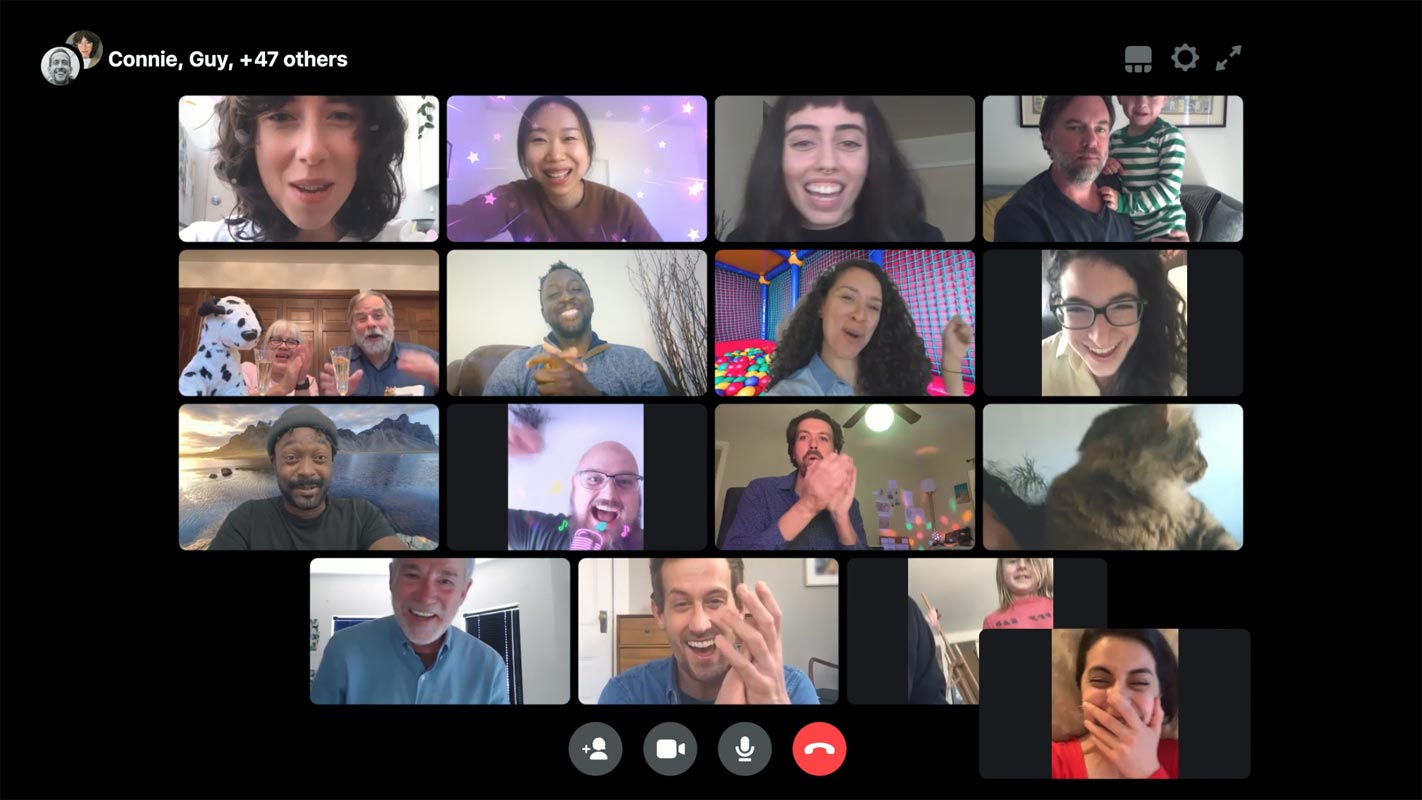
How to use Facebook Messenger Room?
You can use Facebook Messenger mobile app or desktop app to create and chat in Room. Currently, the web version is available only in a limited region. Soon it will roll out to other areas.
Create Facebook Messenger Room in Android Mobiles and iOS (iPhone, iPad)
The steps are the same for both Android mobiles and iOS devices.
- Download the Facebook Messenger app from the Play Store or Apple Store. When you already installed the app, update it to the latest version.
- Open the app and log in with your credentials.
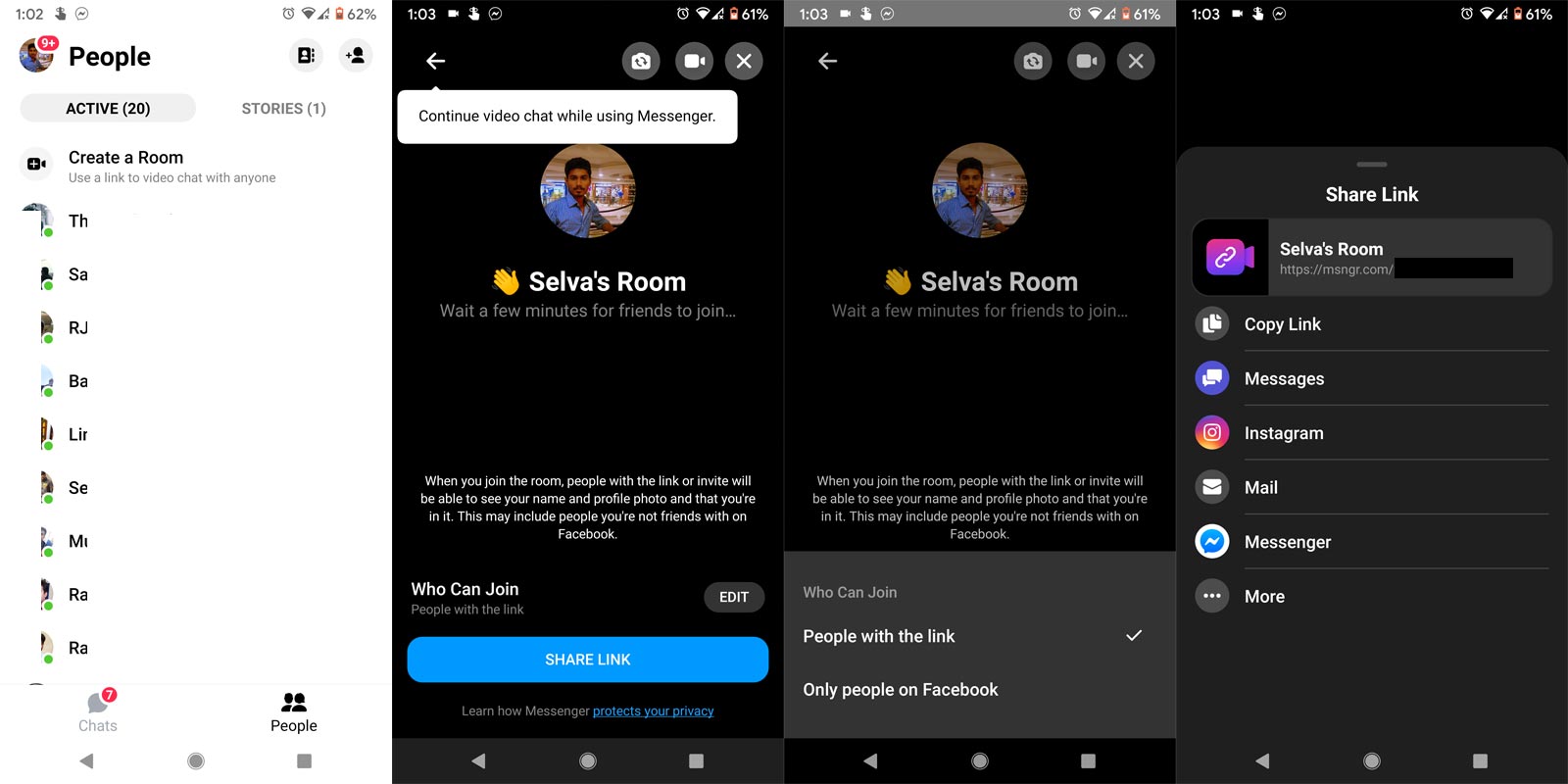
- Choose the People tab and select “Create a Room.”
- After choosing the creation, you will get the link for your Room. You can rename your Room name.
- You can control who can join your Room using your link.
- People who want to join your Room don’t need a Facebook account. You can configure this option in the “Who can join.” Select “People with a link.” If you want only Facebook people, you can change the option into “Only people on Facebook.”
- After people accept the link and join the Room, you can make a video chat with them.
Create Facebook Messenger Room in Windows PC and Mac using the app

- Download the Facebook Messenger app from the Microsoft Store or Mac App Store. When you already installed the app, update it to the latest version.
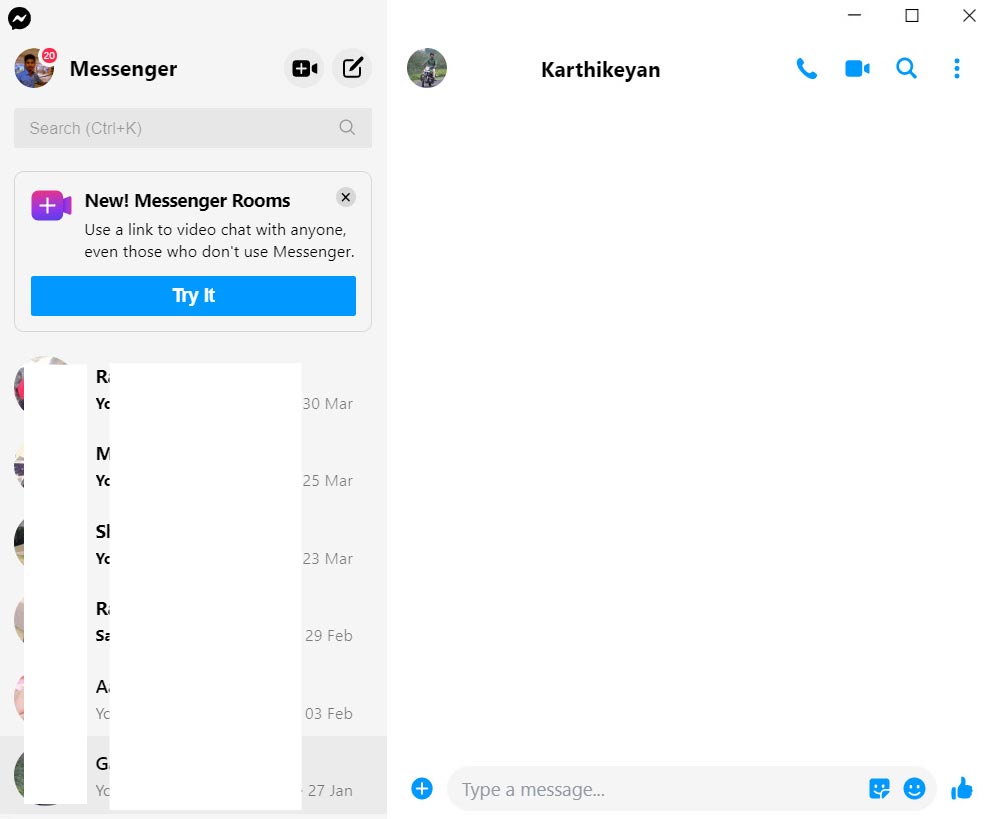
- Select the video icon and “Create a Room.”
- After choosing the creation, you will get the link for your Room. You can rename your Room name.
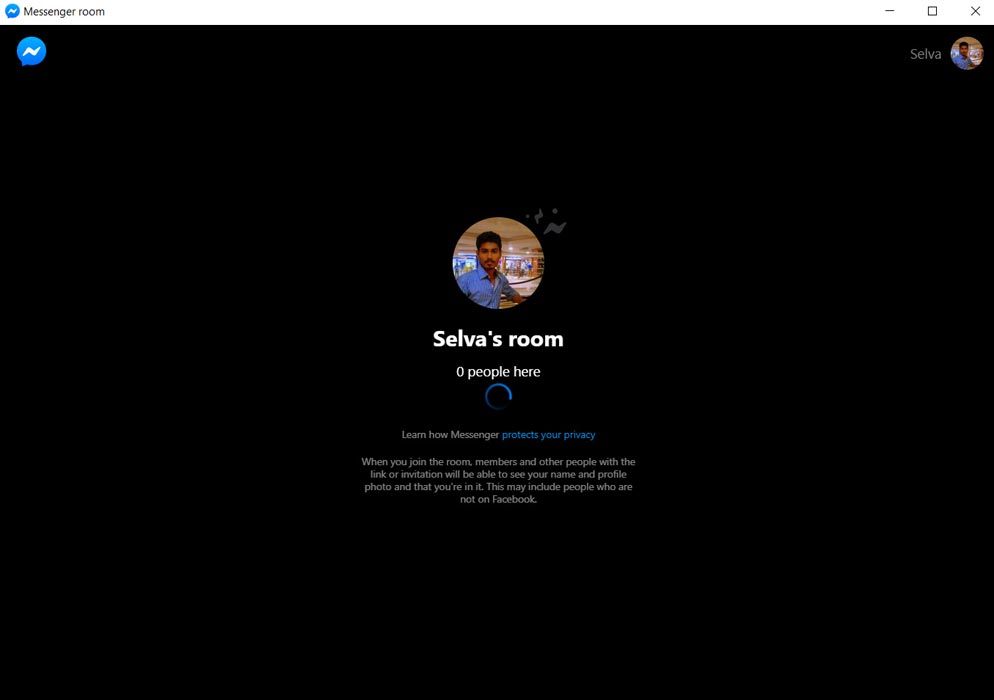
- You can control who can join your Room using your link.
- People who want to join your Room don’t need a Facebook account. You can configure this option in the “Who can join.” Select “People with a link.” If you want only Facebook people, you can change the option into “Only people on Facebook.”
- After people accept the link and join the Room, you can make a video chat with them.
Web Interface Messenger Room
As I mentioned, the earlier web interface is not available in many regions. If you want to know the feature is available on your Facebook web page, You will get the option, Create Room.
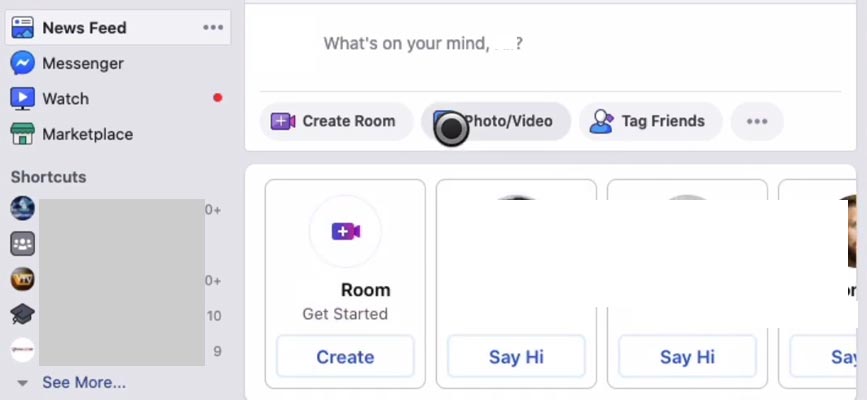
- Open facebook.com in your Desktop browser.
- When the Room feature available in your region, you will get the option “Create Room.” Alternatively, you can use the option in the Messenger web interface. To get the create room option, Choose Read all messages on the home page. It will lead you to the web interface.
- Allow Camera and Mic access in the browser.
- After choosing the creation, you will get the link for your Room. You can rename your Room name.
- You can control who can join your Room using your link.
- People who want to join your Room don’t need a Facebook account. You can configure this option in the “Who can join.” Select “People with a link.” If you want only Facebook people, you can change the option into “Only people on Facebook.”
- After people accept the link and join the Room, you can make a video chat with them.
Features
- You can make a video call to 50 People. Whatsapp also updated with video call support up to 8 People.
- There is no need for a Facebook account to participate in the group. Recently Skype also announced this feature that people can join in the group video call without Microsoft account and app. The chat will happen in the browser interface.
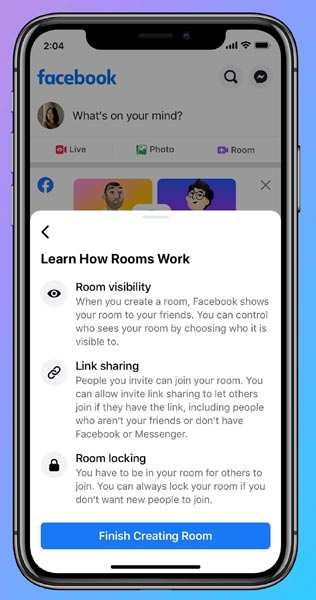
- Room Control- You can disable the ability to join other people join in the Room.
- You can control the visibility- Public or friends or only people with links.
- Completely free and no time limit. Some platforms have limited people accounts. When you want to increase the people, you have to pay. Some companies have a time limit. Facebook Messenger Room is entirely free from this kind of restrictions.
Can Facebook Messenger Room become an alternative to Zoom?
Maybe. Because Facebook is always a social platform, the zoom is used by both educational institutions and regular people. When it can attract the people, it will only get people who use the video chat for entertainment purposes and keep in touch with their friends. Business People still use Zoom, and some of them try Google Meet. In the end, Facebook knows this and purposely designs it with entertain emoji and other concepts.
Wrap Up
People try to find the alternative for Zoom because of some security issues. Facebook is not an option for those People. Because we already know a lot of information regarding privacy issues on Facebook. People hate their data shared with third-party sites for Ad-purpose. But, Facebook Messenger Room is for the people who make regular chats with messenger and purely for entertainment purposes. The Room can help them to make online parties, Games with their friends. When you don’t want to include your profile photo, you can use Bitmoji to create Avatars of you. You can’t log out from Facebook mobile apps. That’s how they work. But there are some alternative ways available to log out from Facebook Messenger completely. What are your thoughts on the Messenger Room? Did you use it? Comment below.

Selva Ganesh is the Chief Editor of this Blog. He is a Computer Science Engineer, An experienced Android Developer, Professional Blogger with 8+ years in the field. He completed courses about Google News Initiative. He runs Android Infotech which offers Problem Solving Articles around the globe.



Leave a Reply