With the help of Smart Assistants, we can control our home equipment. The problem with the Assistant Smart Home is only The Owner of the Home has the controls. It is safe, and that’s how it works. But When you have visitors for a few days, Say they are coming for vacation and want to access the Smart Home equipment for few days, You have to add another user and remove it after some time. To avoid this kind of issue, Google added Guest Mode in Nest Speakers and Google Assistant Speakers. Here we will learn how you can Enable and Disable Guest Mode in Google Nest and Assistant Speakers. As you know, Guest Mode may have some Admin restrictions. But you can access most of the linked devices.

Google always acts as a responsible service provider and respects your privacy regardless of what devices you are using. To honor this privacy Google Assistant keeps your information and activities private, safe, and secure. That is why, by default, Assistant does not save your audio recordings until you ask for them. Also, you can delete your audio recording at any time by just a simple command.
To enhance your privacy, Google today introduced the Guest Mode for its Assistant to keep your privacy on smart speakers like Nest Hub Max and Nest Audio. With Guest Mode On, your Assistant will behave like the public Assistant and will not save any audio and no interaction with your private data.
Features of Guest Mode on Google Assistant
Your privacy is the topmost priority for Google in any case. The Guest Mode is a reflection of Google policies regarding your privacy. Here are some features of the newly introduced Guest Mode.
Protect your private data
Being your Assistant, Google Assistant, keep a record of all your private data like colander entries or the contact list. And none of us want anybody to see our private data. The Guest Mode hides your personal data when you turn it on. It won’t speak or display your calendar entries or contact list until you turn it off.
Protect your smart devices to save any unwanted commands
As Google Assistant is becoming more popular and anyone familiar with Assistant can alter your device’s routine by using voice commands. The Guest Mode protects your device routines to change without your intention. In Guest Mode, you can ask questions, play music, or control home devices, but these commands won’t alter your saved routine for those devices.
Turning Guest Mode On or Off
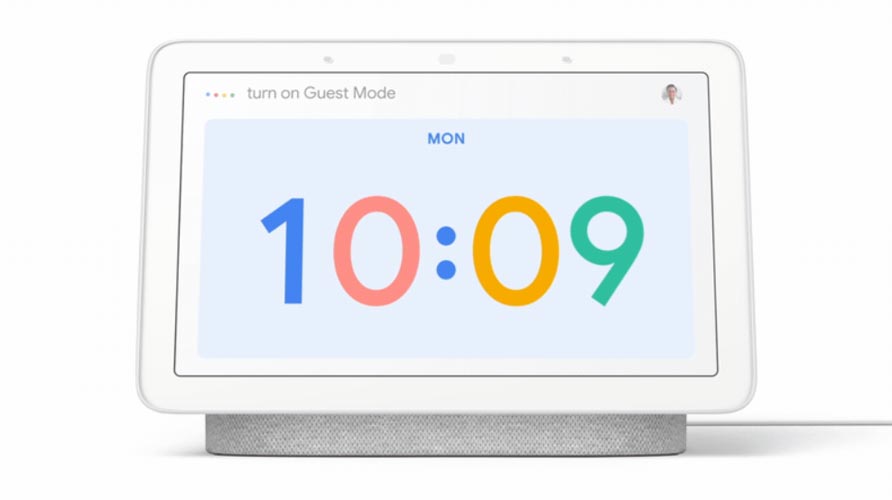
Turning guest Mode On or Off is pretty easy. And you or anyone, including the guest, can activate or deactivate the Guest Mode by these simple commands.
- To turn on Guest Mode, say, Hey/Ok Google, turn on Guest Mode.
- To turn off Guest Mode, say, Hey/Ok Google, turn off Guest Mode.
How to Check Guest Mode is On?
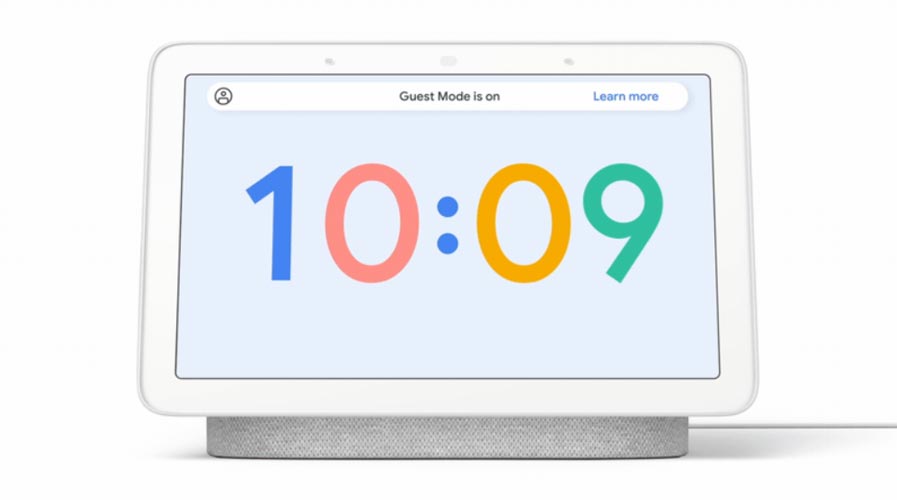
When you turn on the Guest Mode, you will hear a chime sound, and your smart display will show a guest sign on the top right corner. If you are unsure about the Guest Mode, you can ask the Assistant like Hey Google, Is Guest Mode is on? The Guest Mode, once turn on, will still on until you turn it off.
Is it a Good Idea to use Guest Mode for Your Privacy Protection?
It is not a secure way to protect your private data from unwanted persons. Turning off the guest Mode is as simple as saying, hey Google, turn off Guest Mode. And anyone in your home can turn it off. It is to avoid your guest’s accidental approach to your personal data; otherwise, it is not secure as much. When you care much about your data, Then you can use any secondary account for your Guests.
Wrap Up
Guest Mode will be available in all Google Assistant Speakers, including Google Nest Mini. Respecting your privacy, Google this August announced not to save the audio recordings by default, and you have to ask the Assistant to save the recordings. On the other hand, you don’t want anyone to see your calendar events or your private contact list; Guest mode is an easy solution. If your guests are not familiar with Google Assistant feature, then your personal data will be secured in Guest Mode, and if they know, then it is a high risk to have such guests at home. However, Guest Mode is another facility from Google to its users. Do tell us in the comments whether Guest Mode worked well in your case.

Selva Ganesh is the Chief Editor of this Blog. He is a Computer Science Engineer, An experienced Android Developer, Professional Blogger with 8+ years in the field. He completed courses about Google News Initiative. He runs Android Infotech which offers Problem Solving Articles around the globe.



Leave a Reply