In today’s tech world, file sharing between devices has become easier than ever, and Google has taken it a step further by introducing the Nearby Share feature for Android devices. This feature allows Android users to exchange files with their PC wirelessly and through Android’s native menus without needing cables or third-party apps. Although this feature was initially restricted to only a handful of countries, Google has now expanded support to many countries globally. In this article, we’ll discuss how to download Android Nearby Share for Windows and what you need to know about this feature.
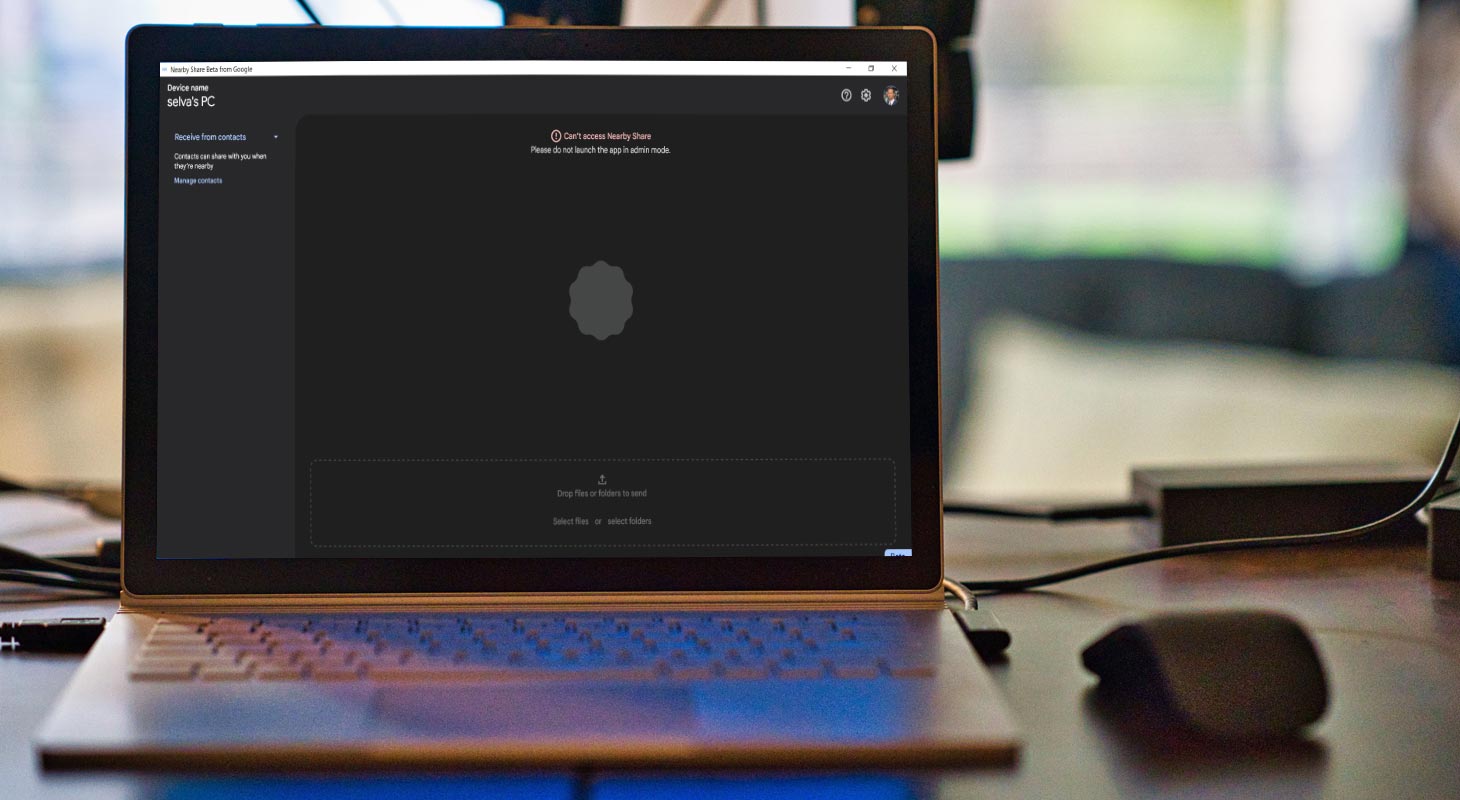
What is Android Nearby Share?
Nearby Share is a feature introduced by Google in 2020 that allows Android users to share files wirelessly without needing an internet connection. The part uses Bluetooth and Wi-Fi Direct to create a peer-to-peer network between devices and transfer files securely. Nearby Share can share photos, videos, documents, and URLs with nearby devices.
What are the benefits of using Android Nearby Share for Windows?
The availability of Nearby Share for Windows PCs is an excellent convenience for Android users who work on their PCs for extended periods. With this feature, users can quickly transfer files from their Android devices to their Windows PC without hassle. It eliminates the need for cables or third-party apps and is generally fast and reliable. Additionally, it’s an excellent backup option in case your USB cable is unavailable or is damaged.
How to download Android Nearby Share for Windows?
To use Nearby Share for Windows, you need an Android device running Android 6.0 or higher and a Windows PC running Windows 10. To download and use Nearby Share for Windows, follow these steps:
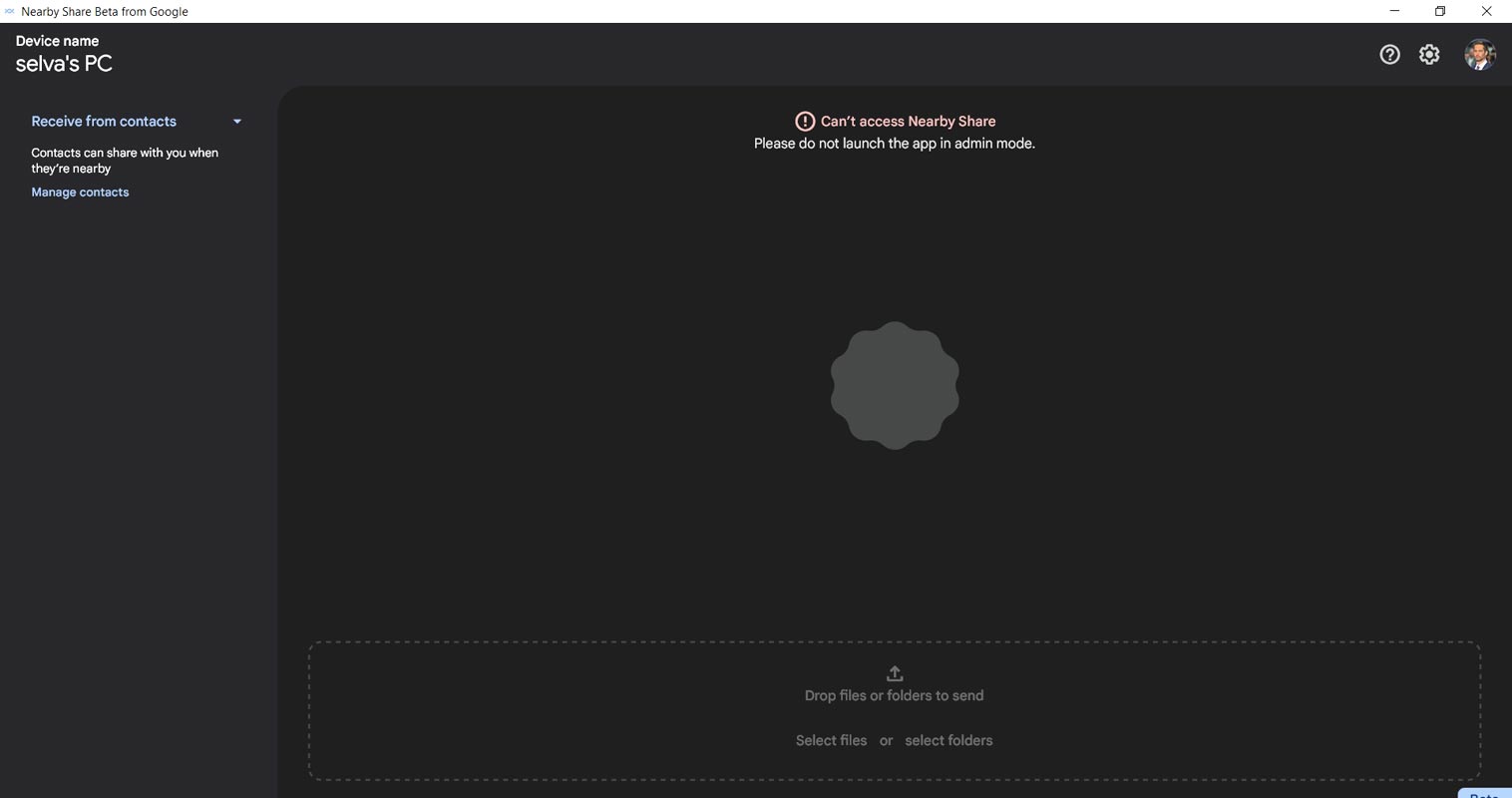
Enable Nearby Share on your Android device
- Open the “Settings” app on your Android device.
- Scroll down and select “Google.”
- Tap on “Device connections.”
- Select “Nearby Share.”
- Toggle on the “Nearby Share” switch.
Install the Nearby Share app on your Windows PC
- Open the Microsoft Store on your Windows PC.
- Search for “Nearby Share for Windows” in the search bar.
- Click on the “Get” button to download and install the app.
Pair your Android device with your Windows PC
- On your Android device, select the file you want to share.
- Tap on the “Share” button.
- Select “Nearby Share” from the list of available sharing options.
- Select your Windows PC from the list of available devices.
- Accept the file transfer on your Windows PC.
System Requirements
Nearby Share for Windows is still in beta, and some system requirements must be considered. It requires a Windows 10 PC with Bluetooth support and Wi-Fi Direct. Additionally, it’s not officially supported on ARM-based devices.
FAQs
What type of files can I share using Nearby Share for Windows?
You can share photos, videos, documents, and even URLs with nearby devices using Nearby Share for Windows.
Is Nearby Share for Windows free to use?
Yes, Nearby Share for Windows is free to use.
What devices are compatible with Nearby Share for Windows?
Nearby Share for Windows is compatible with Windows 10 version 1803 and Android devices running Android 6.0 or later.
How do I download Nearby Share for Windows?
To download Nearby Share for Windows, you must install the Windows 10 October 2018 Update or later on your PC. Then, you can enable Nearby Share in the Windows settings and ensure your Android device has Nearby Share enabled in the device settings as well.
Is Nearby Share for Windows secure?
Yes, Nearby Share for Windows is secure. It uses a combination of Bluetooth, Wi-Fi, and peer-to-peer Wi-Fi Direct technology to transfer files, and files can only be shared with devices that are within range and have Nearby Share enabled.
Can I transfer large files using Nearby Share for Windows?
Yes, you can transfer large files using Nearby Share for Windows. However, the transfer speed may be slower for larger files, so using a wired connection for transferring large files is recommended.
Can I use Nearby Share for Windows without an internet connection?
Yes, Nearby Share for Windows works without an internet connection. However, your PC and Android device need Wi-Fi, and Bluetooth enabled to use the feature.
I hope these FAQs provide helpful information for anyone interested in using Nearby Share for Windows!
Wrap Up
Android Nearby Share for Windows is a convenient and practical feature that makes file sharing between Android devices and Windows PCs effortless. The feature enables users to transfer files wirelessly without cables or third-party applications. It is a valuable addition to the existing file-sharing options available on Android devices.
With the Android Nearby Share feature, users can easily share photos, videos, and documents, making collaboration and sharing with friends, family, and colleagues more accessible and convenient. Overall, this feature significantly improves Android and Windows users who need to share files quickly and efficiently. Even though the quality is still in beta, it has proven fast and reliable, and Google has expanded support for it in many countries worldwide.

Selva Ganesh is the Chief Editor of this Blog. He is a Computer Science Engineer, An experienced Android Developer, Professional Blogger with 8+ years in the field. He completed courses about Google News Initiative. He runs Android Infotech which offers Problem Solving Articles around the globe.



Leave a Reply